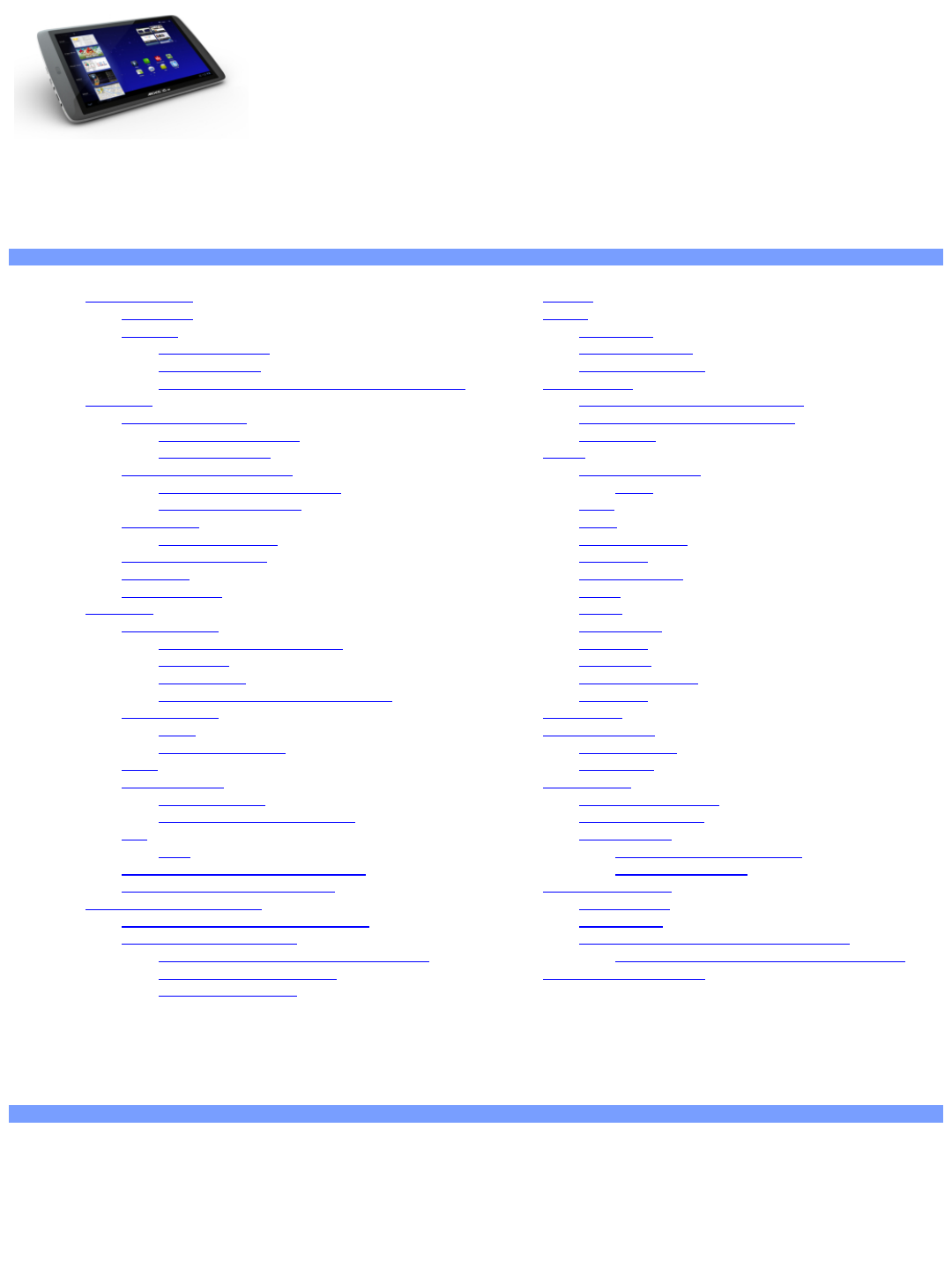ENGLISHUSERMANUAL
Dearcustomer
ThankyouforchoosingthisARCHOSproduct.Wehopethatyouenjoyusingitandthatitbringsyousatisfactionformany
yearstocome.ThistabletrunningAndroid™letsyoutodownloadamultitudeofapplications(Apps),andgetthemostfrom
theInternet(surf,email,widgets,etc.),justlikeyoudowithyourdesktopcomputer.AndtakeadvantageoftheARCHOS
multimediaexperiencewhenplayingbackmusicorvideofiles.TheARCHOSTeam
Alltheinformationcontainedinthismanualwascorrectatthetimeofpublication.However,asweareoftenupdatingandimprovingourproducts,yourdevice’ssoftware
mayhaveaslightlydifferentappearanceormodifiedfunctionalitythanpresentedinthismanual.Pleaseregisteryourproductatwww.archos.com/register.
Tableofcontents
GENERAL INSTRUCTIONS
Productcare
InadditiontotheinformationintheaccompanyingWarranty,Legal&SafetyNotice,rememberthatyourARCHOSisanelectronicproductthatneedstobetreatedwith
care:
Donotsubjectittoshockorvibration.
Donotsubjectittoheat;keepitcool.
Keepitawayfromwaterandexcessivelyhumidareas.
Keepitawayfromhighelectromagneticfields.
Donotopenitup.Therearenouserserviceablepartsinside.Openingitwillvoidyourwarranty.
Firststeps
CHARGINGTHEBATTERY
BeforeusingyourARCHOSforthefirsttime,completelychargeitsbattery.Connectthesuppliedpowercharger/adapter/USBpoweradapter.
Attention:UseONLYthesuppliedARCHOScharger/adapter/USBadapteronyourdevice.
FortheFlashMemorymodels:UseonlytheincludedUSBcabletochargeyourdevice.Donotexpectyourdevicetochargeproperlywhenconnectedtoyourcomputer.
TheARCHOSwillturnonandstartcharging.Thebatteryiconwillanimateablue“filling”actionwithalightningboltandthepower/chargeindicatorlightwillremainsolid.
Whennotpluggedintoapoweradapter,thebatteryiconwilldisplaytheamountofbatterypoweravailable.
IMPORTANT:Whenthebatteryiscompletelyemptyandyoupluginyourdevice,
Thechargingindicatorlightwillturnonthenstarttoblinkwithinfewseconds.Theindicatorlightblinkingrapidlymeansthatthedeviceischargingbutdoesnotyethave
enoughpowertostart.Thischargingwhenoffmaytakesometime.Oncethedevicehaschargedenoughtostart,itwillswitchonanddisplaytheARCHOSbootlogo.
Ifthechargingindicatordoesnotblinkafterfewseconds,itcouldmeanthatthebatteryisoverdischarged.
1.Plugoutthepowersupply.
2.Press10secondsontheOn/Offbuttonforahardwarereset.
3.Pluginthetablettothepowersupply.
Afteracertainperiod(fewminutesoronehour),thechargingindicatorstartsblinking.
THESTARTUPWIZARD
ThefirsttimeyouturnontheARCHOS,theinstallationwizardwillhelpyouconfigurethemainfunctionsofyourARCHOS:language,country,time,etc.
ONLINEREGISTRATIONDONOTFORGETTOREGISTERYOURDEVICE.
TaptheOnlineregistrationapplicationandfollowtheonscreeninstructions.
PRESENTATION
ARCHOSDescription
TabletwithFlashmemoryTabletwithHardDriveDisk
Maintouchscreenbuttons
Touchscreenactions
UsingtheANDROIDinterface
EnablingWiFi
BeforelaunchinganInternetapplicationsuchasthewebbrowser,seeifyouareconnectedtoanWiFiaccesspoint.Theicon intherightsideofthesystembarisblue
whenyourdeviceisconnectedtoaWiFinetworkandgreywhenyouarenotconnected.Ifnotconnected,youfirstneedtoactivatetheWiFiandconfigureaWiFi
network.
Fromthesystembar,youcanaccesstheWiFisettingsquickly.
1.Touchthetimeinthesystembar.
2.Touchthestatusicons.Thestatusdetailsisdisplayedbelow.
3.TouchWiFitoopentheWiFisettings.
4.IntheSettingsscreen,selectWireless&networks.
5.IftheWiFiisoff,tapontheWiFilinetoturniton.ThenselectWiFisettings.TheARCHOSwillscanautomatically
foravailableWiFinetworksandshowallthewirelessnetworksinrangeofyourdevice.Thelistisrefreshed
continuously.
4.Taponthenetworkyouwanttoconnectto.Networksshownwiththeiconaresecuredconnections.
Apasswordisrequiredforasecuredconnection.Entertherequirednetworkinformation*andthentaponConnect.
YourARCHOSwillnowattempttoestablishaconnectiontothatWiFiaccesspointwiththenetworkparametersyou
entered.
*ForfreeaccessWiFipoints,thereisnoneedtoenteranyspecialinformation.Forsecurednetworks,youwillneed
eitherakey(aseriesofnumbersand/orletters)ofthetypeWEP,WPA,orWPA2,oryouwillneedtohaveaWiFi
accesspointthatusestheWiFiprotectionstandardWPS(WiFiProtectedSetup).CheckwiththeInternetserviceprovidertoobtaintheexactconnectionparameters
required.
ADVANCEDCONNECTION
TomanuallyscanforavailableWiFinetworks,
1.GototheWiFisettingsscreen.2.TapontheMenubuttonintheupperrightcorner.3.TaponScan.
IftheWiFinetworkyouwanttoconnecttodoesnotappearinthelist,
1.Scrolldownthescreen.2.TaponAddWiFinetwork.3.Entertherequiredsettings.4.TaponSave.
Toaccesstheadvancednetworkparameters(Regulatorydomain,IPaddress,etc),
1.TapontheMenubuttonintheupperrightcorner.2.TaponAdvanced.
Otherparameterswillappear:therequiredinformationcanbeobtainedfromtheInternetserviceprovider.
WiFiconnectionproblems
TheARCHOSinternettabletssupportthe802.11b,g,andnWiFiprotocols.Ifyoucannotconnecttoyouraccesspoint,firstdetermineiftheproblemlieswithyour
accesspointorwiththeARCHOS.TryusinganotherWiFidevice,suchasalaptopcomputeroraWiFienabledtelephoneandseeifthatwillconnecttoyouraccess
point.Ifitdoes,thenusethesameWiFiconnectionsettingsthatithasonyourARCHOS.YoucouldalsotryconnectingyourARCHOStoafriend'sWiFinetworkandif
thisworks,changeyouraccesspointparameterstosimilarones.
Possiblesolutions
1.CheckyourWiFirouter/modemdocumentationtoseeifithasapairingbuttonthatneedstobepressed.Somemodemshavesuchabuttonthatmustbepressedthe
veryfirsttimeyoutrytomakeaWiFiconnectionwithanewdevice.
2.Ifyouhavetoenterapassword(asecuritycodeoftypeWEPorWPA)beverycarefulthatyoudonotconfusea1andI(oneandletter“I”),a0andO(zeroand
letter“O”),orUandV.Thesearecommonmistakes.
3.WhenenteringasecuritycodeforyourWiFiaccess,checktheboxShowpasswordwhichwillallowyoutoseeexactlywhatyouaretypingin.Thiswillavoidany
mistakes.
4.SomeaccesspointsusewhatisknownasMACfiltering.Thatmeans,theWiFiaccesspointhasalistofaccessnumbers(everyhardwaredevicehasauniqueMAC
number)whicharetheonlyonesallowedtoaccesstotheWiFipoint.ThepersonmanagingtheWiFimodem/routershouldshutoffthisMACfilteringsystemtoseeifthis
solvestheproblem.ItisrecommendedtoshutoffMACfilteringingeneralasthisisnowknowntobeanoutdatedandineffectivesystemforWiFisecurity.Ifyoumustuse
it,youcanfindyourdevice'sspecificMACaddressbygoingtoSettings>Wireless&Networks>WiFisettings>Menu>Advanced.Itwilllooksomethinglike
00:16:dc:5e:9e:39.
5.TrytemporarilyshuttingofftheencryptionsystemofyourWiFirouter/modemtoseeiftheproblemhastodowiththeencryptionsystemyouareusing.Thepreferred
encryptionsystemistheWPA2.
Enabling3G
YourARCHOSdeviceisequippedwithaslotonitsbackforthetailormadeARCHOSG93Gstick.OnlytheArchosG93Gstickisdesignedtofitthisslot.Thereisno
compatibilitywithother3Gsticks.NotethattheARCHOSG93Gstickwillonlyhavesignalifyouareinanareacoveredbyyour3Gprovider’s3GorEDGEnetwork.
1. RemovetheArchosG93Gstickcap,andpushtheunmarkedsideofthecasetowardstheplug.
2. InserttheSIMcardintoitsslotandputbackthecase.MakesuretoinserttheSIMcardproperly.
3. Removethemarkedcase“ARCHOS”.
4. OnyourARCHOSdevice,removetheprotectivecoverofthe3Gstickslot.
5. PlugtheArchosG93Gstick.Thedeviceisautomaticallydetected.
6. EnteryourSIMcardpinnumberandtapOK.
7. Ontherightsideofthesystembar,anotificationtellsyouthatyouareconnectedto3G.
NOTE:TheArchosG93Gstickispurchasableonwww.archos.comorfromyourlocalretailer.
ForMoreinformationabouttheArchosG93Gstick,consultitsusermanual.
Internetnavigation
BeforelaunchinganyapplicationthatneedstomakeaconnectiontotheInternet,makesurethatyouareconnectedtoaWiFinetwork.Youcanuseyourfingerto
scrollthecurrentwebpagehorizontallyorvertically.
Toopenalink,simplytaponit.Toenterawebaddress,justscrolltothetopofthecurrentpageandtapintheaddressfield,entertheaddressandtaponEnter.
Togobacktothepreviouspagethatyoubrowsed,tapontheBackbutton.TogobackdirectlytoyourAndroid™homescreen,tapontheHomebutton.
DoubletaponthescreentozoominandzoomoutorPinch.
Dependingonwhereyouareinthewebbrowser,holdingdownonanitemwillgiveyouaccesstomoreoptions.Forexample,byholdingyourfingeronanimage,you
cansavetheimagefiletoyourdevice.Tofillinatextfield,tapinthefield,thenusethevirtualkeyboardtotypetherequiredinformation.
APPLICATIONS
To get the best multimedia experience on your tablet ARCHOS have replaced the standard Android multimedia apps with the ARCHOS multimedia app suite.
ARCHOS multimedia apps give you the option to browse your music and videos either directly in your folder structure or from the automatically organized
multimedia libraries.
Musicapplication
Themusicplayerapplicationoffersmanyfunctions.
Holddownonanitemortaponthemenuicontodisplaywhatoptionsareavailable.Whenyouleavethemusicplaybackscreenwhileasongisstillplaying,itwillkeep
playinginthebackground.Thisallowsyoutobrowseyourinternalmemory,viewyourphotosorsurftheWebwhilelisteningtomusic.Regardlessofwhatyouaredoing
onyourdevicewhilethemusicisplaying,youwillbeabletoaccessthemusicplaybackscreenfromtherightsideofthesystembar.TaptheMusicsymboltoreveala
playbacksummary.
BROWSINGTHROUGHYOURMUSICFILES
THEFAVORITES
MUSICPLAYBACK
TRANSFERRINGYOURMUSICTOYOURARCHOS
ForWindows:notethatthebelowprocedurerequiresatleastWindowsXPandWindowsMediaPlayer11.
1.ConnectyourtablettoyourcomputerusingtheUSBcable.
Yourdeviceisautomaticallydetected.Itappearsasaniconon“MyComputer”.
2.YoucantransferyourmediafilestotheARCHOSbycopy/pastingthemintotherespectivefolders.
3.Onceallyourfiletransfersarefinished,closeanyprogramthatmayhavereadorwrittentotheARCHOS.
4.YoucannowunplugtheUSBcable.
ForMacintosh:YoufirstneedtoinstallthefreeAndroidFileTransferapplication(notincluded).Downloadfromhttp://www.android.com/filetransfer.
ForLinux:YouneedtoinstallMTPtools(notincluded).
Videoapplication
VIDEOPLAYBACKSCREEN
Galleryapplication
PLAYINGASLIDESHOW
Whenaphotoisdisplayedorphotosofasamefolder,taptheslideshowbuttonintheupperrightcorner.Ifitdoesnotappear,tapthescreentorevealtheslideshow
button.Tomakeamusicalslideshow,gotothemusicplayer,startasong,andthengobacktothegalleryandstarttheslideshow.Togetmoreimpressiveresults,connect
theARCHOStoatelevisionwiththeoptionalvideocabletoshowittomanypeopleatonce.
PUTTINGPHOTOSONTOYOURARCHOS
TocopyphotosfromyourcameratoyourARCHOSyoucanconnectyourARCHOStothecameradirectlywiththeoptionalUSBHostcableorbyfirsttransferringthe
photostoyourcomputerandthentransferringthemtotheARCHOS.
Files
BrowsingOtherComputersontheNetwork
IfthereareWindows®computersonyourWiFinetwork,youcanbrowsetheirsharedfolders.MakesureyouhaveaWiFiconnectionandintheapplicationFiles,select
Network/Sharedfolders(SMB).Iftherearecomputersonthesamenetworkthataresharingfolders,thenyouwillseethecomputer'snamehere,andthentheshared
foldersandfilesinside.Youcancopyfilesandfoldersfromthecomputersharingthemandthenpastethemlocallyintoyourdevice.Ifthecomputerwiththesharedfolders
normallyhasaWindows®usernameandpassword,youwillbeaskedtoenterthesebeforeyoucanaccessthefoldercontents.
AccessingsharedmediafilesviaUPnP
WhenyouselectMediaservers(UPnP),youcanonlybrowseandplaymediafilesfrommediaserversonthelocalnetwork,nottransferthem.SeethesectionPlaying
yourPC’ssharedmediafordetailsonusingthisfeature.
PLAYING YOUR PC’S SHARED MEDIA
Youdon'thavetolimityourselftoplayingonlythevideo,music,andphotofilesthatarestoredonyourdevice.WhenconnectedtoyourhomeWiFinetwork,your
ARCHOSgivesyouthepossibilitytowatch,directlyonyourdevice,thesharedmediafiles(videos,musicorphotos)storedonyourcomputer.Therearetwomainways
to"stream"mediatoyourARCHOSviaWiFi.
MediafromyourPC'ssharedfolders(SMB)
IftherearecomputersonyourWiFinetworkthataresharingfolders,thenyouwillbeabletobrowsethosefoldersandplaywhatevercontentisinthem.Asshowntothe
left,afolderonyourPCthatisbeingsharedhasthehandholdingafoldericon.ToshareafolderonyourPC,rightclickonitandselectSharing.Youcanbrowseallthe
sharedfoldersbyusingtheFilesapplicationonyourARCHOS.Inthefilebrowser,findthegroupExternalandselectSharedfolders(SMB).Thecomputer'snameis
displayed,andthenthesharedfoldersandfilesinsideit.Ifyouhavesharedvideoormusicfiles,youcanaccessthesefoldersdirectlyfromtheVideoapplication(select
SharedFolders(SMB)fromthelistwhenyoufirstopenthevideoplayer)ortheMusicapplication(selecttheiconStorageontherightside).Forphotos,youwillhaveto
usetheFilesapplicationtolocateanddisplayyourphotos.IfthecomputerwiththesharedfoldersnormallyhasaWindows®usernameandpassword,youwillbeasked
toenterthesebeforeyoucanaccessthefoldercontents.
PC’ssharedmediafiles(UPnP)
TheUPnPstandardisasimplifiedanduniversalmethodforacomputertoshareitsmediacontents.Forthistowork,youwillneedaWiFiconnectionandWindows
Media®Player11*orhigherinstalledonyourPC.Thisisespeciallyusefulwhenyouhavealargelibraryofmusicandvideoandyoucannotfititallontotheinternal
memoryoftheARCHOS.TheARCHOSusestheUPnP(UniversalPlugandplay)standardtostreamsharedmediafilesfromyourPC’sWindowsMedia®Library.
*Thereareotherproducts(software)onthemarketthatalsocansharemediafilesusingtheUPnPstandard.
SETTINGWINDOWSMEDIA®PLAYER’SSHARINGOPTIONS
PLAYINGSHAREDVIDEOANDMUSIC
1.OpenVideoorMusic>StorageandthenselectMediaservers(UPnP)shownunderExternal(youmayneedtoscrolldowntoseethis)tostartscanningfordevices
andcomputerssharingtheirmediafilesontheWiFinetwork.
2.IfyouenteredanameforyoursharedmediafilesinWindowsMedia®Player,itshouldappear.Openit,andyouwillthenhaveaccesstoallthevideosandmusic
storedinyourPC’sWindowsMedia®Library.
Note:YoucanalsoplugintheoptionalvideocabletoyourTVandthusplayvideosstoredonyourcomputertoatelevisioninanotherroom.
DISPLAYINGSHAREDPHOTOS
StarttheFilesapplicationandthenchooseMediaServers(UPnP)inthesectionExternal(youmayneedtoscrolldowntoseethis).Yourdevicewilllookforallthemedia
serversonyourlocalnetworkusingtheWiFiconnection.Onceoneisfoundandselected,youwillbepresentedwithalistofmediatypesincludingPictures.Choose
PicturestostartviewingthepicturesstoredintheWindows®MediaLibrary.
WEBCAM
UseyourWebcamtomakevideoandvoicechatsthankstoGoogletalk.
1.TaptheGoogletalkapplication.
2.SigninwithyourGoogleemailaccount.
Yourstatusisavailable.YourcontactshavingaGoogleemailaccountaredisplayed.
WIDGETS
WidgetsareminiatureappsthatyoucanplaceonyourHomescreens.Somewidgetsarestandaloneapplications,someopenarelatedapplicationwhenyoutouch
them,andothersprovideasubsetofusefulinformationorcontrolsfortheirrelatedapplications.Stockwidgetsincludeaclock,apictureframe,acalendarthatshows
upcomingappointments,andsoon.
Belowaresomeexampleofwidgetsyoucanusetocustomizeyourtablet.
MUSICWIDGET
MUSICCOVERSWIDGET
ANALOGUECLOCKWIDGET
TRANSFERRING FILES
WhenyouwanttotransferfilestoorfromtheARCHOS(photos,documents,music,video,orapplications(.apkfiles))youcantransferthemviatheUSBcableorviaa
wirelessnetworkconnection.Itisalsopossibletotransferfilesdirectlyto/fromacamera,USBstick,poweredharddrive,oranMP3playerusingtheoptionalUSBhost
cable.UsetheapplicationFileswhentransferringfilesbyawirelessnetworkorwhentransferringfilesto/fromadevicethatisconnecteddirectlytotheARCHOSwitha
USBcable.
ConnectingtheARCHOStoacomputer
ConnectyourtablettoyourcomputerusingtheUSBcable.Yourdeviceisautomaticallydetected.Itappearsasaniconon“MyComputer”.
Transferringfilesto/fromtheARCHOS
ForWindows:notethatthebelowprocedurerequiresatleastWindowsXPandWindowsMediaPlayer11.
1.YoucantransferyourmediafilestotheARCHOSbycopy/pastingthemintotherespectivefolders.
2.Onceallyourfiletransfersarefinished,closeanyprogramthatmayhavereadorwrittentotheARCHOS.
3.YoucannowunplugtheUSBcable.
ForMacintosh:YoufirstneedtoinstallthefreeAndroid™FileTransferapplication(notincluded).Downloadfromhttp://www.android.com/filetransfer.
ForLinux:YouneedtoinstallMTPtools(notincluded).
Disconnecting
Onceallyourfiletransfersarefinished,closeWindows®ExplorerandanyotherprogramthatmayhavereadorwrittentotheARCHOS.Tounmountthedevicefrom
thecomputer;
Windows®XP:Clickonthe"safelyremove"greenarrowiconinthesystemtrayandselecttheARCHOS.
Windows®7:Clickonthe"safelyremove"iconinthesystemtray then andselecttheARCHOS.
Mac:DragtheARCHOSharddriveicon onthedesktoptowardthetrash(whichwillchangetoan"unmount"icon)anddropitin.
Linux:RightclickontheARCHOSUSBdeviceicon andselect"unmount"or"safelyremove."
YoucannowunplugtheUSBcable.
SETTINGS
Wireless&Networks
WhenyoudonotneedtheWiFiorBluetooth®connections,youcandeactivatetheminordertosavebatterypower.
Airplanemode:ThiscutstheWiFiandBluetooth®connections.Thisistypicallyrequiredwhenonboardairplanesinordernottointerferewiththeaircraft’ssensitive
instruments.
WiFi:TaponthislinetoenableordisabletheWiFiconnection.
WiFisettings:AllowsyoutosetupandmanageyourWiFinetworks.See:MakingaWiFiConnection.
Bluetooth:taponthislinetoenableordisabletheBluetooth®connection.
Bluetoothsettings:Allowsyoutosetupyourdevice’sname(thenamethatwillappearonyourdifferentBluetooth®devices),makeitdiscoverableorhidden,scanfor
Bluetooth®devicesinrange,etc.SeePairingbelow.TheARCHOSiscompatiblewiththeBluetooth®standardsA2DP,DUN,PAN,OBEX,andAVRCP.
VPNsettings:AllowstosetpupandmanageVirtualPrivateNetworks
Remotecontrolsettings:AllowstocontrolthisdevicefromanotherAndroid™deviceusingthe'ArchosRemoteControl'application.
3Gport:Activate3Gstickport
Mobilenetworks:Allowstosetoptionsforroaming,networks,AccessPointnames
PAIRING
1.Onyourphone(orotherdeviceyouwanttopair),turnonBluetooth®"detectable."
2.OntheARCHOS,selectMenu>Settings>Wireless&Networks>Bluetoothandturniton.
3.StillontheARCHOS,taponBluetoothsettings,selectScanfordevices,thenselectyourtelephonewhichwillbeshownunderBluetoothdevices.
4.Giveaconnectioncode,“1234”willbefine.
5.Onyourphone,youwillnowseethattheARCHOSisrequestingtobepaired.Typeinthesamecode“1234”.
YourphoneandARCHOSnowknoweachother.Theyare"paired."
Sound
General>Vibrate(onlyinsilentmode).
General>Volume:Setsthevolumeformusicandvideos.Setsalsothevolumeforalarmsandnotifications.Youcanalsoadjustthesoundbyusingthevolumebuttonson
thedevice.
Notifications>Notificationringtone:Setsthesoundtypeforsystemnotifications.
Feedback>Audibleselection:Enables/disablesthetouchscreenclicksound.
Feedback>Screenlocksounds:Playssoundswhenlockingandunlockingthescreen
Feedback>Hapticfeedback:VibrateswhenpressingsoftkeysandoncertainUserInterfaceinteractions
Screen
Brightness:Allowsyoutoadjustthebrightnessofthescreen.Reducingthebrightnesswillreducebatteryconsumption.
Autorotatescreen:Allowsyoutosettheorientationofthescreentoafixedpositionorbasedonthephysicalorientationofthedevice.
Animation:Enables/disablesthedisplayofanimationswhenopeningandclosingapplications.
Screentimeout:Allowsyoutoadjustthedelaybeforethescreenautomaticallyturnsoffandthedevicelocksitself.Toturnthescreenbackon,pressthePowerbutton
once,andpressitagaintounlockthescreen.
Location&security
Usewirelessnetworks:ThisscreengivesyouthepossibilitytoallowcertainAndroid™applicationstodetermineyourcurrentlocationviatheWiFiconnection.
UseGPSsatellites>whenlocating,accuratestreetlevel
UselocationforGoogleSearch>LocationusedtoimproveGoogleSearchresultsandotherGoogleservices.
Lockscreen>AllowstoconfigurelockscreenandOwnerinfo
Encryption>Youcanencryptyouraccounts,settings,downloadedapplicationsandtheirdata,mediaandotherfiles.Onceyouencryptyourtablet,youmustentera
numericalPINorpasswordtodecryptiteachtimethatyouturniton.Youcan'tunencryptyourtabletexceptbyperformingafactorydatareset,erasingallyourdata.
SIMcardlock>AllowstosetupSIMcardlock
Passwords>Visiblepasswords:Showspasswordasyoutype
Deviceadministration>Deviceadministrators:Viewordeactivatedeviceadministrators.
Credentialstorage>Usesecurecredentials:Allowapplicationstoaccesssecurecertificatesandothercredentials.
Credentialstorage>Installfromstorage:InstallencryptedcertificatesfromanSDcard.
Credentialstorage>Setpassword:Setorchangethecredentialstoragepassword.
Credentialstorage>Clearstorage:Clearcredentialstorage.
Applications
Unknownsources:AllowtheinstallationofnonAndroid™Marketapplications.
Manageapplications:Youcanviewinformationaboutalltheapplicationsinstalledonyourdeviceoruninstalltheapplication.
Runningservices:Viewandcontrolcurrentlyrunningservices.
Development:Advancedoptionsforsoftwaredevelopers.Includesascreenshotsetting(screenimagesavedtotheroot).
Batteryuse:whathasbeenusingthebattery
Storageuse:Viewstorageusedbyapplications
Accountsandsync
Settingstomanagedatasynchronization:emailaccounts,generalsyncsettings
Privacy
Backupandrestore>Backupmydata,Backupaccount,Automaticrestore(Ifireinstallanapplication,restorebackedupsettingsorotherdata).
Storage
USBstorageTotalspace:DisplaystheamountoftotalspaceintheUSBstorage.
USBstorageAvailablespace:DisplaystheamountoffreespaceavailableintheUSBstorage.
USBstorageEraseUSBstorage:ErasesalldataontheinternalUSBstorage,suchasmusicandphotos
InternalstorageTotalspace:Displaystheamountoftotalspaceintheinternalmemory.
InternalstorageAvailablespace:Displaystheamountoffreespaceavailableontheinternalmemory.
ExternalstorageTotalspace:DisplaystheamountoftotalspaceonaninsertedmicroSDcardorUSBconnectedstoragedevice.
ExternalstorageAvailablespace:DisplaystheamountoffreespaceonaninsertedmicroSDcardorUSBconnectedstoragedevice.
Languageinput
Setyourpreferredlanguageandregion,andconfigurethetextsettingsforfasterandmoreaccuratetextinput.
DefineVoicerecogniserandtexttospeechsettings
Accessibility
Somethirdpartysoftwareincludesspecialaccessibilityoptionsforvisuallyorhearingimpairedusers.Checkingthisoptionwillenablethosefeatures.
Date&Time
Automatic:EnablethisoptionifyouwanttosettheclockautomaticallywhenyourARCHOSisconnectedtoaWiFinetwork.Disablethisoptiontosetthecurrentdate&
timemanually.
CAUTION:Ifthetime&datearenotcorrectlyset,youmightnotbeabletoaccesscertainwebpages.
Repairandformatting
TouchscreenCalibration:Ifthetouchscreenisnotrespondingproperly,usethisitemandfollowtheinstructionsonthescreen.Ifthisdoesnotworkorifyoucannot
accessthetouchscreensettings,youcanforcethetouchscreencalibrationwhenyourestartthedevice(see:SystemRecovery).
Accelerometercalibration:Iftheaccelerometerisnotrespondingproperly(inotherwords,iftheautomaticscreenrotationdoesnotfunctioncorrectly),usethisbuttonand
followtheinstructionsonthescreen.
Resetmultimedialibrary:Rebuildthemultimedialibraryfromscratch.
ResetAndroid™:Deletesthedevicesettingsandtheinstalledapplications.Itdoesnottouchyourpersonalfiles(video,music,photo).
Resetmediastorage:Deletesallyourmediafiles(photos,music,video).Itdoesnottouchtheapplications.
Fullreinitialization:Deletesallthefilesonyourdeviceandresetstheconfigurationtotheoriginalfactorysettings.
Startupwizard:Thestartupwizardwillstartthenexttimeyouturnonyourdevice.ThisallowsyoutoresetthebasicsettingsofyourARCHOS(language,date,time,
etc.).
Abouttablet
Status:Selectthisoptiontoseethebatterylevelandstatus,theWiFiMacaddress,theBluetooth®address,etc.
Batteryuse:Showsthepercentageofbatterypowerbeingusedbythedifferentapps.
Powermanagement
Legalinformation:Allowsyoutoviewtheopensourcelicenses.
Modelnumber:ThisisthemodelnameofyourARCHOSdevice.
Onlineregistration:Registeryourproductonlinetogetaccesstotechnicalsupport.Youcanalsoregisteryourproductusingacomputer(www.archos.com/register).
ProductKey:EachARCHOShasauniquenumber.Ifyouregisteryourproductonlineusingacomputer(www.archos.com/register),thisnumberwillbeneeded.
Plugins:liststhepluginsthatyouhaveinstalledontoyourdevice.ThecinemapluginisavailableforpurchasefromtheARCHOSwebsite.Thispluginwillallowyour
devicetoplayMPEG2formattedvideofiles(including.voband.TSfiles)aswellasAC3audiofiles.
Firmwareversion:Displaysthecurrentversionofthefirmware.
Firmwareupdate:UsethisbuttontosearchforanonlineupdateviaaWiFinetwork.Ifthereisoneavailable,itwillbeinstalledautomatically.SeeUpdatingtheFirmware
tolearnmore.
Boardversion:displaystheversionnumberofyourARCHOS.
STOPPING APPS
SometimeswhenyouhavebeenusingAndroid™forawhile,itmayholdanumberofapplicationsinactivememoryandslowdown.Youcanstopindividualapplications
orstopallofthemtogivemorespacetoworkingmemory.Youcanalsoseewhichapplicationsarepreventingthedevicefromsleepingorwhichonesarewakingitup
toooften.
UPDATING THE DEVICE
Thefirmwareistheoperatingsystem(OS)ofyourARCHOS.Itisperiodicallyupdatedtobringnewfeatures,improvementsandbugfixes.Therearetwomainwaysto
updateyourproduct’sfirmware:
FROMYOURDEVICE
UpdatedirectlyontheARCHOS(WiFiconnectionneeded).Thisistheeasiestwaytoupdatethefirmware.YouonlyneedaconnectiontoaWiFinetwork.SeeMaking
aWiFiConnection.FromtheHomescreen,tapontheSettingsapplicationandchooseAbouttablet.TaptheFirmwareupdate.
TheARCHOSwillsearchonlineforanewfirmware.Ifthereisoneavailable,itwillstartdownloading,anditwillbeinstalledautomatically.Followtheonscreen
instructions.
VIACOMPUTER
OnyourPC,gotowww.archos.com/firmware.SearchforthelatestfirmwareavailableforyourARCHOS.Comparethelatestonlineversionwiththeoneinstalledon
yourARCHOS(yourARCHOSfirmwareversionnumberappearsintheAbouttabletsettingsscreen).Iftheonlineversionismorerecentthanyours(hasahigher
number),followtheinstructionstodownloaditandcopyittoyourARCHOS.YourInternetbrowsermaywarnyouthatthecontentsofthefirmwarefilecouldharmyour
computer.ARCHOShastakenprecautionstoinsurethatthisfilewillnotharmyourcomputer.
TROUBLESHOOTING
ResettingyourARCHOS
IntheeventthatyourARCHOSfreezesduringoperation,youcanforcethedevicetoshutdownbyholdingthePowerbuttonfor10seconds.
ResettingyourARCHOSwillnoteraseanydatafromyourdevice.
IfthetouchscreenisnotrespondingproperlyyoucanexecuteatouchscreenrecalibrationbydoingaSystemRecoveryasperthenextsection.
Touchscreenproblems
Ifthetouchscreenisnotrespondingproperly,gototheTouchscreencalibrationsettingsscreen(Settings>RepairandFormatting).ThenusetheTouchscreencalibration
button,andfollowtheinstructionsonthescreen.Ifthisdoesnotworkorifyoucannotaccessthetouchscreensettings,youcanforcethetouchscreencalibration(see:
SystemRecovery).
Systemrecovery
IfyourARCHOSdoesnotrespondcorrectlyordoesnotstartproperly,youcantrytoremedythissituationwithasystemrecovery.Beverycarefulwiththisasthereare
optionstoeraseallthedataonyourdevice.
TOENTERINTOTHERECOVERYSCREEN
Turnoffthedeviceandwait10seconds.
Pressandholdthevolume+buttonwhilepoweringonthedevice.
Keepthevolume+presseduntiltheRecoverymodestarts(whitescreen).
Tomovefromoneoptiontoanother,usethevolumebuttons.Toselectanoption,presstheON/OFFbutton.
RECOVERYMODEOPTIONS
No:Cancelsthesystemrecovery.
Updatefirmware:Allowsyoutoconnectyourdevicetoacomputerinordertocopythelatest.AOSfile(operatingsystem)toyourdeviceandtheninstallit.
RepairSystem:Attemptstorepairthefilestructureontheinternalmemory.Thisdoesnoteraseanydata.
No:Returntomainrecoveryscreen.
ForceTouchscreenCalibration:Selectthis,setyourdevicedown,startthecalibration,anddon'ttouchit.Itwillrecalibratethescreen.Afterthecalibrationiscomplete,
selectNotoleavetherecoveryscreen.
CheckDisk:Checkandrepairthesystempartitionifdamaged.
StartUSBMSC:AllowsyoutoconnectyourdevicetoaPCtoaccesstheinternalmemory.
FormatSystem:Formatstheinternalmemory.Alldata(music,photos,videos,etc.),applicationsandsettingsareerased.
ACCESSORIES & PLUGINS
USBHostcable
ThiscablewillallowyourARCHOStohaveafullsizedUSBHostport.Thatis,youcanconnectacamera,aUSBstick,aUSBmemorycardreader,amouse,a
keyboard,acombinationmouse/keyboard,orapoweredharddrivetoyourARCHOS*.Byusingthiscable,yourARCHOScandownloadallthephotosfromyour
cameradirectly,withouthavingtotransferthephotostoyourcomputerfirst.SeetheARCHOSonlinestoretopurchasethismicroUSBBtoUSBAhostcable.
*SomestandardUSBdevicesmaynotfunctioniftheyconsumetoomuchpower.
CinemaPlugin
TheoutofboxvideoplaybackcapabilityoftheARCHOSisaboutthebestonthemarket.However,itdoesnotcomewithMPEG2videoplaybackcapabilities.You
canpurchaseasoftwarepluginfromtheARCHOSonlinestorewhichwillallowyourARCHOStoplaythesefiles.ThisallowsyourdevicetoplayVOB,TS,PSvideo
streamsaswellasAC3audio.
MiniHDMItoStandardHDMImale/malecable
Generalinstructions
Productcare
Firststeps
Chargingthebattery
Thestartupwizard
OnlineregistrationDonotforgettoregisteryourdevice.
Presentation
ARCHOSDescription
Maintouchscreenbuttons
Touchscreenactions
UsingtheANDROIDinterface
StatusDetailsandQuickSettings
WorkwithQuickSettings
EnablingWiFi
Advancedconnection
WiFiconnectionproblems
Enabling3G
Internetnavigation
Applications
Musicapplication
Browsingthroughyourmusicfiles
Thefavorites
Musicplayback
TransferringyourmusictoyourARCHOS
Videoapplication
Details
Videoplaybackscreen
Tvout
Galleryapplication
Playingaslideshow
PuttingphotosontoyourARCHOS
Files
Swap
BrowsingOtherComputersontheNetwork
AccessingsharedmediafilesviaUPnP
PlayingyourPC’ssharedmedia
MediafromyourPC'ssharedfolders(SMB)
PC’ssharedmediafiles(UPnP)
Settingwindowsmedia®player’ssharingoptions
PlayingsharedVideoandMusic
DisplayingsharedPhotos
Webcam
Widgets
Musicwidget
Musiccoverswidget
Analogueclockwidget
Transferringfiles
ConnectingtheARCHOStoacomputer
Transferringfilesto/fromtheARCHOS
Disconnecting
Settings
Wireless&Networks
Pairing
Sound
Screen
Location&security
Applications
Accountsandsync
Privacy
Storage
Languageinput
Accessibility
Date&Time
Repairandformatting
Abouttablet
Stoppingapps
UpdatingtheDevice
Fromyourdevice
Viacomputer
Troubleshooting
ResettingyourARCHOS
Touchscreenproblems
Systemrecovery
ToenterintotheRecoveryscreen
Recoverymodeoptions
Accessories&Plugins
USBHostcable
CinemaPlugin
MiniHDMItoStandardHDMImale/malecable
FormoreAccessories&Plugins,www.archos.com
Technicalsupportinformation
1.Powerbutton
2.Microsdcardslot
3.MicroUSBport
4.Microphone
5.Headphonejack
6.MiniHDMIoutput
7.Chargingindicator
1.Powerbutton
2.MicroUSBport
3.Microphone
4.Headphonejack
5.MiniHDMIoutput
6.Powerconnector
7.Chargingindicator
8.Camera
9.Volumebuttons
TheHomebuttontoreturn
tothemainscreen.
TheBackbuttontogobacktoyour
previousscreen.
TheSearchandVoicesearchbuttonstosearchyour
tabletandthewebbytypingorbyspeaking.
TheCustomizebuttonto
addshortcuts,widgets.
TheRecentAppsbuttontonavigate
amongyourrecentlyopenedapps.
TheAppsbuttontofindallyourinstalledapplications.
Touchtoactivateanitem Touchwithyourfingertip.
Touchandhold
foranalternate
action
Touchtheitemanddonotliftyourfingertipuntiltheactionoccurs.
Draganitemtochangeitsposition Touchandholditforamoment,thenwithoutliftingyourfingertip,moveyourfingertiponthescreenuntiltheitem
reachesitsdestination.
Swipeup/downtoscrollthroughalistSwipe
left/righttochangetheview
Touchthescreenandthenquicklymoveyourfingertipsacrossthescreenwithoutliftingyourfingertip.Donotpause
onthescreenwithyourfingertipsattheinitialpointofcontactoryoumaydraganitem.
Doubletap Quicklytapthescreentwiceonawebpageorotherapplicationscreentozoom.
Pinch Insomeapps(suchasMaps),youcanzoominandoutbyplacingtwofingersonthescreenatonceandpinching
themtogether(tozoomout)orspreadingthemapart(tozoomin).
STATUSDETAILSANDQUICKSETTINGS
Youcangetmoredetailsaboutthecurrentdateandtime,networking,andbatterystatusinwiththeStatusDetails.YoucanalsoopentheQuickSettingstoviewand
controlthemostcommonsettingsforyourtablet,aswellasaccessingthecompleteSettingsapplication.
OpenStatusDetails
TouchthetimeintheSystembar,atthebottomrightofthescreen.
Ifyouhaveanycurrentnotifications,theirsummariesarelistedbelowtheStatusDetails:touchonetoopenit.
ClosetheStatusDetailsbytouchinganyotherpartofthescreen.
WORKWITHQUICKSETTINGS
TheQuickSettingsmakeitconvenienttovieworchangethemostcommontablet
settingsandtoopenthefullSettingsapp.
l
OpentheStatusDetails.
l
TouchanywhereintheStatusDetails.
TheQuickSettingsopenbelowtheStatusDetails,replacingthelistofcurrent
notifications.
l
Vieworchangethesettingsyouwant.
YoucanclosetheQuickSettingsagainbytouchinganywhereelseonthescreen.
TheQuickSettingsare:
Airplanemode:DragtheswitchtoOntoturnoffallthetablet’swirelesstransmittersthat
transmitdata,includingmobiledataandWiFi.
WiFiTouchtoopentheWiFisettings.
3Gtoturnon/offthe3Gconnection.
Autorotatescreen:DragtheswitchtoOntolockthescreeninlandscape
orientation,soitdoesn’trotatewhenyouturnthetablet.
Brightness:Dragtheslidertochangethebrightnessofthescreen.OrtouchAuto
tohavethetabletsetscreenbrightnessautomatically,usingitssensorstomeasure
theamountoflightinyoursurroundings.
Notifications:DragtheslidertoOffifyoudon’twanttobedisturbedbysystem
orapplicationnotificationsaboutnewmail,invitationstochat,andsoon.
Settings:TouchtoopentheSettingsapplication.
Hereyouseethemusiclibraryscreenwiththecoverroll
albumartdisplayontheleft.
Scrollthealbumsverticallytoseeallthealbumsstoredon
yourdevice.
ScrollhorizontallytoseeyourFavorites,Recently
added,Recentlyplayed,orAllalbums.
Ifyourmusicfilesdonotincludecoverart,thenastandard
covericonwillappear.
Youcanbrowsethroughyourmusicbyalbum,artist,or
songname,viayourcreatedplaylists,yourfavorites.You
canalsobrowsethroughyourfilesandfoldersinthe
storage*system.
TaptheSearchiconintheupperrightcornertosearch
throughyourmusicfiles.
*Inadditiontotheinternallystoredmusic,youhavethe
optionExternalinStorage.Thisallowsyoutoplaymusic
frommediaserversorfromafileserveroveryourWiFi
network.
The"Favorites"liststhemusicyouplaythemostoften.Toaddatitle,analbum,oranartisttoyourfavoriteslist,justholddownontheitemandafewoptionswill
appear.ChooseAddtofavorites.Theitemwillbemarkedwithastaricon .
Toaccessyourfavoriteslist,gotothecoverrollbrowsingscreenandflickthealbumsleft/rightuntilyouseetheFavorites.Toremoveanitemfromyourfavoriteslist,roll
itintoviewandthenholdyourfingerdownonit.Intheoptionlist,chooseRemovefromfavorites.
Themusicplaybackscreenincludesthestandardplayback
controls.Youcantapontheprogressionbartogodirectly
toaspecificlocationinthesong.Thepreviousandnext
buttonscanbetappedoncetojumptothebeginningofthe
currentsongorjumptothenextsong,orhelddownto
reverseoradvancerapidlythroughthecurrentsong.The
iconstotherightofthealbumarethefollowings:
Switchtothemusicselectionscreen
Viewthecurrentplaylist*
Choosebetweenrepeatingallsongsinthecurrentlist,just
one,andnotrepeating.
Tapthemenubuttonintheupperrightcornertochoose
additionalitemssuchasPartyShuffle.Selectingtheparty
shufflewillcreateaplaylistofseveralsongsfromtheentire
musiclibrary.Theideaisthatwhilethelistisplaying,you
canaddmoresongs.Findthedesiredsong,longholdonthe
item,andthenselectAddtoplaylist>Currentplaylist.Itwill
addittotheendofthecurrentpartyshuffle.Ifyoudo
nothing,theplayerwilljustaddsongsasneededtokeepthe
partygoing.
*Inthelist,itispossibletochangethepositionofthe
upcomingsongsbyholdingdownontheiconontheleftof
thesonganddraggingittothedesiredposition.
TheVideobrowserallowsyoutonavigatethroughandplaythevideofilesstoredintheARCHOSinternalmemoryoramicroSDcard(fordevicesthathaveamicroSD
cardslot)orevenfilesstoredonothercomputersonyourlocal
network(seethechapterPlayingyourPC'ssharedmedia).The
initialchoiceallowsyoutochoosebetweentheinternallystored
videosandvideosonanetwork.WhenyouchooseVideo
Folderforexample,youwillseethelistofvideosjustinthe
foldernamedvideo.IfyouchooseAllvideos,you'llseealistof
allthevideosithasfoundonyourdevice.Eachlinecontainsa
thumbnailfromthevideo,thetotalplaytime,aResumeicon
ifitwaslaststoppedbeforeitwascompletelyviewed,a
Bookmarkiconifyousetabookmarkinthevideoatspecific
point,andtherevealiconinordertoselectResumeor
Bookmark.Taponavideotoplayitfromthebeginning.Press
andholddownontheitemtogetmoreoptions.
DETAILS
Touchandholddownavideoline.Optionsaredisplayed.
TouchDetails,thenGetMoviedatabaseinfo.
InformationaboutthevideowillbecollectedviayourInternet
connection.
TouchtheMenubutton,thenSearchinfolinetocollectinformationaboutallyourvideos.
Todisplaythemenuoverlay,taponceanywhereonthescreen.Youcanusethistopause/resumethevideoortomovetoaspecificpartofthevideo.Tomakeitdisappea
displaytheavailablemenuitemsincluding(alternatelanguages*,subtitles*),bookmarksandsettings,taponthemenubuttonintheupperrightcorneronthemenuoverlay.
playeratanytime,tapthescreen,thenthebackbuttontogobacktothevideolistorthehomebuttontogotothehomescreen.
*Onlyifmultipleaudiotracksorsubtitlesareincludedinsideoralongsidethevideofile.
Tvout
ConnectyourG9tablettoyourTVusingaminiHDMItoStandardHDMImale/malecable.Therearenosettingstobedone.Youhaveautomaticallyamirroringscreen:a
tabletandonyourTVscreen.
Thegalleryorganizesyourphotosbythefoldersyouhaveputthemintoandbythedatethephotosweretaken.Thisincludesboththephotosandvideosyouhavetaken
withthebuiltincameraorphotosyouhavecopiedontotheARCHOS.Theinitialgalleryviewshowsallthealbums(folders)thatcontainphotos.Flickthealbumstothe
leftorrighttofindtheonetoview,andthentaponittoseeaphotowallofitscontents.
Thefolderscanbedisplayedbysize,bylocation,bytime,byalbumorbytags.Youcandisplayimagesonlyorvideosonlyorboth.Tapitodisplayinformationabout
photofoldersorabouteachphoto.
ThefilebrowsergivesyouthepossibilitytonavigatethefilesystemofyourARCHOS'internalmemory.IntheHomescreen,tapontheapplicationstab,andtaponFilesto
Taponafoldertoopenit.Usethebackbuttontogobackuponelevelinthefilehierarchy.Byholdingyourfingerdownonafileorafolder,youcancut,copy,delete,ren
aboutthatspecificfileorfolder.Topasteacopiedorcutfileorfolder,usethemenuicon.Forfolderswithmanyfiles,youcan"flick"thelistanditwillscrollupordownqui
manyfilesorfoldersatthesametimetocopy,delete,cutorshareviaEmail,Bluetooth,etc.
SWAP
TapDoublebesidestheMenubuttontohaveadoubledisplayoftheFilesfolder.
Youcanbrowsefolders,copyandpastemoreeasily.
TapSingletogobacktoanormaldisplay.
1.ConnecttheARCHOStoyourWiFinetwork(seeMakingaWiFiConnection).
2.ConnectyourPCtothesameWiFinetworkandstartWindowsMedia®Player,
version11orhigher.
3.ClickontheLibrarytab,andselectMediasharing...
4.ChecktheboxSharemymediato,andclickonOK.TheARCHOSiconshould
appearinthewindow,withawarningsymbolnexttoit*.
*ATTENTION:thefirsttimeyousetyoursharingoptions,itmighttakeacouple
ofminutesforyourPCtodisplaytheARCHOSicon.
5.SelecttheARCHOSiconandclickontheAllowbutton.
6.Tomodifyyoursharingsettings,clickonSettings.Youcan,forexample,entera
nameforyoursharedmediafiles.YouwillthenseethisnameonyourARCHOS.
ClickonOKtosavethemodifications.
7.ClickonOKtoclosetheMediaSharingwindow.
8.YoucannowcloseWindowsMedia®Player,andstartviewingyourPC’s
sharedmediafilesdirectlyonyourARCHOS(seenextsection).
AquickmethodtoaccessyourmusicinsteadofopeningtheMusicplayer.(Therearealsosimilarlylookingwidgetsforthe
Gallery(photoviewing)andtheVideoplayer.)
UsethesettingstomodifyyourARCHOStofunctionforyourparticularneeds.Youcanscrollthescreenupanddowntorevealsettingsthatyoudon’tinitiallysee.
Whenitispossible,youcanusetheMenuicontoaccessmoreoptionswithinoneofthesettings.
ThisAudio/VideocableplugsintotheARCHOStoallowittoplayvideoouttoatelevision.Makesureyouhaveswitchedyourtelevisiontothecorrectvideoinput,
oftenthisisdonewiththeA/VselectbuttonofyourTV'sremotecontrol.
FormoreAccessories&Plugins,www.archos.com
TECHNICAL SUPPORT INFORMATION
Stillneedhelpafterreadingthoughthisentiremanual?OK,thencontacttechsupportbyfirstregisteringyourproduct(ifyouhaven'talreadydoneso)andthenenteryour
useraccountandgotothesupportsectionwhereyoucanfillinawebformwithyourquestion(itiseasiertodoonaregularcomputer).We'llmakeourbestefforttoget
backtoyouwithintwobusinessdayswithyouranswer.Also,seethefrequentlyaskedquestionssectionatwww.archos.com/faq.
Allbrandsandproductnamesareregisteredtrademarksandthepropertyoftheirrespectiveowners.WindowsMedia®andWindows®aretrademarks
orregisteredtrademarksofMicrosoftCorporationintheUnitedStatesand/orothercountries.Android,AndroidMarket,GoogleMaps,GoogleTalk
aretrademarksofGoogleInc.UseofthistrademarkissubjecttoGooglePermissions.