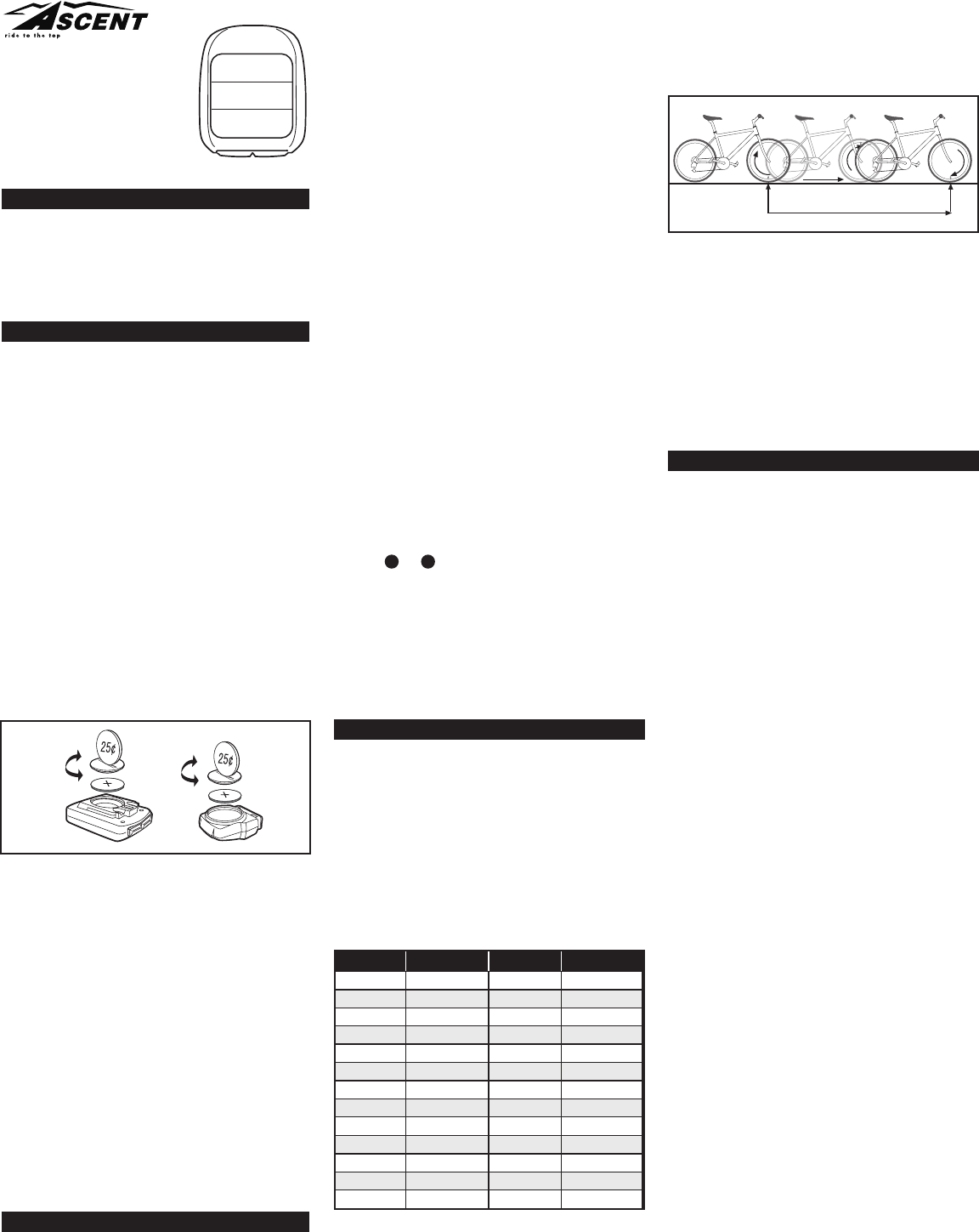Delta Wireless
INTRODUCTION
Thank you for your purchase of an Ascent™ cycle
computer
needs to keep track of a ride, the Ascent Delta Wireless
is the perfect accessor
convenience of wireless transmission makes
installation simple!
BA
T
transmitter batteries have been installed at the factory
Under normal use the batteries should last one to two
years. The Delta Wireless uses a 3V CR2032 button
cell battery (available at most drug stores or electronic
shops) in both the computer and the sensor/transmitter
NOTE: Most problems that occur with cyclocomputers
are caused by dead or weak batteries.
Should you need to replace the batteries, follow the
steps below
COMPUTER HEAD
1. NOTE: During a battery change, all data will be cleared
from memory
settings and cumulative odometer mileage before
replacing the battery so you can reprogram these
values once the new battery is installed (see “Program
Wheel Size” and “Program the Odometer”).
2.
computer using a coin. See Figure 1. Remove the old
battery and dispose of properly
3.
the battery cover
4.
rubber O-ring is still in place and does not get pinched
or distorted.
5.
irregular display after a battery change, depress the
CLEAR button on the underside of the computer head.
See Figure 7.
SENSOR/TRANSMITTER
1.
transmitter using a coin. See Figure 1. Remove the old
battery and dispose of properly
2.
the battery cover
3.
the rubber O-ring is still in place and does not get
pinched or distorted.
COMPUTER FUNCTIONS
The Ascent Delta Wireless offers the following functions,
which can be accessed by pressing the LEFT button.
Fig 1
CURRENT SPEED (M/H or K/H)
Displays current speed, up to 100 M/H or K/H. Accurate
to 0.1M/H or K/H. Always displayed at the top of the
screen.
A
Calculates average speed based on ride time (A
distance (DST).
MAXIMUM SPEED (MAX)
Displays highest speed attained during a ride (or since
last reset), up to 100 M/H or K/H.
SPEED COMP5 or 6 )
Compares current speed to average speed. As you ride, a
(5 ) or (6 ) will appear next to current speed to indicate
whether your current speed is above (5 ) or below (6 )
your average speed. This function is automatic, requires
no programming and cannot be disabled.
CLOCK (CLK)
Displays time of day in a 12 hour or 24 hour format.
AUTOMA
Auto start/stop timer is activated by front wheel
movement and records actual ride time up to 24:00:00.
TRIP DIST
Displays distance traveled during current ride (or since
last reset), up to 9999.9 miles or kilometers.
ODOMETER (ODO)
Displays cumulative ride distance, up to 99,999.9 miles
or kilometers.
DUAL WHEEL SIZE SETTINGS (1) or (2)
Wheel circumference is used to calculate speed and
distance. The Delta Wireless includes two wheel size
settings (
1 and 2 ), which allow you to use the computer
on two bikes with different wheel sizes (e.g. your road
bike and mountain bike).
AUTO SLEEP
T
automatically enter “sleep” mode after 5 minutes of non-
use. In sleep mode, only the time of day will be displayed.
The computer will automatically exit sleep mode as soon
as any button is pressed.
DETERMINE WHEEL SIZE
The Delta Wireless uses wheel circumference (measured
in millimeters) to calculate speed and distance. Before
you can program the computer you must calculate wheel
circumference using one of the three methods below
1.
below to find the circumference for your tire size. The
chart lists the programming sizes for some of the most
popular tire sizes currently in use. These numbers
are estimations which may not precisely match the
circumference of your wheel, due to variations in tire
size between brands and models.
2.
your wheel diameter (including wheel and tire) in
millimeters (1 inch = 25.4mm) and multiply by 3.1416.
This value is your wheel circumference.
3. Perform roll-out test (most accurate): See Figure 2.
STEP 1: Stand your bicycle upright. With your tires
inflated to the proper pressure, rotate your front wheel so
that the valve is located at the bottom (6 o’clock position).
Make a mark on the ground to indicate the valve location.
STEP 2: Roll the bicycle forward in a straight line for one
complete wheel revolution, until the valve is again at the
bottom (ideally
on the ground to indicate the valve location.
STEP 3: Measure the distance between the marks in
millimeters (1 inch = 25.4mm). This value is your wheel
circumference.
PROGRAM THE COMPUTER
Before using your Delta Wireless, you must program
wheel size (see “Determine Wheel Size,” above), select
a speed scale (miles or kilometers), set the odometer
(if desired), and set the clock. The first step is to set the
clock. T
on the underside of the computer
SET THE CLOCK
The Delta Wireless is equipped with a digital clock that
displays time of day in a 12 hour or 24 hour format.
STEP 1: Using the tip of a pen, depress the SET button
on the underside of the computer to enter the Clock set-
up screen.
STEP 2: “12” or “24” will flash in the lower line of the
display
24 hour mode. Press the LEFT button to confirm your
selection and advance to the hours setting.
STEP 3: The hours will flash. Press the RIGHT button (or
press and hold) to advance the hours. If you selected 12
hour mode, “PM” will appear for hours between noon
and midnight. Press the LEFT button to advance to the
minutes setting.
STEP 4: The minutes will flash. Press the RIGHT button
(or press and hold) to advance the minutes. Press the
LEFT button to set the time and advance to the speed
scale selection screen.
SELECT SPEED SCALE
The Delta Wireless is capable of displaying speed and
distance information in either miles or kilometers.
STEP 1: After setting the clock, the computer will
automatically advance to the speed scale selection screen.
“M/H” or “K/H” will flash in the display screen. Press the
RIGHT button to select miles (M/H) or kilometers (K/H).
STEP 2: Press the LEFT button to confirm your selection
and advance to the wheel size setting screen.
PROGRAM WHEEL SIZE
STEP 1: After the speed scale has been selected, the
computer will automatically advance to the first wheel
size programming screen (b1). The left-most digit will
flash. Press the RIGHT button to adjust the flashing digit
according to the wheel circumference value determined
above. Press the LEFT button to advance to the next
flashing digit.
16 x 1.75
20 x 1.75
26 x 0.75
24 x 1.75
24 x 1
1272
1590
1948
1907
1954
26 x 1.0
26 x 1.6
26 x 1.5
26 x 1
1973
2105
2026
2051
26 x 1.75
26 x 2
26 x 2
26 x 1.9
2070
2089
2114
2133
TIRE SIZE
CIRCUMFERENCE
1
/
8
3
/
8
3
/
8
27 x 1
28 x 1.5
28 x 1
28 x 1
2
2199
2224
2268
2265
2205
700 x 18c
700 x 25c
700 x 23c
700 x 20c
2102
2114
2133
2146
700 x 28c
700 x 40c
700 x 37c
700 x 32c
2149
2174
2205
2224
TIRE SIZE
CIRCUMFERENCE
3
/
8
1
/
2
1
/
4
1x
Distance in mm / inch
Fig 2
08_Ascent_DeltaWireless_INS.indd1 1 7/15/08 4:10:36 PM