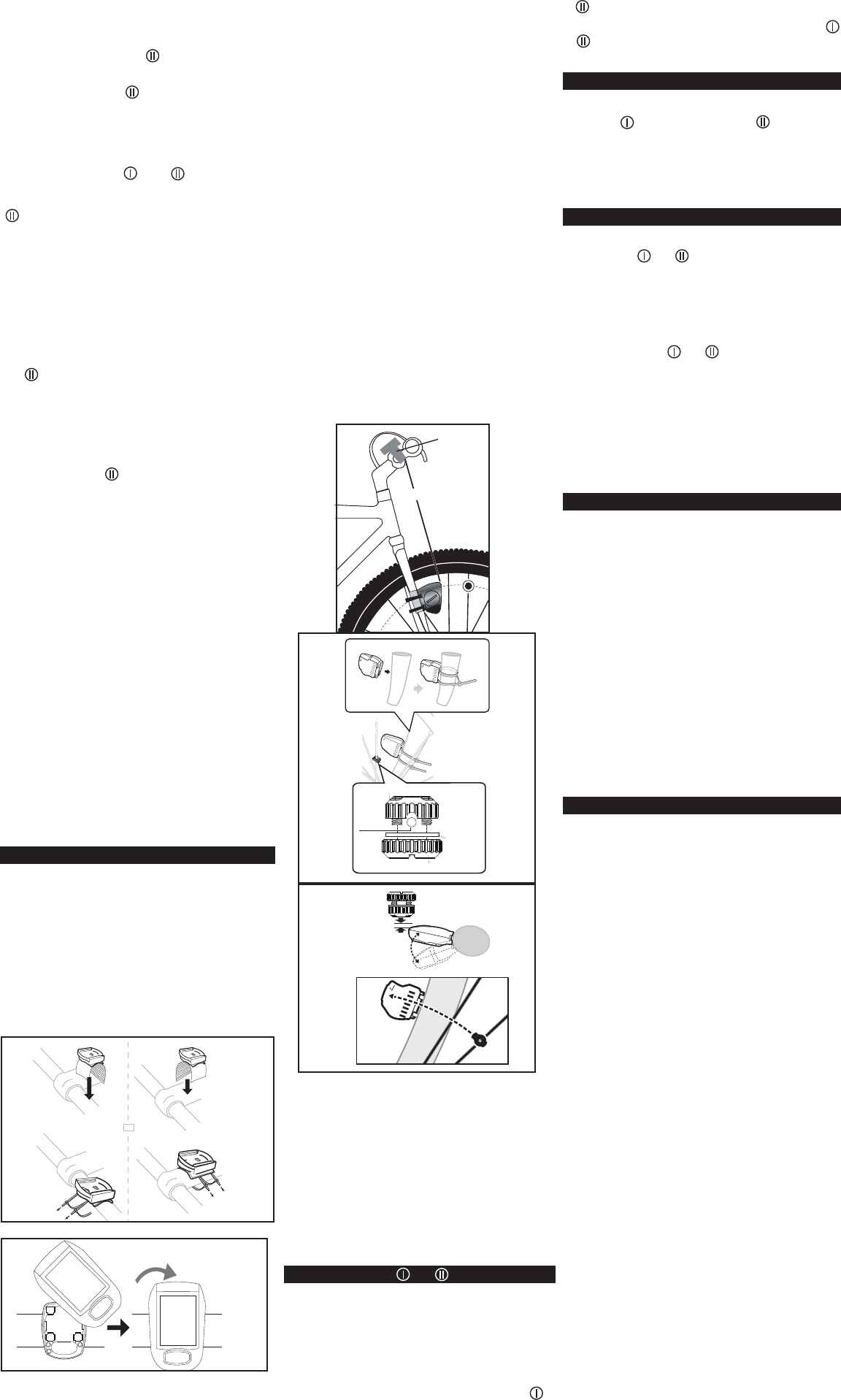STEP 2: Attach the computer head to the bracket.
Press the computer head into the bracket and rotate
it clockwise to lock in place. See Figure 5. Y
should feel the computer head click securely into
the bracket.
STEP 3: Using the included zip-ties, loosely mount
the transmitter (so that you can slide it around) to
the fork blade on the same side of the bike as the
computer
transmission range is 24” (60cm). The transmitter
must be mounted within 24” of the computer in
order for the computer to receive the signal. We
recommend mounting the transmitter to the front
(leading) edge of the fork blade to avoid problems
in the event that the transmitter contacts the spokes
during a ride.
STEP 4: Attach the wheel magnet loosely to one
of the spokes on the same side of the wheel as the
transmitter
transmitter so that the magnet passes the alignment
mark on the transmitter with a clearance of 1mm
to 5 mm (1mm is about the thickness of a penny).
See Figure 8. If the magnet and transmitter are not
aligned or not close enough together
will not pick up a signal from the transmitter or
the reading will be inconsistent and erratic. Most
problems that occur when installing a new
are related to magnet and transmitter alignment and
spacing.
STEP 5: Once the transmitter and wheel magnet are
aligned properly
the excess zip-tie ends from the transmitter with
scissors or fingernail clippers.
STEP 6: T
adjusted and working properly
end of the bicycle and spin the front wheel. The
computer should register a speed reading within
1-2 seconds. If not, check the alignment of the
wheel magnet and transmitter and make sure the
space between the two is 5mm or less. Adjust as
necessary and re-test.
SELECT WHEEL SIZE OR
If you switch your computer between bikes with
different wheel sizes, don’t forget to select the
appropriate wheel size setting before each ride.
STEP 1: In the Odometer display screen (ODO),
press and hold the SET button on the underside of
the computer to enter set-up mode.
STEP 2: Press the MODE button one time until
16 x 1.75
20 x 1.75
24 x 1.75
1077
1515
1890
26 x 1.0
26 x 1.95
26 x 1.5
1953
2026
2051
26 x 1.75
26 x 2
26 x 2
26 x 1.9
2070
2089
2114
2133
TIRE SIZE
CIRCUMFERENCE
1
/
8
27 x 1
28 x 1.5
2161
2224
700 x 18c
700 x 25c
700 x 23c
2102
2096
2105
700 x 28c
700 x 38c
700 x 35c
700 x 32c
2136
2155
2168
2180
TIRE SIZE
CIRCUMFERENCE
1
/
4
1x
Distance in mm / inch
SET
CLEAR
OR
1mm-5mm
Press to
Release
MAGNET
WASHER
NUT
SPOKE
(°F) or Celsius (°C).
STEP 3: Press the MODE button to return to the
wheel size selection and programming screen (if you
wish to program wheel size ) or press and hold
the MODE button to exit set-up.
PROGRAM WHEEL SIZE AND ODOMETER (ODO2)
STEP 1: Press the MODE button to advance to
the Odometer display screen (ODO). Then press
and hold the SET button on the underside of the
computer to enter set-up mode. Press the MODE
button one time until “ ” or “ ” flashes at the
top of the screen.
STEP 2: Press the SET button to select wheel size
. Press the MODE button to confirm your
selection and advance to the wheel size setting.
STEP 3: The left-most digit will flash. Press the SET
button to adjust the value according to the wheel
circumference determined above (see “Determine
Wheel Size”). Then press the MODE button to
advance to the next flashing digit.
STEP 4: Repeat this sequence until the correct wheel
size has been entered. Then press the MODE button
to advance to the odometer setting (ODO2) for wheel
size . (If you don’t wish to program the odometer
press and hold the MODE button to exit set-up.)
STEP 5: The left-most digit will flash. Press the SET
button to adjust the value. Then press the MODE
button to advance to the next flashing digit.
STEP 6: Repeat this sequence until the odometer
value for wheel size has been set. Press and hold
the MODE button to exit set-up mode.
SET THE CALORIE COUNTER
The Ascent IO uses weight and gender to calculate
calories burned during exercise. In order for the
calorie counter to provide an accurate measurement,
you must enter your weight and gender
STEP 1: Press the MODE button to advance to the
Calorie display screen (KCAL). Then press and hold
the SET button on the underside of the computer to
enter set-up mode.
STEP 2: ”MALE” or “FEMALE” will flash at the
bottom of the screen. Press the SET button to select
gender
the weight scale selection screen.
STEP 3: ”kg” or “Lb” will flash at the bottom of the
screen. Press the SET button to select Kilograms
(kg) or Pounds (Lb). Then press the MODE button to
advance to the weight input screen.
STEP 4: The weight value will flash at the top of the
screen. Press the SET button (or press and hold) to
adjust the weight value (from 44 to 330 Lbs). Press
and hold the MODE button to exit set-up mode.
INST
Wireless transmission makes installation simple.
Begin by attaching the computer bracket to the
handlebar or stem.
STEP 1: The mounting bracket consists of two
parts and can be configured for handlebar or stem
mounting. See Figure 4. Use the included zip-ties
and shims (if necessary) to attach the bracket to the
handlebar or stem. Tighten the zip-ties securely and
trim the excess length with scissors or fingernail
clippers.
or flashes at the top of the screen.
STEP 3: Press the SET button to select wheel size
or . Press and hold the MODE button to confirm
your selection and exit set-up.
PROGRAM ODOMETER
The Ascent IO includes a separate odometer for
wheel size (ODO1) and wheel size (ODO2). The
total odometer (ODO) displays the combined mileage
total from ODO1 and ODO2. Therefore, to program
the odometer (for example, after replacing a battery
or when transferring mileage from another computer)
program ODO1 and/or ODO2.
RESET DISPLA
The Ascent IO maintains a separate odometer reading
for wheel size and . Average Speed, Maximum
Speed, T
however
reset simultaneously
STEP 1: T
Maximum Speed, T
Timer for wheel size and , press the MODE
button to advance to the Ride Timer display screen
(TM).
STEP 2: Press and hold the SET button for 3
seconds to clear the ride data. The three Odometer
values (ODO1, ODO2 and ODO) will not be reset.
NOTE: Entering set-up mode (to select wheel size or
adjust settings) will not reset the display screens or
clear any ride data.
MAINTENANCE
COMPUTER
If you notice a change in the display screen
contrast or if the figures become faint, it may be
time to replace the computer battery
Installation”. We recommend replacing both the
computer and transmitter batteries at the same time.
TRANSMITTER
Periodically check the alignment of the wheel magnet
and transmitter and make sure the space between
them is 5mm or less. Remove any signs of rust or
corrosion from the magnet to ensure proper function.
CLEANING
The computer head, transmitter
handlebar bracket can all be cleaned with mild soap
and water
based cleaners to clean any of the components.
TROUBLESHOOTING
1. Computer display is blank or very light
The computer battery may be weak or installed
incorrectly
with the positive (+) pole facing the battery
cover
2. Computer display becomes dark or black
The ambient temperature may be too high. Allow
the computer to cool, and the display will return
to normal.
3. Computer display appears to update slowly
The ambient temperature may be too low
the temperature rises, the display will return to
normal. Note: Even when the display is affected
by cold, the computer will continue to record
data normally
4. Absent or erratic speed reading
Check the alignment of the wheel magnet and
transmitter
between the two is 5 mm or less. Adjust as
necessary and re-test.
Make sure the computer transmitter batteries
are installed correctly and fully charged. If in
doubt, replace both batteries with fresh ones.
Even coded wireless cycle computers are
occasionally affected by electromagnetic
interference from high voltage power lines, motor
driven equipment and other wireless devices (such
as heart rate monitors). If you experience
unusually high speed readings, check your
surroundings for possible sources of
electromagnetic interference and move away from
the source.
Made in T
16 x 1.75
20 x 1.75
24 x 1.75
1077
1515
1890
26 x 1.0
26 x 1.95
26 x 1.5
1953
2026
2051
26 x 1.75
26 x 2
26 x 2
26 x 1.9
2070
2089
2114
2133
TIRE SIZE
CIRCUMFERENCE
1
/
8
27 x 1
28 x 1.5
2161
2224
700 x 18c
700 x 25c
700 x 23c
2102
2096
2105
700 x 28c
700 x 38c
700 x 35c
700 x 32c
2136
2155
2168
2180
TIRE SIZE
CIRCUMFERENCE
1
/
4
1x
Distance in mm / inch
SET
CLEAR
OR
1mm-5mm
Press to
Release
MAGNET
WASHER
NUT
SPOKE
Max 24"
Computer
16 x 1.75
20 x 1.75
24 x 1.75
1077
1515
1890
26 x 1.0
26 x 1.95
26 x 1.5
1953
2026
2051
26 x 1.75
26 x 2
26 x 2
26 x 1.9
2070
2089
2114
2133
TIRE SIZE
CIRCUMFERENCE
1
/
8
27 x 1
28 x 1.5
2161
2224
700 x 18c
700 x 25c
700 x 23c
2102
2096
2105
700 x 28c
700 x 38c
700 x 35c
700 x 32c
2136
2155
2168
2180
TIRE SIZE
CIRCUMFERENCE
1
/
4
1x
Distance in mm / inch
SET
CLEAR
OR
1mm-5mm
Press to
Release
MAGNET
WASHER
NUT
SPOKE
FIGURE 4
FIGURE 5
FIGURE 7
FIGURE 6
FIGURE 8