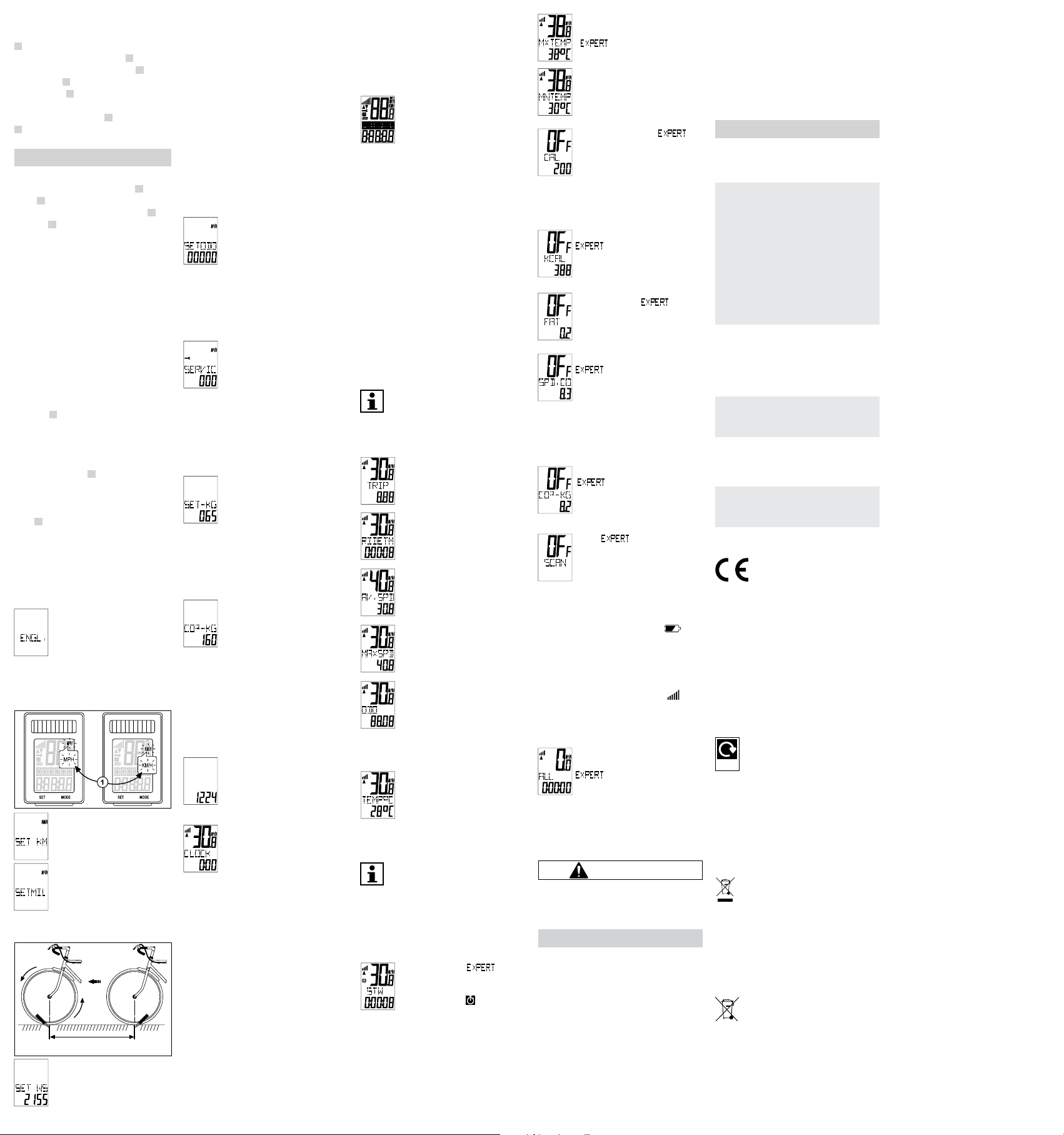Assembly of the magnet / Fig. (h)
Screw the magnet apart with the magnet holder
F and attach it as shown to
wheel at the height of the sensor D . Make sure
that the distance between the sensor D and the
magnet holder F is not more than 2 mm. F
turn the sensor D acc
(see Fig
Make sur F passes the sensor
D at the arr
NOTE
8.4. Adjustment / Fig
Make sur A and the
sensor D are at a 90° angle to one another
distance between the bicycle computer A and
the sensor D should be a maximum of 60 cm.
Prior to assembling the sensor
maximum distance on the fork tube!
Make sur
marked transmission rFig. ( j)
9. Star
Prior to starting up the bicycle computer and the
sensor for the first time, the button c
inser
Insertion of the button cell into the sensor
(Fig. k)
and bicycle computer / Fig. (l)
Open the cover of the butt
the sensor D with a c
The co
with the coin.
A
button cells
Inser G surfaces so that the +
polarity is visible. Close the cov
after you hav
The same pr
puter A .
computer off of the brackFig. (e) .
Please do not insert the button cells loosely
other
9.1 Menu languages
Before setting the comput
tive film fr
After inserting the button cells
setting will light up for selecting the
menu languages. German, English
and Fr
from. P
between the languages. C
with the SET key
9.2 km/h or mp/h setting
Y
(kilometres) and mp/h (miles).
KM”
MODE key to swit
units of measuremen
selection with the SET key
9.3
Y
follows:
1. Make sur
corr
2.
est position and mark the position of the valve on
the ground (a) .
3. Move the bicycle for
until the valv
again (b) .
4. Measure the distance tra
mined the tyre size
In the display
size
set from 1 t
sand figure flashes
figure is incr
The selection is confirmed by pr
The subsequent numbers ar
one, ten and hundr
between 0 and 9.
9.4 Setting the total distance
The base setting
display
pressing the SET k
figure flashes by pr
By continuing t
figure can be incr
one.
key
sand figure can tak
9.5 Setting the inspec
The base setting
display
in km until the next bicycle inspection.
The hundr
the MODE key
increase the one
by the value of one.
pressing the SET k
In order t
played when the set kilometr
9.6 Setting the weight
“KG
Switch t
MODE key
After this
in the display
first.
confirm with the SET key
for the one and ten figur
9.7 Display of CO²-K
reduction
This function is for the calculation of the
CO₂ emission r
how much CO₂ w
duced, if the distanc
with a car
the emission value in g/km in the technical docu-
mentation for y
(g/km).
MODE key
ten or hundr
one.
k
9.8 Setting the 12 / 24 hour display
“24”
format). Swit
MODE key
9.9 Setting the clock
The hours flash in the display
pressing the MODE k
number is displayed
SET key and ther
the minutes display
way for this
ing and holding the SET key for 3 seconds
already described
and the backgr
9.10 Setting the background
lighting
“ON”
switch between
backgr
tion display
After c
the time period (star
this function should be switched on.
in the display
the corr
SET key (ther
minutes display). Pr
The back
seconds at a time
pressed within the set time period
10. Checking the bicycle computer
Use the SET or MODE key t
puter
cle, the speed will be measur
played
11. Restar
If you would lik
press the SET and MODE k
time for appro
wait for appr
guage setting
star
the base setting and all settings must be enter
again.
12. Automa
After appr
computer aut
in order t
displayed). By pr
vibration, y
13. Automa
After the first-time activation fr
functions will show an automatic start-stop function
(ex
first time the magnet passes the sensor
stands still, appr
signal. If ther
will stop automa
14. Functions
After the bicycle comput
speed and time will be displayed
speed is constantly upda
appear in the middle of the display
ment range is 0.1-99.9.
TRIP (daily kilometres)
Automa
ride. Maximum measur
999.99.
RIDE TM (riding time)
The t
the last restart. Maximum measuremen
range: 9:59:59.
A
Maximum measuremen
km/h
or mp/h
MAXSPD (maximum speed)
The maximum r
Maximum measuremen
km/h or mp/h
ODO (total distance)
The t
(miles) ridden are st
measuremen
reach the base settings again by pr
ing and holding the SET key for 3 seconds
as explained in P
TMP°C (T)
The t
every 5 minutes and updated
hold the SET key for appr
switch to °F (F
seconds, the r
15. EXPERT MODE
Y
EXPERT MODE.
the MODE key for appr
Confirm again with MODE.
mode.
Y
MODE key
SET key
STW (stopwatch) -
Maximum measuremen
Pr
A stopwa appears on the
left in the display
key again, the coun
the SET key for appr-
watch t
MNTEMP & MXTEMP (minimum &
maximal measured temperatur)
-
Y
curren
CAL (calorie counter) -
The curr
is displayed
range: 999.9.
by pressing and holding the SET k
pressed for 3 sec
here
tivation.
KCAL (total calorie counter)
The t
displayed sinc
mum measuremen
F
The accumula
in grams. Maximum measur
range: 999.9.
SPD
Calculat
curren
one-second intervals. If you ar
slower than the av
the arrow under the bar of the speed t
downwar
the arrow poin
CO²-K
By pressing and holding the SET k
seconds, y
at P
SCAN -
In this mode, the
SPEED functions are automatic
played c
vals.
pressing the MODE k
Low ba Low Ba
appears at the top righ , if the
voltage of the button c
value
Speed tendency
Constan
symbol appears on the left in the display
When acc
(maximum of 5) and when reducing speed
number of bars decline (minimum of 1).
Reset data (TRIP
SPEED
Con
the appropria
Pr
reset all of the v
time).
16. Cleaning and care
CAUTION!
DANGER A
shor
the housing.
NOTE
- Never immerse the bicycle computer in liquid
- Make sure tha
RISK OF D Improper clean-
ing can cause the bic
to become damaged
-
with metal or nylon bristles, or sharp or metallic
cleaning items, such as kniv
These can damage the surfaces.
- Never put the bicycle computer in the dishw
This w
W
cloth.
17. Storage
All parts must be completely dr
- Always stor
- Protect the bicycle comput
- Stor-
sible for children, secur
temperatur
18. F
NOTE
Prior to each ride
cle computer
- No speed display
Check the alignment of the sensor and the mag-
net.
Check the distance between the magnet and
the sensor (max. 2 mm) and the distance and
angle between the bicycle computer and sensor
(90°/ max. 60 cm).
Is the comput
the sensor
Check the button cell of the bicycle c
and the sensor
Replac
- Incorrect speed measurement:
C
C
Check the alignment of the sensor and the mag-
net.
- Black display
Check whether the display has become t
Let it c
- Display shows irregular numbers:
Remove and r
tention to the c
- W
Check positioning of the button cell.
Replace the button cell.
19. Conformity declara
W
tional mbH & Co
60-62 | 54292
under sole responsibility
uct: Bic
this declaration r
ments of Directives 2011/65/EG and 2014/53/EU
The CE symbol confirms c
rectives
conformity at:
https://www.monz-in
php/en/customer-support/downloads/catego-
r
20. Disposal
Dispose of the packaging unmixed
Widely
Recycled
The packaging and opera
are made of 100 % en
friendly materials
of at local r
Disposal of the old device
(A
pean countries with syst
of recyclable mat
Old devices should not be disposed of with
household waste!
If the bicycle computer can no longer be
used, every consumer is legally obligat
to dispose of old devices separa
household waste
centr
that old devices ar
implications ar
why electrical devices ar
symbol.
Disposal of button cells
Button cells and r
not permitted to be disposed of with
household waste
heavy metals. Marking: Pb (= lead), Hg
(= mercury), Cd (= cadmium).
gated t
batteries
cells to our poin
with a retailer or in municipal c
of charge
marked with a cr