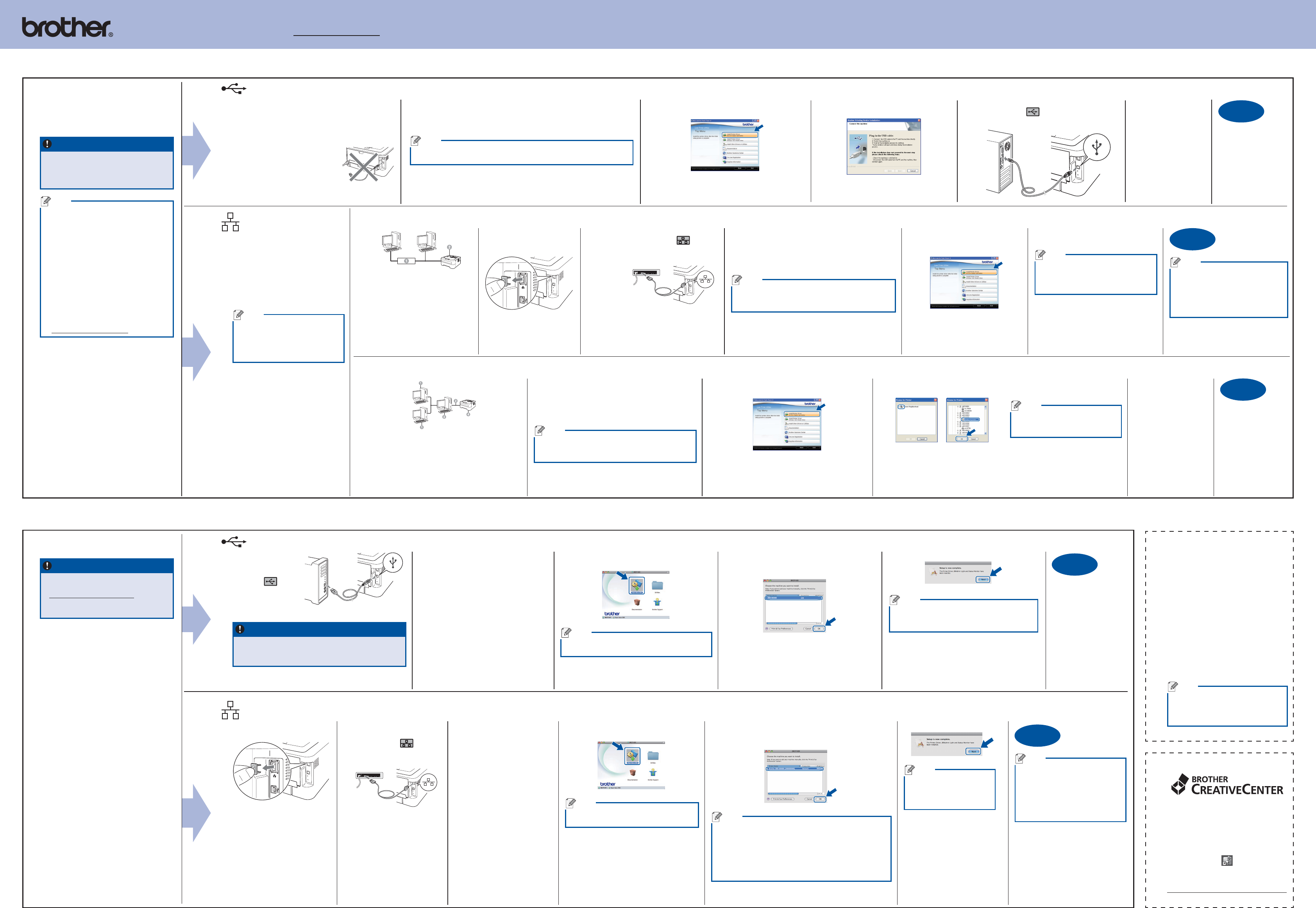5
5
5
5
Before you install
Before you install
For USB Interface Cable Users
Finish
For Wired
Network Cable
Users
(HL-2250DN
only)
For Peer-to-Peer network users
For shared network users
Finish
Finish
For USB Interface Cable Users
Finish
For Wired Network Cable Users (HL-2250DN only)
Finish
Print the Printer
Settings Page
For Mac OS X
Brother CreativeCenter
Get inspired. If you’re using
Windows, double‑click the Brother
CreativeCenter icon on your desktop
to access our FREE web site with
many ideas and resources for
personal and professional use.
Mac users can access Brother
CreativeCenter at this web address:
http://www
The Printer Settings Page lists all
the current printer settings, including
network settings.
a.
is closed and the power cord is
plugged in.
b.
the machine is in the Ready state.
c. Go three times within 2
seconds. The machine will print
the current printer settings page.
Note
For Network Users
If the IP on the Printer
Settings Page shows 0.0.0.0 , wait for
one minute and try again.
Note
If you use a specified IP
for the machine, you must set the
Boot Method to Static by using
the BRAdmin Light. For more
information, see Changing your
machine’s network settings in the
Network User's Guide.
The installation
is now complete.
g. Next.
Note
When the Brother Support
screen appears, make your
selection and follow the
on‑screen instructions.
f.
appears. Choose your machine from the list, and then
click OK .
Note
If there is more than one of the same model connected on •
your network, the MAC
displayed after the model name.
Y•
Address) and IP
Settings Page. See Print the Printer Settings Page on the
right.
e. Start Here OSX icon.
Follow the on‑screen instructions.
Note
It may take a few minutes for installation to
complete.
Install the printer driver
d.
CD‑ROM into your
CD‑ROM drive.
b.
to the LAN connector
marked with a
symbol
and then connect it to a
free port on your hub.
c.
power switch is on.
a.
from the LAN connector
The installation is
now complete.
f. Next.
Note
When the Brother Support screen appears,
make your selection and follow the on‑screen
instructions.
e.
screen appears. Choose your machine from
the list, and then click OK .
d. Start Here OSX icon.
Follow the on‑screen instructions.
Note
It may take a few minutes for installation to
complete.
Install the printer driver
c.
CD‑ROM drive.
a.
cable to the USB
connector marked
with a
symbol, and then
connect the cable
to your Macintosh.
IMPORT
For the latest drivers and information •
on the Mac OS X you are using, visit
http://solutions.brother
For Mac OS X 10.4.0 to 10.4.10 users, •
upgrade to Mac OS X 10.4.1
Make sure your machine is plugged in and
your Macintosh is switched ON. Y
be logged on with
The installation is
now complete.
d.
on‑screen
instructions to
complete setup.
c.
machine’s queue, and then click OK .
Note
Contact your administrator if you do
not know the location or the name of
the machine queue on the network.
b. Install Printer Driver, and click Y if
you accept the license agreement.
Install the printer driver
a.
drive. If prompted, select your model and
language.
Note
If the Brother screen does not appear automatically
go to My Computer (Computer) , double‑click the
CD‑ROM icon, and then double‑click start.exe .
Client computer
Also known as “Server” or “Print server”
TCP/IP or USB
Machine
Note
If you use a specified IP
for the machine, you must set the
Boot Method to Static by using the
BRAdmin Light. For more information,
see Changing your machine’s network
settings in the Network User's Guide.
The installation is
now complete.
f.
complete setup.
Note
Y
and the node name by printing out the
Printer Settings Page. See Print the
Printer Settings Page below
e. Install Printer Driver,
and click Y if you accept the
license agreement.
Install the printer driver
d.
drive. If prompted, select your model and
language.
Note
If the Brother screen does not appear automatically
go to My Computer (Computer) , double‑click the
CD‑ROM icon, and then double‑click start.exe .
b.
connector marked with a symbol
and then connect it to a free port on
your hub.
c.
is on.
a.
cap from the LAN
connector
Router
Machine
Note
If you are going to connect the
machine to your network, we
recommend that you contact
your system administrator prior to
installation.
The installation is
now complete.
f.
on, and follow
the on‑screen
instructions to
complete setup.
e.
marked with the symbol, and then
connect the cable to the computer
d.
this screen appears.
c. Install Printer Driver, and click Y if
you accept the license agreement.
b.
select your model and language.
Note
If the Brother screen does not appear automaticallyMy Computer
(Computer), double‑click the CD‑ROM icon, and then double‑click start.exe.
Install the printer driver
a.
USB interface cable is NOT connected to the
machine, and then begin installing the printer
driver
disconnect it.
Make sure that your computer is ON and
you are logged on with
rights.
IMPORT
If there are any programs running, close •
them.
The screens may differ depending on •
your operating system.
Note
For Windows Vista•
®
and Windows
®
7
users, when the User
screen appears, click Allow or Y.
Depending on your security settings, a •
Windows Security or antivirus software
window may appear when using the
machine or its software. Please allow or
permit the window to continue.
XML Paper Specification Printer Driver•
The XML
Driver is the most suitable driver when
printing from the applications that use
the XML
Please download the latest driver by
accessing the Brother Solutions Center at
http://solutions.brother
For Windows
®
IMPORT
DO NOT connect the printer to a USB port on a •
keyboard or a non-powered USB hub.
Connect the printer directly to your computer•
b.
Y
the Brother Solutions Center at http://solutions.brother