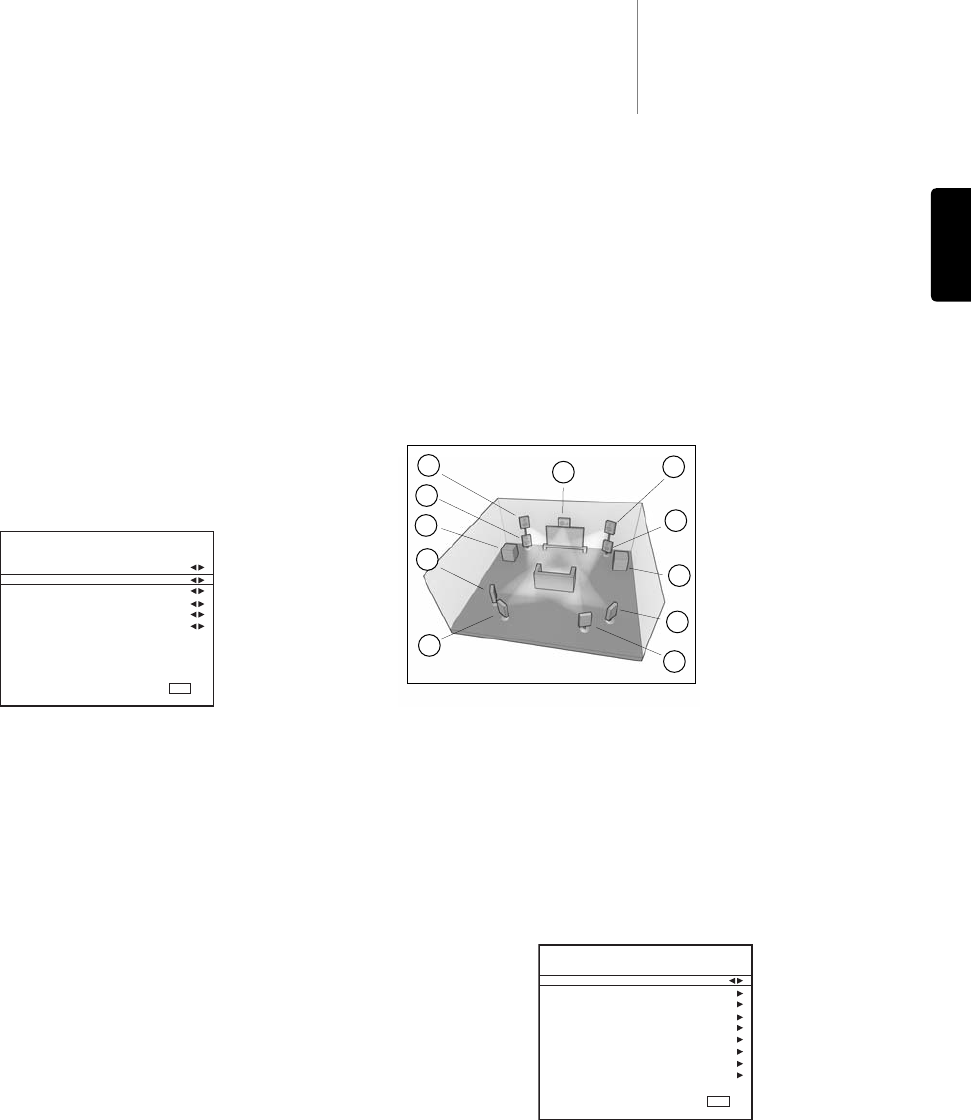651R/751Razur
17
ENGLISH
Manually setting speaker delay
Because the speakers in a surround sound system are usually different
distances from the listener the 651R/751R incorporates the ability to apply
a variable digital delay to each of the channels so that the sound from each
arrives at the same time at the listening position for best surround-sound
effect.
To set the delay times automatically, refer to the Audyssey auto setup section
of this manual.
To set the delay times manually, simply measure the distances from the
listening position to each speaker as shown in the following diagram:
Set the distances in the OSD Speaker Distance menu to the nearest value in
metres (1 foot = 0.3 metres). The speed of sound is approx 340 metres per
second, the 651R/751R thus introduces approx 3mS of delay per metre of
distance set.
Go to the ‘Speaker Distance’ and highlight each speaker in turn. Set the
distance to the nearest value to that which you measured by using the Left
and Right arrows (the values do not need to be exact):
Press the OSD button to exit the menu.
Note if you select a 5.1 speaker setup an option appears for SBL/R Assign.
You may now choose to use the unused SBL and SBR amplifier channel to
Biamp the Front Left and Right channels (Set SBL/R Assign to Biamp) or
drive a pair of speakers in Zone 2 (Set SBL/R Assign to Zone 2) or simply
leave them unconnected (Set SBL/R Assign to None). For information in Bi-
amping and Zone 2 see later sections.
Make this selection first then either configure your speakers fully manually
or run the Audyssey Autosetup. To perform an Audyssey Autosetup with or
without the addition of Room EQ jump forward to that section.
We do however recommend that you read the Manual Speaker Setup section
that follows just as it gives an insight into what all of these measurements
and adjustments are and why the unit makes them.
Manually setting speaker size
Select the Speaker Config menu.
Now move down and by highlighting each speaker in turn and using the Left
and Right arrows select from ‘Large’, ‘Small’ or ‘None’ for each speaker.
'Large' or 'Small' are used to describe each speaker in terms of bass
response, they do not necessarily reflect the actual physical size of the
speaker.
Large = Speakers with an extended low frequency response of approximately
20-40Hz to 16-20kHz (floorstanders or high quality larger stand-mounted
speakers).
Small = Speakers with a less extended low frequency response of
approximately 80-100Hz to 16-20kHz (small stand-mounted, bookshelf or
satellite speakers).
Setting each speaker allows the 651R/751R to perform what is called Bass
Management and to direct low frequency bass from music and the Low
Frequency Effects channel of surround sound material to those speakers
best able to reproduce it. If you do not wish to use any of the speakers set its
setting to ‘None’.
The Subwoofer output can also be set to Yes or No. If no sub is being used
make sure this setting is set to No to allow the 651R/751R to re-direct the
bass information in this channel to other speakers.
Note: The 651R/751R will force some speakers to certain settings in the
following circumstances!
The Front Left and Right speakers may be ‘Large’ or ‘Small’ but never ‘None’
as they are always required for any type of music/movie reproduction.
Bass must always be reproduced by either the Front Left and Right or
Subwoofer channel (or both). Setting the Front Left and Right to ‘Small’ will
result in the Subwoofer automatically being set to ‘Yes’. Setting the
Subwoofer to ‘No’ will automatically result in the Front Left and Right being
set to ‘Large’.
If the Front Left and Right cannot reproduce low frequency bass a Subwoofer
must be used. I.e. If the Front Left and Right are set as ‘Small’ the Sub must
be Set to ‘Yes’.
Also, setting the Front Left and Right as ‘Small’ will always set the other
speakers as ‘Small’ (and the Sub to ‘Yes’). This is because LFE/ bass
information should not be redirected to the surround channels.
To store the setting simply come back out of the OSD (pressing the OSD
button always moves back one menu item, and then exits and stores from
the main menu screen).
Surr. L :
Surr. R :
Surr. LB :
Surr. RB :
Surr. L/R :
Surr. LB/RB :