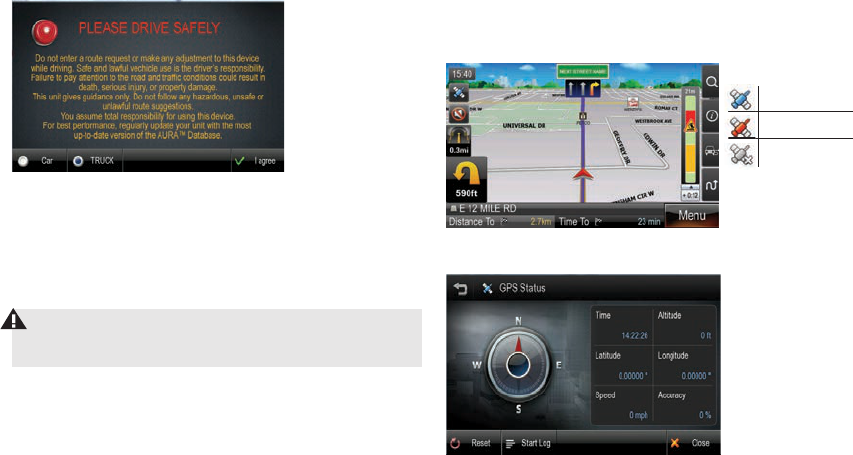CONTENTS
1. Getting Started 1
Powering on your device................................................................... 1
Caution Screen 1
Map Screen Features – Driving Guidance Mode 2
Route Preview ................................................................................. 3
2. Menu ............................................................................................. 4
3. Quick T 4
Zoom T 4
Information T 5
Traffic T 5
Route T 5
4. Plan a Route 6
All search options 6
Address 7
Intersections 8
POI ................................................................................................ 8
Favorites 11
Recent List 11
Current Location ............................................................................ 12
Coordinates 12
Multi Route 13
Map view 13
5. Guidance while Driving 14
Lane Guidance 14
Signposts 14
Junction View 14
Truck Restrictions 15
Alerts 15
Turn by T 16
List of Turns 16
Turning off the device before journey is complete. 17
6. Manage your Route 17
Create Route 18
Edit Route 19
Detour 19
Route Summary 20
7. Trucker T 20
Mileage Log 20
Trip Computer 20
Backup/Restore ............................................................................. 21
On Duty Timer 21
My Truck 22
Vehicle Icon................................................................................... 23
Calculator 23
8. Traffic 23
Traffic Connection Status 23
Traffic On Route 24
Traffic Map 24
Traffic Flow 25
Traffic Details 25
Traffic List 26
Traffic Event Classes 26
Traffic Settings 27
Predictive Traffic 27
9. Settings 27
Display Settings 28
Guidance Settings 30
Language Settings ......................................................................... 31
Routing Options 32
Home and Office 33
Traffic Settings 33
10. Warranty 33
11. Product Service 33
12. Customer Assistance 34
13. Trademark Acknowledgement 34
1.
Po
Press and hold the power button on the top left hand corner of your device.
Caution Screen
After your device starts up, you will see the above screen. You must select your
vehicle type (car or truck) and agree to the safety terms and conditions in order
to use the navigation device.
When selecting a truck as your vehicle type you will be automatically prompted
to enter the truck parameters (if there is only one truck in your saved vehicles),
or
more trucks in your saved vehicles).
WARNING: Please note that when selecting car as vehicle type, there
will be no warnings for physical or legal truck restrictions and routing
will not take truck information into account.
Charging the Unit
T
will illuminate and will take approximately 3 hours to charge. When the battery
is fully charged, the red LED will turn off. Once fully charged the battery will last
for approximately 2 hours during normal use.
GPS
The navigation application automatically locates your current position on the
map by receiving GPS signals. When you first start the navigation application,
there may be a small delay in finding your GPS position and showing your
current location correctly on the map.
If the navigation application does not locate your position correctly on the
map, there may be an external factor interfering with the GPS signal. Please
see USER INFORMATION section for further
information on GPS.
You may tap the GPS icon to on the main map to check the GPS status.
Good Signal
Weak Signal
No Signal
1.
8200PROHD_MANL.indd 3 11/7/13 4:59 PM