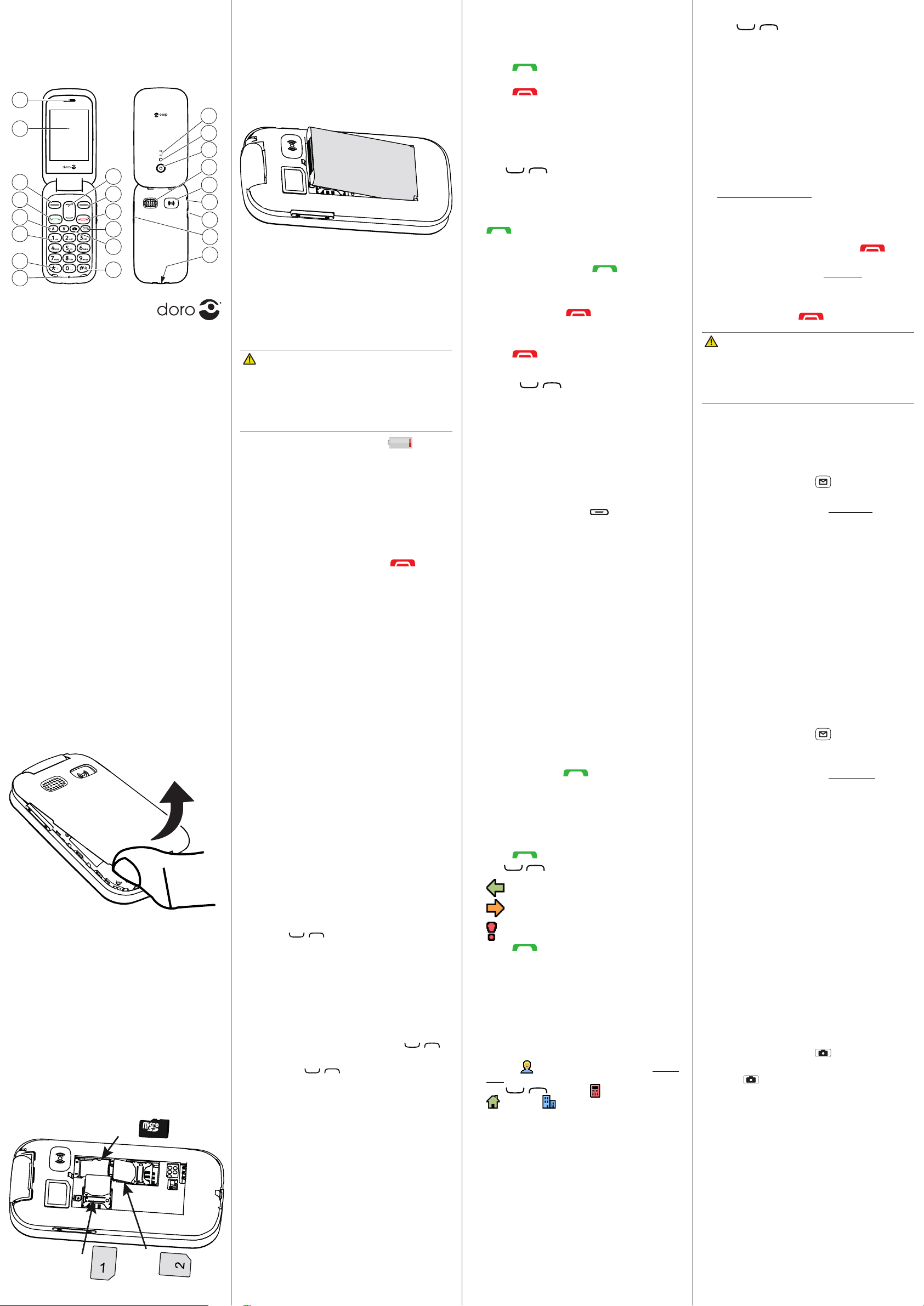www
Insert the SIM cards and the SD c
Remov
A. Insert the rs
into the SIM1 c
B. Insert the second SIM car
it into the SIM2 c
Note! If you ar
recommend using SIM1.
C.
Locat
device works with or without a SD c
GB
A
C
B
SIM
SIM
Ent
• Press a numerical k
desired char
seconds bef
• Press * f
Select the desired char /
and press
OK
to ent
• Use
+
/
-
or
/ to move the cur
within the text.
• Press # to cy
numerals.
• Press and hold # to chang
language.
In some languages you c
method which uses a diconary to suggest
words.
1. Press
Menu
â
â
â
.
2. Select
On
to enable, or
to disable.
3. Press
OK
to conrm.
The def
card.
4. PHONEBOOK
The Phonebook can st
phone numbers in each entry
Add cont
1. Press
Menu
â
Phonebook
â
-New cont
â
Add
.
2. Enter a
for the c
text. Delete with
.
3. Use / to select
,
or
, and enter the phone
number(s) including the area code.
4. When done, press
.
In the event of a tr
this informa
the chances of survival. Add ICE cont
improv
can access addional inf
medicaon and ne
case of an emerg
but the more inf
Doro 2400
Quick Start GuideQuick Start Guide
1. Earpiece
2. Display
3. Le selecon buon
4. Call buon
5. Speed dials
6. V
7. Interna
symbols
8. Microphone
9. Silent /
Input method
10. Camera short
T
11. Message shortcut
12. End call /
13. Right selecon
buon
14. Scroll bu
15. Phone indicat
16. Flash/tor
17. Camera
18. Loudspeak
19. Assist
20. Headset sock
21. Charging sock
22. V
23. Charging cr
connector
1. GET S
Be care
you remo
twist the ba
damaged.
Note! Mak
facing down
is as shown. T
the cont
micro SIM car
Insert the baery by sliding it in
compartment with the c
downwar
c
CAUTION
Only use baeries, char
that ha
this parcular model. Connecng other
accessories may be dang
inv
guaran
When the baery is running low is
display
• Connect the mains adapter to the w
socky .
It is recommended t
prot
enhance the visibility
2. GET T
1. Press and hold the r on the
phone to turn it on/o
Ye
to
power o
2. If the SIM card is v
PIN code (P
PIN
is display
press
OK
. Delete with
.
Note! If PIN and PUK codes w
with your SIM car
service provider
shows the number of PIN a
le. When no more a
PIN
is display
be unlock
Unblocking Key).
1. Enter the PUK c
OK
.
2. Enter a ne
OK
.
3. Re-en
with
OK
.
Start
When starng the t
you can use the s
basic sengs.
Y
you wan
The arrow (â ) indic
step ins
OK
. T
item using / and then press
OK
.
3. CALLS
1. Enter the phone number including the ar
code. Delete with
.
2. Press to dial. Press
Abort
to cancel
the call.
3. Press to end the call.
Note! F
+
bef
Press * twice f
+
.
1. Press
to open the phonebook.
2. Use / to scr
phonebook, or quick search by pr
k
name.
3. Press
â
alternav
to dial the selected en
Back
to re
1. Open the ip and press to answer
press
to swit
then
Reject/
close the ip to reject the c
(busy signal).
Alternat to r
directly
2. Press /close the ip to end the call.
Use
+
/
-
or / to adjust the sound
volume during a call. The volume le
indicat
Silent is a x
message tone and ring t
vibra
• Press and hold # to acv
deacvat
During a call the so k ) give access t
addional funcons.
Use A – B , 0 and 2 – 9 t
from s
• Press and hold the corr
dial.
1. Press
Menu
â
â
Phonebook
â
.
2. Select A
â
Add
and select an entry from
the phonebook.
3. Press
OK
to conrm.
4. Repea
B, 0, 2 –9 .
As long as the phone is switched on, it is alwa
possible to place an SOS call by en
main local emerg
locaon f .
Receiv
a combined call log. 20 calls of each type c
be stor
to the same number
is sav
1. Press .
2. Use /
=
=
=
3. Press to dial, or
.
1. Press
Menu
â
Phonebook
â
ICE
.
2. Use / to scr
3. Press
Edit
to add or edit inf
entry
.
4. Press
when done.
• Press
Menu
â
ICE
.
5. ASSIST
The assistance bu
cont
you need help. Mak
funcon is acvat
1. When help is needed, press and hold the
assistance bu
twice within 1 second.
The assistance c
5 seconds. In this me you c
possible false alarm by pr .
2. An assistance t
to all
is dialled. If
25 seconds,
Dialling is r
answer is pr
CAUTION
When an assistance
is pre-set t
the device near your ear when the hands
mode is in use, because the volume ma
extr
• Press
Menu
â
â
Assistance
.
6. MESS
1. Press short , or press
Menu
â
â
Creat
â
SMS.
2. W
press
To
.
3. Select a recipient fr
Phonebook
.
Alternav
to add
recipient manually and pr
Done
.
4. Select
Add
to add more r
Y
one and press
â
Edit
/
/
.
5. When done, press
Send
.
Both you and the recipien-
scripons that support picture messag
sengs f
your service provider and c
automac
1. Press short ,
or press
Menu
â
â
Creat
â
MMS
.
2. W
3. Press
â
•
to select a le.
•
T
to use the camer
picture.
Note! T
one picture per message.
Y
Add sound
,
and
MMS
using the
menu.
4. Press
â
Add subject
and enter y
subject, then press
Done
.
5. Press
â
To
and select recipient
from
Phonebook
.
Alternav
to add
recipient manually and pr
Done
.
6. Press
Add
to add more r
7. Press
Send
to send.
• Press
Menu
â
â
.
7.
1. Press short .
Alternav
Menu
â
2. Press to t
3. Press
or press
Back
to tak
photo (if you do not mak
picture is sa
• Press
Menu
â
â
.
English
Note!
All illustr
purposes only and
the actual de
phone might
and accessories a
oer
obtain
Doro
the best
21
17
22
1
2
3
7
4
5
6
8
13
12
11
9
15
10
14
20
18
19
16
23