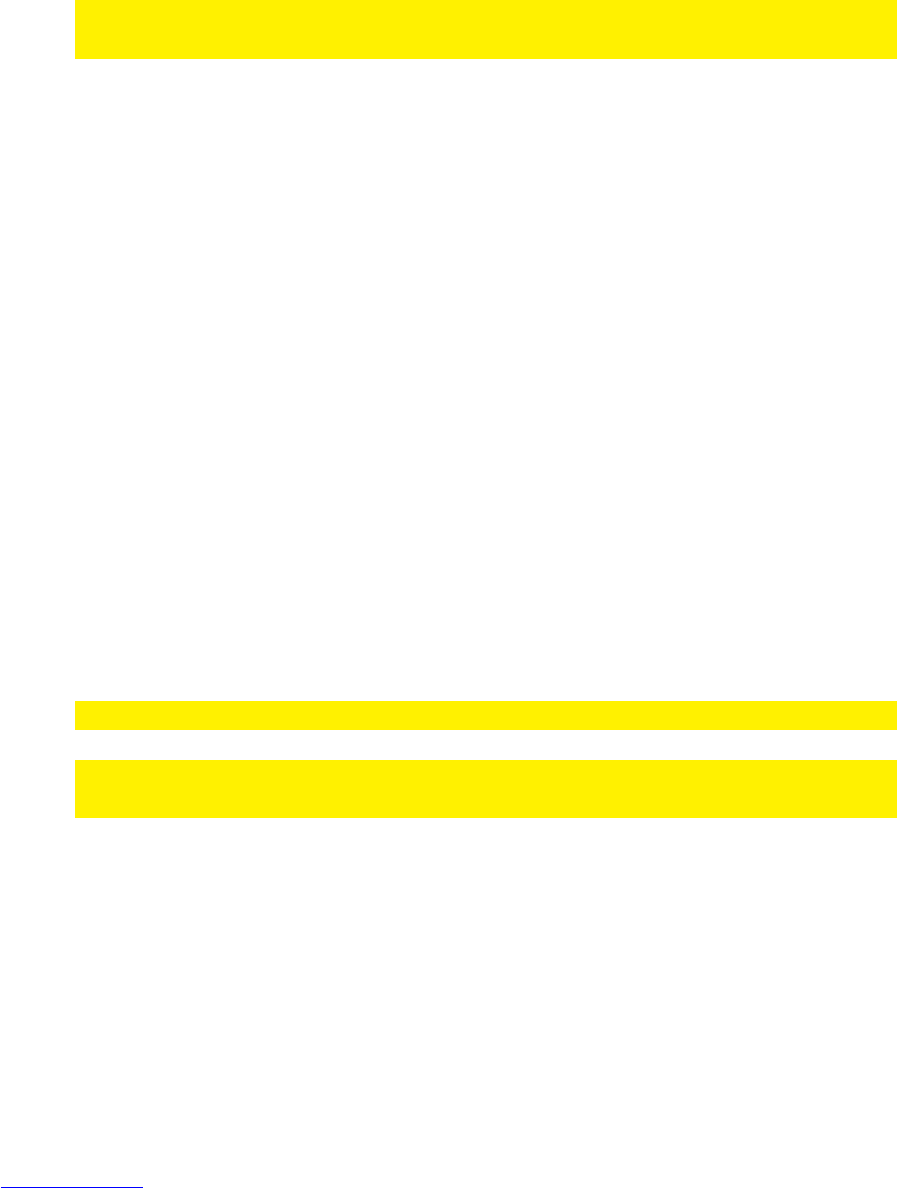4. Download and install the app.
5. Open the Smart Control app.
6. Select ‘Input Address’.
7. Fill out the IP-Address of the media player at the ‘Set remote IP’ field.
8. Press the ‘Connect’ button.
9. If correct, a remote control display will be shown. At the top of the remote control
display you should see the connected IP-Address.
10. You are now able to control the media player using your iOS device.
Hint: Since the media player is controlled using the network, it is possible a higher
response time occurs.
18.0 Explanation of the remaining menu items
Besides the already mentioned functions, there are a few menu-items we will highlight:
18.1 System menu
Screen Saver:
The media player will automatically use a default screen saver when no other
functions are in use while the media player is turned on. If desired, you can change
the activation time for the screensaver, but you can also select whether the screen
saver uses your own images as screen saver. To change the screen saver settings:
1. Use the navigation keys to select ‘Setup’ and press the ‘OK’ button.’
2. Select ‘Screen Saver’ and press the ‘OK’ button.
3. Select the activation time at ‘Timing’.
4. At ‘Options’, you can select whether the screen saver uses it’s default image.
You can also choose to use your own images** as screen saver at ‘Photo
Album’. Also, it is possible to use the ‘Flickr’ function. Using this function, the
screen saver will use random images which are available on public Flickr
accounts.
Note: An internet connection is required to be able to use the ‘Flickr’ function.
**Note: The screen saver will display the images accordingly to the slide show settings
you have made.
18.2 MISC menu
18.2.1 Retrieving the software version and network data
Version Info:
Using this function, you will be able to retrieve the current firmware version. This can
be handy since firmware upgrades can become available. Before upgrading, you need
to know which firmware is already in use.