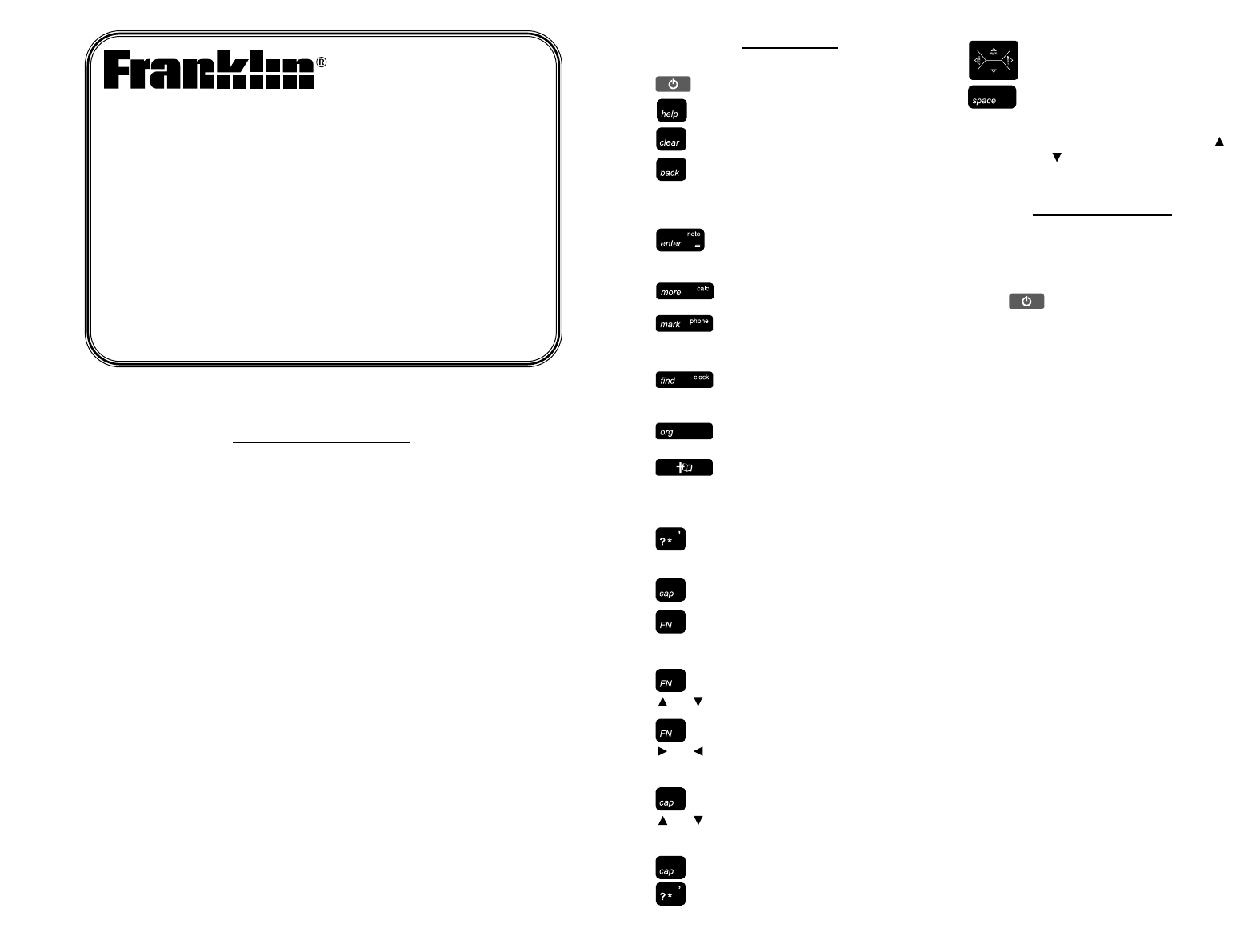License Agreement
READ THIS LICENSE AGREEMENT BEFORE USING THE ELECTRONIC REFERENCE.
YOUR USE OF THE ELECTRONIC REFERENCE DEEMS THAT YOU ACCEPT THE
TERMS OF THIS LICENSE. IF YOU DO NOT AGREE WITH THESE TERMS, YOU MAY
RETURN THIS PACKAGE WITH PURCHASE RECEIPT TO THE DEALER FROM WHICH
YOU PURCHASED THE ELECTRONIC REFERENCE AND YOUR PURCHASE PRICE
WILL BE REFUNDED. ELECTRONIC REFERENCE means the software product and
documentation found in this package and FRANKLIN means Franklin Electronic
Publishers, Inc.
Limited Use License
All rights in the ELECTRONIC REFERENCE remain the property of FRANKLIN. Through
your purchase, FRANKLIN grants you a personal and nonexclusive licensed to use this
ELECTRONIC REFERENCE. You may not make any copies of the ELECTRONIC
REFERENCE or of the data stored therein, whether in electronic or print format. Such
copying would be in violation of applicable copyright laws. Further, you may not modify,
adapt, disassemble, decompile, translate, create derivative works of, or in any way reverse
engineer the ELECTRONIC REFERENCE. You may not export or reexport, directly or
indirectly, the ELECTRONIC REFERENCE without compliance with appropriate
governmental regulations. The ELECTRONIC REFERENCE contains Franklin’s
confidential and proprietary information which you agree to take adequate steps to protect
from unauthorized disclosure or use. This license is effective until terminated. This license
terminates immediately without notice from FRANKLIN if you fail to comply with any
provision of this license.
Key Guide
Function Keys
Turns the device on or off.
Displays a help message.
Goes to the Verse Reference
screen. Clears the calculator.
Backs up, erases a letter, or
turns off the highlight in text. In
the Holy Bible, returns to the
previous screen.
Enters a search request,
selects an item, or begins a
highlight in text.
Expands a search. In the
Organizer, goes to the clock.
Places a bookmark. In the
Organizer, goes to the
databank.
Goes to the Word search
screen. In the Organizer, goes
to the calculator.
Goes to the Organizer: clock,
databank and calculator.
Toggles between the Bible
menu and the Verse Reference
screen. From the Organizer,
returns to the Holy Bible.
At a menu, displays a menu
item. In text, displays the book,
chapter and verse.
Shifts to type capital letters.
Shifts to allow page up, page
down, and to type numbers.
Combination Keys*
+ Pages up or down.
+ In Bible text, goes to the next
or previous verse. Following a
search, goes to the next or
previous match.
+ At a menu, goes to the first or
last item. In Bible text, goes to
the start or end of the next or
previous chapter.
+ At the word search screen,
types an asterisk to stand for a
series of letters in a word.
Direction Keys
Move in the indicated direction.
At menus and dictionary
entries, pages down. At the
word search screen, types a
space. After a space, press
or to cycle through the
available symbols: - . * ? :.
Getting Started
The NIV-570 uses two CR-2032 Lithium
batteries that come pre-installed. Turn the
device over and gently pull the battery
insulation sheet to remove it.
Press to turn the product on. Use a
paper clip to gently press the RESET
button on the back of the device. For
more information, please see “Resetting
your Device”. Warning! Pressing the reset
button with more than light pressure may
permanently disable your unit. In addition,
resetting the unit may erase settings and
information you have entered.
Replacing the Batteries
The batteries should be changed when
you see a low battery warning. Please
have 2 new CR-2032 batteries and a
small Phillips screwdriver at hand before
you follow the steps below.
Warning! If the batteries wear out
completely, or if you take more than a few
seconds while changing the batteries, any
user-entered information may be erased.
You should always keep written copies of
your important information.
1. Turn the unit off and turn it over.
2. Use the Phillips screwdriver to
unscrew the battery cover screw.
3. Push gently on the tab of the
battery cover and remove it.
4. Remove the old batteries.
Note: Use a paper clip if necessary
to remove the old batteries.
5. Install 2 new CR-2032 lithium
batteries in their place with positive
polarity facing up.
Important: Be sure that the
batteries are installed correctly.
Wrong polarity may damage the
unit.
6. Replace the battery cover and
secure it with the screw.
NIV-570
User’s Guide
HOLY BIBLE
NEW INTERNATIONAL VERSION
www.franklin.com
or
or
or
*Hold the first key while pressing the second.