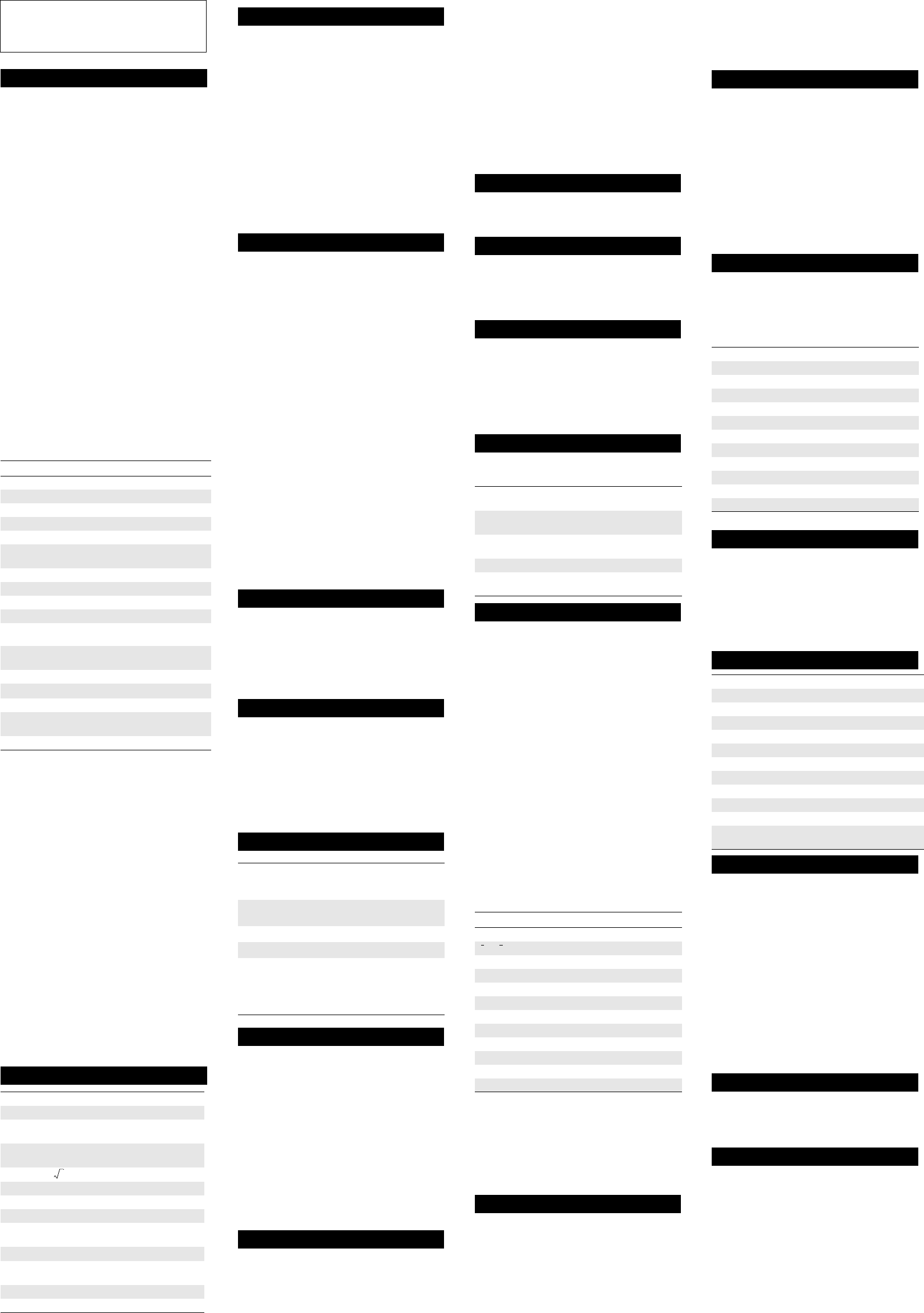HP 30S
HP 30S
HP 30S
Scie
Scie
Scie
On and OO turns the c $ [OFF ] turns it
off
The ca
minutesO to reactiv
memory, and setting
DisThe display co
and in
Entry LinY
scrolls t
± indicat
enter
By defaoverw mode . In over
mode t
you ent
below t
Yins .
the cur´ and
the left
where$[
INS]. T
deact$[
INS] again.
Press p or / to
directly$/ . T
last cha$p . Te (or, in
overwri
Negative Numbers T
F b
Result Line The result of
result li
display×
10
indic
accurac
Indicators These ar
selectio
Order ofY
same o
2
nd
Function F
facep$ and then the
below t
$-. (In this guid
For exa
by $[%].
MenuMany func
A menu
exampl$ [
SCI/ENG ] dis
choosin
Choosp or / until the
item is \ .
TU .
ModeThere are
n 0. Home
n 1. Statist
STAT)
n 2. Linear
L SO)
n 3. Quadr
Q SOLV ).
Press ! to d
the nump or / until the
mode y\ .
Contrast T! a
then n or o as many timeU to
close th
Previous Entries The HP
entries yo
entries ar
Press n or o to scro
edit a pre
Last answer The last answe
memory
T$[
ANS]. Ans appe
entry line. Press\ to see t
Y
pressing an ope+, - , etc). Ans app
entr
as you wo
LinearThe r
equationsX and Y.
Quadratic SoThe r
equation X
1
and X
2
, or Y
1
and Y
2
.
Memory variables There arA, B,
C, D, and EQN. YA –D ,
and storeEQN .
YX , Y, X
1
, X
2
, Y
1
, and Y
2
;
howe
equation
Y
pressing ? , selectin
and press\ .
Constant expression [K] A con
combinat
that can b
constant
oper
T$ [
K],
enter the o
press \ .
TK indicato
displayed$ [
K].) Pressing\
will no
evaluate
“+ sin(3\ yie
2 + sin(
T$[
K] again. The
expressio
Running memory Press #
memory; to
running m
:. T: tw
YA , B , C , D , EQN , X , Y,
X
1
, X
2
, Y
1
, and Y
2
, or the va
n T$ [
RCL] and p
until the
n T< and p until the v
under
T\ .
YA , B , C , D , X ,
X
1
, X
2
, Y, Y
1
, and Y
2
—for examA
2
+ 4B—a
expressioEQN .
Y
but alwayEQN .
T</\\. Y
are promp
expressio\ .The expres
evaluated
Decimal Places Pre$[
FIX] to dis
Places mp until
want to s\ . (T
default seF :
T
fixed, press $[
RND], en
evaluates\ .
Number Display Press $ [
SCI/ EN] to display the
Number D
floating p
Press p unt
then\.
Y
(that is, a
press E , enter t\ .
Changing Angle
degrees, r
TX , select th
want, and press\. The an
default an
One-Off ChangeT
1. Enter the value.
2. Press$[
DMS].
3. Selec
4. Press\.
The unit
(''), ra
(¶ DM S
Angle Conversions
1. Change t
conv
2. Enter the
3. Press$[
DMS].
4. Choose th
5. Press\ tw
Tr or
θ) of a recx , y )
or vi$[ H] and sele
find r or
θ by spec x any, or x or y by specifying r anθ .
The HP 30S proviS,
Z, b—inverse $[
SIN
–1
],
$[
COS
–1
], $[TAN
–1
]—an$ [HYP ]
togetheS , Z , b , $ [
SIN
–1
], $ [COS
–1
], and
$[
TAN
–1
].
n TV, and
enter the
n TV ,
enter the V, a
n T
versa, pre$ [_ ] and \ .
n T
versa, pre$ [^ ] and \ .
PressingP displa
function
Press!1 to displa
opti1-VAR (for an
2-VAR (for analyzing pair
CLR-D (for c
Tofo
1. From th
2. Press*.
3. Enter an x-vao.
4. Enter thex -value (in1-VAR mode) or
corresy -value (2-V mode) o.
5. T
Data is r
by selec
CLR- DATA from the Sta
Tyou have e
1. PressJ. A rang
is displaye
variabn ) is
2. Pressp to
(skippi
each variable
3. T\ when t
displayed
4. In 2-VAR mo x (or y )
for y (ox ), selecx' (or y' ) v\ , ent
the given\ a
T
1. Press*.
2. Presso to
3. T
new datao or
\ to
Tth! a
another
T
1. Press! 2.
2. Enter the$ [@ ] and $ [] ]
to enter x and y respective
The equax +by=cy =mx +b
3. Press$ [
4. Enter thex +by =cy =mx +b
5. Press\.
The Solutx -val
resup to sey -value. T
solutions aX and Y. Y
variabl
Y
Un until tha
T
1. Press! 3 .
2. Entex
2
+bx +c
Yx or in y . If you are
enterix , pr$ [ @ ] to entx;
otherwis$ [] ] to enty. In both c
v to ent
3. Press\ .
The SolutX
1
or Y
1
)
displayed op to see thX
2
or Y
2
). These rX
1
and X
2
, or Y
1
and Y
2
. Y
Y
Un until tha
Y
cal
1. Pressc to d
2. Pressp unti
table be
3. Press\ .
Source
1. Ente
2. Pressh .
3. Presso to s
menus c
tempera
4. Pressp until
underlin\.
5. Pressp until
underlin
If the calc#c toge
calculator
If the calc
$[
RESET] p\.
Self-test Press $ [
RESET]$F and
e. Wh1 and then
\ th
test, the cX\\ to
canc
Replacing batteries Push down
comp
batteries w
(EquivalenDo not use
rechargea.
If problem
calculator
warr
T
provided b! andO ke
To r
opening o
This manua
as-is and
extent proh
express or im
and spe
of merchant
Hewlett-Pa
for incidenta
furnishing
herein.
Par
Printed
Basic operati
Basic operati
Basic operati
Indicat Meaning
2
nd
2nd set o
MODE Mode sele
STAT Statistics
ENG Numb
SCI Numbers
DEG, RAD,
or
GRAD
Angle set
respective
FIX Number o
HYP Hyperbolic
L
SOLV Linear equat
Q
SOLV Quadratic
± °
There are
²³
There are
disp
M A number
–
Result is n
K A constan
×10
Result is d
notation.
'
Thousand
Or
Or
Or
1st Express
2nd Convers
3rd Function
(such as
4th Functions that are enter
as x
2
).
5th Roots ( ) and exp
6th Fractions.
7th
π, random num
8th +/
9th Implied m
entered
10th Combina
1 Multiplicatio
divisi
12th Addition
13th All other
x
System
System
System
User Memory
User Memory
User Memory
Recalling a
Recalling a
Recalling a
Expressi
Expressi
Expressi
Clearing Da
Clearing Da
Clearing Da
U n Clears the ent
n Clears an error message
n Clears a menu.
$[CL -VAR ] Clear
except EQN.
$[
CL-EQN ] ClearEQN .
!1 /\ Clear
$[
RESE] p\ Returns calc
settings.
pending ope
memor
statisticaAns .
Notation
Notation
Notation
Angle Settings
Angle Settings
Angle Settings
Rectangular and Polar Arithmetic
Rectangular and Polar Arithmetic
Rectangular and Polar Arithmetic
Tr
Tr
Tr
Fra
Fra
Fra
Probabilit
Probabilit
Probabilit
nP r Calculate
of n itemr at a t
nCr Calculates the n
of n itemr at a t
! Calculate
integer n , whn <
RANDM Creates a rando
RANDMI Creates a rand
including
Stati
Stati
Stati
Va M
n Number of x values x–y pai
or Mean of x valuesy values.
Sx or Sy Sample s
¸x or ¸y Populatio
or Sum x values or y value
or Sum of all x
2
values or y
2
values.
Sum of (x × y) for x–y pa
a Linear rey -int
b Linear re
r Correlatio
x' Predix value give a , b , and a y value.
y' Prediy value give a , b , and an x val
Linear System
Linear System
Linear System
x y
x
∑
y
∑
x
2
∑
y
2
∑
xy
∑
Quadra
Quadra
Quadra
Physical Con
Physical Con
Physical Con
c speed o 2997
–1
g ac 9.80665 m
–2
G gravitatio 6.
–1
m
3
kg
–1
s
–2
V
m
molar vo 22.41399
–3
m
3
mol
–1
N
A
Avogadro’s 6.022141
23
mol
–1
e elementary charge 1.602176462 × 1
–19
C
m
e
elect 9.10938188 × 10
–31
kg
m
p
proton m 1.672621
–27
kg
m
n
neutron 1.674927
–27
kg
R molar ga 8.314472
–1
K
–1
h Plank’s constant 6.626068
–34
J.
k Boltzman 1.3806503 ×
–23
J.K
–1
Unit C
Unit C
Unit C
Error
Error
Error
DIVIDE BY 0 Attemp
DOM Input is
OVERFLO Result i
STAT Statistic
SYN Syntax erro
ARG Inappro
SAVE Ca
FREQ DOMAIN Freque
MULT SOLS There is
NO SOLUT The
NO REAL SOL There is
EQU LENGT I
80 char
T
T
T
Fac
Fac
Fac
Disclaimer
Disclaimer
Disclaimer
© Copyright 1999- 2000 Hewlett-Packard Development Company, L.P.