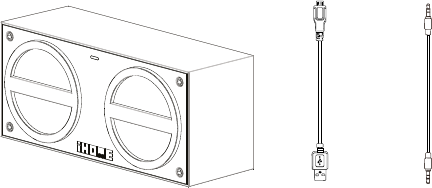2
Internal Rechargeable Lithium-ion Batter
This device uses an internal rechargeable lithium-ion batter
suspect your battery may be dead, tr
us for repair information.
W
Please do NOT attempt to change the battery yourself. If the batter
your battery, you should follow the disposal instructions below:
• Never dispose of used batteries/electronics with ordinar
• Always dispose of used batteries/electronics in accordance with the prevailing community regulations that apply
to the disposal of batteries/electronics. If there are no local regulations concerning batter
please dispose of the device in a waste bin for electronic devices.
• Many electronics retailers now recycle batteries and other electronic components at no charge. Check to see
which ones in your area do so.
CAUTION
The battery used in this device may present a risk of fire, explosion or chemical burn if
mistreated
• Never use or charge the batter
• Never disassemble the unit or attempt to remove batter
electrolytic substance.
• Always confirm that the temperature is 5°C – 35° C (41° - 95° Fahrenheit) before you charge the batter
Leakage or deterioration of the battery may occur if this war
• Never expose the batter
• Never expose the batter
unventilated vehicle where excessive internal temperatures may be encountered.
• Always keep the batter
Unit doesn’t respond (no power)
• Make sure unit is completely charged.
• Check that all connections are correct and properly plugged in.
• Make sure your device is properly paired with the iBT24.
• Make sure the Power ON/OFF Switch switch is not in the OFF (left) position.
• If the unit cannot be charged up, please remove the aux-in cable from the unit and
slide the Power ON/OFF Switch to OFF postion before charging.
Resetting the Unit
• If the unit is “frozen” or locks up, you may wish to reset it. T
of paperclip or similar into the reset port on the back of the unit for less than 2 seconds to reset it without
clearing Bluetooth settings. The unit will reset and power back on. (If pressed for longer than 2 seconds,
the unit will reset but will not power back on.).
T
Bluetooth implementation varies depending on your device’
our website for updates on pairing.
• Make sure you have the latest firmware for your device.
• Make sure your device is working properly
and linking.
9
T
For further information and to see the latest instructions, visit www.ihome.com/support
6
iBT24
Using the
Using Bluetooth: Pairing Y
For First Time use (auto pairing):
1. T
user manual.
2. Move Power ON/OFF Switch on the unit to the ON position (right). The first time the unit is
turned on it will enter auto pairing mode, indicated by a rapidly flashing blue light.
NOTE: In any
mode (auto link, pairing, Bluetooth or Aux audio) if the unit is connected to charging source, the
indicator light will be red instead of blue.
“iHome iBT24” should appear on your device’
“Not Paired”, “Not Connected” or similar message appears, tap on “iHome iBT24“ to complete
pairing. If your device asks for a password, enter 1234 on the keyboard of your device.
3.
Once paired with a device, the blue light will glow steadily
device that pairing is complete (”Connected” or similar). On some devices, you must then select “Use
as Audio Device” or similar on the device’
to the iBT24 whenever within range (about 30 feet).
If auto pairing did not work, press and hold the
Bluetooth Pairing Button located on the back of the unit for 2 seconds to retr
Once the Unit Has Paired with A Device (auto linking):
1. When the unit has been paired with a device, the next time it is powered on, the unit will turn on in
auto link mode and attempt to auto link to a previously paired device, indicated by a slowly flashing
blue light. If a linked device is found, the indicator will glow solid blue.
2. If no linked device is found, the blue light will continue to flash slowly Press and hold the Bluetooth
Pairing Button located on the back of the unit for 2 seconds. The unit will enter pairing mode, 2 short
beeps will sound and the light will flash blue rapidly while the unit attempts to pair
7
iBT24
Using the
Using Bluetooth: Pairing Y
“iHome iBT24” should appear on your device’
appears, tap on “iHome iBT24“ to complete pairing. If your device asks for a password, enter 1234 on
the keyboard of your device. If no device is paired within 2 minutes, the unit will revert to auto link mode.
TBluetooth Pairing Button again.
Playing Audio Via Bluetooth
1. Move Power ON/OFF Switch to the ON position (right) to listen to audio streamed wirelessly from
your paired iPad, iPhone, iPod or other Bluetooth device.
The blue light will flash as the unit searches for a previously paired device, and then turn solid blue once
a previously paired device is detected.
2. Use the controls on your device to play or pause audio, navigate tracks and control volume from your
Bluetooth device.
3. When done listening, move the Power ON/OFF Switch to the OFF position (left) to turn the unit off.
NOTE: Aux-in audio is disabled when Bluetooth audio is playing from a different device.
8
iBT24
Using the
Playing Audio via Aux In
1. Connect the included 3.5 mm audio plug to the headphone or line-out jack on your audio device and
the other end into the Aux-in Jack on the back of the unit.
2. Move Power ON/OFF Switch to the ON position (right) to listen to audio via aux in. The
indicator light will flash blue.
3. Power on the audio device and use the controls on the device to play or pause audio, navigate tracks
and control volume. If your audio device is already paired with the unit, the light will glow steadily
blue as in Bluetooth mode, but you will hear your audio via aux-in.
4. When done listening, move the Power ON/OFF Switch to the OFF position (left) to turn the unit off.
Remember to turn off your audio device, too.
Playing Audio via Aux Out
Y
expand the audio playing in Bluetooth or Aux-In modes.
1. Connect a 3.5 mm audio cable plug to the Aux- out jack on back of the unit and connect the other
end to the line-in jack on your external speaker
2. Move Power ON/OFF Switch to the ON position (right).
3. Power on a Bluetooth or aux-in audio device and use the controls on the device to play or pause
audio, navigate tracks and control volume.
4. When done listening, move the Power ON/OFF Switch to the OFF position (left) to turn the unit off.
Remember to turn off your audio device, too.
iBT24
4
Meet Y
Power On/Off Switch
Bluetooth Pairing Button
Aux-in Jack
Reset port
Aux-out Jack
Power/Charging/Pairing
Indicator Light
Micro USB Charging Port
Back
Front
iBT24
3
IBT24 System
USB charging cable Audio cable
Included
• iBT24
• Micro USB to USB charging cable
• 3.5mm stereo audio cable
iBT24
Using the
Charging the Unit
1.
charging port on the back of the unit.
2.
cable to a power USB port on a computer or
other USB charging device. For first time use,
charge unit for about 3 hours.
3. A
charging and turns OFF once the unit is fully
charged. If unit is not powered on when
micro USB plug is connected, the red light
glows steadily to indicate unit is charging.
For best sound performance, only operate
the unit when fully charged.
5
NOTE: When unit is on and not connected to
power source, the red light will slowly flash for a
short time (10 times each minute) to indicate the
battery needs charging.
USB 2.0