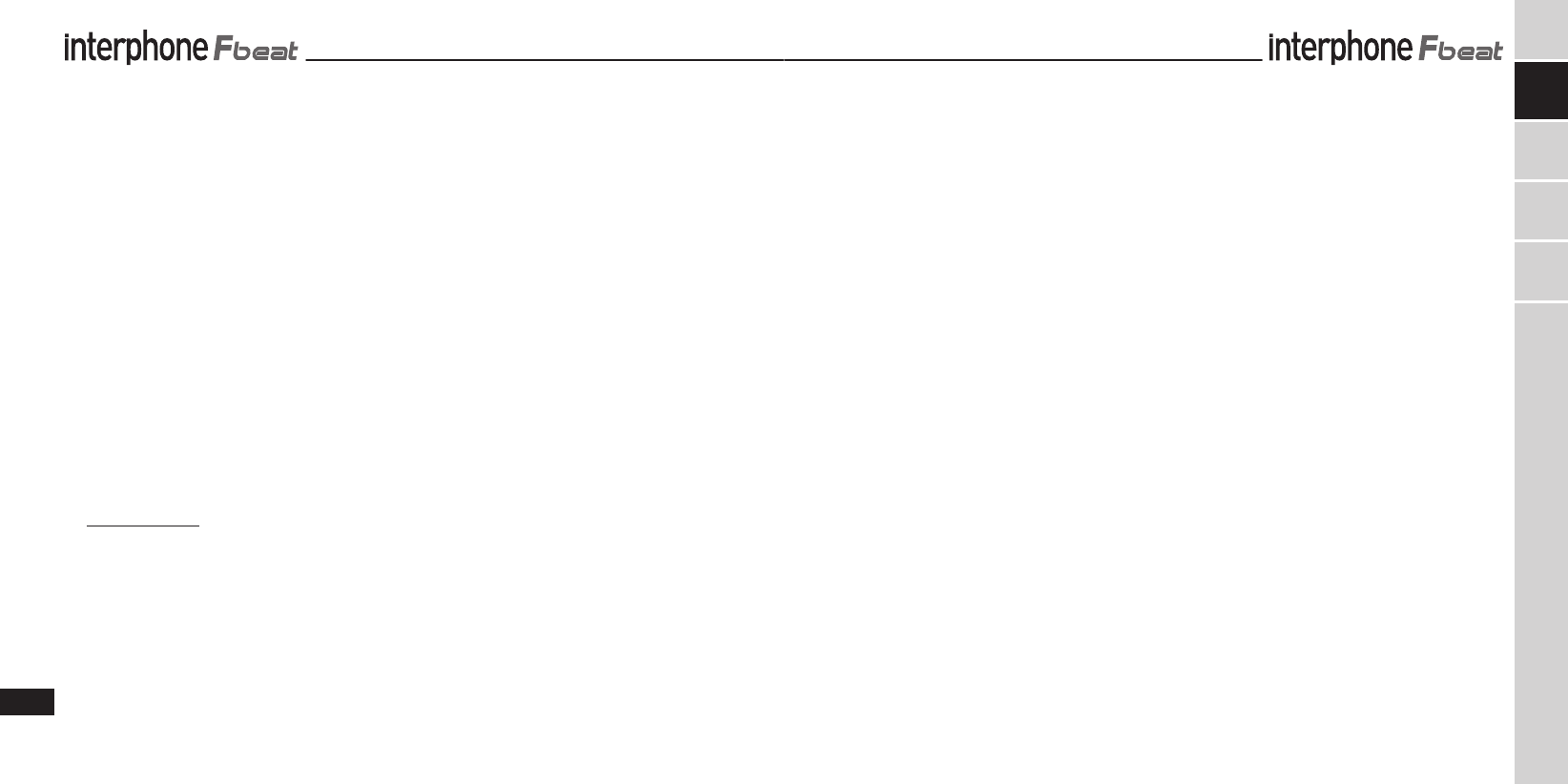12
CS
IT
EN
FR
ES
DE
1.0 PREPARA
InterphoneFBEA-
tooth® module (the core of the sy
support system for the module (E/D) and an audio kit with
a double microphone to be installed inside the helmet (C/B)
Before configuring the InterphoneFBEA
the website for software updates tha
performance of the FBEA-
lation is recommended.
V
then download the file and the attached instructions that
will guide you through the update pr
1.1 Mounting the bracket on the helmet
The InterphoneFBEA
plates) (E/D) that you can install on the
system that is better suited to the type of helmet you ar
using.
Equipped with a sliding latch system, the plates support
and lock the FBEA
system is applied using an adhesive system (E), and the
other uses a clip (D).
Thanks to the sliding latch system on the pla
module can easily be removed f
security against theft, and use on other helmets that have
already been prepared with other kits designed for each
type of helmet.
The kits for an additional helmet all consist of an audio sec-
tion with earphones/microphone, along with two support
plates for the module.
The kits for an additional helmet are optional and can
have a differ-
formation, consult the accessory section on our website,
www.interphone.c
W (E) since it is
more aerodynamic and can be placed wherev
the surface of the helmet. This allow
that best suits the shape of the helmet shell to maximize ap-
pearance and adhesion.
On the other hand, the adhesive plate cannot be r-
tioned. Once it is applied, it cannot be r
3M adhesive that provides its ex
not allow for a change of position. If the plate is remov
must be replaced with a new one.
Carefully choose the most suitable point befor
The clip-on plate (D) is better for those who do not want
to apply permanent adhesive to their helmet or would like
to be able to remov
accessories installed.
The clip-on plate requires that the helmet allow part of the
plate to be inserted between helmet shell and cheekpad.
The cheekpads on some helmets are glued or have special
seals that prevent the plate fr
require the helmet to be modified, which not ev
willing to do. In these cases, it’-
sive plate.
Both brackets can only be installed on the left side of the
helmet.
Installation with (adhesive) plate
T
film on the back. Place the plate on the left side of the hel-
met shell. Now
it will adhere and function best. Before applying it, mount
the FBEA-
tion you chose could disturb the driver by causing interfer-
ence or discomfort (check visor
Carefully clean and degrease the point chosen f-
ing the plate. Do not use strong deter
the paint on the helmet. After cleaning the helmet shell,
remove the prot
strip and apply the plate on the helmet. Press quickly on the
plate to attach the strip firmly
After application, it is a good idea to let the 3M adhesive act
on the helmet for 12 hours before using the helmet.
Installation with the clip-on (removable) plate
Check the type of helmet you have and make sure tha
clip can be inserted between helmet shell and cheekpad.
Other
T
the rear section.
On the left side of the helmet, locate the most suitable point
for inserting the clip, slide the rear section of the clip in be-
tween the helmet shell and the cheekpad, and let the end
(with the holes for the screws) pr
try to join the front section of the clip onto the rear section.
Depending on the thickness/radius of the helmet, it may be
necessary to use the adapter (J-
tance between the two sections so that the clip still adheres
to the helmet shell when the screws are tight
Tighten the screws with the scr
use excessive f
break all or part of the clip.
If you are also using the adapter for the clip-
place the two screws installed in the clip with the longer
ones supplied with the unit.
1.2 Installing the audio sec
Wear the helmet and locat
ears are positioned inside.
If the internal fabric of the helmet allows it, try to apply
the two earphones in the audio kit directly at the points
you determined.
will often adhere perfectly to the material in the helmet
without the need to use the fabric strip (I) with double-
adhesive. Otherwise, if the material is unmanageable,
apply the strip of fabric at the point you previously deter-
mined and place the earphone on the strip.
Put on the helmet once again and check whether the ear-
phones are correctly positioned.
and come slightly in contact with your ears.
If the helmet allows it, it’-
phones under the cheekpad fabric, which requires more
time and care to accomplish but makes the internal kit
almost invisible and more comf
Thread the cable with plug under the cheekpad and
around the helmet while trying not to lay it over itself or
twist it. T
go. Afterwards, when the plug is connected to the FBEA
module mounted on the support, you can push the ex-
cess cable back inside and leave only as much as you
need on the outside.
Microphone (B) - if possible, slide the microphone arm
through the hole in the chin strap and below the cheek-
pad so that the microphone is more stable and less ob-
trusive. It should be possible to position the microphone
with foam windscreen (14) in front of y
may be left slightly to the side of the mouth.
After installation is complete, make sur
MIC on the foam windscreen on the microphone arm fac-
es your mouth and preferably poin
1.3 Recharging
The InterphoneFBEA
Once mounted on the helmet, connect the recharger ca-
ble provided (F) to a USB port, then insert the recharger
cable plug into the outlet on the audio kit connector (16)
correctly inserted in the InterphoneFBEA
The charge LED turns orange (7) during charging
When the battery is fully charged, the LED will turn green.
About two hours are needed to charge the FBEA-
ule completely
around three hours.
We recommend turning the module off before recharg-
ing the FBEAT.
1.4 Turning on/off
TURNING ON
Press and hold the MFB button for approximately 3 seconds.
The speaker will sound an acoustic warning and the LEDs will
begin flashing quickly for around 3 seconds.
Subsequently, in stand-by mode, the LED will flash approxi-
mately once every 5 seconds.
TURNING OFF
Press and hold the MFB button. The speaker will sound a pro-
longed acoustic warning and the LED will flash red prior to
turning off.
2 PAIRING
2.1 Telephone
Pairing
The INTERPHONE FBEAT can be paired to a mobile phone.
After having turned the INTERPHONE FBEAT off, press and
hold the MFB button until the warning light alternates red
and blue ashes. This will take about 8 seconds.
When the light is flashing red/blue alternately perform the
device search from your telephone (refer to the telephone or
navigator manual).
The telephone or navigator will detect the INTERPHONE
FBEAT. Simply select it, and enter the numerical code 0000.
To use with a mobile telephone and GPS navigator at the
same time, see point 2.3.
2.2 Intercom
Pairing
After having turned the INTERPHONE FBEAT off, press and
hold the MFB button until the warning light alternates red
and blue ashes. This will take about 8 seconds.
When both LEDs flash red/blue alternately, press and release
the MFB button on one of the two INTERPHONE FBEATs .
The two INTERPHONE FBEATs are connected when both
LEDs show a fixed blue light.
2.3 Audio GPS
Pairing
For an audio connection, GPS NAVIGATORS use the TELE-
PHONE (headset) profile: to pair the phone during use of the
navigator you must use the specific function on the GPS de-
vice. For further information and settings, please consult the
navigator manual.
3 USE
3.1 Telephone function
To answer a call: when a call comes in, the speaker sounds a
warning tone or the telephone ring: to answer, briefly press
the MFB button.
EN
FR
ES
DE
IT