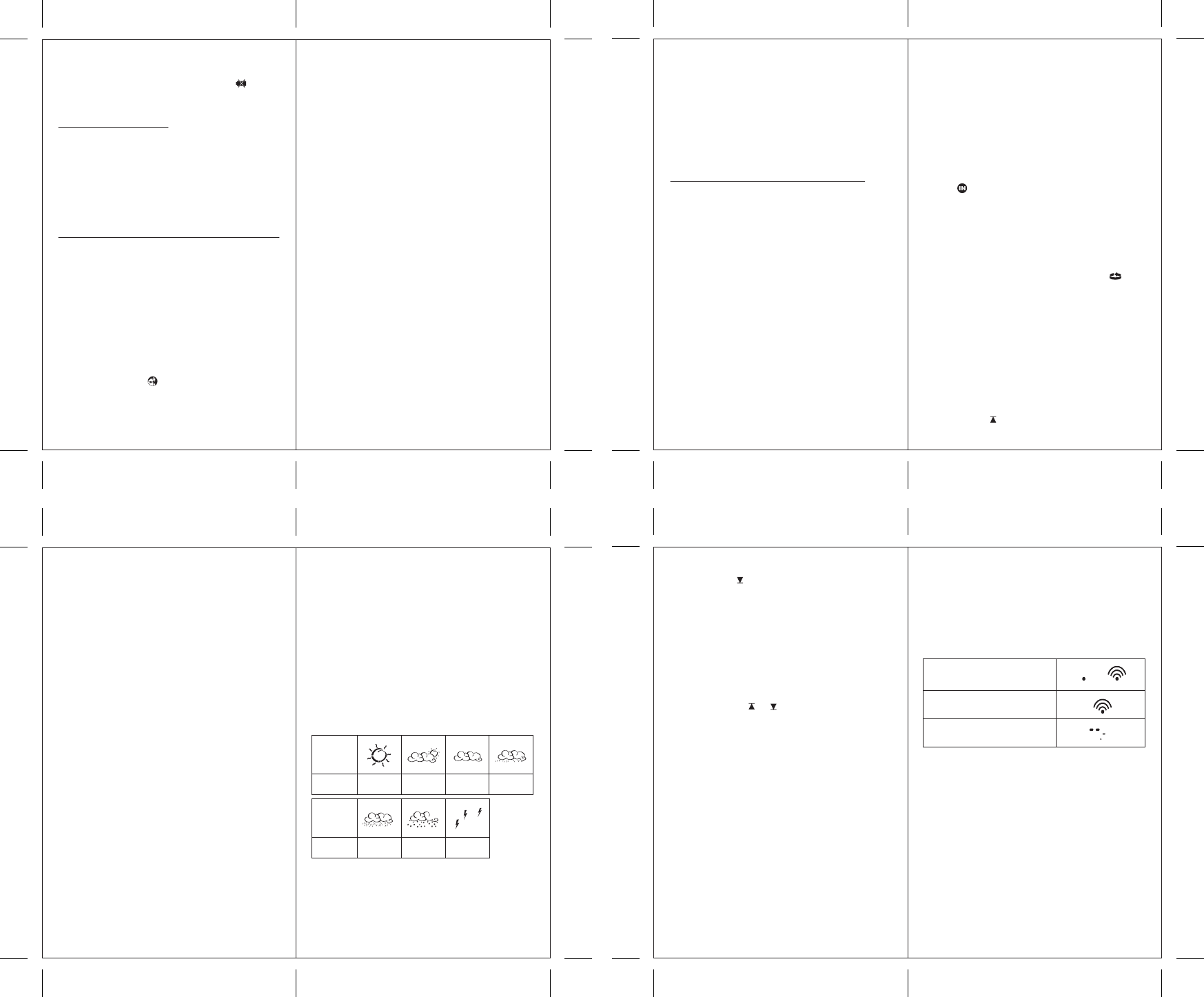LOW
When
sensor
will
hygrometer
h)
The
changes.
weather
NOTE:
1. The
forecast
2. The
situation
3. The
˚C
The unit is in searching mode.
No signals.
T
securely registered.
Storm
Forecast
Sunny
Heavy
Rainy
Slightly
Cloudy
Cloudy
Little
Rainy
Symbol
of Display
Symbol
of Display
Forecast
Heavy
Snowy
3.
(NA
There
and
When
operated,
navigate
cycle
The
navigated
4. PRESSUR
Important: All
made
This
sea
A
such
hours,
history
Pressure
mmHg,
or
a) Accessing
From
weather
display
b)
During
functions
be
1. Choose
The
to
Press SET
2. Choose Altitude Units:
Pre
Press SET
3. Set Altitude:
Press “+” or “-” to adjust value. Press and hold
either button for fast advance. Press SET to confirm
your
4. Upon
Pressure
e) Setting
1. In Pressure and WSET
until
2. Press and hold MEM . The pressure unit starts
flashing.
3. Set Local Pressure Units: Press “+” or “-” to adjust.
Press MEM
4. In Pressure and WSET
until
5. Press and hold MEM . The pressure unit starts
flashing.
6. Set Sea-Level Pressure Units: Press “+” or “-” to
adjust. MEM
7. In Pressure and WSET
until
8. Press and hold MEM . The altitude unit starts
flashing.
9. Set
or MEM to
"Storm"
potential
situation
following
Press ALARM/CHART
Forecast ALARM/CHART
ON
pressure
• W
The
change
- Lower
deactivated):
When
“-”
• T
The
is
h)
and
In
MEM
(there
i) Main
The
status
j) Activating
All
The
search
Press
k)
If
temperature
an
1. The
2. The
Replace
Note:
the
subsequently
effective
e) Setting
1. In T
ALARM/CHART to select the alarm which you
wish
2. Press and hold ALARM/CHAR until channel
temperature and or icon starts flashing in
the
3. Set V
Press “+”or “-” to adjust value. Press and hold either
button
Press ALARM/CHART
4. Upon
the
f) Interrupt
T
Press ALARM/CHAR
g) V
Humidity
In
MEM
(IN,
- Current temperature
- Minimum temperature
- Maximum temperature
A
channel.
temperature
upper
Note:
prevent
fluctuations
the
fall
deactivate
a) Accessing T
From
IN
b)
each
For
In
CHANNEL
For
T
displays, CHANNEL ,
is
for
c) Setting
In
SET
degrees
d)
1. In T
ALARM/CHART rotates channel temperature
display
- Current T
- Upper
deactivated):
5.
Important: All
made
The
thermo-hygro
separate
humidity
degrees
(rising,
on
The
humidity
Comfort
f) V
1. Pressing HISTOR will activate the sea level
pressure
2. When sea level pressure is displayed, press
HISTOR repeatedly to view sea level pressure
data
3. If no buttons are pressed for 5s, the display
automatically returns to Pressure and W
Forecast
g) V
Bar
The
display
temperature
In
ALARM/CHART, to
- Sea-level pressure
- T
be
- Humidity (RH
c) Viewing
In
SET
- Sea level
- Local pressure
- Local altitude
d)
1. In Pressure and WSET
until
2. Press and hold SET . The Sea Level Pressure display
starts
3. Set
Press “+” or “-” to adjust. Press and hold either
button
Press SET
4. Upon
Pressure
The same procedure can be done to set the altitude.
In
Please note:
automatically the other one!
1
1
1
1