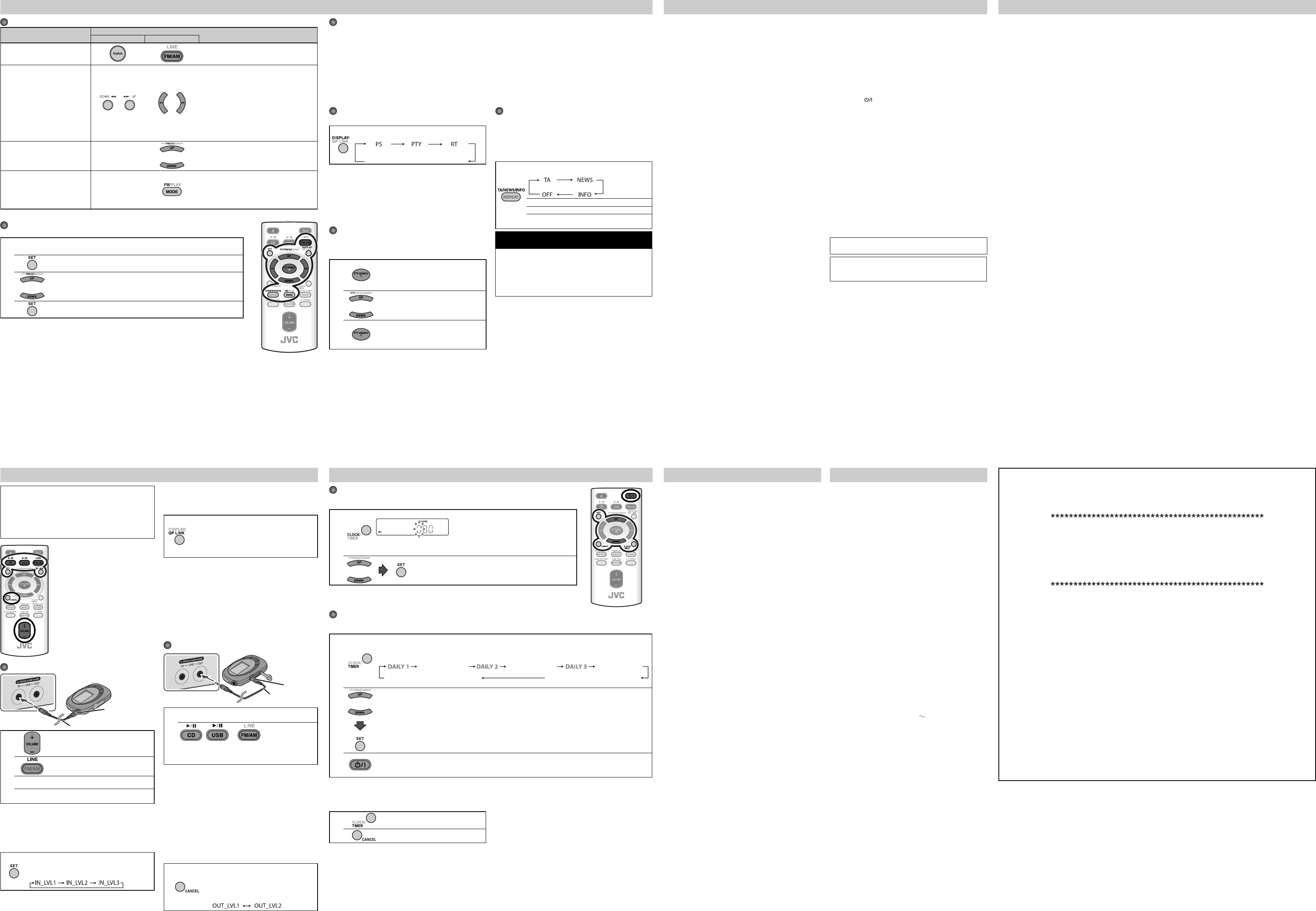T
Quick Portable Link (QP Link) automatically switches the
source to LINE as the Digital A
LINE IN jack starts playback
Pr
activate QP Link.
The QPL indicator lights on the display
T press and hold for more
than 2 seconds again.
When QP Link is activated, connecting a Digital Audio Play
the LINE IN jack and starting playback per
– While listening to another sour
Changes the source to
– While the System is on standby
T
automatically (not applicable when the display is turned
off ).
NOT
See
1
Start recording or standby recording on the Digital
Audio Player
2
,
,or
Start playing the disc or USB mass storage class
device, or tune in to the station you want to
recording
NOTES
• Before recording on a Dig
Link or do not connect the Digital Audio Player t
IN jack; other
the recording will stop
• Sound adjustments (see page 3) do not affect recording on
the Digital Audio Pla
T
If the recorded sound on the Digital Audio P
to the LINE OUT jack is too loud or too quiet, you can change
the audio output level through the LINE OUT jack (without
changing the volume level).
Pr
output level when the System is turned
on.
Y
alternately as follows:
To
Press
On the System O
Select FM or AM
Pr
• The selec
main display
Select a frequency
or
or
Pr
The System starts searching for stations and
stops when a station of sufficient signal
strength is tuned in.
• I
ST (stereo) indicator lights on the display
(only when the reception is good).
• Press during searching to stop
• Press repeatedly t
step by step.
T —
or
Pr
station you store
• For presetting stations
Change the FM rec
(
is hard to receive or noisy)
—
Press t
The MONO indicator lights on the display
Reception will improve though the ster
effect is lost.
T press again.
5 7
6 8
T
Maintenanc
Specifications
Radio Data System allows FM stations to send an additional signal along with their r
With the System, you can r
PS (Program Service): Shows commonly known station names.
PTY (Program Shows types of broadcast programs.
RT (Radio T Shows text messages the station sends.
Enhanced Other Networks: Provides the information about the types of the programs br
stations of the different networks.
NOT
If you want to know more about Radio Data System, visit <http://ww
Listening to Digital Audio Pla
1
T
2
Pr
3
Start playing the Digital Audio Player connected.
4
Adjust the volume level to the lev
listen to.
T
If the sound from the Digital Audio Play
LINE IN jack is too loud or too quiet, you can change the
audio input level through the LINE IN jack (without changing
the volume level).
Pr
“LINE”
Y
Learning More about
Basic and Common Opera
• Pressing one of the source buttons also turns on the System
and starts playing back
Playing Back a Disc/USB Mass Storage Class Devic
(see page 4)
• This System cannot play
• For MP3/WMA pla
– In this manual,
for MP3/WMA operations
– This System can sho
– MP3/WM
regular CDs. (It depends on the complexity of the group/
file configuration.)
– Some MP3/WMA files cannot be pla
skipped. This r
conditions.
– When making MP3/WMA discs, use ISO 9660 L
Level 2 f
– This System can pla
extension code <.mp3> or <.wma> (regardless of the
letter case—upper/lower).
– It is recommended that you make each MP3/WMA file at a
sampling rate of 44.1 kHz and at bit rate of 128 kbps. This
System cannot play back files made at bit rate of less than
64 kbps.
– Pla
the one you have intended while r
does not include MP3/WMA tracks, they ar
• For the USB mass storage class device playback...
– When connecting a USB mass storage class device, also
refer t
– Connect one USB mass storage class device to the Syst
at a time. Do not use a USB hub.
– This System is compatible with USB 2.0 F
– Y
class device (maximum data transfer rate: 2 Mbps).
– Y
– This System cannot r
device whose rating is other than 5
500 mA.
– This System ma
class devices and does not support DRM (Digital Rights
Management).
• This System can recognize up to 511 tracks in a disc/USB
mass storage class device. Also
up to 150 tracks per group and up to 99 g
USB mass storage class device (for MP3/WM
– Pla
handled as Group 1.
Listening to Digital Audio Play
• When the sound signal from the Digital A
weak, QP Link may not function correctly.
In this case, turn up the volume of the Digital Audio Pla
so that the System can detect the sound signal properly
• Changing from
will deactivate QP Link temporarily.
In this case, the following r
– P
– When no sound signal comes fr
about 30 seconds after the System is turned off.
• I
button to turn the System off or if preset
Timer turns the System off while QP Link works, the System
deactivates QP Link temporarily. In such cases, the f
reactivate QP Link:
– When no sound signal comes fr
about 30 seconds after the System is turned off.
– When you turn on the power again.
Setting the Clock and Daily
• Y
is turned on. While setting the clock or Daily
display is turning on.
• The clock may gain or lose 1 to 2 minutes per month. If this
happens, readjust the clock.
• When you unplug the AC power cord or if a power failure
occurs, the clock and the timer will be canceled.
to set the clock first, then the timer again.
Timer Priority:
• I
selected source, Daily
JVC bears no responsibility for any loss of data in USB mass
storage class device while using this System.
Microsoft and Windows Media ar
trademarks or trademarks of M
United States and/or other countries.
SAFETY INSTRUC
“SOME DOS AND DON’TS ON
This equipment has been designed and manufactured to meet international saf
equipment, care must be taken if you are t
Do read the operating instructions before you att
Do ensure that all electrical connections (including the mains plug, extension leads and interconnections between
pieces of equipment) are properly made and in ac
withdraw the mains plug when making or changing connections.
Do consult your dealer if
Do be careful with glass panels or doors on equipment.
DON’
way—switch off
DON’
DON’
unattended operation or has a standby mode.
Switch off using the switch on the equipment and make sure that y
Special arrangements may need to be made for infirm or handicapped people
DON’
safety
DON’
DON’
Overheating will cause
DON’
manufacturer
DON’
ABOVE ALL
– NEVER let anyone, especially childr
—this could result in a fatal electrical shock.;
– NEVER guess or take chances with electrical equipment of any kind—it is better to be safe than sorry!
Listening to FM and AM Br
Digital Audio Player
Digital Audio Player
equipped with the
audio input
T
T
and mechanism clean.
Handling discs
• Remove the disc from its case by holding it at the edge
while pressing the center hole lightly
• Do not touch the shiny sur
• Put the disc back in its case after use.
• Be careful not to scratch the surface of the disc when
placing it back in its case.
• Avoid exposure to direct sunlight, temperatur
and moisture.
T
• Wipe the disc with a soft cloth in a straight line from center
to edge.
Cleaning the System
• Stains should be wiped off with a soft cloth. I
heavily stained, wipe it with a cloth soaked in water-diluted
neutral detergent and wrung well
dry cloth.
• Since the System may deteriorate in quality, become
damaged or get its paint peeled off, be car
following:
– DO NO
– DO NO
– DO NO
to it.
– DO NO
for a long time.
Information
Each time you press the button, the main display
changes as follows:
NOTES
• I
information—PS, PT
while searching.
• I
“NO PT
(PTY Search)
Y
stations (see the left column) by specifying the PT
1
Pr
mode.
“PT
the main display
2
or
Select a PT
3
The System searches 30 preset F
stations, stops when it finds the one
you have selected, and tunes in t
station.
NOTES
• T
• T
press PTY SEAR
flashing.
• I
display
Y
1
T
• Y
2
Pr
• Finish the following steps while the indication on the displa
3
or
Pr
4
Pr
NOT
When you unplug the AC power cor
erased in a few hours.
of
The Enhanced Other Net
to switch temporarily to a preset F
program of your choice (
• This func
providing the requir
Pr
follows:
TA T
NEWS News
INFO
Pr
impart advice in the widest sense.
How the Enhanced Other Networks function actually
works:
When a station starts broadcasting the program of your
choice, the System automatically switches t
The program type indicator starts flashing.
After the program is over
previously tuned station, but the function still remains
active (the indicator stops flashing and remains lit).
Using Daily
• Y
1
Pr
time, or DAIL
2
or
1
2
3
4
For
5
• Y
“
3
T
• When the on-time of the daily timer comes, the System sets the volume level gradually to the pr
after about 10 seconds.
• T
• T
T
1
Pr
“DAIL
2
T select one of the timer
settings by pressing CL
Setting the Clock and Daily
DAIL DAIL DAIL
ON ( ON ( ON (
Clock setting mode
(See above.)
Canceled
IMPORT
It should be noted that it may be unlawful to r
record pr
the consent of the owner of c
or video recording
in any literary
embodied therein.
Stereo mini plug
cord (not supplied)
Without setting the built-in clock, you cannot use Daily
• “0:00”
1
Pr
• I
until the clock setting mode is selected.
2
or
Adjust the hour
• T
• T
If you are having a problem with your Syst
for a possible solution befor
General
Pow
\ Power plug is not inserted securely. P
Adjustments or settings are suddenly canceled bef
finish.
\ There is a time limit. Repeat the procedure again.
Operations are disabled.
\ The built-in microprocessor may malfunction due to
external electr
cord and then plug it back in.
Unable to operate the System fr
\ The path bet
sensor on the System is blocked.
\ The batteries are exhausted.
No sound is heard.
\ Speak
\ Headphones are connected.
The System does not w
\ M
microcomputers. If pressing an
in the normal action, disconnect the AC power cord
from the wall outlet, wait for a while
cord again.
Disc/USB Mass Storage Class Devic
Operations
The disc/USB mass storage class device does not play
\ The disc is placed upside down. Place the disc with the
label side up.
\ The disc is recorded with the
system).
play back.
\ The USB mass storage class device is not connected
properly
Amplifier section
OUTPUT POWER:
40
Speakers/Impedance: 6 Ω – 16 Ω
Audio input LINE IN: 500 mV/47 kΩ (at
250 mV/47 kΩ (at
125 mV/47 kΩ (at
Audio output LINE OUT:
2.0
Digital input: USB MEMORY
T
FM tuning range: 87.50 MHz - 108.00 MH
AM (MW 522 kHz - 1 629 kHz
CD play
Dynamic range: 88 dB
Signal-to-noise ratio: 85 dB
Wo Immeasurable
USB storage
USB specification: Compatible with USB 2.0 Full Speed
Compatible device: Mass storage class
Compatible file system: F
Bus power supply: M
Speakers
Speaker units: 10 cm cone x 1
Impedance: 6
Dimensions (approx.): 145 mm x 251 mm x 162 mm
(
Mass (approx.): 1kg each
General
Pow A , 50 Hz
Pow
5
Pow 22
3.0
1.5
Dimensions ( 175 mm x 251 mm x 247 mm
Mass: 2.6 kg
Specifications and appearanc
prior notice.
Front view
Front view
T
headphone out, etc.)
Stereo mini plug cord (not supplied)
Fr
(Non-Radio Data System signal)
MP3/WMA groups and tracks ar
expect.
\ The playing order is determined when the groups
and tracks were recor
application.
The disc/USB mass storage class device sound is
discontinuous.
\ The disc is scratched or dir
\ MP3/WMA files have not been properly copied into the
USB mass storage class device.
The USB mass storage class device sound st
\ Noise and static elec
case, disconnect and connect the USB mass storage
class device again after turning off the System.
The disc tray does not open or close.
\ The AC power cord is not plugged in.
\ Disc ejec
Radio Operations
Hard to listen to br
\ Antennas connec
\ The AM loop antenna is too close to the System.
\ The FM antenna is not properly extended and
positioned.
\ Elec
If this happens, turn off and on the System again.
Timer Oper
Daily
\ The System has been turned on when the on-time
comes.
turned off.