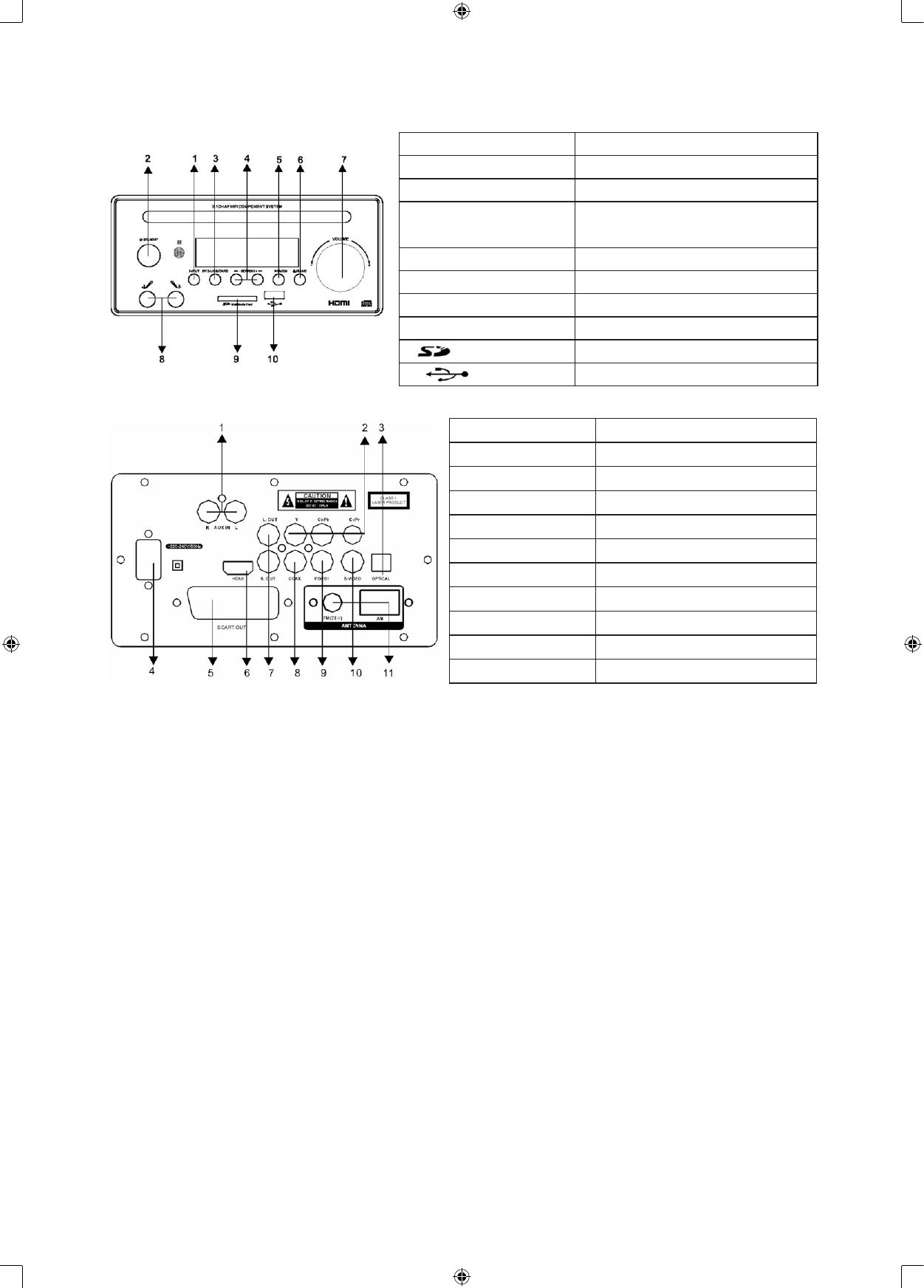2. PANEL/BACK BOARD ILLUSTRATION
1. INPUT Channel conversion
2.
O
STANDBY Standby
3. DVD/USB/CARD DVD/USB/CARD
4.
¯
-SEARCH+
˘
DVD: Quick forwards/backwards
Radio: Forwards/Backwards search
5.
*
/MEM Stop/memory station
6.
>
/BAND Play/Pause/AM/FM
7. -VOLUME+ Main Volume control
8. MIC1 MIC2 Microphone socket
9.
MultiMedia Card SD/MMC card slot
10.
USB input
1. R AUX IN L AUX input socket
2. Y Cb/Pb Cr/Pr Y,Cb,Cr video output socket
3. OPTICAL Digital audio optical output socket
4. ~110-220V/50-60Hz Power
5. SCART OUT Scart output
6. HDMI HDMI output socket
7. L.OUT R.OUT Left/right mix audio coaxial output
8. COAX Digital audio output
9. VIDEO 1 DVD video output
10. S-VIDEO S-video video output socket
11. FM, AM FM/AM antenna
3. CONNECTING THE SYSTEM TO YOUR TV
The system has multiple connections to connect it to your TV. Depending on the input options of your TV
choose the one that suits the situation. If your TV has a Y, Cb Cr input we advise you to use that connection
since it offers the best quality.
4. CONNECTING THE SYSTEM TO YOUR AMPLIFIER
You can connect the system to an amplier using the optical audio output or you can connect the device
directly to two speakers via the left/right audio output socket.
5. SYSTEM SETUP
When you press SETUP on the remote control, the setup menu will be displayed. Navigate the SETUP menu
using the arrow keys, conrm a selection using the ENTER button. By pressing the left button while in a
menu you’ll return to the previous menu. To exit the setup menu press the SETUP button again.
5.1 General setup
In the general setup menu you can change all the general settings.
5.1.1 TV-display
Here you can select and change the display format and the screen of the TV.
5.1.2 Angle mark
When a DVD offers multiple angles you can choose which angle you want to watch the movie in.
5.1.3 OSD Language
Here it’s possible to select the language of the different menus.
5.1.4 Captions
Some discs offer a recorded explanatory caption for the hearing-impaired. Activate them in this menu