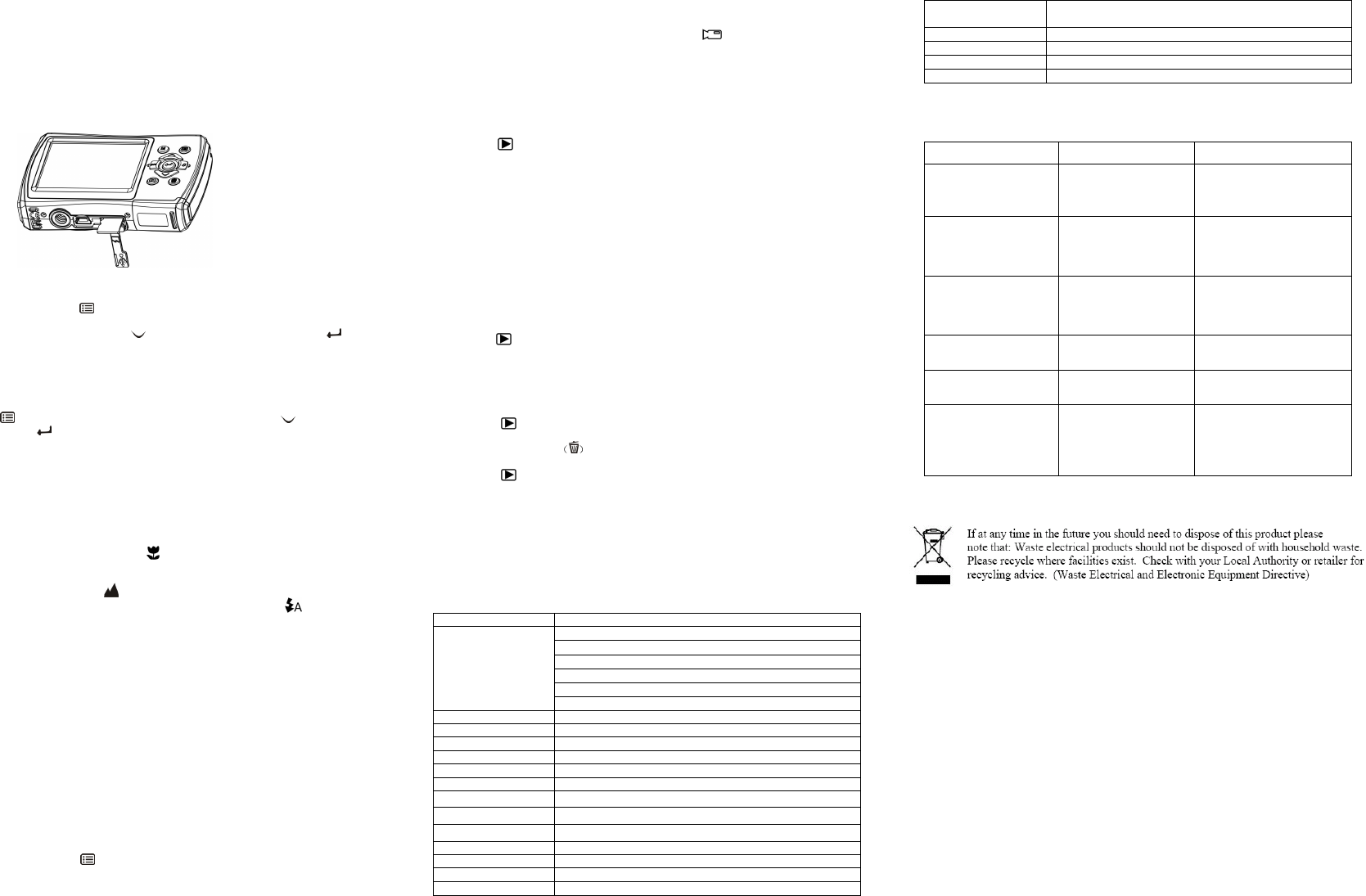5.2 I
Follow the instructions given bel
1. Turn off the camera first.
2. Open the card bar.
3. Insert the micro SD card into the camera.
Note: There is only one right di
force the card into the slot, or el
memory card.
Note: The micro SD memory card m
following sections for more i
5.3 F
1. P ) in PHOTO or VIDEO mode.
2. S
3. S ) b ) to
confirm.
4. S
5.4 S
The camera can be set to differe
1. Press ) bu ) key an
ENTER button ( ) to co
Resolutions: VGA (640 x 480), 1.3M (1
5M (2560 x 1920), 8M (3264
2. Six different resolutions will be di
down buttons and press the ENTER b
5.5 Ta
1. Tur
2.
Depending on the distance to the obj
the distance. Select the flower symbol )
(11cm –18cm).
If you wish to take video or p
macro switch to normal mode ( )
3. If you are not sure if there is enough li ) o
the flash button. (If the battery power i
4. Use the LCD screen to aim the object yo
Use the face detection to aim the p
5. Press SHUTTE
6. If ‘SMILE’ det
detected
Caution: 1) Taking picture for fast-movi
2) Image may be distorted w
5.6 Zo
The camera can zoom in up to 8 ti
Zoom in or out by pressing the
maximum zoom ratio.
5.7 S
You can use the self-ti
wish to take a photograph for a
1. Set t
2. Press t ). Th
3. Press t
4. Press t
5. Press t
6. Ai
7. Press t
8.
T
beep during the delay ti
5.8 R
1. Press t )
2. For setti
ENTER button to confirm. T
VGA (640 x 480) Q
3. Press t
stop recording. The video cli
5.9 P
1. Press t ) button to get into playback mode.
2. Press t
3. I
4. To vi
5. To s
up/down/left/right buttons.
6. Press t
confirm. The pictures saved i
sequence automaticall
5.10 Playback video clips
1. W
press the ENTER button agai
2. press ri
3. Press t
4. Press t ) button again to exit.
5.11 Delete photographs and video clips
You can choose to delete a si
clips in the memory.
Follow the instructions given bel
1. Press t ) button to enter the playback mode.
2. Press l
3. Press t an
4. Press t
5. Press t ) button to exit.
NOTE: Select “All” and Press t
deleted.
6. Connecting to a PC
The unit can be connected to t
for storage.
7. Specifications
Image resolution
12.0 Mega pixels: (4032x3024)
8.0 Mega pixels: (3264x 2448)
5.0 Mega pixels: (2560x1920)
3.0 Mega pixels: (2048x1536)
VGA: (640x480)
Digital zoom 8
Flash strobe B
White balance Auto / Dayl
Video mode 20fps@VGA&30fp
External memory card SD card supports up to 8GB
Picture: JPEG, Video: AVI
PC interface U
Power source 2xAAA alkaline batteries
8. S
Operating system
Windows XP / Vista or above
Mac 9.x or X.x
9. Troubleshooting
Cannot turn on the
camera
Low battery power.
Battery placed at wrong
polarities.
Replace or install
correctly.
Photos can not be saved
when taking pictures.
The memory card or
built-in memory hasn’t
been formatted properly.
Format the memory in setup
mode of the camera. Please
refer to section 5.3.
Cannot find removable
disk after connecting the
camera to the computer
.
Connection failure. M
connections are secured and
restart the computer if
necessary.
Flash does not work. B R
alkaline batteries.
The batteries used up
very fast.
Incorrect or old, used up,
battery
Replace with new 2xAAA
alkaline batteries.
The photos are blurry 1. The camera is not held
steadily
2. The lens of camera is
dirty.
1. Hold the camera steadil
until it beeps when taking
video photo.
2. Clean the lens with soft dry
cloth.
List of accessories:
Camera 1x User ma Handstrap 1x USB cable 1x Pouch 1x
For information and support, ww