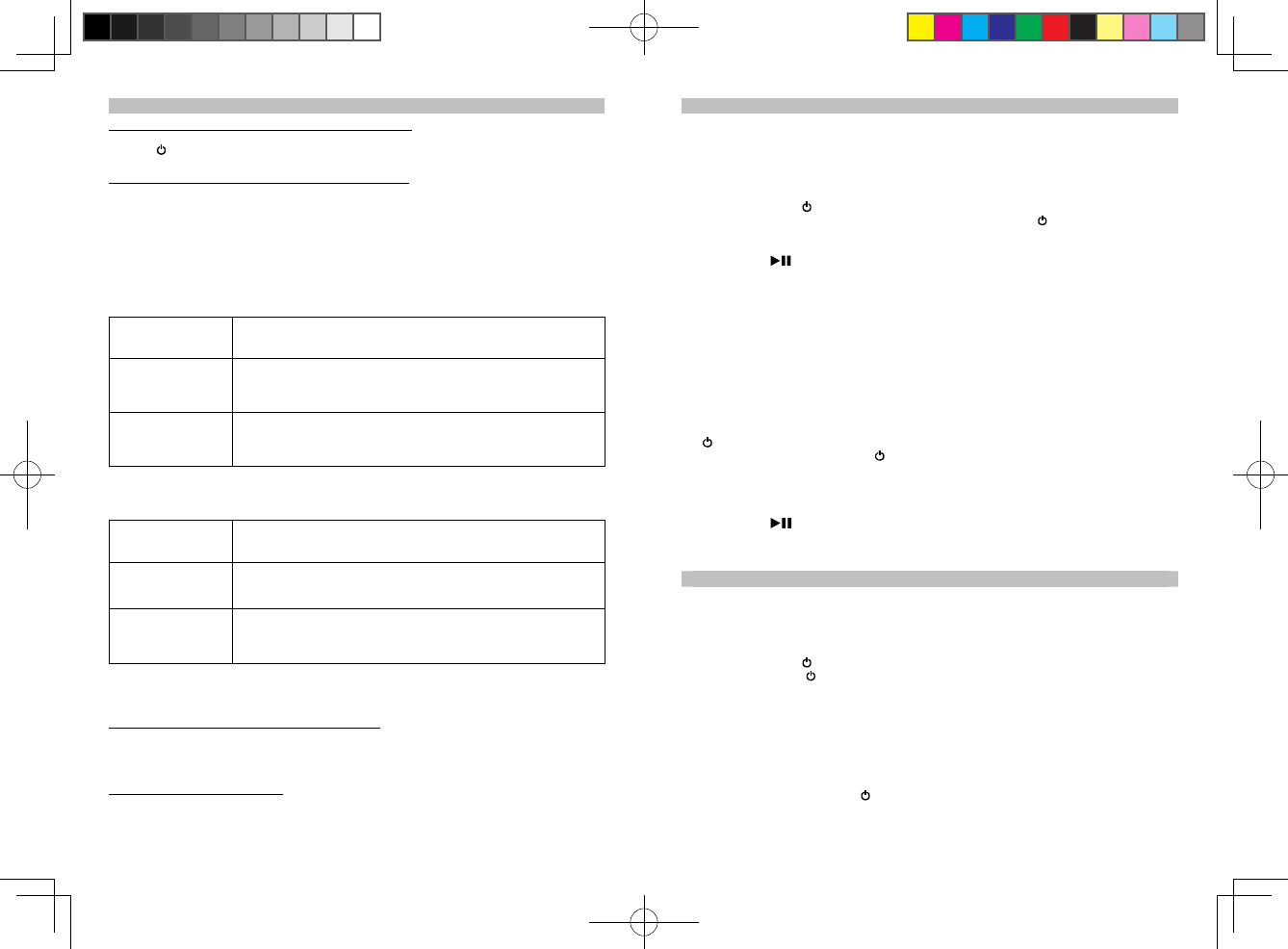7
Listening to iPad / iPhone / iPod
video out is set to OFF (disabled) and playback the movie on external TV set when main unit
video out is set to ON (enabled).
If TV Out (iPod) is set to OFF, it will playback movie on the iPod screen only and no video signal
from the iPodcan be output to external TV set even we press the VIDEO ON/OFF button from the
remote control.
WATCHING MOVIES ON YOUR APPLE DEVICE SCREEN
1. Press the POWER / FUNCTION button on the main unit or the STANDBY button from
remote control toturn on the unit.If necessary, press the POWER
/ FUNCTION button to
select iPad / iPhone mode. The Status Green LED Indicator will light steadily.
2. Select the video you wish to watch from the menu on your Apple device and press either the
Play / Pause
button on remote control or the play button on the Apple device.
Note: iPad / iPhone mode : The Status LED Indicator will light Green.
AUX-IN mode : The Status LED Indicator will light Red.
In case the unit is in AUX-IN mode, you may press the FUNCTION button to select iPad /
iPhone mode, wherethe Status Green LED Indicator will light steadily. Press the VIDEO
ON/OFF button from the remote control to select thedesired video out ON/OFF mode , if
necessary.
WATCHING MOVIES ON AN EXTERNAL TV
1. You can connect this unit to a television or other video display that has a composite video input.
2. Securely dock your iPad / iPhone / iPod with video.
3. Connect one end of a RCA cable to rear RCA video out jack on the unit.
4. Connect the other end of the RCA cable to VIDEO-IN of the television or video display.
5. When the unit is at standby mode, press and hold the VOL +/- button then press the POWER
/ FUNCTION button to turn on the unit.
If necessary, press the POWER
/ FUNCTION button to select iPad / iPhone mode. The
Status Green LED Indicator will light steadily.
The video out signal from the unit will be enabled and you can watch movie from your
television or external video display.
6. Select the video you wish to watch from the menu on your Apple device and press either the
Play / Pause
button on remote control or the play button on the Apple device.
Listening to an External Audio Source
The unit provides an auxiliary audio signal input for connecting external audio device .
1. Connect an audio cable (not included) with 3.5mm stereo plug to the AUX-IN jack located at
the back of the unit.
2. Connect the other end of the cable to Line Out jack or Headphone jack of your external audio device.
3. Turn on the external audio device.
4. Press the POWER
/ FUNCTION button to turn on the unit.
5. Press the POWER
/ FUNCTION button again to select AUX-IN mode, the Status LED
Indicator will lights Red.
6. The volume level can now be controlled through the main unit. Operate all other functions on
the auxiliary device as usual.
Note:
-
If you're connected the Line Out Jack of your external device then you only need to adjust
the volume control ofthis unit. If you're connected the Headphone Jack of your external
device, then you may need to adjust both thevolume control of your external device and the
volume control of this unit to find the most desirable volume setting.
- Press and hold the POWER / FUNCTION button turning off the unit when you finish
listening.Don't forget to switch off the power of your external device as well.
6
Listening to iPad / iPhone / iPod
To select main unit video out ON (watch movie on TV set) :
When the unit is at standby mode, press and hold the main unit VOL +/- button then press the
POWER
/ FUNCTION button which will turn on the unit and it will be in video out ON status.
To select main unit video out ON / OFF by remote control :
When the unit is in iPad / iPhone mode, you may also press the VIDEO ON/OFF button from the
remote control to toggle between video out ON (watch movie on TV set) or OFF (watch movie on
iPad / iPhone / iPod screen) mode, if necessary.
When the unit is switched between video out ON/OFF modes by pressing the VIDEO ON/OFF
button from remote control and different Apple device will behave differently.
(a) During watching movie on Apple device screen then press the VIDEO ON/OFF button from
the remote control switching to video out ON mode for watching movie on external TV set.
iPad: The movie will be paused and automatically return to the selected
movie screen. You may press the Play button to carry on playback
the movie on external TV set.
iPhone / iPod
Touch:
The movie will be paused and automatically return to the movie
library screen.
You may tap on the same (or other) movie to be playback on
external TV set.
Earlier iPod with
video models (with
click wheel) :
The movie will carry on playback on iPod screen and need to press
the MENU button of your iPod returning to the movie library screen.
You may select the same (or other) movie to be playback on
external TV set.
(b) During watching movie on external TV set then press the VIDEO ON/OFF button from the
remote control switching tovideo out OFF mode for watching movie on Apple device screen.
iPad:
The movie will be paused and automatically return to the selected
movie screen. You maypress the Play button to carry on playback
the movie on your iPad screen.
iPhone / iPod
Touch:
The movie will be paused and automatically return to the movie
library screen. You maytap on the same (or other) movie to be
playback on your Apple device screen.
Earlier iPod with
video models (with
click wheel) :
The movie will carry on playback on external TV set and need to
press the MENU button ofyour iPod returning to the movie library
screen. You may select the same (or other) movieto be playback on
the iPod screen.
TV Out (VIDEO OUT) SETTING FROM iPad / iPhone / iPod
Before you watch movie from either the Apple device screen or from the external TV set, you
need to set your iPod's TV Outsetting first.
For earlier iPod with video models (with click wheel) :
iPod : On the main menu choose video then select video setting.
iPod : Set the TV Out section to "ON" .
iPod : Switch back to the movie library and ready for playback a movie of your choice.
For iPad, iPhone and iPod touch :
TV Out will be automatically set in iPad, iPhone and iPod touch which TV Out on/off setting is not
available for user's selection.
note: If TV Out (iPod) is set to ON. Pressing the VIDEO ON/OFF button from the remote control
can enable the mainunit video out ON/OFF.It can playback movie on iPod screen when main unit