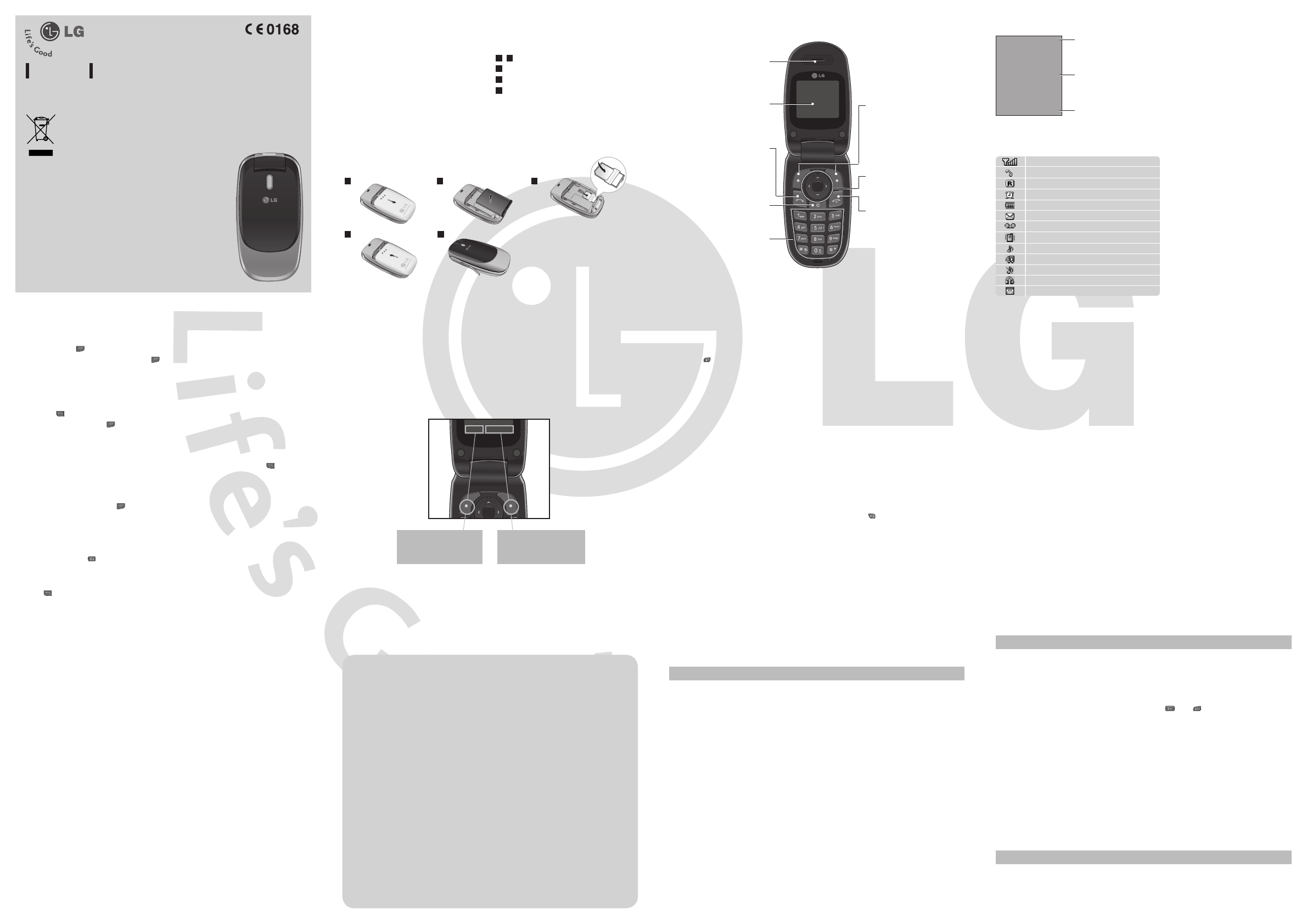Men
Y
arra
The
thei
En
Y
pre
key
T9
Thi
keyp
with
fe
ABC
Thi
onc
123
T
Symbol
Thi
key
KG375
USE
Thi
on the
Ho
Ring
1.
nav
2. Sel
3. P
Ti
›
If you
uppe
Ring
Y
Y
[Men
Insta
Whe
you
load
as yo
and ma
Impo
›
be easily damage
so be careful when
remo
of the reach of small child
›
Illus
1
2
Open
3
Insert y
4
Clos
5
Char
Ins Ph
1 3
4 5
SIM
F
batt
Dis
On-S
The
disp
Icon
T
Soft key
Menu
Call
T
Show
The al
T
Y
Y
Vib
Gener
Outd
Sile
Head
Y
Qui
Thi
New
Inbo
Dra
Outb
Sent
List
Inf
T
Sett
Thi
Thi
Servic
Y
Thi
Thi
has fa
Thi
sen
Thi
mail
Inf
you
The
tem
Thi
Messa
Menu
Men
1. Mes
1.1 Ne
1.2 Inb
1.3 Dr
1.4 Ou
1.5 Se
1.6 Li
1.7 Inf
1.8
1.9 Se
2. C
2.1 Se
2.2 Ne
2.3 Sp
2.4 C
2.5 De
2.6 Me
2.7 Inf
3. Ca
3.1 A
3.2 Mis
3.3 Di
3.4 Re
3.5 C
4. P
5.
5-1 Gam
5-2 C
5-
5-4
5-5 Me
5-6
5-7
5-8
5-9
6. Set
6-1 Da
6-
6-3 Di
6-4 C
6-5 Se
6-6 P
6-7 Ne
6-8 Re
6-9 Me
T
1. Hol
[END
2.
[E
Maki
1. En
2. P
[SEN
3.
[END
An
1.
[SEN
key or
2.
ex
3. End
[END
Note:
Maki
1.
key f
sele
2. En
3. P
[sen
Sear
New
Spee
Co
Dele
Memo
Inf
Y
Note: Instan
name you wan
Y
Ass
and
.
Y
and al
Y
Y
›
Service di Ac
by servic
›
Own
›
Busine
car
Contact
Menu
Y
the C
av
can al
Call
Menu
P/N:
Di
Al
T
numb
ent
edit
Se
Y
and an
En
Allo
on or off
Stan
Na
Use f
functi
So
Each
the fu
text on
abov
Ea
Pr
to ac
Menu
Pr
acc
F
Menu F
Disp
1.
att
co
2.
di
st
by
3.
pre
en
4.
you
was
pur
Cl