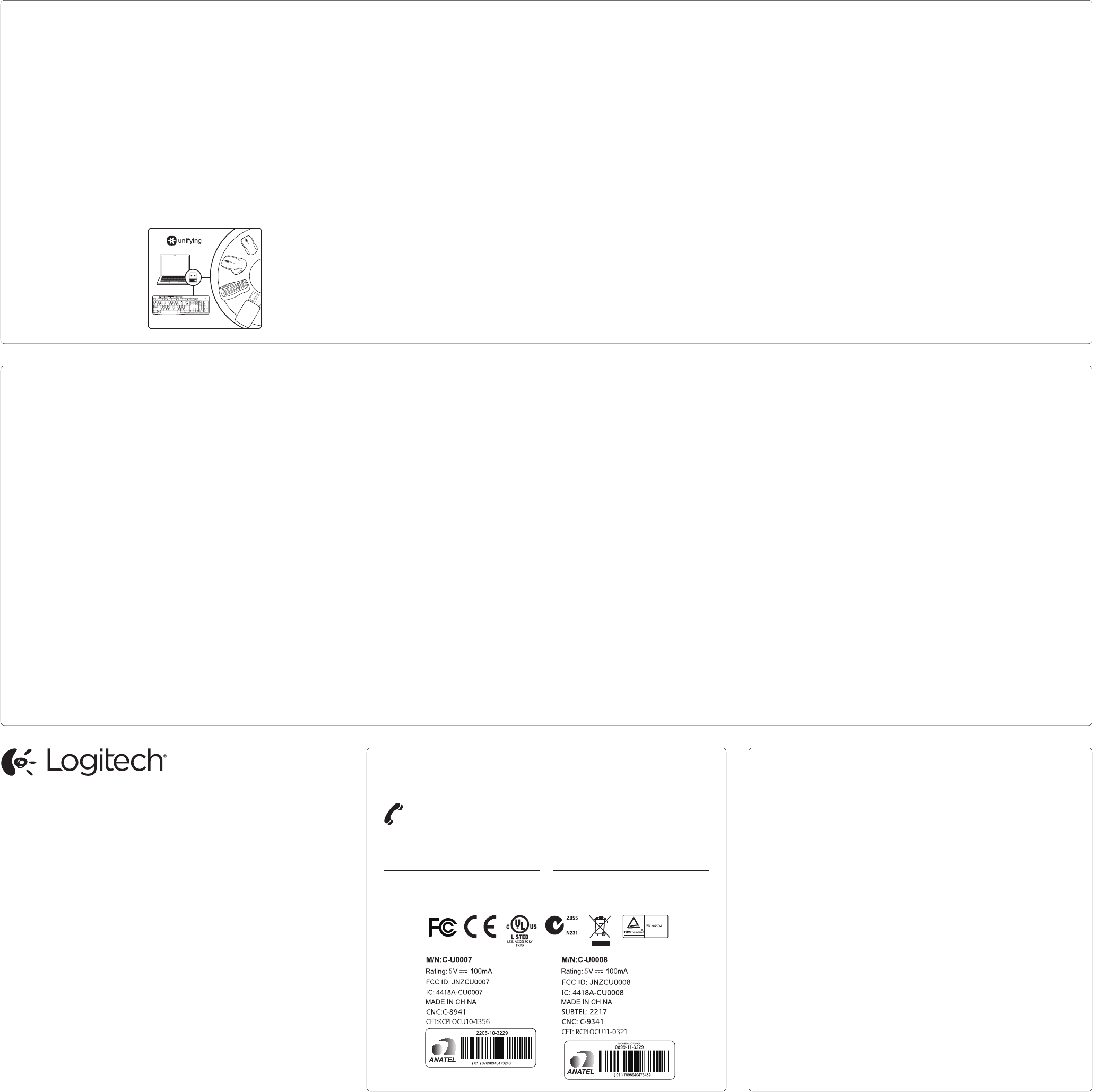English
Help with setup
• Are the mouse and k
• Is the Unifying rec
T
• If the Unifying rec
directly int
• Did you pull the ba
Check the orientation of the batteries inside the mouse and
ke
battery and the k
• Remo
the Unifying rec
• T
and ke
• T
using the Logitech Unifying softw
in this guide.)
Français
Aide pour l’installation
• La souris et le clavier sont-ils sous t
• Le réc
Réessa
• Si le réc
direct
• A
du clavier? V
ou remplac
deux piles alcalines AAA.
• Retir
et le réc
• Essay
plus proche de la souris et du cla
• Reconnect
du logiciel Logitech Unifying (r
de ce guide
Español
A
• ¿Has encendido el mouse y el teclado
• ¿Está el rec
a un puerto USB de la computador
• Si el rec
conéctalo dir
• ¿
Comprueba la orientación de las baterías den
y el mouse, o sustituy
alcalina AA y el teclado usa dos bat
• Retir
y el rec
• Llev
y el mouse.
• Vuelv
mediante el softw
Unifying de esta guía).
Português
Ajuda par
• O mouse e o teclado estão ligados
• O rec
do computador? Experimente mudar de porta USB.
• Se o rec
experiment
no computador
• Tir
a orientação das pilhas no interior do teclado e do mouse
ou substitua as pilhas. O mouse usa uma pilha alcalina AA
e o teclado usa duas pilhas alcalinas AAA.
• Remo
e o rec
• Experimente mo
mais pró
• Experimente r
usando o softwar
neste guia.)
English
The L
Plug it. Forget it. A
Y
ships with a Logitech® Unifying
rec
can add a compatible Logit
wireless de
same rec
Logitech Unifying pr
Are y
If you ha
devic
you can pair it with additional
Unifying devic
for the or
on the new de
packaging. Build y
combo. A
Replace something. It’
and you’ll use only one USB port
for up to six de
Getting started is eas
If you’r
your de
here’
1. Make sure y
rec
2. If you ha
download the L
Unifying softwar
www
3. Start the Unifying softwar
and follo
instructions to pair the ne
wireless de
exis
*Go to Start / All Progr
Unifying / Logitech Unifying Softw
Français
Récept
Branche
Compléte
V
est livré a
Logitech® Unifying. Sa
qu’il est possible d’
undispositif Logitech sans fil
compatible utilisant le même
réc
Logitech Unifying actuel?
Etes-v
Unifying?
Si vous pos
Logitech sans fil c
Unifying, vous pouv
lecouplerà d’
Unifying. Recher
sence dulogo Unifying de
couleur or
dispositif ou son emballage.
Crée
Ajoutezun dispositif
Remplace
C’
utiliser unseul port USB pour
sixdispositifs.
L
Si vous êt
vos dispositifs enutilisant
le réc
voicic
1. V
Unifying estcorr
branché
2. Si ce n’
téléchar
Logitech® Unifying à partir
dusite ww
unifying.
3. Lancez le logiciel Unifying*
etsuive
à l’
lenouveau dispositif sans fil
auréc
*Cliquez sur Démarrer /
T
Unifying / Logiciel Logitech Unif
Español
Recept
Conéctalo. Olvída
Agr
T
se entrega c
Logitech® Unifying.
¿Sabías que puedes agregar
un dispositivo inalámbric
Logitech c
utiliza el mismo rec
que tu product
Unifying actual?
¿Estás list
Si tienes un dispositivo
inalámbrico compatible c
Unifying, puedes emparejarlo
con otr
Unifying. Busca el logo naranja
de Unifying en el nuev
dispositivo o en su embalaje
Crea la c
Agr
Es sencillo: sólo utilizarás
un puerto USB par
seis dispositivos.
Es muy sencillo
Si estás listo par
dispositivos mediant
sigue estos pasos:
1. Comprueba que el rec
Unifying esté c
2. Si no lo has hecho aún,
descarga el softw
Logitech® Unifying desde
www
3. Inicia el softwar
y sigue las instrucciones
en pantalla para empar
el nuev
inalámbrico con el r
Unifying exis
*V
Logitech / Unifying / Softw
Unifying
Português
O rec
Conecte-o
Adicione a ele
Seu nov
inclui um rec
Unifying. Sabia que é possív
adicionar um dispositivo
sem fio compatív
que usa o mesmo rec
atual produt
Está prepar
Unifying?
Se tiver um dispositiv
fio da Logitech que est
prepar
voc
dispositivos Unifying adicionais.
Procur
do Unifying no nov
ou na embalagem. Faça sua
combinação ideal. A
Substitua algo. É f
uma porta USB será usada par
até seis dispositiv
É fácil começar
Se estiv
emparelhar dispositiv
do Unifying, aqui está o que
é preciso f
1. V
Unifying está conectado
2. Se ainda não o fez, f
o download do softw
Logitech® Unifying no sit
www
3. Inicie o softwar
e siga as instruções na t
para empar
dispositivo sem fio c
o rec
*V
Logitech / Unifying / Logit
Softwar
www
Argentina +00800-555-
Brasil +0 800-891-4173
Canada +1 866-934-5644
Chile 1230 020 5484
Colombia 01-800-913-6668
Latin America +1 800-57
Mexic
United Stat +1 646-454-3200
www
English
What do y
Please take a minut
Thank y
Français
Qu’
Prenez quelques minut
nousfair
V
etnousvous en r
Español
¿Cuál es tu opinión
Nos gustaría conoc
dedicarnos un minuto. T
la adquisición de nuestro pr
Português
O que acha
Reserv
Obrigado por adquirir nosso produt
www
© 2012 Logitech. All rights r
andmaybe regis
for any err
© 2012 Logitech. T
et sont susceptibles d’
Logitech décline tout
faire l’
620-004445.003