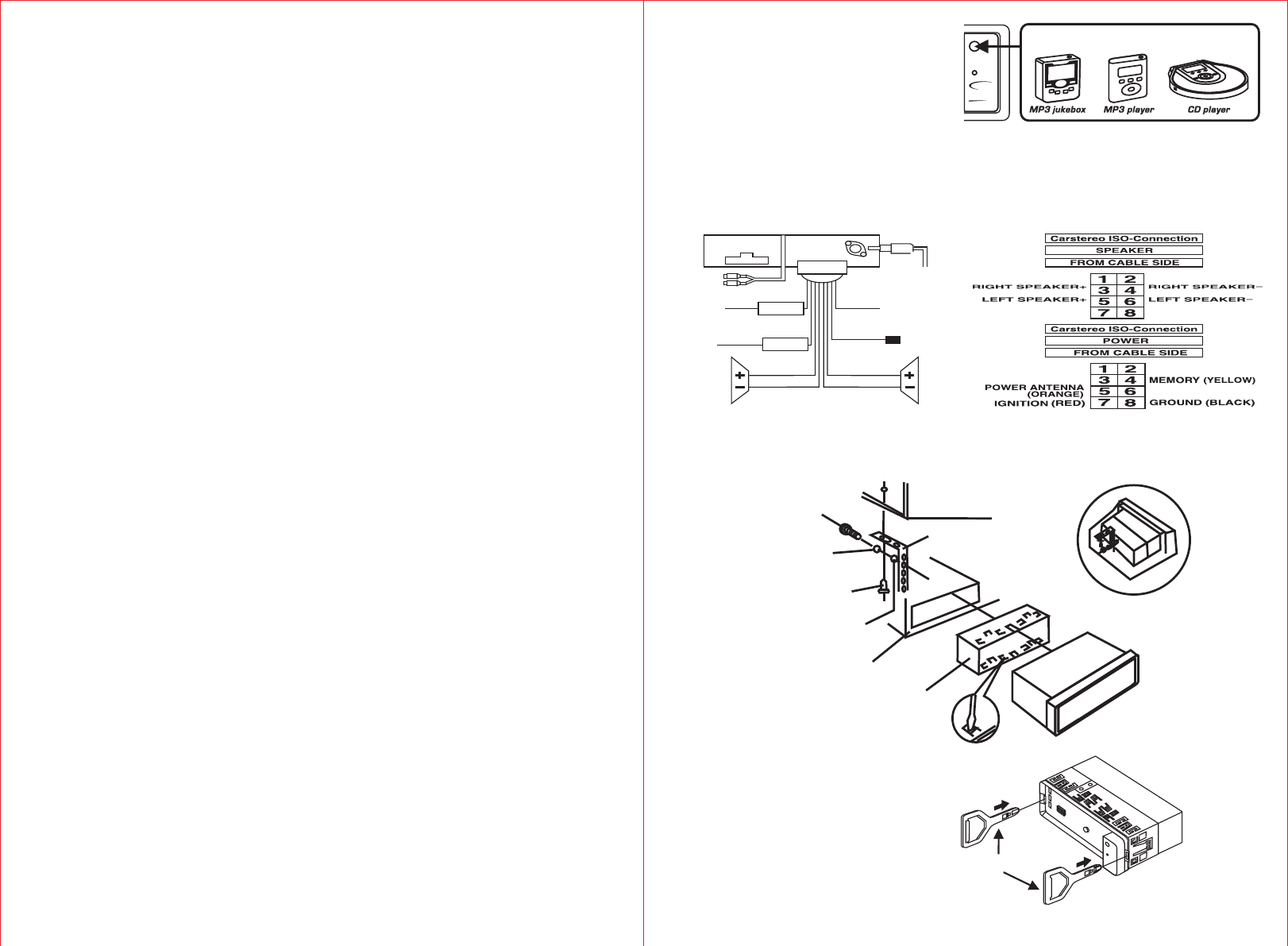8. MODE SELECTION / MUTE CONTROL
a) Briefly press this button to select Radio (TUNER) or Auxiliary Input (AUX) mode.
b) When pressing the button for more than 2 seconds, it will mute volume control and “MUTE ON” will appear on the display.
9.
You can en
l Program Service Name (PS) : When an RDS station is received, station's name will appear on the display.
l Traffic Program (TP
l Alternative Frequencies (AF) : The unit continuously checking the signal strength of alternative frequencies for the tuned
radio station. Every time that new alternative frequency is stronger than current station, it automatically switch over to the
new frequency and new frequency will be displayed for 1-2 second. When the button pressed short, AF switching mode
is selected and the state of AF switching mode will appear on the display as following.
-RDS indicator on : AF mode is on and RDS signal is received.
-RDS indicator off : AF mode is off.
-RDS indicator flashing : AF switching mode is selected but RDS signal is not received yet.
l Enhanced Other Networks (EON): An RDS service where the broadcaster links some stations together. When tuned
station which is linked to others by EON, the radio is capable of receiving Traff
l Regional Program (for some countries only) : When tuned to a regional program, the radio will stay tuned to that
particular regional program as long as possible. If you drive out of the coverage area and the regional program becomes
very weak, the radio may tune to another regional program from the same network. T
function, pressing the button more than 2 seconds until “REG ON” appear on the display
program function, pressing the button more than 2 seconds until “REG OFF” appear on the display.
RDS (RADIO DA
10.
Press the button to select TA mode on/off. When TA
able to receive traffic announcements on the same stations or stations linked via EON with Traffic Program (TP). The TA
mode can work as following.
l If the volume setting is very low, volume level will be raised temporarily during traffic announ
original volume level at the end of traffic announcement.
l Temporary switch over to an EON linked program when EON detects a traffic announcement on that other program.
l If the radio is muted, it will be de-muted for the duration of the traffic announcement.
TA (TRAFFIC ANNOUNCEMENT) CONTROL
11. PTY (PROGRAMME TYPE NAME) CONTROL
There are 2 series of programme type (PTY) available for PTY search tuning. Pressing PTY button once or twice and then
pressing any Station Preset Button (1-6) until the desired PTY code appears on the display. The radio will stop on station
transmitting the selected PTY code. Next PTY searching can be activated by repeating the same procedure. During
programme type searching, PTY button can be pressed to stop searching and the radio will back to the original station.
“PTY NONE” will appear on the display if the selected PTY code is not receivable.
12. VOLUME/SELECTION BUTTON (“VOL/SEL”)
Rotate the button anti-clockwise to decrease, or clockwise to increase volume level.
AUDIO LEVEL CONTROL (WHEN PUSHING ONE AFTER ANOTHER)
Press this button shortly one after another to show VOL/BAS/TRE/BAL/FAD control.
lVOLUME - Press this button once, then rotate anti-clockwise to decrease, or clockwise to increase volume level.
lBASS - Press this button once, then rotate anti-clockwise to decrease, or clockwise to increase bass level.
lTREBLE - Press this button once, then rotate anti-clockwise to decrease, or clockwise to increase treble level.
lBALANCE - Press this button once, then rotate anti-clockwise or clockwise to level balance of speaker right and left.
lFADER - Press this button once, then rotate anti-clockwise or clockwise to level fader of speaker front and rear.
AUDIO/SETTING SELECT (HOLD MORE THAN 2 SECONDS)
When pressing the button for more than 2 seconds, it activates as unit setting selection in cyclical mode as following. The
unit setting can be changed by rotating the button clockwise or anti-clockwise.
lTA SEEK / TA ALARM
lMASK DPI / MASK ALL
lRETUNE-S / RETUNE-L
lDSP OFF / POP M / ROCK M / CLASS M / FLAT M
lLOUD OFF / LOUD ON
lSCROLL 1
lBEEP ON / BEEP OFF (not available for this mo
lSTEREO / MONO
lDX / LOCAL
13/14. MANUAL UP/DOWN TUNING CONTROL
On radio mode, pressing the button for more than 1 seconds, it will tune one frequency step higher or lower.
15. ST
The PRESET BUTT
can store FM1, FM2, FM3, MW1, MW2 band station frequency. Pre
which was memorized. There are 6 preset buttons, giving you capability of storing 18FM / 12MW.
NOTE: When the preset button to be memorized is kept pressed for more than 2 seconds, the receiving station frequency
will be stored in the button pressed. After this, the memorized station can be recalled by pressing the button once.
GB-3
(BLUE)
(WHITE)
(PURPLE/BLACK)
(WHITE/BLACK)
RIGHT
SPEAKER
LEFT
SPEAKER
WHITE/BLACK
PURPLE/BLACK
ORANGE
BLACK
GROUND
POWER
ANTENNA
ANTENNA
FUSE 3A
FUSE 3A
MEMORY
IGNITION
RED
YELLOW
BLUEWHITE
17. RESET BUTTON
The RESET button is located on the front of main panel.
It is recessed in order to prevent accidental engagement,
and can be activated with the tip of a ball-point pen or any similar pointed object. This reset circuitry is provided in order
to protect the unit's microprocessor, and should only be activated und
a) Initial installation after all wiring is completed.
b) Abnormal operation is encountered such as numerical indication on display is erratic.
c) Whenever the reset button is activated, all preset memory content will be erased and must be reprogrammed.
16. AUXILIARY INPUT
Press MODE button (8) until the “AUX” mode is
shown on display. The unit is ready to play songs
on an external audio device through the auxiliary
input directly on the front panel.
P/N:570-D61202-01
DASHBOARD
CONSOLE
METAL
MOUNTING STRIP
MOUNTING CASE
SELF-TA
SCREW
HEXAGON SCREW
SPRING W
PLAIN WA
WIRE CONNECTION
INSTALLA
UNIT REMOVAL
1. Remove Front Control Panel.
2. Slightly insert the key into the slot and gently
to release.
3. Separate the mounting case from the unit.
Keep removal keys in a safe place as you
may need for future removal of unit.
CAUTION :
Do not connect the speaker wires to chassis or car body. Each speaker wire cannot b
wires. Otherwise, the unit will be damaged and warranty will be void.
GB-4
AUX
PRESET
EQ
MOBILE RADIO
Spectrum
D
i
s
p
l
ay
*AUXILIAR
Compatible with
REMOV
RCA
AUDIO
OUTPUT