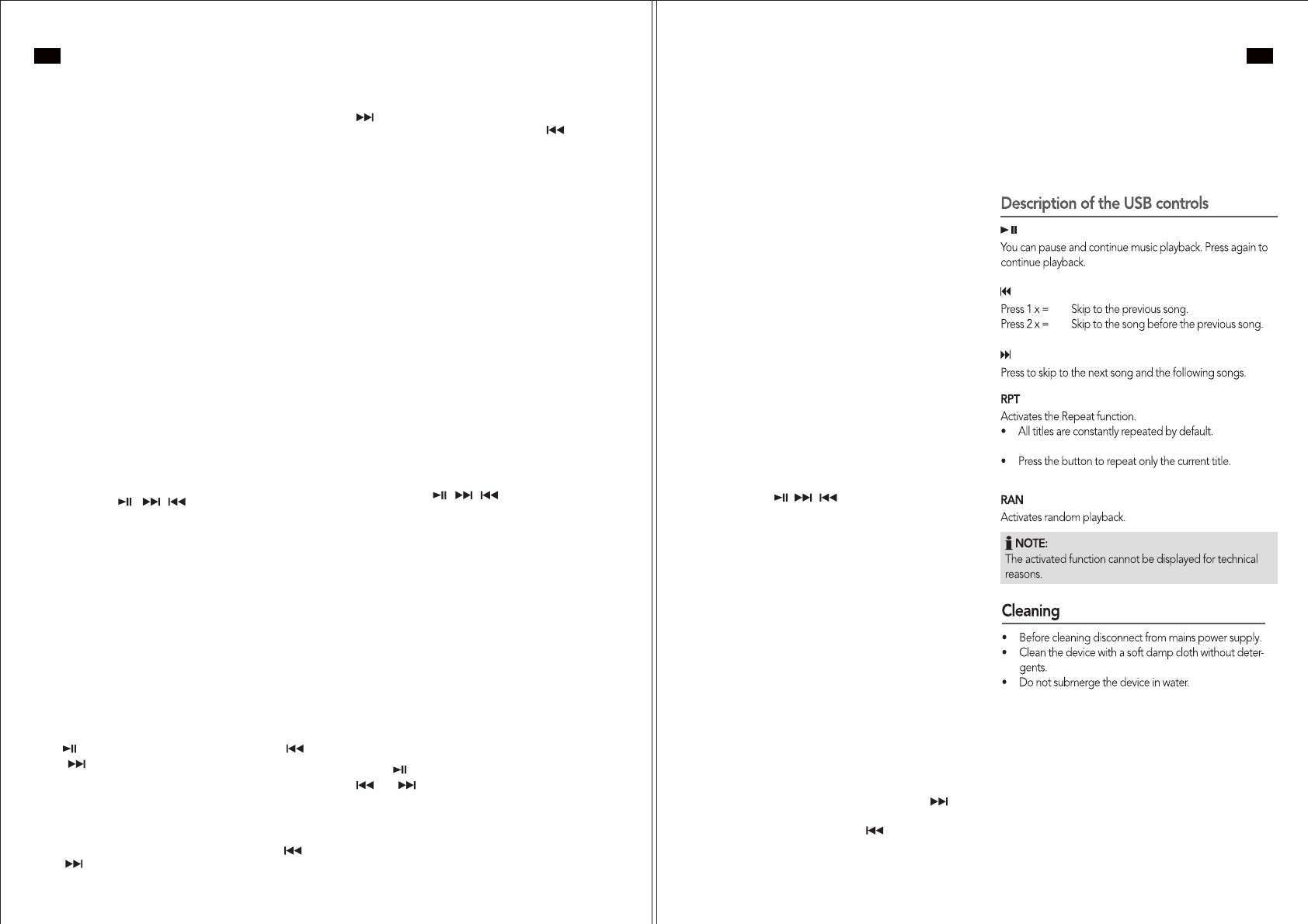HOW T W VIDEOS ON A TV
1.Connect the Video Out Jack of the unit to the composit e
video input of your external T with the composite video
cable (included). Normally, you need to selec AV IN of
your TV to watch the video playing through its
composite video input.
2. If you are using the iPod nano , you need t o turn on the T
Out option manually from the video setting menu of your
iPod .
3.The video output default is set to local screen of the Apple
device when you turn the main unit power on. I you
change the video output to T output and then undock it
afterwards, the main unit will revert back to the default
local Apple device screen output for t he nex t docked
device.
1.In iPod mode, carefully mount the iP ad onto the Flexible
Docking C onnector of the main unit.
2.T the on the iP ad and select the video or
podcast you w ant to watch.
3.Press the V ideo On/O Button on the r emote once to
switch the video output to your external
4.T the play button on the i Pad to play .
5.The video will begin playing on the external TV scr een.
6.High quality 2.1 channel audio output from your videos
will be played back through the built-in stereo speakers
and subwoofer .
7. The P lay/P ause , , , Repeat, V olume Up (+)/(-)
and Mute Butt ons all work the same way a s if y ou
watched the video on the iP ad screen.
Note:
- Do not pr ess the P lay/Pause Button bef or e a video is
playing, otherwise it will resume playback of the last song
being played from the iP od music library instead.
- Using the Video On/Off Button, you can be freely switch
between the iPad screen (default) and ex TV as of
as you like.
- When you swit ch the video output, the playing video will
pause and return to p revious screen. Y need to t ouch
the play butt on on the iPad to resume playback.
- Videos saved in Roll” under iP ad
2 “Photos” func can also be played back on your
external T When t he video star pla ying, you can use
the Butt on on the remote to pause & play ; the
and Butt ons to sk to the beginning & end of the
current video and the V ideo O n/Off Button t o witch
output screen.
- I you ar e watching str eaming Y videos, you can use
the Video On/Off Button to freely switch between the
iPad screen and ex T as o ften as you like without
interruption. Howev er , the search functions of the
and Buttons will not function.
- I you pla y back a series of P odcast videos under the same
folder or camera rolls under the same date, pressing t
on the r emote will skip forward t o the next video
until the last one is r eached . Pressing the Button will
skip backward to the previous video until the first one is
reached.
- If you are playing self-complied videos and used a 3rd
part video c onversion pr ogram, ex ecuting the skip
forward/backward, M enu and Up/down func m ay
cause the video to start pla y back from the beginning of
the video inst ead of wher e it left off , this is normal. Videos
and podcasts downloaded directly from the Apple iTunes
Store will func normally.
1. In iP mode mount the iPhone or iPod touch onto
the Flexible Dock Connector of the main unit
carefully
2. T the on the Apple device t acc
your video librar
3. Press the V On/Off Button of the remote once to
switch video output to your external T
4. T the video or podcast you want t play
5. The video will beg playing on the external T
screen.
6. High quality 2.1 channel audio output from y
videos will be playback through the built-in
stereospeakers and subwoofer
7. The Play/Pause , , , Repeat, V Up
( aButtons all work in the same wa
as you watch the video on iPhone/iPod touch screen.
Note:
- Do not press the Play/Pause Button before a v ideo is
playing, otherwise it will resume playback of the last
song being play fr the iPod music librar instead.
- Using the On/Off Button, you can be freely
switch between the iPhone/iP touch screen
(default) and ex ternal T as often as you like
- When you swit video output, the playing video or
Y video will pause and return to previous
screen. need to touch the pla button on the
iPhone/iPod touch t resume playback.
- Videos saved in Roll” under
iPhone 4S/iPhone 4 and iPod touch 4 generations
“Photos” can also be played back on your
external TV. When the video star ts playing y can
use the Button of the remote to pause & play; the
and Butt to skip t the beginning & end
of the curr video and the Video On/Off Button to
switch output scr
- T search functions of the and Buttons will not
function when you are watching streaming Y
videos.
W atching Fr om Y iPad / iP ad 2
W atching F rom iPhone and iPod touch
th
- If you pla back a series of P videos under the
same folder or camera rolls under the same date,
pressing the on the remote will skip forward to the
next video until the last one is reached. Pressing the
Button will skip backward to the previous video until
the first one is reached.
- If you are playing self-complied videos and used a 3
part y video conversion program, executing the sk
forward/backward, Menu and Up/down functions may
cause the video to star t play back from the beginning
of the video instead of where it left off, this i normal.
Videos and podcasts downloaded directly from the
Apple iTunes Store will function normally
1. In iPod mode, mount the iPod nano onto the Flexible
Docking C onnector of the main unit carefully.
2. Select the “ func on the Apple device to
access your video library .
3. Press the Video On/Off Button of the remote once to
switch video output to your external T
4. Use the Click Wheel and Center button of the iP od nano
to choose the video or podcast you want to play.
5. The video will beg in playing on the external TV scr een.
6. High qualit y 2.1 channel audio output fr your videos
will be pla yback through the built-in stereo speakers
and subwoofer
7.The Play/Pause , , , Repeat, V olume Up(+)
( - ) and Mut e Buttons all work in the same wa a y
watch the video on iPod nano screen.
Note:
- Do not press the Play/Pause Button before a video is
playing, other it will resume playback of the last
song being play ed in the iP music library instead.
- Using the Video On/Off Button, you can be fr eely switch
between the iPod nano screen (default) and external T
as often as you like.
- I y decide to change back t local screen mode
afterwards, press Menu Button on the click wheel of
your iPod nano t exit to the video selection screen
after pressing the remote Video On/O Butt once
(remarks: the video will continue t o pla on T Then
choose your desired video manually with the Click
Wheel and press the Center Button on the iP od nano t o
resume playing.
- If you play back a series of podcast videos under the
same folder or camera r olls taken b y iP nano 5
generation under the same dat e , pressing the on
the remote will skip forward to the next video u ntil the
last one is reached. P r essing the Button will skip
backward to the previous video until the first one is
reached.
- While you are playing self-complied videos prepared
from 3rd party video c on version software, executing
skip forward/backward, Menu, Up/down or Video
On/Off functions may cause the video to play back from
the beginning instead of where left off, this is normal.
Videos and podcasts downloaded direc from Apple
iT unes Store will work normally.
rd
th
W V on Y iP nano (e iPod
nano 6 generation)
th
The Purple color power indicator flashes.
English
7
English
8