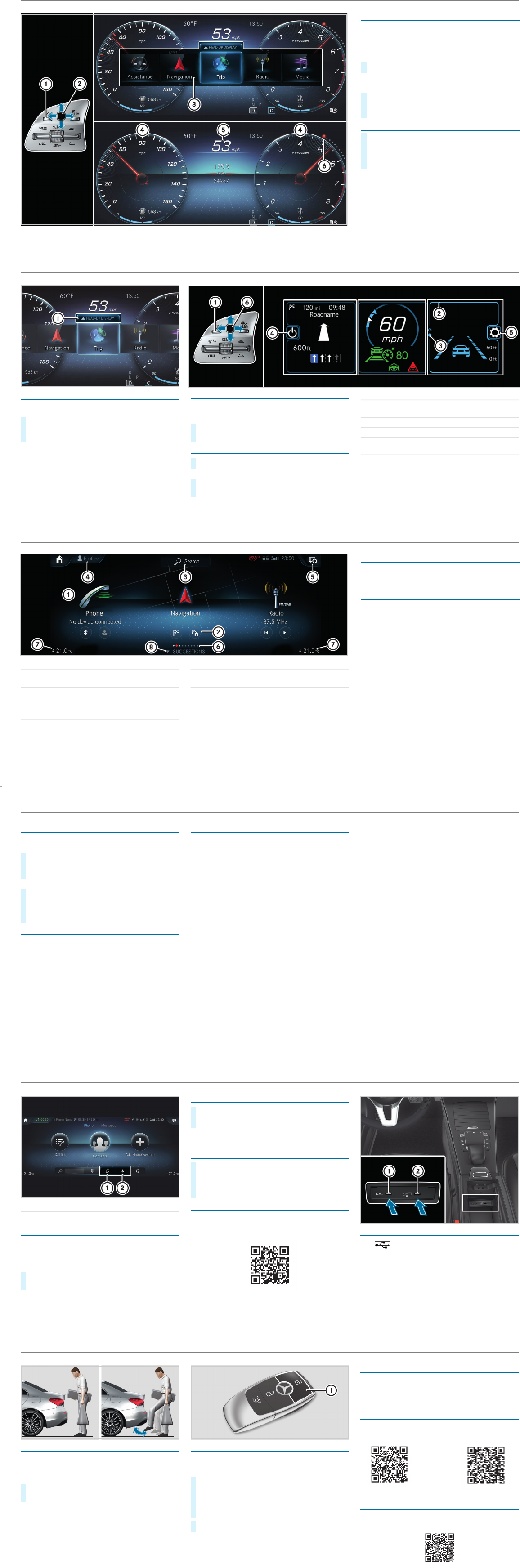P82.be
Over
The multif unction display is broken down into three
areas. Content 4 can be freely selected. Co ntent
5 can be setusing menu bar 3 .
Operating the menu bar
i
If you press and hold button 1 , th standard
display of th multifunction display is shown.
Setting themultifunc tion display
Index points 6 show theselected display cont ent.
X
To call up th menu bar: Press butt on 1 .
X
To select content: Use Touch Control 2 to
make swipingmovements and then press to con-
firm the menu.
X
Swipe to the left or ri on Touch Control 2 .
The select ed ar ea will be highlighted.
X
On Touch Control 2 , swip eupor down in order
to select thedesired display cont ent.
Multifunction display
$ WARNING Make sure that you read the en tire Operator's Manu al. Otherwise, you may norecognizedangers.
Activating the Head-up Dilay
The Head-up Display is activated via the menu bar of
multifunction display 1 .
X
Using Touch Control, make upward sw iping
movements.
The cursor will move up into theHead-up Display.
P68.20-3456-00
Operating the Head-up Dilay
The Head-up Display has th configurable area s.
Your can indivi dual ly adapt the content of these ar
eas or leav them empty.
Quit the Head-up Display
or
X
Use Touch Control 6 to make swiping move-
ments and th press to confirm the menu.
X
Press Back/Home button 1 .
X
Wait until the cursor moves back intothe multi-
function display.
1 Back/Home button
2 Current cursor position, shown by means of
blue highlighting
3 Index pointof the selected content
4 Switches off the Head-up Display
5 Adjusts the Head-up Display
(contrast/brightness/po sition)
6 Touch Control
Head-up Display
Note that your vehicle may not be equipped with all fe at ures described.
1 Main application
2 Quick-access (e direct destination entry or
navigating home)
3 Global search
(search fo functions in the system, e.g. Music
or Navi as well as those ex terna l to the
system, e.g. Internet)
4 Crea, modifies and switches profiles
You can, for example, store theseat and steer-
ing wheel position, multifunction display con-
tents, ambientlighting sett ings, favorites and
personalized suggestions.
5 Calls up the Notifications Cente
6 Number of applic ations and th cu rrenyse-
lected display area
7 Calls up theair conditioningmenu
8 Calls up favorites/sugns and them
Favorites
Almost everyfunction ca n be stored as a favorite.
Quick-access occurs using favorites button
ß on
the stee wheel or on th touchpad.
Suggestions
The system learns the habi ts of the driver. Using ar-
tificial intelligence, for example, places which are
visited regularly, numbers which are called regularly
or favorite music stylesare sto red as suggestions in
the profile and can be called up morequickly.
Themes
Via a set of themes pre-configured ex factory, a
number of settings, e.g. display content, music sta
tions, drive program, ambie nt ligh ting, can be stored
simultaneously.
You can createnew thes yourself.
MBUX multimedia system hoscreen
$ WARNING Make sure that you read the en tire Operator's Manu al. Otherwise, you may not recogn izedangers.
Starting a dialog
For the dialog with the Voice Control System you
can use complete sentences as voice commands.
Help functions
• Optimal operati on:
say the "Help Voice Control Syst em" voice com-
mand.
• Help for the current function:
Say the "Help" voice command during the dialog.
• Help for a speci fic system:
Say the voice command fo the desired system,
e.g. "Help tele phone".
You can change the language vi a the system lan-
guage settings. If th set syst language is not
supported by the Voice Cont System, English will
be selected
Sele examples
Navigation voice commands
• "Navigate to 25 Woodward Avenue, Detroit"
Starts route guidance to an addr ess. The order of
the road, town or stre number is irrelevant.
• "Navigate to John Doe
Starts route guidance to a conta ct from your ad-
dress book.
• "Show alternativeroutes
The naon shows alternative ro fo route
guidance.
• "Navigate to the neares t gas station."
Starts route guidance to the nearest filling sta-
tion
Telephone vo commands
• "Call John Doe"
The telephone number of a st or ed con tact is di-
aled.
• "Read ou new text messages"
All new text messages will be read out.
• "Call my fath on his cell number."
The telephone number of the contact "Father ce ll"
will be called.
Media/radio voice commands
• "Switch to station Z100"
If you arelisten ing to the radio,you can say the
name of a statio to which youwould like to lis-
ten.
• "Play Bob Dy lan"
The systemsearchesthrough the na me of all
available albums, tracks, artists, music genres
and playlists. If the result is clear, playback starts
immediately
Vehicle voice commands
• "Open the Assiance me nu"
• "Temperature 22 °C"
•"When is the next service due?"
• "Front passenger reading light on"
• "Ambient lighting to blue"
•"Head-up Displayon/off"
Online voicecommands
i
To use this feat ure, you must have a connection
to the In ternet.
•"What will theweather be like tomorrow in Bos-
ton?"
•"Is it going to rain at my destinatio n?"
X
Activation with a keyword: Say "Hi Mercedes"
and combine it with a voice command or a ques-
tion.
or
X
Activation usin the rocker switch on th e
multifunction steering wh eel: Press up
?
and after the acou stic signal say a voice com-
mand or a question.
The Voice Control System (voice control syste m for infotainment, nav igation and vehicle fu nctions)
Note that your vehicle may not be equipped with all fe at ures described.
Connecting a mobile phone
Prerequises
Bluetooth
®
is switched on on themobile phone and
the device is visible for other devices (see the man-
ufacturer's operating inst ructions).
Searching for a mobile phone
If your mobile phone is not found, try searching on
themobile phone itself.
Authorizing a mobile phone
Furthe r information
Detailed information on Blue tooth
®
connections
withyour mobile phone can be foun d at:
www.mercedes-benz.com/connect
Connectg external media sources
Depending on thevehicle's equipm ent, additional
USB ports can be found in the stowagecompart-
ment of the front ce nter console or in the rear fo ld-
ing compartment.
1 Switches mobile phones
2 Device manager
X
On th MBUX multimedia syste m, select ò *
Phone
* ª.
P82.89-3411-00
X
Select Connect New Device .
X
Select the desire d mobile phone.
X
A code is displayed in the multimedia system and
on the mobilephone.
X
If the codes matc confirm the code on the mo-
bile phone.
1 USB connection (type C)
2
ç
USB coon for AppleCarPl ay™ or
Android Auto™
Bluetooth
®
connection and external media sources
$ WARNING Make sure that you read the en tire Operator's Manu al. Otherwise, you may norecognizedangers.
HANDS-FRE ACCESS
If youcarry the KEYLESS-GO key on your person,
you will be detected by a sensor.
Do not touch th bumper and maintain adistance of
around 30 cm.
i The kicking movement must be towards theve-
hicle and back agai and it must not be carried
out too slowly.
Deactivating the KEYLESS-GO key function
If yo wish to reduce the energy consumpt ion of the
SmartKey, yo can deactivate the KEYLESS-GO
function.
Further information
Further infoon about Mercedes-Benz vehicles
and about Daimler AG can be found on th foll owing
websit
http://www.mbusa.com
Mercedes-Benz Guides app
The Mercedes-B Guides app contains the com-
plete OperatosManual and is available free-of-
charge in th familiar app stores.
Registering in the Mercedes me portal
Register in the Mercedes me po rtalinorder to be
able to use the full scope of your vehicle's functions.
X
To open or close: Kick into sensor detection
range underthe bumper with your foot.
P80.61-3021-
X
To deactivate: Press twiceinsuccession on
button 1 .
The battery check lamp of the Smar tKey
lights up twice briefly and once for a longer peri-
od.
X
To activa Press any button on the Smar tKey.
P80.35-2550-00-Farbe.eps
Operato r's Manuals
How-to videos
Further informatioyo ur vehicl
Note that your vehicle may not be equipped with all fe at ures described.