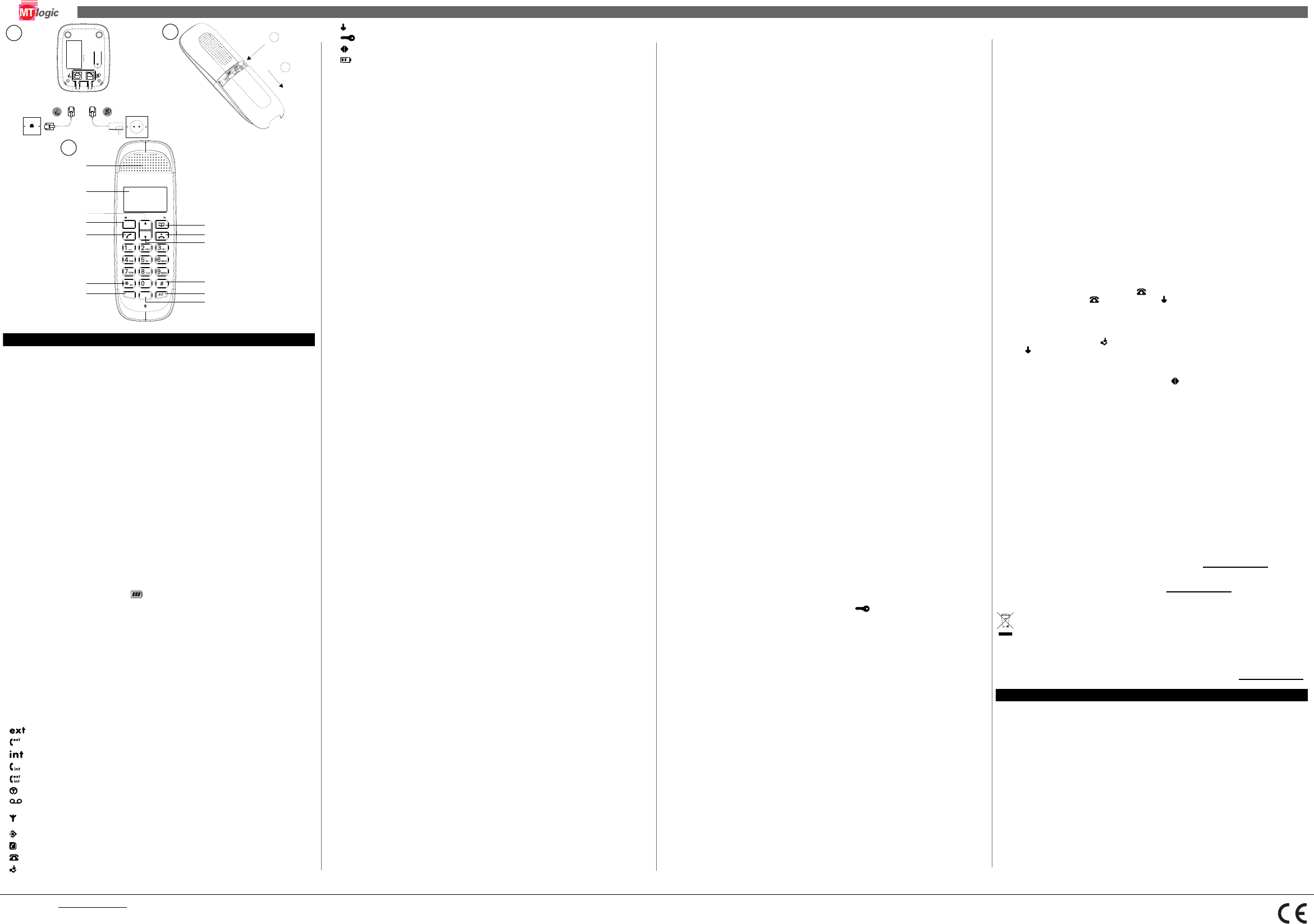Visit our websit
TE-5740MTBB + TE-5740MTWB + TE-574
V 1.0 - 03/2015
1 Safety instructions
• Only use the charger plug
• Only insert rec
batteries. Insert r
compartmen
• Do not touch t
• The operations o
• The handset ma
• Do not place th
source. Keep water awa
• Do not use the
• Dispose of the batte
• As this telephon
telephone fo
2 Getting started
2.1 Insta
• Plug one end
the back of!!! The mains power must be close
• Connect one e
the base
• Put the telephon
2.2 Installing the handset (Picture 2)
• Open the batte
• Insert the 2 sup
and -). !!!Use only approved re
• Close the batte
Note: Leave the handset on the base unit for 24 hours be
When the handset is fully will appear on the disp
The display will show t
Note that new batteries do not reach their p
several days. T
hours at a time.
2.3 Keys / LED’
Handset (Pic
2.4 Display icons descriptions
* For this feature to work, subscr from the network o
payable.
3 Navigating the men
The phone has an
• Press Menu
• Then use Up (
• Press Menu (D) to select or confirm an option.
• T
• T
If no buttons
4 Getting started
4.1 Switching the handset on/off
• Press and hold the On/Off key (I) until the display turns on. The handset will search the base.
• Press and hold the On/Of
4.2 Changing the menu language
• Press Menu (D), scroll down (J) to “HA and press Menu (D) to confirm.
• Scroll down“LANGUAGE” and press Menu (D)
• Press Up (C) or Down (J) to
4.3 Set the date
If subscribed to Caller ID, the date and timet automatically whenever a cal
Caller ID and
• Press Menu (D), scroll down to “DA and press Men“DA
SET”.
• Press Menu (D) to select.
• Enter the da
4.4 Set the time
• Press Menu (D), scroll down to “DA and press Menu (D).
• Scroll down“CLOCK SET” and press Me
• Enter the time in
• confirm.
5 Using the telephone
5.1 Receiving a telephone call
• Press tal
• Press End call (I) to f
5.2 Making a telephone call
• Press t
• During a call, press Up (C) or Dow) to increase or decrease the volume.
Note: The handset will automatically time the dura all external calls. ll timer will d
the first 15 seco
seconds.
5.3 Pre-dialing
• Dial the tel
• Press talk (E) to
• Press the on-hook key to
5.4 Handsfree mode
Y
• Press the Handsf
• Press End call (I) to f
5.5 Microphone mute
It is possible to mu
• Press the mute button (D). Y
displayed.
• Press the mut
5.6 Call from the redial list
The last 10 di
• Press redial (M)
• Press up (C)
• Press talk (E)
6 Het alfanumerieke to
Use the keyp
• Press 8 once to
• Press 6 three tim
• Press 6 once to
• Press Phonebo
• Press Up (C) or Do
• Press 1 to insert a sp
• Use 1 twice to insert a d
7 Phonebook
7.1 Storing name and numbers
The phonebo
numbers up to 24
• Press Menu (D). Scro“PHONEBOOK”.
• Press Menu (D) to select. The disp“ADD ENTRY”
• Press Menu (D) to select. The disp“NAME”
• Enter the na
“NUMBER 1”.
• Enter the nu“ME
• Press up (C) or
“ADD ENTRY”
• Enter the ne
(I) to return
• Tup (C) or down (J) to scroll and press talk (E).
The number will be di
7.2 Edit or name or num
• Press Menu (D). Scro “PHONEBOOK” .
• Press Menu (D) to select.
• Scro“MODIFY ENTRY” and press Menu (D).
• Scroll Up or
The existing nam
• Press Phoneboo
existing number i
• Follow the same instructions a
8 Handset settings
8.1 Handset ringer
The ring volume
Choose from 5 volume levels or Off.
• Press Menu (D), scroll Down to “HANDSET” and press Menu
• Press Up (C) or Down (J) t“EXT RING VOL” and press Menu
• Press Up (C) or Down (J) t“OFF”).
• Press Menu (D) to
Note: When the
“INT RING VOL” is only used
8.2 Handset ringer mel
Different r
melodies. While scrolli
• Press Menu“HANDSE and press Menu (D).
• Press Up (C) or Down (J) t“EXT MELODY” and press Menu (D)
• Press Up (C) or Down
• Press Menu (D) to
Note: Calls from the numbers that
when the entry was stored.
“INT MELODY” is on
8.3 Auto answer
The phone is se
switched off so tha
• Press Menu (D), scroll down to “HANDSET” and press Menu (D).
• Scroll Down (J) to “AUTO ANSWER” and press Menu (D).
• Press Up (C) or Down (J) t“ON” or “OFF” and press Menu
8.4 Handset name
The handset can
• Press Menu“HANDS and press Menu (D).
• Scroll Down (J) to “NAME” and press Menu (D).
• Enter the new
Note: The handse
If a mistake is ma
8.5 Language
• Press Menu“HANDS and press Menu (D).
• Scroll Down (J) to “LANGUAGE” and pr
• Press Up (C) or Down
8.6 Key beep
When pressing a button on the handset keypad, a beep will be heard. This can
• Press Menu (D), scroll down to “HANDSET” and press Menu (D). The display sh“BEEP”.
• Press Menu (D) to select. The display s“KEYTONE”.
• Press Menu (D) to conf
• Press Up (C) or Down (J) t“ON” or “OFF” and press Menu
8.7 Battery low warni
When the batt
These be
• Press Menu (D), scroll Down to ”HANDSET” and press Menu (D). The di
• Press Menu (D) to select.
• Scroll down to “LOW BA and press Menu (D)
• Press Up (C) or Down (J) t“ON” or “OFF ” and press Menu (D) t
8.8 Out of range warning beep
If the handset goes out of range, warnbe heard during a call. These wa
switched on
• Press Menu (D) and scroll down to “HAN and press Menu.“BEEP”.
• Press Menu (D) to select.
• Scroll down to “OUT RANG” and press Menu
• Press Up or Down to select “ON” or “OFF” and press Menu (D)
8.9 Keyp
The menu can be used
• Press Menu, scroll Down to “HANDSET” and press Menu.
• Scroll down to “KEYLOCK ?” and press Menu to confirm. is displayed.
Note: T
9 Base settings
9.1 Change base PIN code
Some functio
The default“0000” . The PIN can
• Press Menu (D) , scroll Down to “SETUP” and press
• Scroll down to “PIN CODE” and press Menu (D) .
• Enter the 4 digit PIN codigits are shown as ****) and press Menu
• Enter a new
• Re-enter the n
IMPORT
9.2 Dial mode
The phone is se
type of switcich requires pulse dialing.
• Press Menu (D), scroll down to “SETUP”
• Scroll Down to “DIAL MODE” and press Menu (D)
• Press Up (C) or Down (J“TONE DIAL” or “PULSE DIAL” and press Menu
9.3 Recall Mode
Press the flash ke
company of
is a brief interruption
• Press Menu (D), scroll Down to “SETUP” and press Menu (D).
• Scroll down to “RECALL” and press Menu (D)
• Press Up (C) or Down (J) tTIMED BR,1” (100ms) or “TIMED BR,2” (300
Menu (D) to conf
9.4 Restore default
The phone can b
IMPORT
and Calls list.
• Press Menu (D) , scroll down to “SETUP” and
• Scroll do“DEFAUL and press
• Enter the 4 d“CONFI
• Press Menu (D) to confirm or Phonebook to r
automatically
9.5 Emergency default
If the PIN code has been lost, the phonn still be restored to its default settings.
• Remove the batt
• Press and hold * while repla“DEF.
• Press Menu (D) to confirm. The phone will restart automatical
9.6 Eco mode
By operatin
When the ECO m
OFF by default. T
• Press Menu (D), scroll down to “SETUP and press Me
• Scroll Down to “ECO MODE” and press Menu.
• Press Up (C) or Down (J) to sele“ON” or “OFF” and press Menu (D) to confirm.
9.7 Set alarm
• Press Menu (D), scroll down to “DA and pre
• Scroll do “ALARM SET” and pr
• Press Up (C) or Down (J) to sele“ON” or “OFF” and press Menu (D) to confirm.
• If ON is selected, ente
10 Caller ID and the Calls list
This service only works when you ha/Clip subscription. Please cont
company
If the calle
that, make sure
10.1 Calls list
The Calls list stores de
the call.
The caller’s det
When the memory is full, the new calls autom
When a new call is received in the call li will flash on the display in standby mode. Wh
new call has disap will rema
10.2 View the Calls list
In stand-
• Press Down (J) to open“E.
• Press Up (C) or Down (
• If the call was answer is displayed whthe entry is view
icon is displayed when the entry is viewe
beep.
• If the caller’s number exa
caller's name. Press Menu (D) to see th
• .If the telephon is di
remaining digits.
• Press Menu (D)
• Press Menu (D)
10.3 Copy a call li
When the call
• Press Menu (D) “ADD ?” .
• Press Menu (D) again. The di“NAME?”.
• Enter the na
• Edit the numbe
• Press up (C) or dow
stored.
10.4 Delete an entry
• When the call number is d “D.
• Press Menu (D) to confirm or Phoneboo
10.5 Delete the entire Calls list
1. Press down (J) to open the Calls list.
2. Press and“DELETE ALL ?” .
3. Press Menu to confirm or Ph
1 Using additio
Y
For more infoservice
12 T
Frequently askedservic
13 W
This appliance
be offere
symbol on the
issue. The materials used in this n be recycled. By recycling
appliances you
authorities for information re
This product is in compliance with the essential re
R&TTE directive 1999/5/EC. nformity can be found on: service.mtlogic.com
1 V
• Gebruik alleen d
omdat dit de b
• Plaats al
batterijen. P
van de han
• Raak het laadst
• De werkin
• De handset ka
• Plaats he
waterbron. Hou
• Gebruik de t
• V
• Omdat deze tele
een telefoon
2 Aan de slag
2.1 Installeren van het ba
• Sluit één u
adapteraansluHet stopcont
gemakkelijk berei
A Earpiece speaker
B Display
C Up key
D Men
E Talk/Handsfree key
F */Pulse to Tone
G Recall key
H Phon
I End call / M
J Down / Enter calls list key
K # / Pause key
L Internal call key
M Redial key
Flashes to indica
External call in progr
Flashes to ind
Internal call in prog
3-way call in progress or transfer an external call to anothe
Eco mode is ON
Flashes to indreceive
messages
Indicates signal
range
Menu is open
Phone book is opened
Flashes to indicate new calls list entries received*
Answered call (whe
Press
down
Slide
MENU
OK
LNR
R
A
B
D
C
E
F
G
H
I
J
K
L
M
Unanswered call
Keypad is locked
Displayed nu
Battery power level