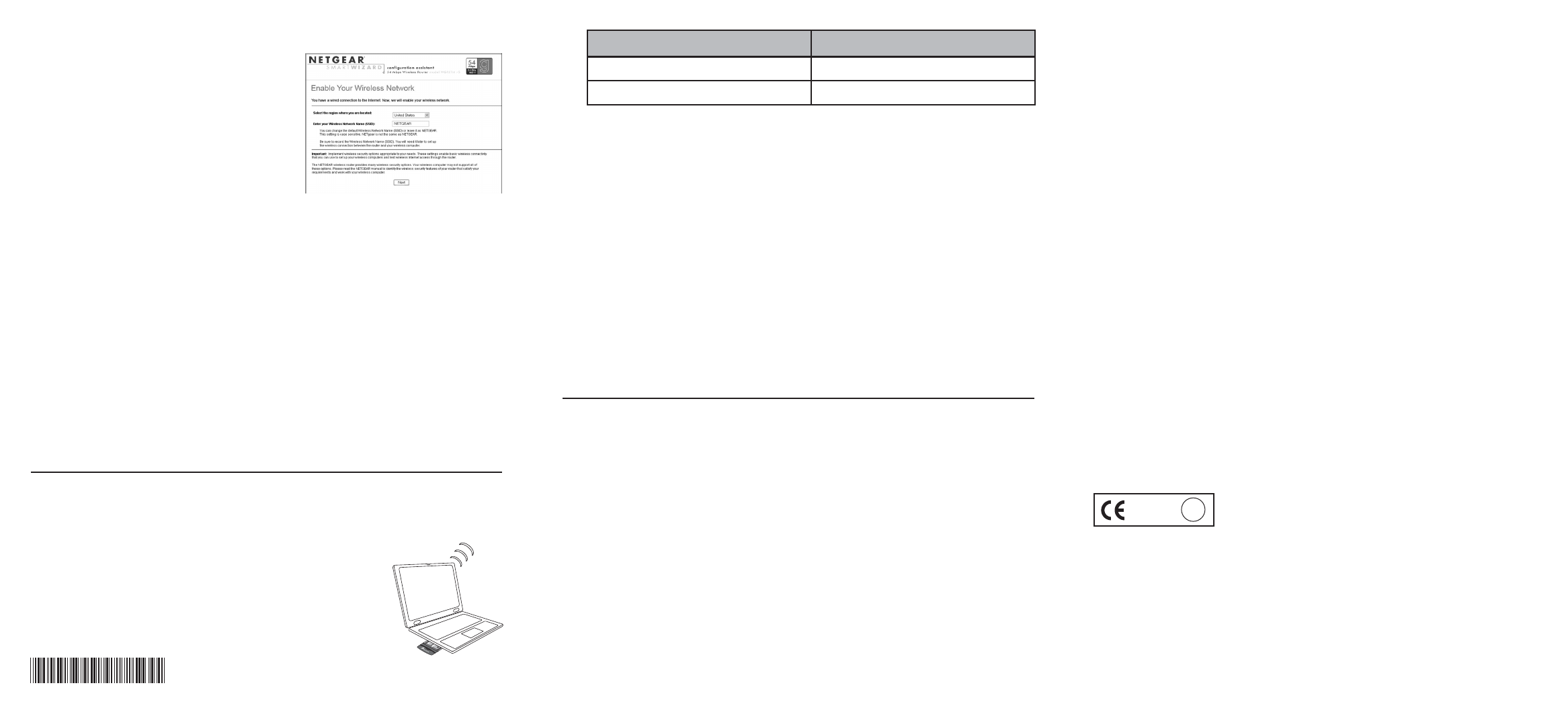Warning: The Network Name (SSID) is case sensitive. Entering nETgear will not work.
2
2
Verify Wireless Connectivity
Connect to the Internet from a computer with a wireless adapter. You are now
wirelessly connected to the Internet!
Important: Implement wireless security options appropriate to your needs. These
settings enable basic wireless connectivity that let you can set up your wireless
computers and test wireless Internet access through the router. The NETGEAR
wireless router provides many wireless security options. Your wireless computer may
not support all of these options. Please read the NETGEAR manual to identify the
wireless security features of your router that satisfy your requirements and work with
your wireless computer.
Troubleshooting Tips
Here are some tips for correcting simple problems you may have.
Be sure to restart your network in the this sequence
1) Turn off the modem, router, and computer; 2) Turn on the modem, wait two minutes;
3) Turn on the router and wait 1 minute; 4) Turn on the computer.
Make sure the Ethernet cables are securely plugged in
• The Internet status light on the router will be lit if the Ethernet cable to the router
from the modem is plugged in securely and the modem and router are turned on.
• For each powered on computer connected to the router with a securely plugged in
Ethernet cable, the corresponding router LAN port status light will be lit. The label
on the bottom of the router identifies the number of each LAN port.
Make sure the wireless settings in the computer and router
match exactly
The Wireless Network Name (SSID) and WEP settings of the router and wireless computer
must match exactly.
Wireless Feature
Network Name (SSID)
NETGEAR
WEP Security
Disabled
Default Setting
b. Follow the Smart Wizard prompts to connect to the Internet.
c. Enable your wireless network, click
Next to proceed, then click Done
to finish.
Note: The router Smart Wizard configura-
tion assistant only appears when the router is
in its factory default state. After you config-
ure the router, it will not appear again. You
can always connect to the router configura-
tion menu to change its settings. To do so,
open a browser and go to http://www.routerlogin.net. Then, when prompted, enter
admin as the user name and password for the password, both in lower case letters.
4
4
Netgear Product Registration, Support, and Documentation
After completing the Smart Wizard configuration assistant, register your product at
http://www.NETGEAR.com/register. Registration is required before you can use our
telephone support service.
Product updates and web support are always via a link in the router menu, and at:
http://kbserver.netgear.com/products/WGR614v5.asp
Documentation is available on the Resource CD, via a link in the router menu, and at
http://kbserver.netgear.com/documentation/WGR614v5.asp
Now, Set Up a Computer for Wireless Connectivity
You are now connected to the Internet and the wireless feature of the router is enabled!
Next, configure your wireless computer.
1
1
Configure the Computer’s Wireless Adapter Settings
Netgear wireless adapters automatically discover available wireless
networks. When wireless security is disabled, you simply choose
from the list of wireless networks and connect.
For a non-NETGEAR wireless adapter, configure it to match these
settings exactly. If you changed the default Network Name (SSID),
be sure to use the correct Network Name (SSID) you set in the router.
May 2004
©2004 NETGEAR, Inc. NETGEAR, the Netgear logo, Auto Uplink, ProSafe and Everybody's connecting are
trademarks or registered trademarks of Netgear, Inc. in the United States and/or other countries. Microsoft and
Windows are registered trademarks of Microsoft Corporation in the United States and/or other countries. Other
brand and product names are trademarks or registered trademarks of their respective holders. Information is subject
to change without notice. All rights reserved.
Make sure the network settings of the computer are correct
• Ethernet cable and wirelessly connected computers must be configured to obtain IP and
DNS addresses automatically via DHCP. For help with this, please see the animated
tutorials on the Resource CD or the Reference Manual Appendix C on the Resource CD.
• Some cable modem ISPs require you to use the MAC address of the computer
registered on the account. If so, in the Router MAC Address section of the
Basic Settings menu, select, “Use this Computer’s MAC Address.” The router will
then capture and use the MAC address of the computer that you are now using. You
must be using the computer that is registered with the ISP. Click Apply to save your
settings. Restart the network in the correct sequence.
Check the router status lights to verify correct router operation
• If the Power light does not turn solid green within 2 minutes after turning the router on,
reset the router according to the instructions in the Reference Manual on the Resource CD.
• If the Wireless light does not come on, verify that the wireless feature is turned on
according to the instructions in the Reference Manual on the Resource CD.