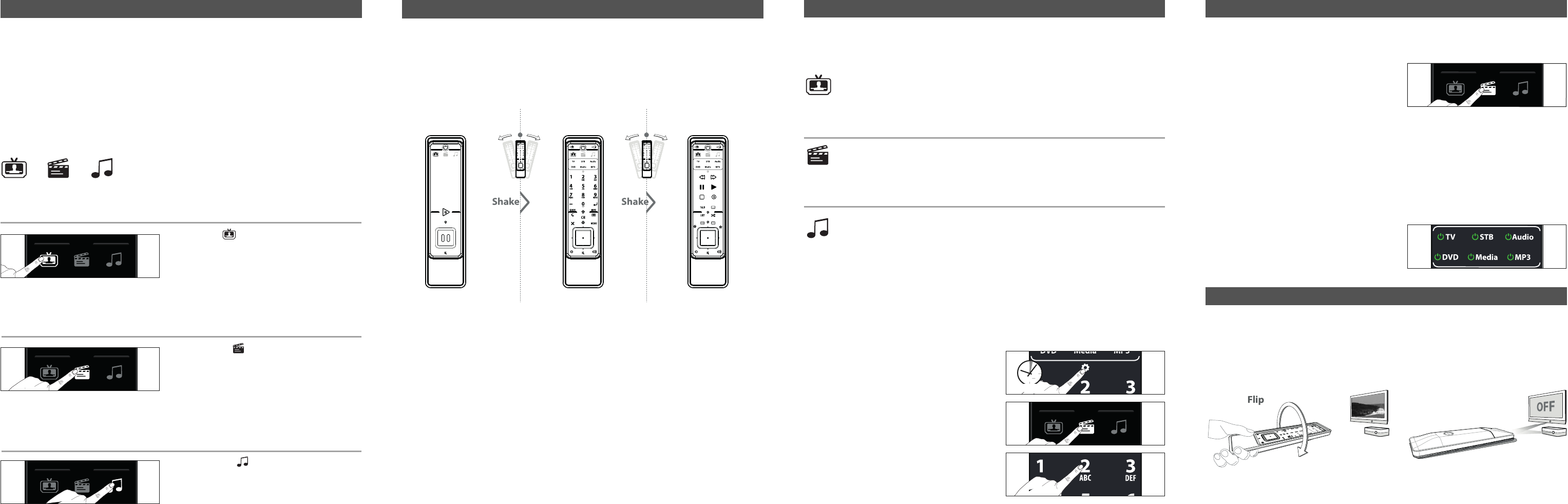S
martControl allows you to c
d
evice key
no additional set up and will work automatically as soon as you set up at least 2 devic
SmartControl you can swap between 3 differ
E
xample:
After successfully having setup your
to control y
i
n such a way that the
g
ital
t
he corresponding functionality.
How to acc
These keys will be dimmed when not used.
Press
Result; keypad configuration 1 (from wat
the keypad will be configured to contr
tomatically as soon as you set up a
available screen is alway
to the next screen to obtain the corresponding functionality
keypad configuration:
• A : control y
• ALL OTHER a : control y
• POWER (pressed for 3 sec : will send POWER signal to
Press
Result; keypad configuration 1(from wat
and the keypad will be configured to contr
automatically as soon as you set up a
available screen is alway
to the next screen to obtain the corresponding functionality
keypad configuration:
• A : control y
• ALL OTHER a : control y
• POWER (pressed for 3 sec : will send POWER signal to
Press
Result; keypad configuration 1(from listen t
and the keypad will be configured to contr
automatically as soon as you set up a
available screen is alway
to the next screen to obtain the corresponding functionality
keypad configuration:
• Audio IN, MUTE and : control y
• A : control y
• ALL OTHER a : control y
• POWER (pressed for 3 sec : will send POWER signal to Audio and MP3 pla
When in SmartControl, flipping over the r
to the devices within the selected SmartControl mode.
E.g. after pressing the
and additionally when flipping over the remote
to place the remote on a flat surface (e.g. a c
and STB) are switched ON, flipping over the r
How to disable the
1) Press and hold the
2) Press
3) Press
How to re-enable the
1) Press and hold the
2) Press
3) Press
All possible Smar
If you wish to activate a different SmartControl keypad c
“
watch movie
W→ 4
K
eypad configura control (will work automatically as soon as you set up a
a
nd a STB)
K
eypad configura control
Keypad configur contr
K
eypad configura control
W
atch movie → 4 possible keypad configurations
Keypad configur contr(will work automatically as soon as you set up a
T
Keypad configur contr
Keypad configur contr
Keypad configur contr
Listen to music → 4
Keypad configur contr(will work automatically as soon as you set up a
and a MP3)
Keypad configur contr
Keypad configur contr
Keypad configur contr
How to activate a keypad configur
E.g. how t
1) Press and hold the
The Setup screen will appear
2) Press
3) Press
watch tv
watch
movie
listen to
music
How to disable the
1) Press and hold the
2) Press
3) Press
When disabled; press the corresponding Device or SmartControl key t
How to re-enable the
1) Press and hold the
2) Press
3) Press
Smar
Simply
b
le screens (zapper screen, main screen and additional scr
•
•
•
SmartControl - Using the remote control
SmartControl - Flip-over to switch ON or OFF
SmartControl - Using the remote control
SmartControl - Using the remote control
3 sec.
SmartControl - Using the remote control
How to acc
A
fte
4) Now access by pr
Result; Configuration 2 (from wa
and the key pad will be configured to contr
keypad configuration:
• A = control y
•
MUTE, = control y
•
ALL OTHER a = control y
• POWER (pressed for 3 sec = will send POWER signal to
Individual POWER screen
In
wi
in
pr
w
atch tv
watch
movie
listen to
music
main screen additional screen
URC-7990-7991_mathijs UK_7990 - 7991 10-01-13 11:16 Pagina 13