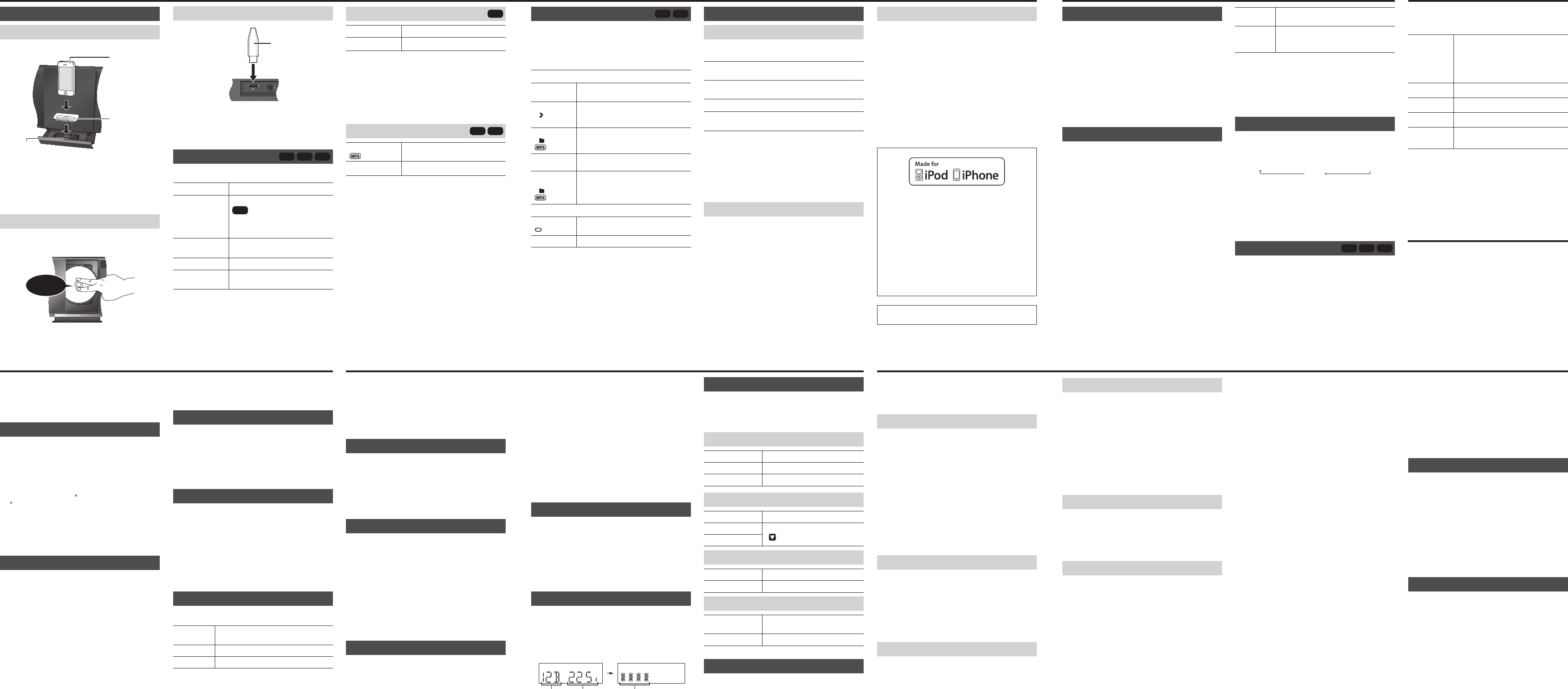Inserting or removing media
iPod/iPhone
Push [iPod x ] to open the dock tray
Note:
• Make sure to remove the iPod/iPhone from its case.
• Make sure to align your iPod/iPhone with the connector
when inserting.
• Use a compatible dock adapter
• If a dock adapter is not available, insert and remove the
iPod/iPhone with care.
Disc
Press [CD x OPEN/CLOSE] on the main unit to open the
sliding door
Put in a disc with the label facing towards you.
Note:
Keep fingers away from the sliding door when it is closing.
iPod/iPhone
(not supplied)
Dock adapter
(not supplied)
Connector
Click!
USB
Note:
Do not use a USB extension cable. The system cannot
recognise USB device connected through a cable.
Basic playback
iPod
CD
USB
Press [iPod], [CD] or [USB] to select the source.
Play
Press [4 /9 ].
Stop
Press [8 ].
USB
:
The track is memorised.
“RESUME” is shown.
Press two times to stop fully
Pause
Press [4 /9 ].
Press again to continue playback.
Skip track
Press [2 /3 ] or [5 /6 ].
Search through
track
Press and hold [2 /3 ] or
[5 /6 ].
USB device
(not supplied)
iPod/iPhone
iPod
View iPod menu
Select an item
Press [R , T ] and then press [OK].
Note:
• Depending on the model, it may be necessary to remove
the iPod/iPhone and select the album, artist, etc. on the
iPod/iPhone.
• Operation results may vary depending on the iPod/iPhone
models.
• Read the User Guide of the iPod/iPhone for the operating
instructions.
Disc, USB
CD
USB
Skip album
Press [R , T ].
View information Press [DISPLA
Note:
• Maximum characters that can be shown: approximately 32
• This system supports ver
• T
differently
30 FM stations can be preset.
Preparation
Connect the DAB antenna (Z “Getting started”).
Press [RADIO] to select “FM”.
Automatic presetting
1 Pre
2 Press [R , T ] to select “LOWEST” or “CURRENT”
frequency
LOWEST : T
frequency
CURRENT : T
frequency
.
T
presetting”.
3 Press [OK] to start presetting.
The tuner presets all the stations it can receive into the
channels in ascending order
T8 ].
Manual tuning and presetting
1 Pre
2 Press [R , T ] to select “MANUAL” and then press
[OK].
3 Press [2 /3 ] or [5 /6 ] to tune in to the
station.
T
frequency starts changing quickly
“STEREO” is shown when the system is tuned in to a
stereo broadcast.
T
4 Press [OK].
5 Press [R , T ] to select a preset number
6 Press [OK].
Do steps 3 through 6 again to preset more stations.
T
4 Press [OK].
5 Press [R , T ] to select a preset number
6 Press [OK].
Do steps 3 through 6 again to preset more stations.
Note:
• A
station is stored in the same preset number
• All previously stored stations are cleared during auto scan.
• Y
broadcasting or when you have selected a secondary
service.
Selecting a preset station
1 Pre
2 Press [R , T ] to select “PRESET” and then press
[OK].
3 Press [2 /3 ] or [5 /6 ] to select the preset
station.
DAB signal quality
When adjusting the antenna, you can check the reception
quality
1 Pre
2 Press [OK] to see the current frequency
3 Press [R , T ] to select frequency
Frequency
block
Frequency Reception quality
0 (poor) to 8 (excellent)
This system support DAB in “BAND III ” bands.
Preparation
Connect the DAB antenna (Z “Getting started”).
Press [RADIO] to select “DAB/DAB+”.
If you select “DAB/DAB+” for the first time, the system will
start the “DAB
DAB auto scan
1 Pre
th
“ST
2 Press [OK].
“DAB
If no station is detected, “SCAN F
manual tuning (Z below).
DAB manual tuning
T
search selected DAB frequency block.
Preparation
Select the desired “SCANMODE” (Z “DAB settings”).
1 Pre
2 Press [R , T ] to select “MANUAL” and then press
[OK].
3 Press [R , T ] to select a frequency block to scan.
4 Press [OK].
If no station is detected, “SCAN F
Adjust the antenna and try again.
Memory presetting
20 channels can be preset.
1 Pre
2 Press [R , T ] to select “ST
[OK].
3 Press [2 /3 ] or [5 /6 ] to tune in to the
station.
Setting the clock
This is a 24-hour clock.
1 Pre
2 Press [R , T ] to set the time.
3 Press [OK].
T
Press [SETUP] to select “CLOCK” and then press [OK].
Note:
Reset the clock regularly to maintain accuracy
Play timer
Y
you up.
Preparation
Set the clock.
1 Pre
2 Press [R , T ] to set the start time.
3 Press [OK].
4 Do steps 2 and 3 again to set the end time.
T
1 Pre
se
2 Press [SE
3 Press [R , T ] to select “SET” and then press [OK].
“# ” is shown.
The system must be switched off for the timer to
operate.
Sound effects
1 Pre
2 Press [R , T ] to select the desired setting.
PRESET EQ “HEA
“SOFT” : For background music.
“CLEAR” : Clarifies higher frequencies.
“VOCAL”
“FLACancels the sound effect.
BASS “BASS -4” to “BASS +4”.
TREBLE “TREBLE-4” to “TREBLE+4”.
D.BASS “ON D.BASS” or “OFF D.BASS”.
SURROUND “ON SURROUND” or
“OFF SURROUND”.
Before requesting service, make the following checks. If
you are in doubt about some of the check points, or if the
solutions indicated do not solve the problem, consult your
dealer for instructions.
Common problems
No operations can be done with the remote control.
• Examine that the battery is installed correctly
• The remote control and this unit are using different codes
(Z right, “REMOTE ”).
Sound is distorted or no sound.
• Adjust the volume of the system.
• Examine the volume of the iPod/iPhone.
• Switch off the system, determine and correct the cause,
then switch the system on again. It can be caused by
straining of the speakers through excessive volume or
power
A
• An
Keep other appliances and cords away from the cable of
this system.
iPod/iPhone
Y
• Examine that the battery of the iPod/iPhone is not
depleted.
• Switch off the iPod/iPhone and the system before you
connect the iPod/iPhone. Connect the iPod/iPhone and
try again.
iPod/iPhone does not charge.
• Examine the connection.
Disc
Display not shown correctly
Playback does not start.
• Y
• Disc is dirty
• Replace the disc if it is scratched, warped, or
non-standard.
• There is condensation. Let the system dry for 1 to 2 hours.
USB
The USB device or the contents in it cannot be read.
• The format of the USB device or the contents in it is/are
not compatible with the system.
• USB devices with storage capacity of more than 32 GB
cannot work in some conditions.
Slow operation of the USB device.
• Large content size or large memory USB device takes
longer time to read.
The elapsed time shown is different from the actual play
time.
• T
data and reformat the USB device.
Radio, DAB/DAB+
Reception is poor or a beat sound is heard.
• Keep the antenna away from computers, TVs, other
cables and cords.
• Use an outdoor antenna.
• Move mobile telephones away from the unit if the
interference is apparent.
Main unit displays
“--:--”
• Y
was a power failure recently
“ADJUST CLOCK”
• Clock is not set.
“ADJUST TIMER”
• Play timer is not set.
“DA
• Data broadcast being received over the DAB broadcast
signal cannot be used on this system.
“ERROR”
• An incorrect operation was done. Read the instructions
and try again.
“F61”
• There is a power supply problem.
iPod/iPhone, Disc, USB
Play menu
CD
USB
1 Pre
“REPEA
2 Press [R , T ] and then press [OK] to select the
desired mode.
PLA
OFF
PLA
Play all tracks.
1-TRACK
1
Play one selected track.
Press [2 /3 ] or [5 /6 ] to select
the track.
1-ALBUM
1
Play one selected album.
Press [R , T ] to select the album.
RANDOM
RND
Play all tracks randomly
1-ALBUM
RANDOM
1 RND
Play all tracks in one selected album
randomly
Press [R , T ] to select the album.
REPEA
ON REPEA
Repeat playback.
OFF REPEA Cancel repeat playback.
Note:
• During random playback, you cannot skip to tracks which
have been played.
• The setting returns to default when you open the sliding
door
iPod/iPhone (as of January 2012)
Update your iPod/iPhone with the latest software before
using this system.
iPod touch
1st, 2nd, 3rd and 4th generation
iPod nano
2nd, 3rd, 4th, 5th and 6th generation
iPod classic
iPhone 4S / iPhone 4 / iPhone 3GS / iPhone 3G /
iPhone
Charging an iPod/iPhone
An iPod/iPhone is charged automatically when connected to
the system (even when the system is in standby mode).
• See the iPod/iPhone display for its battery charging status.
• Disconnect the iPod/iPhone if it is not used for an
extended period of time after charging is complete.
• Charging stops when the battery is fully charged. The
battery will deplete naturally
Disc
• This
em can play CD-R/RW with CD-DA
format content.
• Some CD-R/RW cannot be played because of the
condition of the recording.
• MP3 files are defined as tracks and folders are defined as
albums.
• This
tem can access up to:
–C
D-DA : 99 tracks
– MP3 : 999 tracks, 255 albums (including root folder)
and 20 se
ssions
• Disc
ust conform to ISO9660 level 1 or 2 (except for
extended formats).
• Recordings will not necessarily be played in the order you
recorded them.
USB
• Compatible USB devices which are defined as mass
storage class:
• Files are defined as tracks and folders are defined as
albums.
• T
• This system can access up to:
• CBI (Control/Bulk/Interrupt) is not supported.
• NTFS file system is not supported (only F
system is supported).
• Some files can fail to work because of the sector size.
“Made for iPod” and “Made for iPhone” mean that an
electronic accessory has been designed to connect
specifically to iPod, or iPhone, respectively
certified by the developer to meet
standards.
Apple is not responsible for the operation of this device or
its compliance with safety and regulatory standards.
Please note that the use of this accessory with iPod, or
iPhone may affect wireless performance.
iPhone, iPod, iPod classic, iPod nano, and iPod touch are
trademarks of
countries.
MPEG Layer-3 audio coding technology licensed from
Fraunhofer IIS and Thomson.
Note:
A
station is stored in the same preset number
Selecting a preset station
1 Pre
2 Press [R , T ] to select “PRESET” and then press
[OK].
3 Press [2 /3 ] or [5 /6 ] to select the preset
station.
Improving the sound quality
1 Pre
2 Press [R , T ] to select “MONO” and then press [OK].
T
“MONO” is also cancelled when you change the
frequency
T
Continue with steps 4 through 6 of “Manual tuning and
presetting”.
Checking the signal status
Press [DISPLA
FM The FM signal is in monaural.
The system is not tuned in to a station.
FM ST The FM signal is in stereo.
FM MONO “MONO” is selected as the “FM MODE”.
Radio DAB/DAB+
1 Pre
2 Press [R , T ] to select the desired setting and then
press [OK].
TUNEMODE
ST For station frequency tuning.
PRESET For preset channel tuning.
MANUAL Refer to “DAB manual tuning”.
DAB SECONDAR
PRIMAR T
01 SECONDAR T
“
”
is shown.
02 SECONDAR
AUTO CLOCK
ON ADJUST Start auto clock adjustment.
OFF ADJUST Cancel auto clock adjustment.
SCANMODE
UNITED
KINGDOM
Scan stations on frequencies used
in the United Kingdom.
ALL BAND
III
Scan stations on other frequencies.
Viewing available information
Press [DISPLA
Y
type, ensemble label, frequency and time.
Clock and timers
Check the
settings
1. Press [SETUP] to select “TIMER
2. Press
Cancel 1. Press [SETUP] to select “TIMER SET”.
2. Press R, T] to select “OFF” and then
press [OK].
Note:
• The timer starts at a low volume and increases gradually
to the preset level.
• The timer comes on at the set time every day if the timer
is on.
• If you switch off the system and switch on again while a
timer is in operation, the timer will not stop at the end time.
Sleep timer
The sleep timer switches off the system after the set time.
Press [SLEEP] to select the setting (in minutes).
T
SLEEP 30 → SLEEP→ SLEEP 90 → SLEEP120
OFF
Note:
• The remaining time is always shown on the display
The display changes temporarily when you perform other
operations.
• The sleep timer can be used together with the play timer
• The sleep timer always comes first. Be sure not to set an
overlap of timers.
Auto off function
iPod
CD
USB
This function switches off the system (except in radio
source) if you do not use the system for approximately
30 minutes.
1 Pre
2 Press [R , T ] to select “ON” or “OFF” and then press
[OK].
T
“IPOD OVER CURRENT ERROR” or
“USB OVER CURRENT ERROR”
• The iPod/iPhone or USB device is drawing too much
power
the system off and on again.
“NODEVICE”
• The iPod/iPhone or USB device is not connected.
Examine the connection.
“NO DISC”
• Y
“NO MEMOR
• DAB memory presetting has not been done.
“NO PLA
• Y
• Y
Examine the content. Y
• If there are more than 255 albums or folders (audio
and non-audio), some of the MP3 files in these albums
cannot be read and played. T
to another USB device.
device and save these music albums prior to saving the
other non-audio folders.
“NO SERVICE”
• The station is currently not broadcasting.
“NO SIGNAL”
• This station cannot be received. Check your antenna.
“NOT MP3/ERROR”
• An unsupported MP3 format. The system will skip that
track and play the next one.
“NOT SUPPORTED”
• Y
• If the iPod/iPhone is compatible, remove the iPod/iPhone
and connect it again. Examine that the battery of the iPod/
iPhone is not depleted.
“REMOTE ” (“
• The remote control and this unit are using different codes.
Change the code of the remote control.
[T ] for a minimum of 4 seconds.
[R ] for a minimum of 4 seconds.
“SCAN F
• Stations are not receivable. Check your antenna and try
DAB manual tuning.
“SCRAMBLED”
• The broadcast station being received cannot be accessed.
“–VBR–”
• The system cannot show the remaining play time for
variable bit rate (VBR) tracks.
Memory reset (initialisation)
Reset the memory when the following situations occur:
• There is no response when buttons are pressed.
• Y
1 Di
W
2 While you press and hold [1 ] on the main unit,
connect the
“– – – – – – – –” is shown.
3 Release [1 ].
All the settings are set back to the factory preset.
It is necessary to set the memory items again.
Remote control code
When other Panasonic equipment responds to the remote
control of this system, change the remote control code for
this system.
T
1 Pre R] on
th
2 Press and hold [OK] and [R ] for a minimum of
4 seconds.
T
1 Pre T] on
th
2 Press and hold [OK] and [T ] for a minimum of
4 seconds.
Maintenance
T
• Never use alcohol, paint thinner or benzine to clean this
system.
• Before using chemically treated cloth, read the instructions
that came with the cloth carefully
HC27DB_EB1_en.indd 2HC27DB_EB1_en.indd 2 5/14/2012 4:17:15 PM5/14/2012 4:17:15 PM