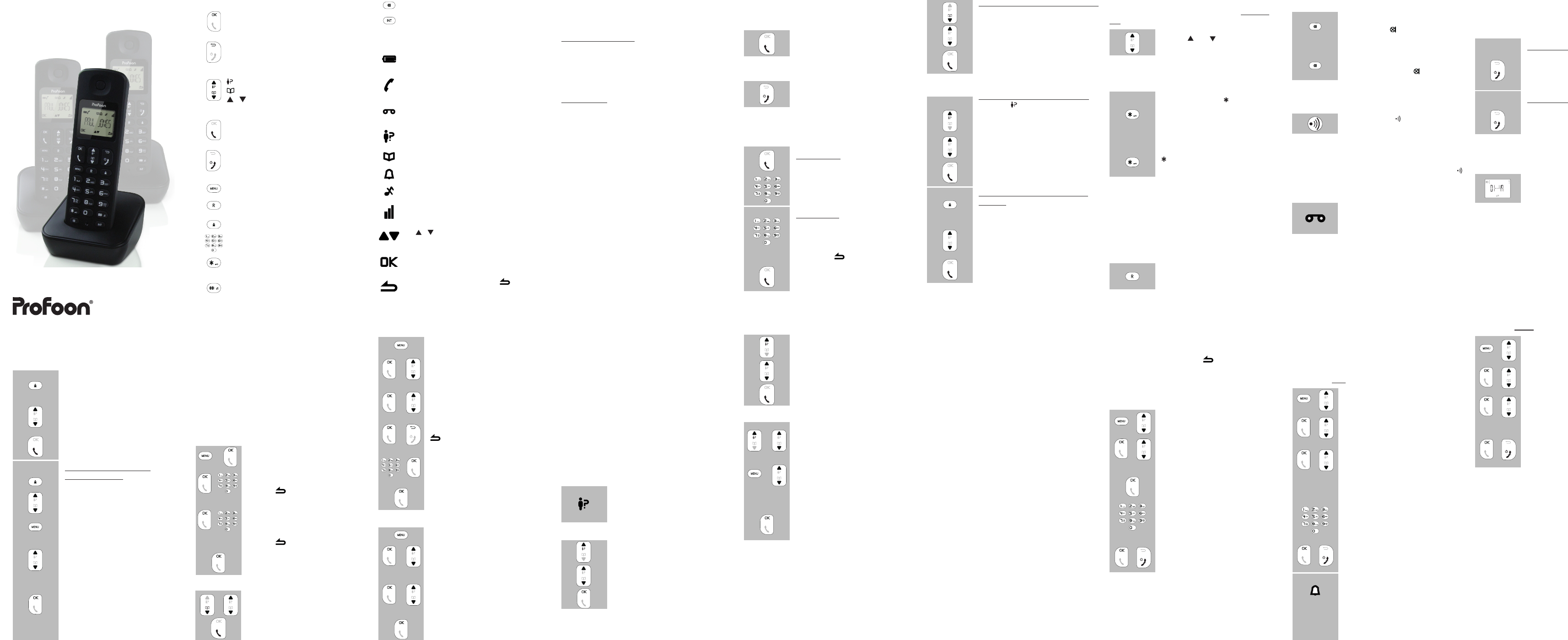2 HAND BUTTONS OVER
OK button
Correction button, to delete the last input;
briey press and hold to switch between
displaying the handset name and display-
ing the time
: to open the Caller-ID memory
: to open the phonebook memory
/ : buttons: to scroll settings and
memories
Call button: to answer incoming calls
End button: briey press to end a call;
press and hold to switch off the handset
to open the menu
R/Flash function button, see paragraph 5.6
Redial button
Keypad
Key-lock button
(press and hold for 2 sec.)
Speed-dial button
(press and hold for 2 sec.)
-2-
9 TIME & DA
9.1 Introduction:
In standby mode, you can have the display show the
actual time (briey press the button) and when
receiving any incoming calls, the time and date of
the call are registered. Y
as follows:
9.2 T
open the menu and select CLOCK
&
press the OK button and select
DA
press the OK button and use the key-
pad to enter the following in order:
- the last 2 digits of the year
- the month (use 2 digits)
- the date (use 2 digits)
press the OK button and use the key-
pad to enter the following in order:
- the hours (use 2 digits)
- the minutes (use 2 digits)
press the OK button and the End
button to return the handset to
standby mode
When using multiple handsets: you only have to program
the time and date in one handset. This setting will be used
by the other handsets.
Select [ SET FORMA
or MM/DD and the clock display to 12-hours or 24-hours
format.
10 ALARM (W
10.1 Introduction:
Y
preset time.
10.2 Alarm time setup:
open the menu and select CLOCK
&
press the OK button and select
ALARM
press the OK button and select
‘OFF’
‘ON ONCE’
only once or ‘ON DAIL
alarm sound every day
after selecting ‘ON ONCE’
DAIL
enter the alarm time
press the OK button and the End
button to return the handset to
standby mode
when the alarm function is enabled,
the alarm symbol will appear in the
display
10.3 Alarm signal setup:
open the menu and select CLOCK
&
press the OK button and select
ALARM T
press the OK button to select the
desired tone
(you can choose from 3 different signals
with a xed volume)
press the OK button and the End
button to return the handset to
standby mode
10.4 Operation:
• At the preset time, the alarm signal will sound
for 60 seconds or until you press a random but-
ton to stop the alarm beforehand.
• Y
key-lock function is enabled.
• The alarm signal has a xed volume.
• When you’re currently on a call when the alarm
sounds, the receiver will emit three short noti-
cation tones.
alarm signal will continue.
5.10 T
Y
battery power or in case you don’t want to be dis-
turbed:
to switch off:
pick up the handset from the base or
charger and press and hold the End
button for 2 seconds to completely
switch off the handset
to switch on:
press and hold the End button for
2 seconds to switch the handset on
again
The handset also switches on when replacing it onto the
base or charger
5.1 Call:
During the phone call, the elapsed
call duration is displayed on the
handset display
10 seconds after disconnecting the call, the call duration
timer will disappear from the display
5.7 Mute (microphone off):
T
press the key during the call,
Y
cannot hear you.
T
shortly press the key again.
5.8 Handset search function:
In case you’ve misplaced the handset, you can eas-
ily nd it again as follows:
briey press the button at the bottom
of the base.
The handset will start ringing for 30 seconds while the text
‘P
The handset will stop ringing after 30 seconds or after
pressing a random button (handset) or when pressing the
button (basis) again to manually stop the signal earlier.
5.9 V
In case the carrier left a V
message for you, a notication symbol
will appear in the display of the
handset.
This symbol goes off as soon as you have listened
to this message. This symbol also disappears after
resetting the phone (see paragraph 12.2).
*: This function is only available on the FSK system and
when this is supported by the carrier.
5.4 Speaker volume:
Y
call. Y
use the and buttons to increase
or decrease the volume
5.5 Key lock:
Y-
tons by accident:
press and hold the button for at
least 2 seconds
until the text ‘KEYS LOCKED’
the display to enable the key-lock function
to disable the key lock, keep the key
pressed for more than 2 seconds
again.
Incoming calls can still be answered in the usual way
when the key-lock function is enabled.
5.6 R/Flash:
R/FLASH means you can briey interrupt the tele-
phone connection. This function is used by certain
home or ofce switchboards to forward calls or for
activating certain telephone services such as ‘Call
W
during the call, shortly press the key
R to give a FLASH pulse.
The interruption time of the FLASH pulse is adjustable; for
this, see in paragraph 12.2
dialing from the phonebook memory:
press the Phonebook button
search for the desired contact
press the phone-on key; the number
will be dialed
See paragraph 7.2 for programming the phonebook memories.
dialing from the Caller-ID memory:
press the button, the name and
number of the last received call will
appear in the display
search for the desired call registra-
tion
press the phone-on key; the number
will be dialed
dialing from the last dialed number
memory:
press the redial button
the last number you’ve dialed will
appear in the display
search for the desired recently dialed
number
press the phone-on key; the number
will be dialed
The handset saves the 5 last dialed numbers.
5 CALLING
5.1 Answering calls:
Press the key phone-on to accept
a call.
5.2 End the call:
press the key phone-off to end a call
The end the call, you can also place the handset back on
the base station or the cradle/charger.
5.3 Dialing numbers:
Direct dialing:
Press the phone-on key
Enter the phone number through the
keyboard; this number will be dialed
directly
Block dialing:
Enter the phone number through the
keyboard.
• press and hold the # button for at least
2 seconds to insert a dialing pause
• press the button to delete any
incorrect input
press the phone-on key; the number
will be dialed
4 INST
4.1 Base station:
T
1. insert the small plug of the telephone cable
into the TEL.LINE input at the rear of the base
(depress the plug until you hear a click)
2. Plug the phone connector into the phone
socket.
Power supply:
1. insert the adaptor plug into the DC 6V input at
the bottom of the base
2. plug the adaptor into a 230 V
4.2 Cradle/charger:
If your phone has been delivered with multiple hand-
sets, 2 batteries and a cradle/charger with adapter
will be included for every handset. Plug the adapter
of these chargers in a 230 V
4.3 Handset:
1. Open the battery compartment of the handset,
by sliding the battery cover down.
2. insert the supplied batteries into the battery
compartment according to the markings.
3. Slide the battery cover back onto the handset
and place the handset on the base/charger
station.
4. Leave the handset continuously during
15 hours on the base station, to cradle/charge
the batteries properly
to mute the microphone
Intercom button (only when using multiple
handsets)
3 DISPLA
remains lit: batteries are full, ashing: batter-
ies are nearly empty
remains lit: during a call, ashing: incoming
call
you’ve received a V
when using the FSK system)
you’ve received new calls (only available
when subscribed to the ‘Caller-ID’
illuminates when the phonebook is opened
the alarm function is enabled
the ringtone of the handset is disabled
remains lit when within range of the base,
ashes while searching for the base
use / to display other options or memo -
ries
illuminates when conrming a selection by
pressing the OK button
illuminates when pressing the button to
go back a step in the menu or to delete any
input
8 CALLER IDENTIFICA
8.1 Introduction:
If you have the service Caller Identication at your
disposal, the number of the calling party is displayed
on the display of your handset(s). If your carrier
also transmits names, or you have programmed this
number including name and the phone book memory
of the handset, the name is also displayed on the
display
The PDX-900 series is suitable for both the DTMF
system, offered by the Dutch PTT
system, offered by the Belgian PTT
companies in the Netherlands and Belgium for as
far as this service is offered. See paragraphs 8.6 for
more information.
8.2 Indication new calls:
indicates you’ve received on or more
new calls you haven’t checked yet
8.3 View memory:
the last received call appears in the
display
scroll through the memory
press the key OK to view the time
and date of the call
(when a name is displayed, press 2x the OK button to show
the time and date)
8.4 Callback:
the last received call appears on the
display
search for the desired call
press the phone-on key; the number
will be dialed
8.5 Copying / deleting:
open the Caller-ID memory and
search for the desired call
press the MENU button and select:
SA
number in the handset
DELETE to delete the call
DELETE -
ing calls
press the OK button and follow the
on-screen instructions
8.6 Additional information:
• The Caller-ID service often requires an addi-
tional subscription; please contact your tele-
phone service provider for more information.
• Each PDX-900 series handset has a memory
capacity for the last 10 received number
• Name display:
-
the name will only appear in the display when
you’ve programmed it in the phonebook
memory of the handset
-
your telephone service provider for more
information)
-
in the phonebook memory
priority over the name the telephone service
provider might send
• T
-
the calls
-
date information, but uses the time and date
you’ve set yourself (see paragraph 9.2)
• If the display shows [UNKNOWN], [PRIV
or [0000000000], the calling subscriber has
blocked sending his or her name and number
• The names/numbers of the calls you’ve
answered are also saved.
6 REDIALLING
Each handset memorizes the 5 last numbers you’ve
dialed with the handset. Y-
bers as follows:
press the Redial button
the last dialed number will appear in
the display
search for the desired recently dialed
number
press the phone-on key; the number
will be dialed
copying to the phonebook
memory / deleting
press the Redial button
search for the desired number
press the MENU button and select:
SA
number
EDIT ENTR
number
DELETE to delete the selected
number
DELETE
numbers
press the OK button and follow the
on-screen instructions
7 PHONEBOOK
7.1 Introduction:
The handset is provided with a phonebook memory
with a capacity of 50 contacts, each with a pho-
nenumber of up to 24 digits and a name of up to
12 characters.
The phone book memory in the handset is con-
nected to the function Caller Identication. When you
are called by somebody
you have programmed in the memory
this person is also displayed beside the number on
the display of your handset.
7.2 Programming:
press the MENU button and then the
OK button
press the OK button and enter the
name using the keypad
press the button to delete any incor-
rect input
press the OK button and use the
keypad to enter the phone number
press and hold the # button for 2 seconds
to insert a dialing pause
press the button to delete any incor-
rect input
press the OK button
7.3 Checking and dialing memory contacts:
press the honebook button and
search for the desired contact
press the phone-on key; the number
will be dialed
7.4 Correcting:
press the MENU button
press the OK button and select EDIT
ENTRY
press the OK button and search for
the desired contact
press the OK button and press the
button to delete the name
use the keypad to enter the new
name and press the OK button
repeat this for the number and press
the OK button
7.5 Deleting:
press the MENU button
press the OK button and select
DELETE (to only delete the selected
number) or DELETE
press the OK button and search for
the desired contact
press 2x the OK button to delete the
selected or all contacts
-5- -9--8-
-1 -14- -18-
USER’S MANUAL
PDX-900
PDX-920
PDX-930
2 sec
2 sec
2 sec
2 sec
2x