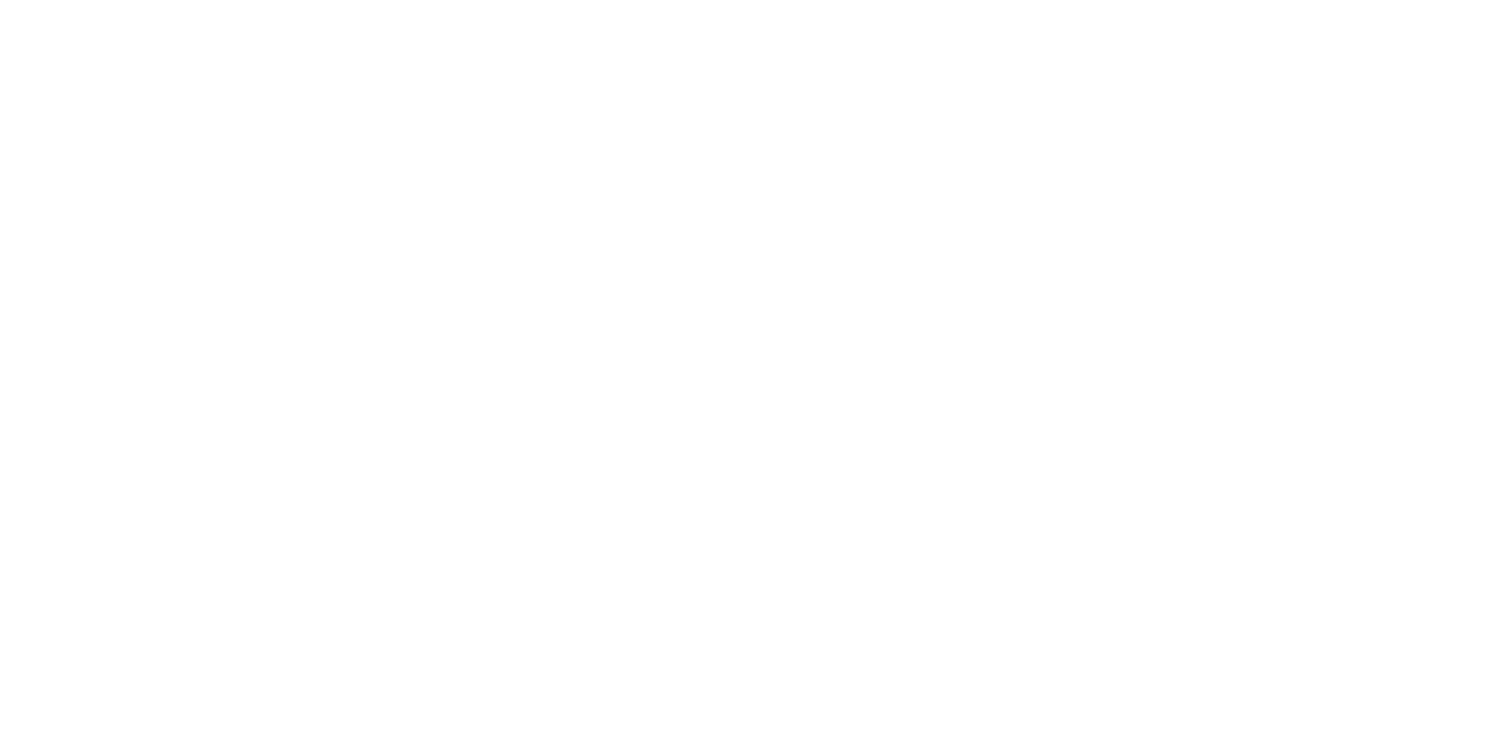How to assign Quadrant controls to Flight Simulator functions
As you will normally be using the Pro Flight Quadrant alongside another controller in
Flight Simulator, you will need to ensure that you set the levers up correctly within the
game. By default, Flight Simulator will assign them to control the ailerons, elevator and
throttle, which will normally be in addition to that which your other controller is already
controlling; this will cause problems!
To reassign the levers correctly, you must use the Assignments (Flight Simulator 2004)
or Controls (Flight Simulator X) screen within the game. This is accessed from the
Settings menu within the game.
When you access the Assignments/Controls screen in Flight Simulator, ensure that the
Saitek Pro Flight Throttle Quadrant is selected in the option labeled Joystick Type.
Now select Joystick Axes (Flight Simulator 2004) or Control Axes (Flight Simulator X)
at the top of the window.
Once you have done this, simply find the command that you want to assign to your
controller from the list of commands, click it and then click the Change Assignment
button. A window will appear asking you to move the part of your controller that you
want to assign to that command - move the axis that you want to assign to that
command and then click OK.
Tip: You must ensure that none of the levers are assigned to the Aileron Axis or
Elevator Axis commands, otherwise they will interfere with your other controller that
you are using alongside the Saitek Pro Flight Throttle Quadrant.
If you wish to reassign the toggle switches on the Quadrant to other functions then you
must use the Buttons/Keys tab at the top of the Assignments/Controls window.
Programming your Saitek Pro Flight Throttle Quadrant with Saitek
Smart Technology software
Introducing Saitek Smart Technology programming software
Saitek Smart Technology Programming Software (SST) is the software Saitek supplies
to configure your Saitek controller for enhanced functionality. SST delivers a powerful
5
7. When the Saitek Controller screen appears, try out all your controller's buttons and
controls to show that it is working properly. When you have finished, click OK.
8. At the Software Setup screen, select Do not install the SST Programming
Software and click Next. The Programming Software can be installed at a later
date by following instruction (B). below
9. At the Registration screen, select Check this box to register now and follow the
on-screen instructions, or you can choose to select this option later.
10.Click on Finish to complete the installation.
B) Drivers and Programming Software For Advanced Users
Follow points 1 - 7 of the install procedure in A), then at the Software Setup screen,
select Install the SST Programming Software and click Next.
In the following Software Setup screen, click Next and follow the on-screen
instructions. At this point you will be asked to install such features as the Saitek Magic
Mouse, HID-compliant mouse, Saitek Magic Keyboard and HID Keyboard Device
(these are what XP calls the Programming elements of your Saitek controller).
Continue to click on Next and Finish to accept the installation until the Registration
screen appears.
At the Registration screen, select Check this box to register now and follow the on-
screen instructions, or do not select this option and register later.
Upon completion of the installation, you have the option to Run Profile Editor, which
will give you a view of the programming environment. If you do not wish to see the
Profile Editor at this point, just uncheck the box and click on Finish to complete the
installation.
IMPORTANT INFORMATION
Driver updates
From time to time there may be updates to the driver and programming software for
this product. You can check for the latest software updates by visiting the Saitek
website (www.saitek.com) and clicking on Downloads. A drop down menu will appear.
Select Drivers and Software.