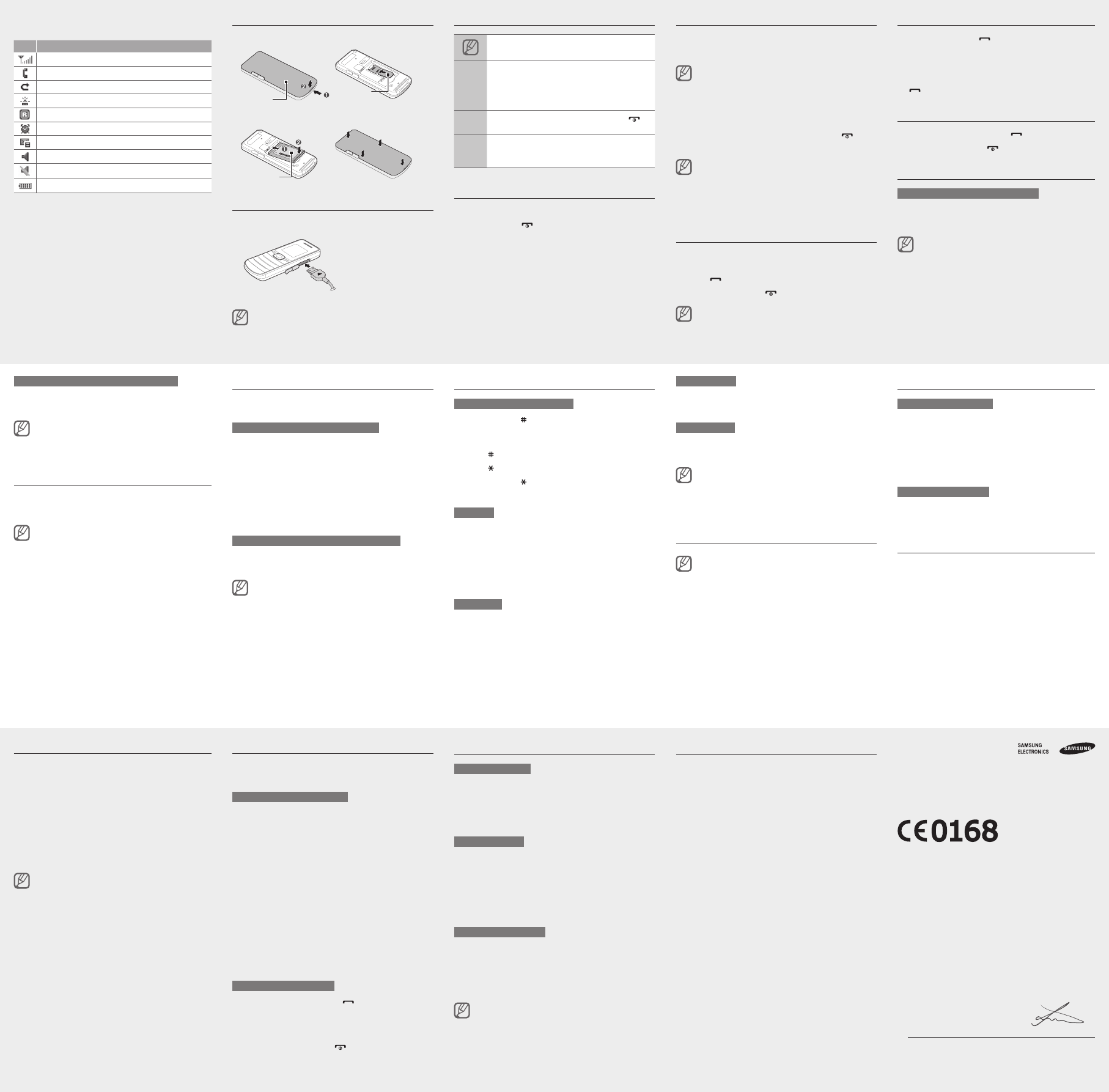-
wie kann ich meine telefonnummer anzeigen lassen
Antworten Frage melden
Eingereicht am 22-3-2023 23:00 -
Hi ich möchte auf dem handy wie oben sprache ändern von polnisch auf deutsch, aber wie? Eingereicht am 25-11-2022 21:13
Antworten Frage melden-
wie schalte ich das samsung gt-e1050 ein Beantwortet 27-12-2022 15:28
Finden Sie diese Antwort hilfreich? Antwort melden
-
-
aufladen mit cash code geht nicht. wie soll man vorgehen? Eingereicht am 30-7-2022 20:39
Antworten Frage melden -
Prepaid sim muss in dem Handy samsung gte1050 aufgeladen werden Eingereicht am 24-7-2022 18:15
Antworten Frage melden -
Kann nicht raus telefonieren Anruf beendet steht da Eingereicht am 24-11-2021 21:00
Antworten Frage melden-
Wenn ich wähle, kommt nur notruf Beantwortet 30-3-2022 14:48
Finden Sie diese Antwort hilfreich? (3) Antwort melden
-
-
Wie kann ich die Anklopffuntkion in meinem Samsung GT-E1050 deaktivieren Eingereicht am 8-9-2021 17:29
Antworten Frage melden -
wie kann ich die rufnummerunterdrückung ausschalten Eingereicht am 29-8-2021 13:03
Antworten Frage melden -
wie kann ich bei GT-E-1050 die anzahl der Ruftöne einstellen ? Eingereicht am 22-6-2021 09:18
Antworten Frage melden -
wenn ich auf kontakte gehe ersscheint nur favoriten....wie kann ich meine kontakte wieder herstellen Eingereicht am 15-6-2021 18:13
Antworten Frage melden -
Die Lautstärke steht auf der kleinsten Stufe. Wo kann ich die Lautstärke höher
Antworten Frage melden
einstellen?
Eingereicht am 29-4-2021 06:33 -
wie kann ich mit Tschibo Aufladenummer das Handy Samsung GT E1050 per SMS aufladen
Antworten Frage melden
Eingereicht am 12-4-2021 16:22 -
Dienstzentralnummer gelöscht, keine SMS mehr versenden Eingereicht am 2-4-2021 09:30
Antworten Frage melden -
keine SMS versenden mir fehlt Dienstnummer ausversehen gelöscht Eingereicht am 31-3-2021 08:11
Antworten Frage melden -
Dienstzentralnummer versehendlich gelöscht,wie bekomme ich die wieder Eingereicht am 29-3-2021 16:42
Antworten Frage melden -
Hallo,
Antworten Frage melden
ich habe ein Samsung Handy GT -E 1050
Seit wenigen Tagen kann ich nicht mehr telefonisch erreicht werden, weil immer sofort nur die Mailbox anspringt.
Ich habe eine Prepaid-Karte von Telekom. Nirgendwo finde ich den Hinweis in der Bedienungsanleitung, welche Einstellung erforderlich ist (und wo!), um direkt angerufen zu werden. Es geht kein Klingelton, obwohl dieser unter Profil gespeichert wurde.
Ich bitte um Hilfestellung und Rückmeldung.
Haben Sie Dank für Ihre Bemühungen.
Freundliche Grüße, Helga.Laurinat@web.de Eingereicht am 7-12-2020 19:34 -
Handy gesperrt Telefonsperre wie mache ich die weg Eingereicht am 13-8-2020 07:36
Antworten Frage melden -
Samsun GT-E 1150 i, ich kann plötzlich keine SMS mehr versenden Eingereicht am 29-4-2020 12:03
Antworten Frage melden -
Auf dem Display erscheinen Ziffern und Buchstaben seitenverkehrt !! Eingereicht am 6-4-2020 17:36
Antworten Frage melden -
wie stelle ich eine anrufspeere fur eine nummer ein ? Eingereicht am 9-2-2020 17:38
Antworten Frage melden -
Wie kann ich bei dem Samsung GT E1050 Die Tastentöne deaktivieren? Eingereicht am 14-12-2019 14:19
Antworten Frage melden -
das Handy ist handlich und preiswert,nun möchte ich neues guthaben aufladen.wie geht man ans werk? Eingereicht am 6-11-2019 20:27
Antworten Frage melden -
Wie kann man einen kontakt von der sperrliste wieder herstellen? Eingereicht am 22-10-2019 14:19
Antworten Frage melden-
Hatte auch das Problem. Hab dann Menü -Einstellungen -Anwendung -Anruf-Alle Anrufe -Automatisch abweisen-dann Kontakt mit ok entsperren-optionen-speichern. Beantwortet 30-10-2019 14:07
Finden Sie diese Antwort hilfreich? (7) Antwort melden
-
-
wie stelle ich beim samsung GT-E1150i die freisprecheinrichtung ein? Eingereicht am 12-4-2019 15:38
Antworten Frage melden -
Was bedeudet das Zeichen *
Antworten Frage melden
Was bedeudet das Zeichen #
Wie komme ich zu Grßbuchstaben
Eingereicht am 12-1-2019 16:05 -
Wie stellt man beim 1050 die Lautstärke ein oder Freisprecheinrichtung Eingereicht am 1-11-2018 19:46
Antworten Frage melden -
wie stelle ich die Uhrzeit beim Handy von Samsung Gt-E 1150 ein Eingereicht am 28-10-2018 15:57
Antworten Frage melden -
Welche Tastenkombi benötigt man um mit einem Samsung GT-E 1050 anonym zu telefonieren Eingereicht am 4-6-2018 17:09
Antworten Frage melden -
Was bedeutet das Männchen oben rechts in der Anzeige? Eingereicht am 25-5-2018 19:35
Antworten Frage melden -
Was bedeutet im Display links oben die Lupe? Ich kann keine SMS mehr versenden Eingereicht am 15-5-2018 22:19
Antworten Frage melden-
Ich kann auf Grund das es keine dinstnummer da ist keine Nachrichten verschicken Beantwortet 29-3-2021 14:50
Finden Sie diese Antwort hilfreich? (5) Antwort melden
-
-
wie versende ich eine Nachricht vom Handy Samsung gte1050v
Antworten Frage melden
Eingereicht am 14-12-2017 10:23-
Mein Mann versucht auf ein SMS zu antworten, gibt er die Buchstaben ein, kommen einfach andere Buchstaben.
Finden Sie diese Antwort hilfreich? (3) Antwort melden
Bitte um eine Erklärung.
Besten Dank.
Freundliche Grüße
Lisbeth Prior Beantwortet 28-3-2018 10:19
-
-
Samsung gt-e1050. Wie kann ich Datum und Uhrzeit einstellen? Eingereicht am 28-10-2017 10:53
Antworten Frage melden -
Wie kann ein eingehendes Telefonat lauter gestellt werden? Eingereicht am 28-9-2017 21:01
Antworten Frage melden -
wie stelle ich mein händy auf werkeinstellung zurück
Antworten Frage melden
Eingereicht am 21-9-2017 11:04 -
Ich habe einen falschen Kontakt blockiert jetzt bekomm ich ihn nicht mehr zurück....bitte um schnelle Hilfe Eingereicht am 2-7-2017 18:01
Antworten Frage melden -
das Gerät schaltet nach 4 Rufzeichen auf die Mailbox. Kann die Anzahl der Rufzeichen verändert werden? Eingereicht am 19-4-2017 22:45
Antworten Frage melden -
Wie kann ich beim Samsung GT-E1050 eine telefonnummer blockieren?
Antworten Frage melden
Eingereicht am 5-4-2017 14:01 -
Bei dem Versuch eine SMS zu senden, zeigt es mir an Dienstzentrale. Was soll das bedeuten. Wer kann helfen? Eingereicht am 2-4-2017 16:19
Antworten Frage melden -
habe die PIN vergessen und komme nicht mehr rein ? Eingereicht am 26-1-2017 09:21
Antworten Frage melden -
Wie kann ich für mein Prepaid-Handy GT-E1050 den augenblicklichen Kontostandabfragen? Eingereicht am 13-2-2016 11:34
Antworten Frage melden-
Kontostand ?, ganz einfach, wenn man es weiß.
Finden Sie diese Antwort hilfreich? (1) Antwort melden
Wie bei fast allen Handy's die StandardNr. : *100#
Gruß, AR. Beantwortet 15-2-2016 08:35
-
-
wie bekomme ich die tastensperre raus ohnne die pin zu kennen
Antworten Frage melden
Eingereicht am 27-11-2015 16:46-
Samsung GT-E 1050 Bedinunganleitung Beantwortet 7-12-2015 17:39
Finden Sie diese Antwort hilfreich? (32) Antwort melden
-
-
Wie entsperre ich einen Teilnehmer
Antworten Frage melden
Eingereicht am 22-6-2015 08:01-
Ich habe einen Teilnehmer gesperrt und möchte dieses wieder rückgängig machen, wie mache ich dieses? Beantwortet 22-6-2015 08:08
Finden Sie diese Antwort hilfreich? (28) Antwort melden
-
-
-
teilnehmer nr sperren? Beantwortet 15-9-2015 at 16:14
Finden Sie diese Antwort hilfreich? (9) Antwort melden
-
-
Wir benötigen die Bedienungsanleitung für Handy Samsung GT-E 1050 ausgedruckt in lesbarer Schriftgröße Was muß ich tun?
Antworten Frage melden
Körner Eingereicht am 2-2-2015 19:27-
benötigen Bedienungsanleitung für hendy Samsung GT-E 1050 Beantwortet 7-12-2015 17:45
Finden Sie diese Antwort hilfreich? (6) Antwort melden
-
-
-
Heinricg Gockel
Finden Sie diese Antwort hilfreich? Antwort melden
Sehr geehrte Herren
Ich benötige für mein Händy Gt-E 1050 eine neue Bedienugsanleitung
Danke Beantwortet 1-8-2016 at 08:30
-
-
Hallo,
Antworten Frage melden
habe 1 Samsung GT E1050, das ich lauter stellen möchte (Rufton und Sprache)
Kann mir da jemand helfen?
mfG: rudy
Eingereicht am 22-12-2014 20:48-
Ich habe dieselbe Frage.Nach" Einstellung" kommt nicht wie in Anleitung angegeben" Profile " Beantwortet 6-3-2016 14:46
Finden Sie diese Antwort hilfreich? (1) Antwort melden
-
-
wie bekomme ich bei samsung gt-e 1050 die lautstärke für anrufe geändert , wenn ich einen anruf tätige verstehe ich den teilnehmer am anderen ende kaum ??? Eingereicht am 18-7-2014 13:24
Antworten Frage melden-
Möchte die Lautstärke beim Telefonat erhöhen.Bisher verstehe ich kaum den Teilnehmer. Beantwortet 6-3-2016 14:51
Finden Sie diese Antwort hilfreich? (8) Antwort melden
-
-
Hallo wie kann ich mein Handy samsung E1050 lauter stellen, obwohl im Handy volle Lautstärke angezeigt wird.
Antworten Frage melden
Ich kenne kein Handy das so leise ist, oder ist dies bei diesem Handy normal Eingereicht am 9-7-2014 13:51-
Wenn das nicht mehr richtig funktioniert, am besten beim Hersteller reklamieren:
Finden Sie diese Antwort hilfreich? Antwort melden
Link Beantwortet 9-7-2014 16:53
-
-
wie kann ich auf dem tastenfeld von klein- auf grossschreibung umstellen? Eingereicht am 30-6-2014 15:58
Antworten Frage melden-
Drücken Sie [#], um zwischen Groß- und Kleinschreibung umzuschalten oder in den Ziffernmodus zu wechseln. Beantwortet 30-6-2014 16:58
Finden Sie diese Antwort hilfreich? (5) Antwort melden
-
-
schriftgrösse einstellung wie geht das Eingereicht am 15-6-2014 19:49
Antworten Frage melden-
schriftgrösse einstellen wie geht das Beantwortet 29-10-2014 17:16
Finden Sie diese Antwort hilfreich? (9) Antwort melden
-
-
Wo kann ich auf dem Samsung GT-E1050 einen Klingelton einstellen? Eingereicht am 29-4-2014 19:27
Antworten Frage melden-
Wo kann ich auf dem Samsung GT-E1050 einen Klingelton einstellen?
Finden Sie diese Antwort hilfreich? (26) Antwort melden
Beantwortet 14-5-2014 13:16
-
-
Wie kann ich Nummern aus der Sperrliste löschen Eingereicht am 15-4-2014 15:41
Antworten Frage melden-
Das steht leider nicht in der Anleitung, daher am besten bei Samsung fragen:
Finden Sie diese Antwort hilfreich? (3) Antwort melden
Link Beantwortet 15-4-2014 17:19
-
-
-
Einstellungen -> Anwendung -> 1 Anruf -> 1 Alle Anrufe -> 2 Automatisch abweisen Beantwortet 5-8-2022 at 12:19
Finden Sie diese Antwort hilfreich? Antwort melden
-
-
mein samsung gt-e1050 läßt mich nicht mehr telefonieren.
Antworten Frage melden
es kommt immer "nur sos-anruf möglich. bitte sim karte einsetzen".
und das mit allen möglichen sim karten, die in jedem anderen handy funkionieren. Eingereicht am 10-4-2014 12:05-
Das würde ich bei Samsung reklamieren, oder beim Anbieter.
Finden Sie diese Antwort hilfreich? (1) Antwort melden
Link Beantwortet 15-4-2014 17:20
-
-
wie sehe ich meine handynummer
Antworten Frage melden
Eingereicht am 3-4-2014 13:47-
Rufen sie *100# an Beantwortet 22-4-2014 17:34
Finden Sie diese Antwort hilfreich? Antwort melden
-
-
wie schalte ich aus und wieder ein
Antworten Frage melden
Eingereicht am 20-3-2014 18:35-
ich kann mein handy nicht mehr einschalten Beantwortet 3-5-2014 09:56
Finden Sie diese Antwort hilfreich? (10) Antwort melden
-
-
Wie bekomm ich die Telefonsperre raus ? Eingereicht am 19-3-2014 14:56
Antworten Frage melden-
mein vater hat ein einfaches Handy geschenkt bekommen,irgendwie war der Akku leer und das Handy aus,Akku wieder geladen,aber nun bekommen wir es nicht mehr zum Laufen,weil keiner den PIN kennt.Wer kann helfen? Beantwortet 3-4-2014 14:32
Finden Sie diese Antwort hilfreich? (24) Antwort melden
-
-
mailbox Samsung GT E 1050 abschalten Eingereicht am 9-2-2014 16:03
Antworten Frage melden-
Nachstehende Tasten nacheinander drücken:
Finden Sie diese Antwort hilfreich? Antwort melden
##002# + grünen Hörer (links senden) drücken! Beantwortet 22-3-2014 13:21
-
-
Wie wird Klingelton ein- und ausgeschaltet? Eingereicht am 30-12-2013 10:33
Antworten Frage melden-
Unter Toneinstellungen Beantwortet 30-12-2013 13:26
Finden Sie diese Antwort hilfreich? (5) Antwort melden
-
-
wie kann ich die mailbox beim GT-E1050 ausschalten? vielen dank im voraus. Eingereicht am 6-12-2013 10:17
Antworten Frage melden-
Ist das nicht unter "Einstellungen - Anwendung"? Beantwortet 6-12-2013 14:38
Finden Sie diese Antwort hilfreich? (5) Antwort melden
-
-
Klingelt nur 3 Mal
Antworten Frage melden
längere Klingelzeit einstellen Eingereicht am 23-9-2013 11:21-
Profil- oder Toneinstellungen verwenden Beantwortet 23-9-2013 15:07
Finden Sie diese Antwort hilfreich? (5) Antwort melden
-
-
Wie kann ich die Mailbox ausschalten? Eingereicht am 16-7-2013 08:49
Antworten Frage melden-
Wie kann ich bei meinem Samsung GT-E1050 die Mailbox ausschalten ?? Beantwortet 23-7-2013 14:35
Finden Sie diese Antwort hilfreich? (11) Antwort melden
-
-
warum schaltet das display gleich auf schwarz?
Antworten Frage melden
Eingereicht am 17-2-2013 18:21-
evt. energiesparen drinn???
Finden Sie diese Antwort hilfreich? (2) Antwort melden
Beantwortet 22-2-2013 15:49
-