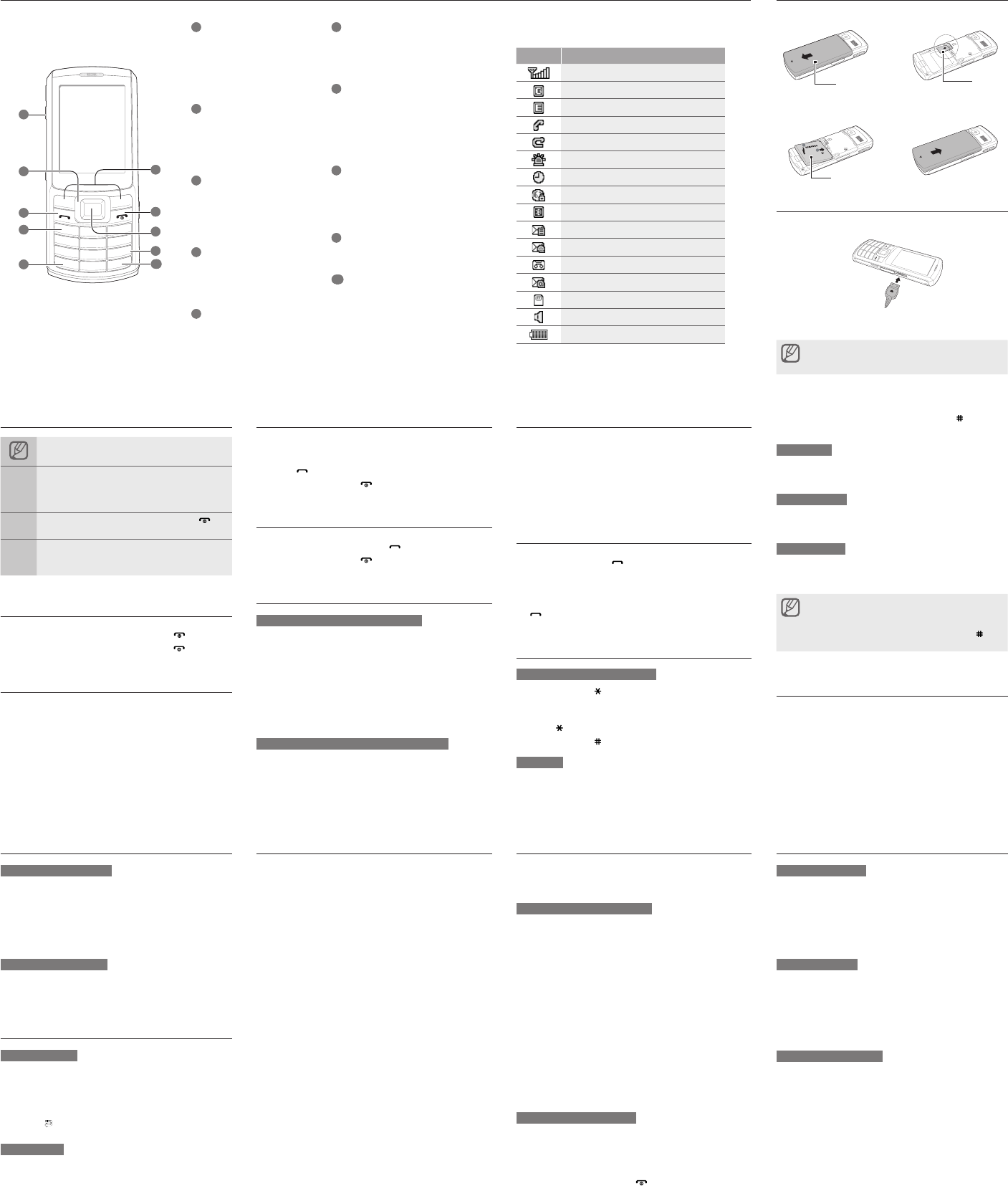Phone layout
Instructional icons
Not:
Fol:
mus
<Me> M Men,
by Me)
[ ]
Squ: p ]
(re
< >
Ang: s
funOK>
(reOK s
T
1. ].
2. ].
Access menus
T
1.
mode
2.
3. S>, o
focu
Make a call
1.
numb
2. ] to di
3. ].
Answer a call
1. ].
2. ].
Adjust the volume
T
1. Sett→ Ph.
2. S
3. POpt> → Edit.
4. SInc→Ring.
5. S
6. POK >
7. POpt> → Save.
T
Whil
down
Change your ringtone
1. Sett → Ph.
2. S
3. POpt> → Edit.
4. SInc →V.
5. S
6. POpt> → Save.
Call a recently dialled number
1. ].
2.
3.
4.
[ ] to
Enter text
T
Pres ] to
Depe
acce
Pres ] to
Pres ] to
T9 mode
1.
enti
•
•
•
2. W ] t
a sp
Pres
char
Number mode
Pres
numb
Symbol mode
Pres
symb
T
TClea>.
deletClea>.
T ].
T1 ].
•
•
•
•
Add a new contact
1.
<Opt> → A.
2. S → Ne.
3.
4.
5. O> →Savto
memo
Install the SIM card and battery
1.
2.
Charge the battery
1.
2.
unp
may
Send and view messages
T
1. Mess
Crea → Mess.
2.
3.
4. O> →Sen to
T
1. Mess In.
2.
Use the camera
Capture photos
1. Came.
2.
adju
3.
4. > t
View photos
In MMy l Ima
My p a
Activate the mobile tracker
This
or w
SIM
trac
be u
serv
1. Sett → Se
Mobi.
2. Con>
3. O.
4.
reci
5. O> → Pho t
cont
6.
7.
<Sel>
8.
9.
10. A>.
Activate and send an SOS message
In a
fami
T
1. Mess SO
→ Se.
2. O.
3.
reci
4. O> →Pho t
cont
5.
6.
<Don> t
7. O> →OK
8.
SOS
9. S>
T
1.
time
The
pres
2. ].
1
V
In
vol
2
4-w
In
men
thr
3
Dia
Mak
mod
mis
4
V
In
(pr
5
Key
In
(Pr
6
Sof
Per
bot
7
Pow
T
and
mod
Idl
8
Con
In
In
men
9
Alp
10
Sil
In
the
Y
on t
Ico Des
Sig
GPR
EDG
Cal
Cal
SOS
Ala
Con
Blu
New
New
New
New
Mem
Nor
Bat
7
4
3
2
5
Bat
SIM
T
Set and use alarms
T
1. Alar.
2.
Con
3.
4. O> →Sav.
T
When
Pres
PresO> or
withSno>
sile
T
1. Alar.
2.
the
3. O.
4. O> →Sav.
•
•
6
8
9
10
Bat
1