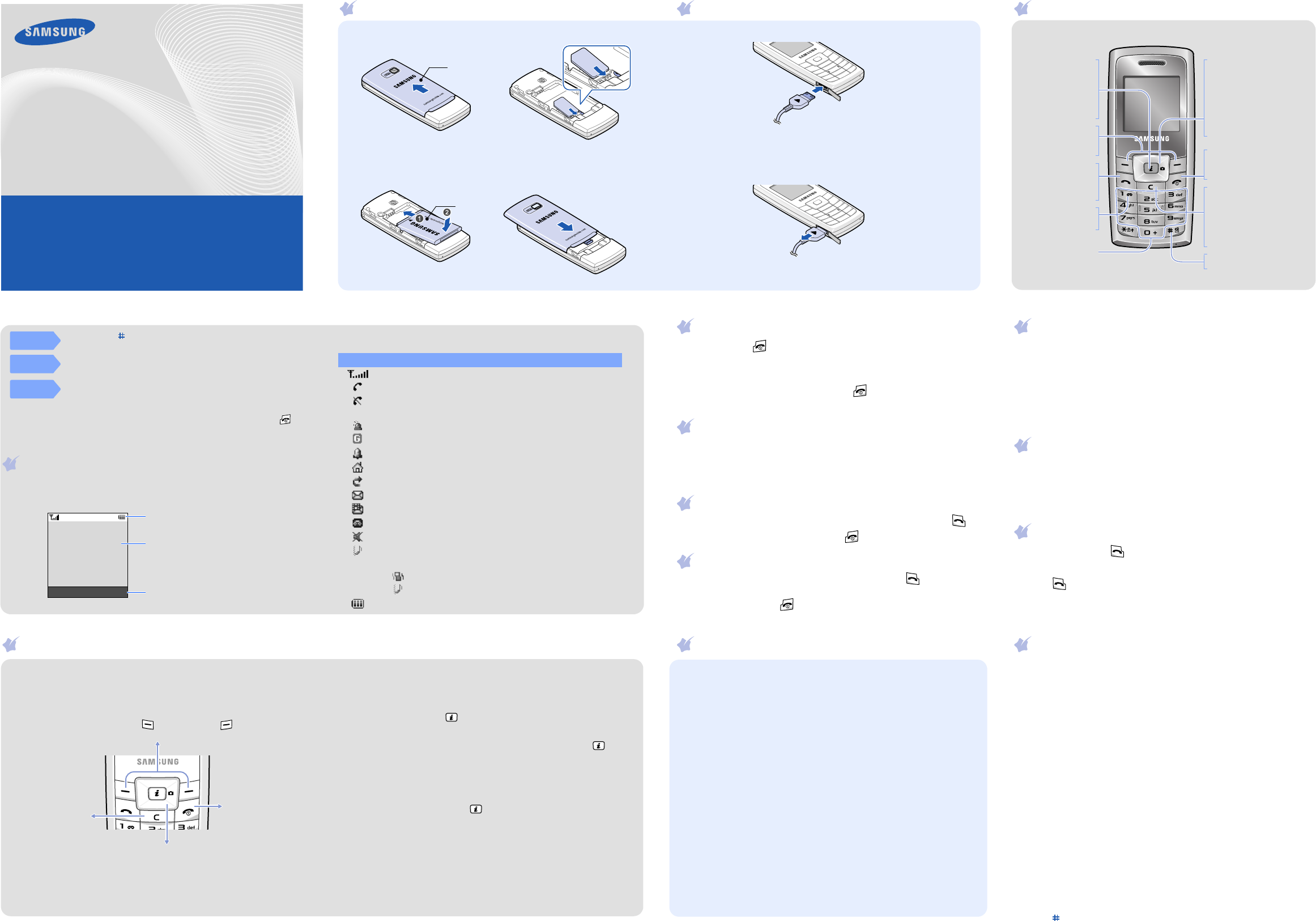Printed in K
Code No.: GH68-15251A
English (EU). 08/2
W
http://www.samsungmobile.com
SGH-C450
User’s Guide
• Depending on the software installed
some of the descriptions i
• Depending on your
from the illustrations in this guide.
Installing
1. R
2. Install th
Batter
Battery
Charging the battery
1. Plug the
Note
: When you plug in the travel adapter
appear for up
2. When charging is finished, unplug the adapter
Note
: Do not remove the battery from the phone without unplugg
adapter first
T
Phone layout and key functions
Web access/
Confi
In Idle mode,
accesses the web
browser
highl
confirms input in
Menu mode.
Voicemail server
key
X
Voicemail serv
Soft keys
Perform functions
indicated by the
text above the key
Dial key
Makes and answers
a call. In Idle mo
retrieves t
recent calls.
Alphanumeric keys
4-way navigation keys
In Menu mode, scroll
through menu options.
In Idle mode, access the
following menus:
Up/Down
: adjust
key tone volu
Left
:
Create
Right
:
Camer
Power/End key
T
off when held down.
Also ends a call.
Silent mode key
X
Silent mode
Cancel/Clear key
Deletes characters fr
display
to the previous menu level.
Sends an SOS message
when pressed four times
with the keypad locked.
X
SOS mode
Display
Y
Y
Silent
mode
Press and hold
in Idle mode to disable all sounds on the phone.
T
Voicemail
server
Press and hold
1
in Idle mode to access y
SOS
mode
Press
C
four times when the keyp
messag
phone will change to SOS m
registered recipients. Upon receiving a call from the SOS message
recipients, the phone will automatically answer the call. Press to
exit SOS mode
.
Menu Phone
T
Soft key function indicators
Icons
Y
screen:
Icon Descr
Signal strength
Call in progress
Out of your service area; you cannot ma
except for emerg
SOS message feature active
GPRS network
Alarm set
Home Z
Call div
New text message
New multimedia message
New v
Silent mode
Ringer type
•N
•:
• : Vibr
Battery power
Switching o
1. Press and hold for more than one second to switch on the phone.
2. If the time
Yes
soft key and set
the time and date by the following onscreen instructions.
3. T for more t
seconds.
Changing the display language
1. In Idle
Menu
soft k
2. Selec
Phone settings
→
Language
→
Text language
.
3. Select a language.
Making a
1. In Idle mode, en .
2. When you wa .
Answering a call
1. When the p
Accept
soft k to answer a
call.
2. T .
Adjusting the vo
1. In Idle mode, press the
Menu
soft key
2. Select
Sound
settings
→
Incom
→
Ring v
.
3. Pres
4. Press the
Save
soft key
While a c
Up
or
Down
to adjust t
volume
Changing a ri
1. In Idle mode, press the
Menu
soft key
2. Select
Sound settings
→
Incoming calls
→
Default ringtones
or
My sounds
.
3. Select a ringtone and press the
Yes
soft ke
Redialling recent n
1. In Idle mode, press .
2. Press
Up
or
Down
to scroll to the number you want.
3. Press to dial the number
Using the me
In Idle mode, press
Menu
soft ke
to enter
Use the 4-way navigat
left, or right through the menu system, highlight
menu items, and change feat
T
without changing
the menu settings,
press this key
Labels at the bottom corner
show the cu
the left soft key ( ) or right soft key ( )
to perform the function indicated.
T
previous menu
level, press the
Back
soft key or
C
.
T
1. In Idle mode, pr
Menu
soft k
2. Press the Navigation keys to re
the
Select
soft key or .
3. If the menu contains any submenus, locate the one you w
pressing the Navigatio
Select
soft key or to
enter the submenu.
If the selected menu contains additional submenus, repeat this step.
4. Press the Na
5. Press the
Select
soft key or to confirm y
Shortcut
Y
The shortcut number displays in front of the menu name in Menu mode.
Menu map
1. Call log
1.1 Missed calls
1.2 R
1.3 Dialled calls
1.4 D
1.5 Call time
1.6 Call costs*
2. Network serv
2.1 Call d
2.2 Call b
2.3 Call w
2.4 Network se
2.5 Caller
2.6 Active line
*
3. Applications
3.1 V
3.2 FM rad
3.3 SIM
*
4. Sound settings
4.1 Incoming c
4.2 Mes
4.3 Power on/off
4.4 Connectio
4.5 K
4.6 Minute minder
4.7 Silent mode
4.8 Alerts on call
5. Messag
5.1 T
5.2 Multimedia me
5.3 Push messages
5.4 Pres
5.5 V
5.6 Broadcast
5.7 Settings
5.8 SOS messages
5.9 Memory st
6. Fun bo
6.1 WWW servi
6.2 Media box
6.3 JAV
7. Planner
7.1 New
7.2 Calendar
7.3 T
7.4 Cloc
7.5 Alar
7.6 Calculat
7.7 Converter
7.8 Time
7.9 Stop
8. Camera
8.1 T
8.2 My photos
8.3 Delet
8.4 Settings
8.5 Memory st
9. Phone settings
9.1 Display
9.2 Greeting
9.3 Language
9.4 Offline m
9.5 Security
9.6 Auto redial
9.7 Voice clarity
9.8 Anykey answer
9.9 Auto keypad lock
9.10 Reset sett
Press the
Phonebook
soft
key in Id
1. Find name
2. FDN list
3. Add entry
4. Speed-dial l
5. Own number
6. Group setti
7. Management
8. SDN*
*
Avail
by your SIM card.
Entering text
Changing the text input mode
In a text input field, press the ri
you want appears:
•T
•A
• Number mode
•S
T9 mode
1. Press
2
to
9
to start entering a wo
letter
Example: T
4
,
3
,
5
,
5
, and
6
.
T9 predic
key that
2. Enter iting or deleting characters.
3. When the
0
to
display alternativ
For examp
6
and
3
.
4. Press to insert a space and enter the next word.