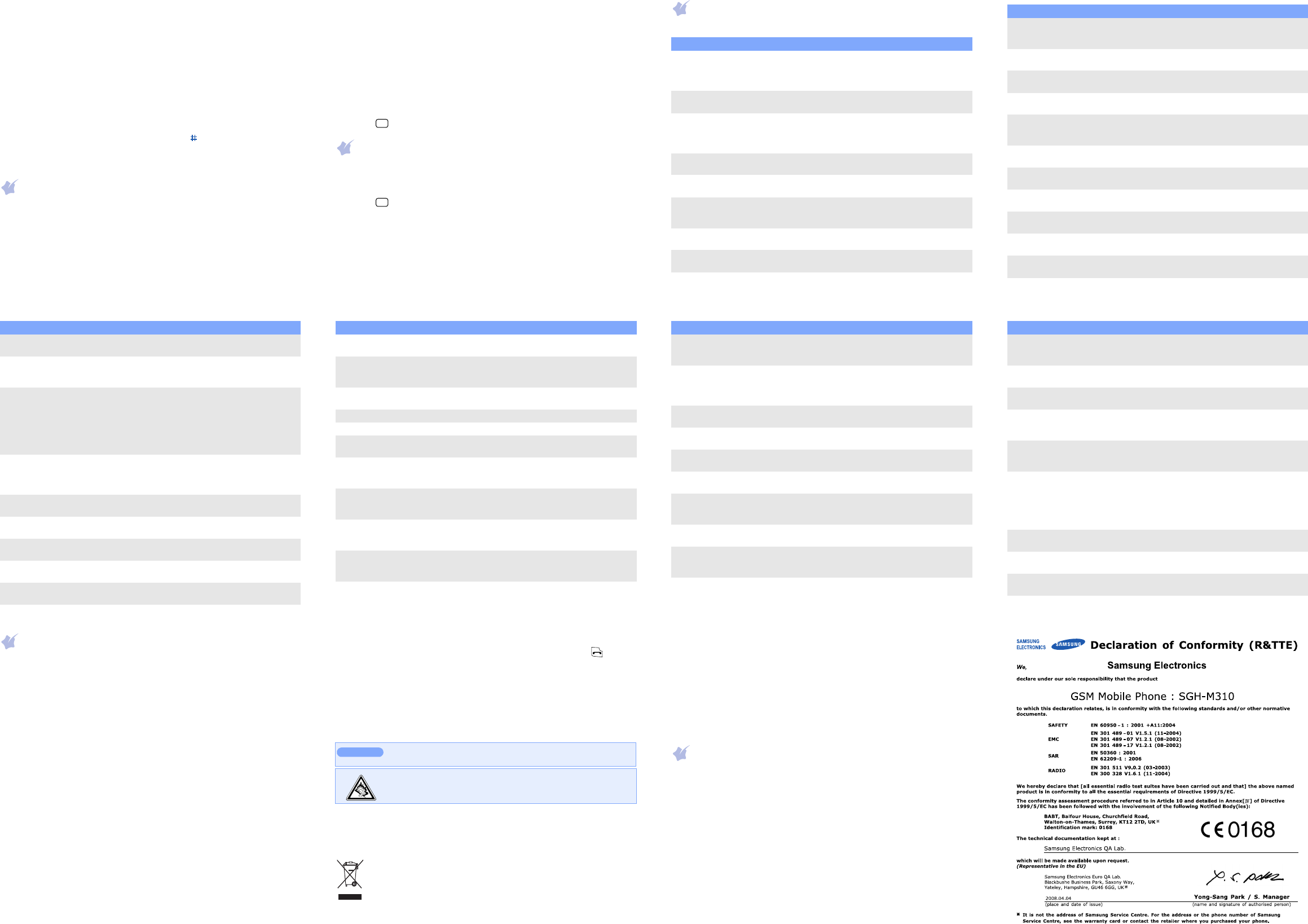Number mode
Press the keys correspond
Symbol mode
Press the ke
OK
soft key
Tips
• T
• T
C
. T
press and h
C
.
• T .
• T
1
repeatedly
Sendin
1. In
Menu
soft k
2. Se
Messages
→
Create messa
→
Text message
.
3. Enter the message text.
Press the
Opti
soft key and
Input
→
a lan
to change the input language.
4. P
Option
soft key and ad
•
Inse
: add text templates, contacts, or bookmark
•
Add image
: add ima
•
Add anim
: add emotions or animations.
•
Add me
: add sounds.
•
Attach
: attach a contact,
5. P
Option
soft key an
Send only
or
Save and send
.
6. En
7. Press
to send the m
Taking a ph
1. In Idle
Up
.
2. Aim the lens a
3. Press
4. Press the
Preview
soft key to take another photo, or pre
C
to de
the photo.
Note
: After taking a photo, y
on your phone’
memo
Quick
This
Menu Descriptio
Menu > C
> Recent
Misse
calls,
View the most recent calls you have dialled,
receiv
Menu > C
> Delete all
Delete
once.
Menu > C
> Call manager
View the duration of recent calls you have dialled
and re
sup
phone numbers from which you want to reject calls.
Menu > Ph
> Contact list
Search
Menu > Ph
> Create contact
Add a ne
Menu > Ph
> Group
Create a group and select a ringtone or image for
incoming
chan
Menu > Ph
> Speed dial
Assign speed
dialled nu
Menu > Ph
> My namecard
Creat
Menu > Ph
> Own numbers
Check your phone numbers or assign a name to
them
Menu >
> Management
Copy or move a
phone’
memory in
Menu >
> Service number
Access the list of serv
service pr
Menu > Applications
> Alarm
Set an alar
Menu > Applications
> V
Reco
Menu > Applications
> FM radio
Listen
phone. First, yo
headset, which serves
Menu > Applications
> Browser
Launch and configure the web
on your service
Menu > Applications
> Java world
Access the emb
Java applic
Menu > Applications
> Memo
Make memos
manage them.
Menu > Applications
> W
Set your local time zone and
time i
Menu > Applications
> Calcula
Perf
Menu > Applications
> Converter
Do conver
Menu > Applications
> Timer
Set a period of time fo
Menu Descript
Menu > A
> Sto
Measure elapsed time.
Menu > A
> SIM
toolkit
Use a variety of additional service offered by your
service provider
may available but label
Menu
> Browser or Go
Depending on your service provider
one of these menus:
• Browser: contact your phone to the network and
load the ho
provide
• Google: contact
launch the Google s
Menu > Mess
> Create message
> T
Multim
Creat
Menu > Mess
> My me
Access messa
failed in sending.
Menu > Mess
> T
Preset templates of frequentl
Menu > Mess
> Del
Delete me
messages at
Menu > Mess
> Sett
Set options for using m
Menu > Mess
> SOS messages
Activ
and select
Menu Desc
Menu > Messa
> Memory s
Check i
use.
Menu >
> Images, Sounds, o
Other f
Ac
phone’
Menu >
> Memory s
Check i
use.
Menu > Calendar Keep
Menu > T
Menu > Settings
> Time
Set the current time and date manually or
local time zone.
Menu > Settings
> Phone setting
> Language
Select a language to be us
Menu > Settings
> Phone setting
> Greeting message
Enter the greeting message to be displayed when
the phone is switched on.
Menu > Settings
> Phone setting
> Shortcuts
Set the Navigat
favourite menus directly
Menu > Settings
> Phone setting
> My menu
Set up a menu
menu items.
Menu > Settings
> Phone setting
> Vo
Set whether the phone mutes the call ringer or
rejects a cal
when a call comes in.
Menu Descript
Menu > Settings
> Phone setti
> Ex
Set the automatic redialling feature or the
answering method.
Menu > Settings
> Phone setti
> Offline mode
Switch the phone to Offline mode. This mode is
helpful when you want to use your phone in a
where you are not allowed to use mobile devices,
such as in an aeroplane and at a hospital.
Menu > Settings
> Displa
Change the settings for the displ
Menu > Settings
> Sound settings
Change the settings
Menu > Settings
> Light s
Change
light.
Menu > Settings
> Network services
Access
provide
Menu > Settings
> Bluetooth
Connect the
devi
free, or co
Menu > Settings
> Security > PIN check
Activ
unauthorised use.
Menu > Settings
> Security
> Change PIN
Chang
Menu > Settings
> Security
> Phone lock
Activ
phone against unauthorised use.
Menu Descriptio
Menu > Setting
> Security
> Cha
Change
Menu > Setting
> Security >
Lock ac
functions on the phone, excep
Menu > Setting
> Securit
Set the phone to work only with the current SIM
card by
Menu > Settings
> Security
> Fix
Set the phone t
phon
Menu > Setting
> Security
> Chan
Change
card.
Menu > Setting
> Security
> Mobile
T
someone tries to use your phone with other SIM
card, the phone will aut
tr
feature may be unavailable due to certain fe
supp
Menu > Setting
> Connecti
Create and customise the profiles containing the
settings for connect
Menu > Setting
> Memory s
Check information about the memory currentl
use.
Menu > Setting
> Reset setti
Reset
Menu Descript
Important safety precautions
Readwireless phone. Failure to comply with
them may be dange
Drive s
Do not use a hand-held
Swit
Do not use
chem
Swit
Wireless pho
and dan
Swit
Hospitals
sensitive to external RF
Interferen
All wir
perfo
Spe
Follow any spe
phone whenever it is forbidden to use it.
Wate
Y
Sensib
Use only in the normal p
with the antenna when the p
Emerg
Key . Do not
end the call until given permissio
Small chi
Kee
children.
Accessories and batteries
Use only Sa
PC data cables. Use of any unauthorised accessories could damage your phone
and may
Qualifie
Only qua
Correct disposal of this product
(W
(Applicab
separa
This marking shown on the pr
should not be
working l
Risk
Dispose o
At very
your hearing.
T
unc
and recy
resources.
Household users should contact either the retailer where they purchased this
product,
take this item for envir
Business use
of the purchase contract. This product should not be mixed with other
com
SA
Y
manufactured not
(RF) energy se
comprehens
general populat
dev
thoro
The standard
of all pe
The exposure s
known as Spec
2.0 W/kg. The