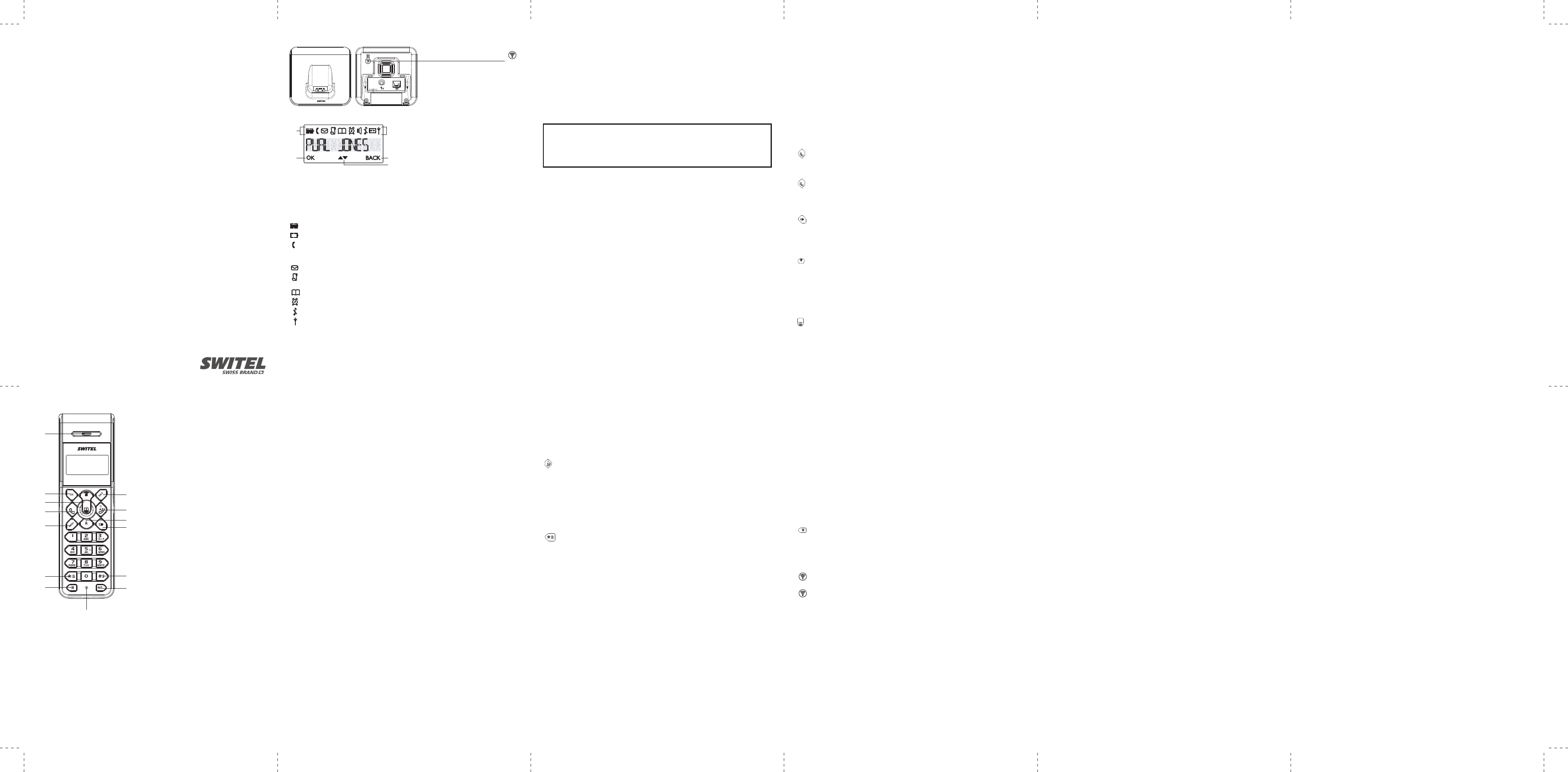Models: DE37x
Digital Cordless Telephone with Caller
Display, Name and Number Phonebook
Unpacking your phone
In the box you will nd:
the cordless handset (two handsets with a Twin system, three with a Triple
system and four with a Quad system)
the base unit
two rechargeable battery cells for each handset
a battery compartment cover for each handset
a telephone line cable for the base unit
a mains power lead and adapter for the base unit
charger pods, each with an attached mains power lead and adapter, for
multihandset system
** Keep your sales receipt as it is your guarantee.
If any item are damaged or missing contact your nearest Switel store for
assistance.
Please have your receipt ready when you call.
Charging batteries for the rst time
Before you start to use your telephone make sure that all batteries are fully
charged for 15 hours.
Important note: This telephone is not designed for Emergency calls when the
mains power fails
For Emergency calls you should have a basic phone that operates without mains
power, connected to your line so that you can make calls during a power failure.
Base station
What's on the display?
A Display Icons
B Displays when in menu mode to
conrm your selection.
C Indicates that more options are
available. Use the UP / DOWN keys
to scroll up/down.
D Displays when in menu mode.
Select BACK to return to the previous
menu level. Select BACK to delete
the last digit/character entered.
What the icons mean?
Battery Charge Level Indicates battery is fully charged.
Battery Charge Level Indicates battery is fully discharged.
Call Indicates that an external call is connected or
held.
Icon blinks when receiving an incoming call.
Message Indicates you have a new Voice Mail message.
Caller display Indicates you have new missed calls, or the call
log is being viewed.
Phonebook Displays when the phonebook is accessed.
Alarm Displays when the alarm clock is activated.
Ringer Off Displays when ringer volume is turned off.
Signal Level Indicates that the handset is registered and
within range of the base station.
Icon blinks when the handset is out of range or is
searching for a base.
Mains power connection
IMPORTANT - The base unit and charger pod must be used with the mains
adapters supplied with the unit.
Using any other adapter will result in non-compliance with EN60950, and will
invalidate any approval given to this apparatus.
Battery safety - CAUTION
ONLY use the rechargeable batteries supplied with the handset.
DO NOT use non-rechargeable batteries - they may explode and cause damage
to your telephone.
CAUTION
RISK OF EXPLOSION IF BATTERY IS REPLACED BY
AN INCORRECT TYPE.
DISPOSE OF USED BATTERIES ACCORDING TO THE
INSTRUCTIONS.
Installation and Set-up
Fit the rechargeable batteries in each handset
1) Install the AAA batteries (Brand name: CORUN, Capacity: Ni-MH 1.2V/
550mAh or Brand name: SANIK, Capacity: Ni-MH 1.2V/550mAh) into handset in
accordance with the polarity marked in the battery compartment.
2) Close the battery compartment cover, sliding it into place and pressing rmly
to make sure it is secure.
Connecting AC (electrical) power
1. Plug the base power adaptor (Type: IW506E, 100-240Vac/6Vdc/500mA)
cord into the power jack on rear panel of the base and the other end into a 100-
240Vac 50-60Hz electrical outlet.
2. Connect telephone line cord into the phone jack on rear panel of the base and
the other end into a main socket, Plug the charger power adaptor
(Type: IW156E, 100-240Vac/6Vdc/150mA) cord into the power jack on rear
panel of charger and the other end into a 100-240Vac 50-60Hz electrical outlet.
Before you use the cordless handset for the rst time, it's important to charge the
batteries fully.
Leave the handset on the charging cradle for 15 hours.
The battery charge symbol will blink when you're charging an empty battery.
If you think that the symbol isn't showing the correct battery charge level, rst
check that the handset is correctly positioned in the charging cradle. If you're
sure that it is, remove and ret the batteries. Please note that it's normal for the
mains adapter to become warm this doesn't indicate a fault.
Change the display language
1. Press MENU key to enter menu selection.
2. Press the Navigation key to select PERSONAL SET and then press OK key to
select.
3. Press the Navigation key to select LANGUAGE and then press OK key to
select.
4. Press the Navigation key to your desired language and press OK key to
conrm. A conrmation beep is played.
** Once the display language is set, the option menus on the handset will switch
to display in the selected language immediately.
Make and answer calls
Make a call
Predialling
Dial the number (maximum 24 digits) and then press TALK key.
Direct dialling
Press TALK key to take the line and then dial the number (maximum
24 digits).
Call from redial list
Press REDIAL key in idle mode.
Press the Navigation key to an entry in the redial list and then press
TALK key.
Call from the call log
Press CALL LOG (UP) key in idle mode.
Press the Navigation key to an entry in the call list and then press
TALK key.
Note: You need to subscribe to Caller Line Identication service to be able to see
the caller's number or name in the call log.
Call from the phone book
Press PHONEBOOK (DOWN) key in idle mode.
Press the Navigation key to an ent
TALK key.
Store a contact in the phonebook
1. Press MENU key to enter menu selection.
2. Press the Navigation key to select PHONEBOOK and then press OK key to
select.
3. Press OK key again to enter NEW ENTRY.
4. Enter the name of the contact (maximum 12 characters).
To edit, press BACK/CLEAR key to delete the last character entered. Press OK
key to conrm the name entry.
5. Enter the number of the contact (maximum 24 digits) and then press OK key
to conrm. A conrmation beep is played.
** You cannot store a new phoneboo
you have to delete existing entries to make space for new entries.
** When storing the number, enter the full number including the STD (area) code
if you subscribe to caller display, otherwise it will not display the name when
there is an incoming call.
Access phonebook
1. Press PHONEBOOK (DOWN) key in idle mode to browse the phonebook
entries. Alternatively, you can pr
then press OK key to select.
2. Press the Navigation key to select LIST and then press OK key to conrm.
The phonebook entries will be listed in alphabetical order, and you can press
Navigation key to scroll through the stored entries.
3. Press OK key to view the details of the selected entry.
** Instead of pressing the Navigation key to browse the phonebook entries, you
can press the numeric key corresponding to the rst letter of the entry you wish
to locate. For example, pressing 2 will show the entries starting with A. Pressing
2 again will show the entries starting with B, and so on ...
Modify a phonebook entry
1. Press MENU key to enter menu selection.
2. Press the Navigation key to select PHONEBOOK and then press OK key to
select.
3. Press the Navigation key to select EDIT ENTRY and then press OK key to
select.
4. Press the Navigation key to select an entry to edit and then press OK key. The
current name is displayed.
Edit the name and then press OK key to conrm.
5. Edit the number and then press OK key to conrm. A conrmation beep is
played.
Delete direct access memory
1. Press MENU key to enter menu selection.
2. Press the Navigation key to select PHONEBOOK and then press OK key to
select.
3. Press the Navigation key to select DIRECT MEM. and then press OK key to
select.
4. Press the Navigation key to select KEY 1 or KEY 2 and then press OK key.
The stored name is displayed (or NO NUMBER if it is already empty).
5. Press MENU key to enter direct memory menu.
6. Press the Navigation key to select DELETE and then press OK key to select.
Press OK key again to conrm. A conrmation beep is played.
Using the redial list
The redial list stores the last 5 numbers dialed. A maximum of 24 digits can be
displayed for each entry.
Access redial list
1. Press REDIAL key in idle mode and press Navigation key to browse the redial
list. The last number dialed will appear rst in the redial list.
2. Press OK key to view the details of the selected entry.
Save a redial number into the phonebook
1. Press REDIAL key in idle mode to go to the redial list.
2. Press the Navigation key to select an entry.
3. Press MENU key to display SAVE NUMBER, then press OK key to display
ENTER NAME. Enter the name of the contact (maximum 12 characters) and
then press OK key to save the entry, and return the display to the redial list.
Delete a redial number
1. Press REDIAL key in idle mode to go to the redial list.
2. Press the Navigation key to select an entry and then press MENU key.
3. Press the Navigation key to select DELETE and then press OK key to select.
4. Press OK key again to conrm. A conrmation beep is played.
Delete the redial list
1. Press REDIAL key in idle mode to go to the redial list.
2. Press the MENU key.
3. Press the Navigation key to select DELETE ALL and then press OK key to
select.
4. Press OK key again to conrm. A conrmation beep is played.
Phone Function Keys
A Earpiece
B OK key
Press to select the function displayed on the handset screen directly above it.
C Back/Clear key
Press to delete one digit/character in editing mode.
Press to select the function displayed on the handset screen directly above it.
Press and hold to change the handset idle display between Handset Name and Date/
Time.
D Navigation keys
Press UP to access the Call log and press DOWN to access the Phonebook, when in
idle mode.
Press UP/DOWN to increase or decrease earpiece volume during a call. Scroll up/
down a menu list or go to the previous or next record.
E Talk key
Press to answer an incoming external or internal call. Press to dial the displayed
number.
Read First Before Use
Choosing a site for the base unit and charger pod
If you have a Broadband line
If you connect your telephone to a line with a broadband connection, you will
need to insert a microlter between the telephone and the telephone line,
otherwise you may get interference between the telephone and the broadband,
which could cause problems.
In a home with broadband, every telephone must have a microlter connected,
not just the one at the telephone point that your modem is connected to. If you
need more broadband microlters, contact your broadband supplier.
The base unit and charger pod(s) should be placed on a level surface, in a
position where:
• the mains adapter plug will reach an easily accessible 230-V AC switched
mains supply socket - never try to lengthen the mains power cable
• the base unit's telephone line cable will reach your telephone line socket or
extension socket (the charger pod does not have a telephone line connection)
• it is not close to another telephone - this can cause radio interference
• it is not close to a sink, bath or shower, or anywhere else where it might get
wet
• it is not close to other electrical equipment - fridges, washing machines,
microwave ovens, uorescent lights, televisions etc.
• it is away from hot, humid conditions and strong sunlight
Radio signals between handset and base unit
To use your handset and
link between them. Be aware that any large metal objects, like a refrigerator, a
mirror, ling cabinet, etc, between the handset and the base unit may block the
radio signal. Other solid structures, like walls, may reduce the signal strength.
Interference
If the sound quality gets worse as you move around while on a call, this is
probably caused by interference between the handset and the base unit, perhaps
because you are too near to another phone or other electrical equipment. Move
to a different position to clear the interference. If you do not move, it might cause
a short break or your call may be cut off.
CAUTION: Use only the power supply that cam
supplies may damage the unit.
Base adaptor type is IW506E, 100-240Vac/6Vdc/500mA;
Charge adaptor is IW156E, 100-240Vac/6Vdc/150mA.
Y
Switching on/off
Press and hold the HANG-UP/EXIT key for more than 2 seconds to
switch on/off the handset in idle mode.
** You can switch the handset off and save battery charge.
Notes: When the handset is OFF, it cannot be used for making calls including
emergency calls. There will be no ringing during an incoming call. To answer a
call, you will need to switch it back on. It may take some time for the handset to
re-establish a radio link with the base unit.
To lock/unlock the keypad
Press and hold the STAR key for 1 second to lock/unlock the keypad
in idle mode.
Note: Incoming calls can still be answered even if the keypad was locked.
Set time and date
Note: If you subscribe to the Caller Display service, the time and date will be set
automatically when you receive a call, but you may still need to set the correct
year.
1. Press MENU key to enter menu selection.
2. Press the Navigation key to select CLOCK&ALARM and then press OK key to
select.
3. Press OK key to select DATE/TIME. The last stored date is displayed. Enter
the current date (YY-MM-DD), press OK, then enter the time (HH-MM).
4. Press the Navigation key to select AM or PM (if the time is in 12 HOURS
format) and then press OK key to conrm. A conrmation beep is played.
Change your handset's name
1. Press MENU key to enter menu selection.
2. Press the Navigation key to select PERSONAL SET and then press OK key to
select.
3. Press the Navigation key to select HANDSET NAME and then press OK key
to select. The current handset name is displayed.
4. Press BACK/CLEAR key to delete the characters one by one.
5. Enter the new name (maximum 10 characters) and press OK key to conrm. A
conrmation beep is played.
Answer and end a call
1. When the phone rings, press TALK key.
2. To end a conversation, press HANG-UP/EXIT key.
Warning: When the handset rings during an incoming call, please do not hold the
handset too close to your ear as t
hearing.
IMPORTANT NOTE: You can simply place the handset back on its base station
or charger pod to end the call.
Make sure that you have not deactivated the auto hang-up feature.
Adjust the earpiece volume
During a call, press the Navigation key to select from VOLUME 1 to VOLUME 3.
Mute/unmute microphone
When the microphone is muted, the handset displays MUTE ON, and your caller
cannot hear you.
During a call, press the MUTE key to turn on/off the microphone.
Paging
The paging feature enables you to locate a missing handset if the handset is in
range and contains charged batteries.
Press HANDSET LOCATOR key located at the back of the base
station. All the registered handsets start to ring.
Once retrieved, press any key on the handset or the HANDSET
LOCATOR key again to end the paging.
Call waiting
If you have subscribed to Call Waiting service, the earpiece will emit a beep
tone to inform you that there is a second incoming call. The number or name of
the second caller will also be displayed on your phone if you have subscribed to
Caller Line Identication service (CLI). Please contact your network provider for
more information on this service.
Using your phonebook
Your phone can store up to 50 phonebook memories. Each phonebook entry can
have a maximum of 24 digits for the phone number and 12 characters for name.
How to enter characters?
When you select a eld in which you can enter text, you can enter the letters that
are printed on the keys by pressing the relevant key once or several times. For
example, press 2 once to insert the letter ‘A’, press 2 twice to insert the letter ‘B’,
and so on... Spaces and other symbols can be entered using the 1 or 0 key.
Delete a phonebook entry
1. Press MENU key to enter menu selection.
2. Press the Navigation key to select PHONEBOOK and then press OK key to
select.
3. Press the Navigation key to select DELETE and then press OK key to select.
4. Press the Navigation key to select an entry to delete and then press OK key.
5. Press OK key again to conrm. A conrmation beep is played.
Delete all entries from the phonebook list
1. Press MENU key to enter menu selection.
2. Press the Navigation key to select PHONEBOOK and then press OK key to
select.
3. Press the Navigation key to select DELETE ALL and then press OK key to
select.
4. Press OK key again to conrm. A conrmation beep is played.
Direct access memory
There are 2 direct access memories (Keys 1 & 2) in addition to the phonebook
memory. A long press on the keys in idle mode will automatically dial the stored
phone number.
Add/edit direct access memory
1. Press MENU key to enter menu selection.
2. Press the Navigation key to select PHONEBOOK and then press OK key to
select.
3. Press the Navigation key to select DIRECT MEM. and then press OK key to
select.
4. Press the Navigation key to select KEY 1 or KEY 2 and then press OK key.
The stored name is displayed, or NO NUMBER if it is empty.
If there is no number stored for the selected key or if you want to change the
name or number currently stored, press MENU key to enter direct memory menu
to add/edit the name or number.
5. Press the Navigation key to select EDIT NUMBER and then press OK key to
select. The display shows the currently stored name, or ENTER NAME if there
is no number stored. Edit or enter the name you want and then press OK key.
The display shows the currently stored number, or ENTER NUMBER if there is
no number stored. Edit or enter the number you want and then press OK key to
conrm. A conrmation beep is played.
Using the call log
To receive Caller ID you may need to contact your telephone service provider,
and they will inform you also of any charges for it.Caller ID lets you see the
phone numbers of your callers on the handset display, before you answer and in
your Call Log afterwards. The Call Log stores the last 10 external calls, whether
or not you answered the call, so you can call them back later.
Only the most recent call
When the Call Log is full, the next new call will replace the oldest entry. If you've
got a new call in the Call Log, the Caller Display icon will appear on the handset
display.
If the received number is the same as one in your phonebook, the name from the
phonebook will display as well as the number.
If a call is from someone who withheld their number, the display will show
WITHHOLD ID.
If the call is from someone whose number is unavailable, or if you have not
subscribed to Caller ID but have set the date and time, the display will show
CALLING when it is received and UNAVAILABLE in the Call Log.
Access call log
Press CALL LOG(UP) key in idle mode and press Navigation key to browse the
call list. The calls are displayed in chronological order with the most recent call at
the top of the list.
1. Press OK key to display more details of the call, including the date and time.
Save call list entry into the phonebook
1. Press CALL LOG(UP) key in idle mode to go to the call list.
2. Press the Navigation key to select an entry and then press MENU key.
3. Press the Navigation key to select SAVE NUMBER and then press OK key to
select.
4. Enter the name of the contact (maximum 12 characters) and then press OK
key to conrm.
Delete a Call Log entry
1. Press CALL LOG(UP) key in idle mode to go to the call list.
2. Press the Navigation key to select an entry and then press MENU key.
3. Press the Navigation key to select DELETE and then press OK key to select.
Press OK key again to conrm. A conrmation beep is played.
F Hang-up/Exit key
Press and hold to switch the handset power
on/off. Press to end a call.
Press to return to idle mode in other menus.
G Menu key
Press to access the main menu.
H Recall (Flash) key
You may need the Recall function during a
call if your phone is connected to a PBX or if
you use BT's Select Services.
I Redial key
Press to access the Redial list.
Press to dial the last dialed number during
direct dialing mode.
J Keypad lock
Press and hold to lock/unlock keypad.
Press and hold to toggle between the external
and internal calls when both are set up.
K Ringer off key
Press and hold to turn the ringer on/off.
Press and hold to insert a pause during a call
if your phone is connected to a PBX.
L Mute key
Press to mute/unmute the handset
microphone.
M Call transfer/lntercom key
Press to initiate an internal call.
Press to hold the line and page another
handset during a call.
Press and hold to initiate a conference call.
N Microphone
HANDSET LOCATOR button
Press to page handsets.
Press and
procedure.