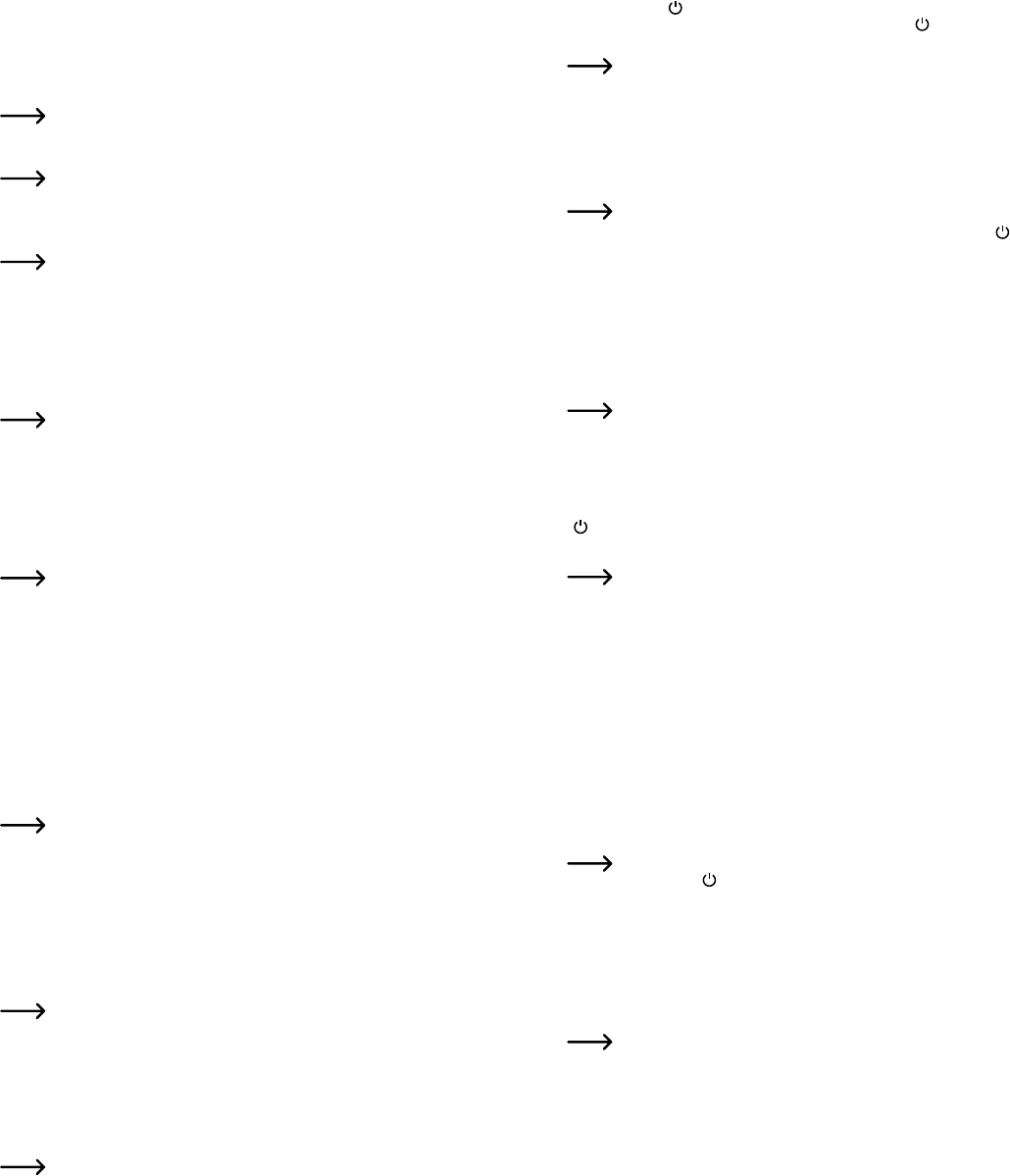On remote control and battery replacement
• Usually-
ment and the battery (sticking out on the underside of the remote control) serves to preserve the battery
from going prematurely dead. Y
strip.
• Use a coin to separate the two halves of the remote control housing (recess located on the edge) so
that you can replace the battery
positive/+ terminal of the battery points outwards). Fit the two housing parts until they snap in place.
12h/24h time mode
Briey press the „UP” (17) button to switch between the 12h and 24h mode.
Setting time and alarm time (#1, #2, #3)
• Briey press the „SET” (15) button to enter the setting mode; the hours of the displayed time ash.
If no button is pressed for approximately 20 seconds, the setting mode automatically exits and
previous settings are saved.
• Set the hours of the alarm by using the buttons „DOWN” (16) or „UP” (17) .
For quick adjustment, hold down the corresponding button for longer.
• Briey press (15) button;
by using the buttons „DOWN” (16) or „UP” (17) .
• Briey press the „SET” (15) button; the hours for alarm #1 ash.
A dot between the hours identies alarm #1.
• Set the hours of alarm #1 by using the buttons „DOWN” (16) or „UP” (17) .
• Briey press the „SET” (15) button, the minutes for alarm #1 ash. Set the minutes of alarm #1 by using
the buttons „DOWN” (16) or „UP” (17) .
• If you (15) button, either „AL OF” (alarm function #1 is switched off) or „AL
(alarm function #1 is switched on) will appear(16) or „UP” (17) buttons you can switch
the alarm #1 off („AL
• Briey press the „SET” (15) button; the hours of alarm #2 ash.
A dot between the minutes marks alarm #2.
• Set the hours for alarm #2 by using the buttons „DOWN” (16) or „UP” (17) .
• Briey (15)
using the buttons „DOWN” (16) or „UP” (17) .
• If you (15) button, either „AL OF” (alarm function #2 is switched off) or „AL
(alarm function #2 is switched on) will appear(16) or „UP” (17) buttons you can switch
the alarm #2 off („AL
• Briey press the „SET” (15) button; the hours of alarm #3 ash.
A dot after the minutes identies alarm time #3.
• Set the hours of alarm #3 by using the buttons „DOWN” (16) or „UP” (17) .
• Briey press the „SET” (15) button, the minutes for alarm #3 ash. Set the minutes of alarm #3 by using
the buttons „DOWN” (16) or „UP” (17) .
• If you (15) button, either „AL OF” (alarm function #3 is switched off) or „AL
(alarm function #3 is switched on) will appear(16) or „UP” (17) buttons you can switch
the alarm #3 off („AL
• Press (15) button to exit settings mode (alternatively
for 20 seconds).
Display alarm time
Briey press the “DOWN” button (16) several times, until the desired alarm function appears. If only dashes
are shown on the display („- - - -”), the respective alarm function is switched off.
A dot between the hours („- . - - -”) identies alarm time #1.
A
A
Inserting/Removing the memory mard
• Turn of(4) (position „OFF”) rst.
• Insert a microSD memory card (not included) into the corresponding slot (5) until it snaps into place. Be
sure to insert the card the right way round (the contacts of the memory card point upwards). Y
microSD or microSDHC memory cards up to max. 32GB.
The camera will not function without a memory card inserted.
• Remove the memory card by pushing the memory card a bit down. This unlocks the locking mechanism
and pushes the memory card a bit out so that you can now remove it easily
Reading the memory card using your computer
• Turn of(4) (position „OFF”) rst.
• Connect the table clock via the supplied USB cable, to a 2.0/3.0 USB port on your computer-
ing system (windows) will recognise the new hardware and install the appropriate drivers automatically
Photo/video recording is not possible while the clock is connected to the computer. If you have
a rechargeable battery installed, it will be charged while connected to the computer
please, connect the table clock only to a USB computer port or to a USB hub that has its own
power supply
• Y
Camera functions when the table clock is powered by battery
Disconnect the table clock from the USB cable.
a) T
• Insert the memory card into the table clock, if you have not done it yet.
• With the on/off switch (4) you can switch the camera on („ON“) or off („OFF“).
b) Activating the camera function
• Turn on the camera, if not already done, see a)
• Hold down the “ ” button (8) . The blue LED (7) and the red LED (6) will light up, then the red LED
turns off while the blue LED (7) burns steady ” (8) button. The clock is in photo
standby mode.
If the battery is low or a microSD memory card is not detected, the red LED (6) ashes for
10 seconds and then turns off. Y
The photo standby mode (blue LED (7) lit) will automatically exit after about 2 minutes to save
power(7) turns off.
c) Start/stop photo recording
In photo standby mode (blue LED (7) lit) (20) on the remote control. The blue LED
(7) turns off. Every 10 seconds, a photo is saved while the blue LED (7) ashes briey
Recording stops automatically once the memory card is full.
T(20) on the remote control or the „ ” button (8) on the
table clock. The blue LED (7) is now steady on and the table clock is in photo standby mode.
d) Start/stop video recording
Activate the photo standby mode, see b).
In photo standby mode (blue LED (7) lit) (9) on the table clock or on the remote
control the „B” button (24) . The blue LED (7) turns off and the red LED (6) goes on. The clock is in video
standby mode.
Briey press (9) on the table clock or the „B” button (24) on the remote control to start video/
audio recording. The red LED (6) ashes briey 3x to check and then turns off.
The table
thus stored in several parts.
If the memory card is full, the oldest recordings will be overwritten.
T(9) on the table clock or the „B” button (24) on the remote
control. (6) is steady (video standby mode).
If (20) on the remote control or the
„ ” button (8) on the table clock. The red LED (6) turns off and the blue LED (7) is lit.
e) Using motion detection for video recording
Motion detection basically detects a change in image content. The table clock will always record
a video when something in the picture changes. This may be a person moving within the detec-
tion range or a door or curtain.
Do not point the table clock camera towards a running TV or similar
Activate rst photo standby mode, see b).
In photo standby mode (blue LED (7) lit) briey press the „2” button (10) on the table clock or on the remote
control the “C” button (21) . The blue LED (7) and the red LED (6) goes on. The table clock is in motion
detection standby mode.
Briey press the (10) on the table clock or the „C” button (21) on the remote control to start motion
detection. The blue LED (7) and the red LED (6) ash.
If a change in the picture within the camera’s detection range is detected, video/audio recording starts auto-
matically and the blue LED (7) and the red LED (6) turn off. Video recording stops if no changes in the picture
are detected (blue LED (7) and red LED (6) ash).
T(10) on the table clock or the „C” button (21)
on the remote control. (7) and the red LED (6) are lit.
If (20) on the remote
control or the „ ” button (8) on the table clock. The blue LED (7) is lit. Follow the description
under c).
If (24) on the remote
control or the „1” button (9) on the table clock. The red LED (6) is lit. Follow the description
under d).
f) Switching IR LEDs on/off
The table clock has built-in IR LEDs. Y
the area surrounding the camera.
Infrared light is invisible to the human eye.
Y
If the IR light is switched on, operating/recording time of the table clock is reduced due to the
power required by the IR LEDs.
In photo standby mode (blue LED (7) lit) briey press the „2” button (10) on the table clock or on the remote
control the “D” button (23) .
• Red LED ashes 2x = IR light is on
• Red LED ashes 1x = IR light is off