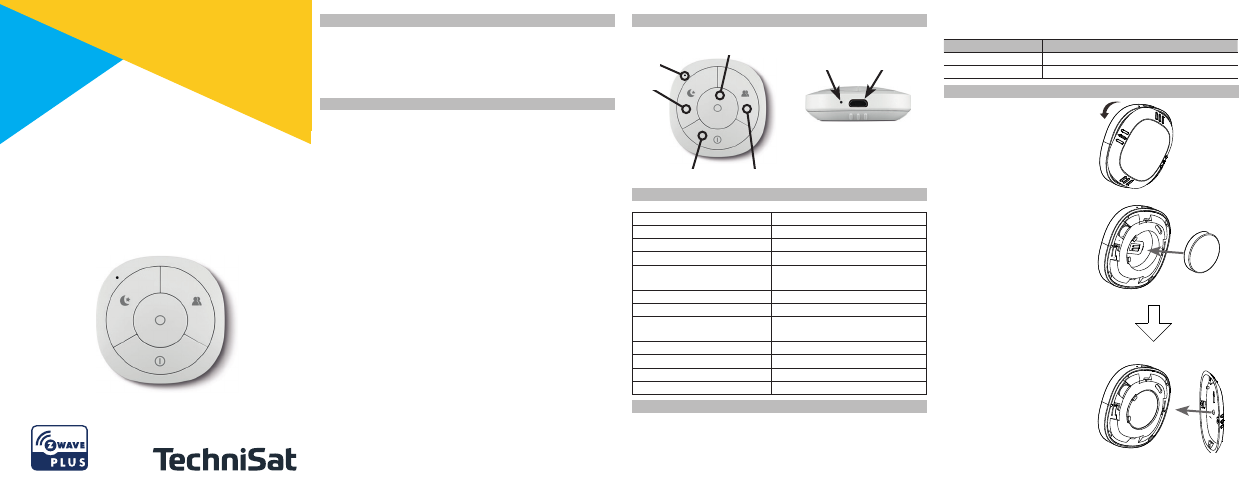5V V
Ladezustand an.
Ladekontrolle Bedeutung
LED rot Akku wird aufgeladen
LED grün Akku ist vollgeladen.
5. Einlegen des Akku
Önen Sie die Abdeckung wie in
der Abbildung gezeigt.
Legen Sie den Akku in das
Gerät ein.
Schließen Sie die Abdeckung,
wie in der Abbildung gezeigt.
1. P
O
S
H
The
rechar
dimmer
sleep
The
(1)
(2)
(3)
(4)
(5)
(6)
(7)
(8)
Ⅰ. G
Ra
Ra
86
92
Ra
Di
50
36
3u
Po
2. S
Si
St
Op
M
A
o
Wor
St
-1℃ 0%
0℃
Z-
LED
LED
Micro USB
Ⅱ.I
Op
Op
In
In
ⅢZ
Sc
net
ma
no
to inc
In
(1
(2
(se
.
(3
(4
for 5 seco
TIP
If
us
ne
T
(1) Insert the LIR2450 battery
(2) Set the Z-Wa
(see Z-Wa
(3) T
in orange f
Ⅳ. RE
Ⅴ. RE
Reset procedur
Z-Wa
T
Pressing and holding the Z-button f
after 20 seconds, LED will k
Controller will be reset to f
button within this 3 seconds.
Ⅵ. LO
Scene Controller
Z-Button is
the Scene Contr
3 times when
ⅦCO
The Scene Controller will beep one time when the communication
between the Scene Controller and an
is failed.
ⅧT
Scene Contr
with the
T
Press and
in purple
Z-button
Blink in
the main
Keep
the direct
Blink in
controller
checking.
Keep
Keep
TIP
1. T
ha
2. C
Ⅸ BAT
Scene Controller
half a year
than 20%, this will
you need to
The charger's
specification of output
The LED nearby the
changing, and it will
Ⅹ. AS
Association allows the Scene Contr
device directly
Scene Controller supports nine association gr
relates to a specific but
section of “Ⅻ . BUTTON FUNCTION”
Group 1 allows Scene Contr
command and battery r
Details shown as the below diagram 1.
Group 2 allows Scene Contr
button 1 is triggered.
Group 3 allows Scene Contr
start level change and multilev
button 1 is triggered.
Group 4 allows Scene Contr
button 2 is triggered.
Group 5 allows Scene Contr
start level change and multilev
button 2 is triggered.
Group 6 allows Scene Contr
button 3 is triggered.
Group 7 allows Scene Contr
start level change and multilev
button 3 is triggered.
Group 8 allows Scene Contr
button 4 is triggered.
Group 9 allows Scene Contr
start level change and multilev
button 4 is triggered.
Details shown as the below diagram 2
Included as a secure device
(1) Insert the LIR2450 battery
(2) Set the Z-Wa
(see Z-Wa
(3) Pressing and holding the Z-button f
(4) If the inclusion is successful, the LED will blink in green less than
for 5 seconds and then k
NOTE:
Use this procedure only in the event that the network
primary controller is missing or otherwise inoper
me
me
Bu
Sc
1
1
2
2
3
3
4
4
Bu
An
Gr
1
Ac
Pr
( Ke
Hol
( Ke
Re
( Ke
Diagram 2:
Bu 2 Press: Basic Set Hold: Reserve
Release: Reserve
3
Pr
Hol
Re
Bu 4 Press: Basic Set Hold: Reserve
Release: Reserve
5
Pr
Hol
Re
Bu 6 Press: Basic Set Hold: Reserve
Release: Reserve
7
Pr
Hol
Re
Bu 8 Press: Basic Set Hold: Reserve
Release: Reserve
9
Pr
Hol
Re
TIP
1.
9 groups is 5.
2.
command between devices and tak
participation of the main controller
Ⅺ. WAK
Wak
Available 0
Default set 0
Pressing and
which means Scene
notification out.
NOTE:
The interval time must be set to 0. The w
notification will not wak
action of the button can you w
Ⅻ. BUTTON FUNCTION
Scene Controller
press, held
Short press
Central
Basic set command
Switch multilev
Held down (mor
Controller sends:
Central
Multilevel st
Release allows
Central
Multilevel stop
XIII. ADV
Scene Controller
settings. Below
configuration
Paramet
Lock/unlock all configur
0 – Unlock.
1 – Lock.
Default set0
Paramet1[byte]
Paramet Scene
Reset the
V1431655765
Default: 1
Paramet4[byte]
Reset to
V85
Default: 1
Paramet1[byte]
Reset the
Y
firmware
In such a
holding the Z-But
you about
XIV. NOTES
Diagram 1:
1. P
O
S
H
The
rechar
dimmer
sleep
The
(1)
(2)
(3)
(4)
(5)
(6)
(7)
(8)
Ⅰ. G
Ra
Ra
86
92
Ra
Di
50
36
3u
Po
2. S
Si
St
Op
M
A
o
Wor
St
-1℃ 0%
0℃
Z-
LED
LED
Micro USB
Ⅱ.I
Op
Op
In
In
ⅢZ
Sc
net
ma
no
to inc
In
(1
(2
(se
.
(3
(4
for 5 seco
TIP
If
us
ne
T
(1) Insert the LIR2450 battery
(2) Set the Z-Wa
(see Z-Wa
(3) T
in orange f
Ⅳ. RE
Ⅴ. RE
Reset procedur
Z-Wa
T
Pressing and holding the Z-button f
after 20 seconds, LED will k
Controller will be reset to f
button within this 3 seconds.
Ⅵ. LO
Scene Controller
Z-Button is
the Scene Contr
3 times when
ⅦCO
The Scene Controller will beep one time when the communication
between the Scene Controller and an
is failed.
ⅧT
Scene Contr
with the
T
Press and
in purple
Z-button
Blink in
the main
Keep
the direct
Blink in
controller
checking.
Keep
Keep
TIP
1. T
ha
2. C
Ⅸ BAT
Scene Controller
half a year
than 20%, this will
you need to
The charger's
specification of output
The LED nearby the
changing, and it will
Ⅹ. AS
Association allows the Scene Contr
device directly
Scene Controller supports nine association gr
relates to a specific but
section of “Ⅻ . BUTTON FUNCTION”
Group 1 allows Scene Contr
command and battery r
Details shown as the below diagram 1.
Group 2 allows Scene Contr
button 1 is triggered.
Group 3 allows Scene Contr
start level change and multilev
button 1 is triggered.
Group 4 allows Scene Contr
button 2 is triggered.
Group 5 allows Scene Contr
start level change and multilev
button 2 is triggered.
Group 6 allows Scene Contr
button 3 is triggered.
Group 7 allows Scene Contr
start level change and multilev
button 3 is triggered.
Group 8 allows Scene Contr
button 4 is triggered.
Group 9 allows Scene Contr
start level change and multilev
button 4 is triggered.
Details shown as the below diagram 2
Included as a secure device
(1) Insert the LIR2450 battery
(2) Set the Z-Wa
(see Z-Wa
(3) Pressing and holding the Z-button f
(4) If the inclusion is successful, the LED will blink in green less than
for 5 seconds and then k
NOTE:
Use this procedure only in the event that the network
primary controller is missing or otherwise inoper
me
me
Bu
Sc
1
1
2
2
3
3
4
4
Bu
An
Gr
1
Ac
Pr
( Ke
Hol
( Ke
Re
( Ke
Diagram 2:
Bu 2 Press: Basic Set Hold: Reserve
Release: Reserve
3
Pr
Hol
Re
Bu 4 Press: Basic Set Hold: Reserve
Release: Reserve
5
Pr
Hol
Re
Bu 6 Press: Basic Set Hold: Reserve
Release: Reserve
7
Pr
Hol
Re
Bu 8 Press: Basic Set Hold: Reserve
Release: Reserve
9
Pr
Hol
Re
TIP
1.
9 groups is 5.
2.
command between devices and tak
participation of the main controller
Ⅺ. WAK
Wak
Available 0
Default set 0
Pressing and
which means Scene
notification out.
NOTE:
The interval time must be set to 0. The w
notification will not wak
action of the button can you w
Ⅻ. BUTTON FUNCTION
Scene Controller
press, held
Short press
Central
Basic set command
Switch multilev
Held down (mor
Controller sends:
Central
Multilevel st
Release allows
Central
Multilevel stop
XIII. ADV
Scene Controller
settings. Below
configuration
Paramet
Lock/unlock all configur
0 – Unlock.
1 – Lock.
Default set0
Paramet1[byte]
Paramet Scene
Reset the
V1431655765
Default: 1
Paramet4[byte]
Reset to
V85
Default: 1
Paramet1[byte]
Reset the
Y
firmware
In such a
holding the Z-But
you about
XIV. NOTES
Diagram 1:
+
1 Funktion und Verw
Der Szenenschalter 1 ist eine k
aufladbare Fernbedienung. In V
Zentrale kann er ein Z
stecker 3. Sie k
Filmszene und Unterhaltungssz
2 Allgemeine Sicherheitshinweise
• Lesen Sie Bedienungsanleitung vor Inbetriebnahme des
Gerätes vollständig durch.
• Das Gerät ist für die V
• Betreiben Sie das Gerät nur in trock
V
Sonnen- oder andere W
• V
Akku nicht kurzschließen oder auseinander nehmen
plosionsgefahr!
• Akkus können bei unsachgemäßem Umgang beschädigt
werden, Feuer f
plosionsgefahr
ersetzt werden. Beschädigte Akkus s
Stoe fr
führt zu möglichen Gesundheitsschäden, Schädigung der
Lu- und A
und sonstigen V
giige Stoe (Gase, Flüs
dem Akku entweichen, die schwere Gesundheits
verursachen können.
• Betreiben Sie das Gerät nicht weiter
oder der Akku oensichtliche Beschädigungen aufweis
Kurzanleitung
Szenenschalter 1
4-
3 Bedienelemente und Anschlüsse
4 T
Gerät Szenenschalter 1
Artikel-Nr 0000/9521
EAN 4019588502093
Stromversor Akku LIR2450 3.6V
Stromverbrauch Betrieb
Standby
36 mA
3 µA
Baerielaufzeit Bis zu 6 Monate
Sendefrequenz 868,42 MHz
Funkreichweite ≤ 100 m (Freifläche)
≤ 30 m (In Gebäuden)
Schutzklasse IP20
Betriebstemperaturbereich 0°C bis 40°C
Abmessung 50 x 50 x 16 mm
Gewicht 26 g
5 Inbetriebnahmen
Der Szenenschalter 1 wir
(Akku) betrieben. Zum Aufladen muss der Akku im Gerät
eingelegt sein. Schließen Sie den Szenenschalter über das beilie-
gende USB-Ladekabel an einen passenden USB-
T T
T
T
Lerntaste
LED
Ladekontrolle
Micro USB
Anschluss
LED
+