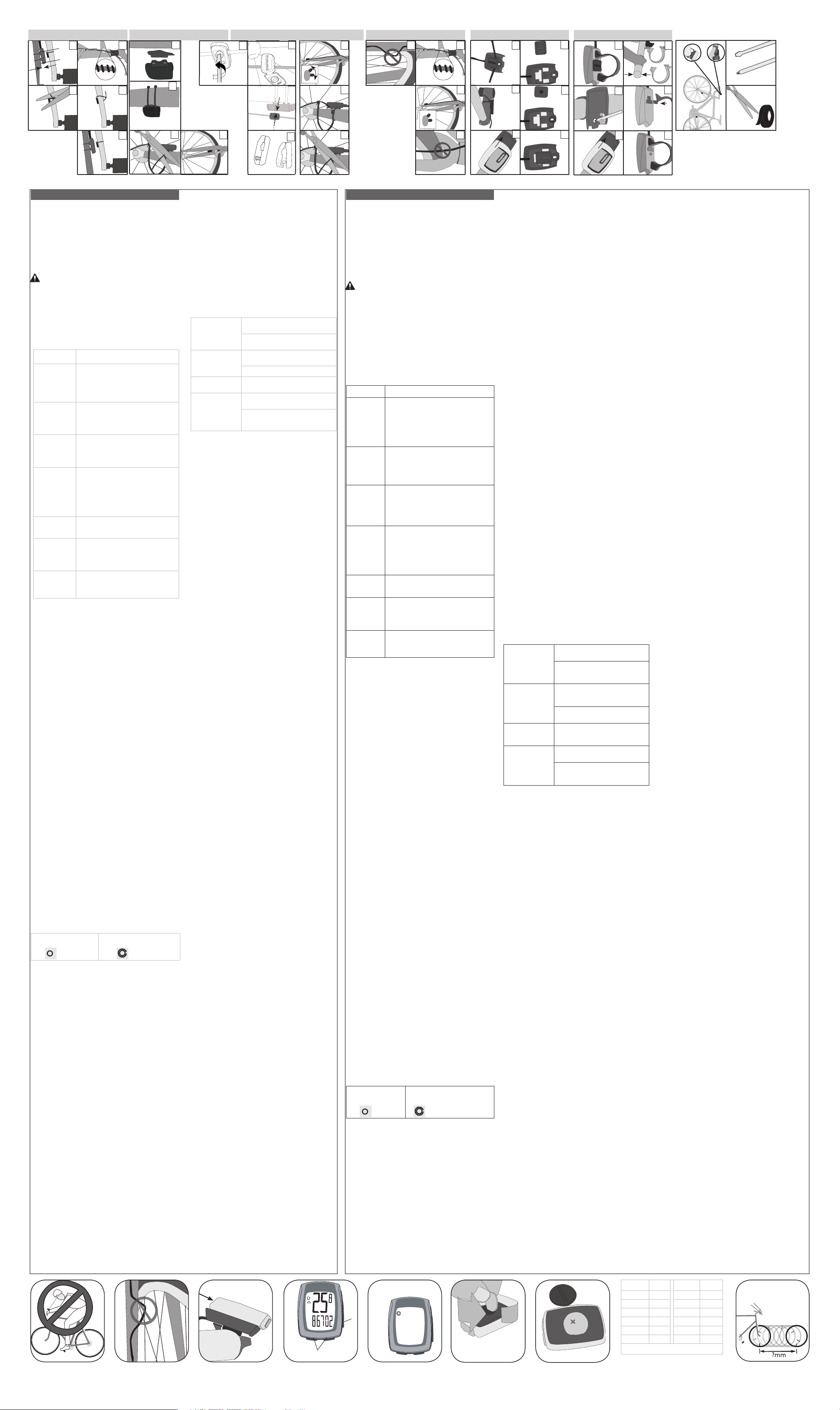Lea atentamente
futuras consultas.
incluido en
ciclocomputador Incite
documentación, consulte
póngase en
Trek Bicycle
Attn: Customer
801 W
W
http://www
Mientras conduzca
vista fijada
demasiado prolongados
atento a
obstáculo, lo
provocarle una
Asegúrese de
entra en
rueda (F2),
mal funcionamiento
que el
ocasionar la
T
Reloj
CLK
TME
Hora
En horas y
metro
segundos.
F
PM o
V
(
Odómetro
ODO
Distancia recorrida
En millas
Recorrido TRP (des
TTL: V
a cero.
V
Monitor de
ritmo
Se muestra siempre
Indica si la
inferior a la media.
Aparec
arriba (velocidad superior
abajo (velocidad inf
V Se muestra siempre
V
hora (MH) o
A
reinicio
MAX: V
reinicio
V
Selección de
rueda
Se muestra siempre
Indica qué configuración de rueda está
zando el ciclocomputador
T T
o Celsius, en
cada 30 segundos. Intervalo:
-
-19 to 60°C +/-1°
CAD
(Sólo 11i)
Cadencia
Número de revolucione
juego de
2
Los valores
programar fácilmente
imiento:
• Unidades
• R
• Tamaño de
• Odómetro
Existen tres
configurar el
• Pulsar: P
• Pulsar repetidamente: Pulsar varias
necesario
• Mantener
dos o
Los botones
• Botón
• Botón
P
pulsar repetidamente
botones en
1. Pulse repetidamente
establezca el
2. Mantenga
La indicación
3. Pulse repetidamente
Las indicaciones
4. Pulse el
una selección.
Aparecerá el icono de
5. Pulse repetidamente
establezca el
6. Pulse el
una selección.
V
1. Pulse repetidamente
establezca el
2. Mantenga
Aparecerá un valor de
parpadear
3. Pulse repetidamente
establezca el
4. Pulse el
una selección.
Empezará a
5. R-
nado todos
V
T
de rueda
2) aparecen
pantalla (Figura
T
El icono
rueda 1
pequeño.
El icono
círculo par
tamaño de
1. Pulse repetidamente
establezca el
2. Mantenga
El icono
3. Pulse repetidamente
CONFIGURACIÓN para
tamaño de
4. Pulse el
selección.
Aparecerá el tamaño de
Nota: Si
consulte F8
5. Pulse repetidamente
Cambiará el
6. Mantenga
para realizar
El ciclocomputador
P
el procedimiento
selección de
Please read
future reference.
information in
about your
cover
Trek Bicycle
Attn: Customer
801 W
W
http://www
While riding
computer for
not watch
which may
Ma
tire or
ca
could get
T
Clock
CLK
TME
Time of day
Displays in hours and
stop
12-hour with AM/PM
Highest reading: 23:5
23:5
Odometer
ODO
Distanc
Displays in miles or
TRP-
TTL
Highest reading: 99
Pac Alwa
Indicate
or slower than
Displayed by arro
(f
Speed Alwa
Current speed of the
hour (MH)
A
Rest
MAX
Highest readings: 80.5mph or
129
Wheel selection Alwa
Indicate
computer
T Current temper
F
updated every 30 seconds. Range:
-
-19 to 60°C +/-1°
CAD
(11i only)
Cadence
Number of revolutions per minute of
the crankse
Maximum 2
Y
computer in
• Units
• Clock
• Wheelsize
• Odometer
When setting
use the
• Push- touch once
• Cycle-
• Hold-
The buttons
• SET
• MODE
T
the two
1. Cycle
2. Hold
KMH or
3. Cycle
MH and
4. Push SET
The temperature icon display.
5. Cycle
6. Push SET
The computer
1. Cycle MODE
2. Hold
5-digit odometer
3. Cycle
4. Push SET
The next
5. R
selected.
The computer
Both the
wheel sizes.
upper lef
T
The icon
small circle.
The icon
circle surr
icon.
1. Cycle
2. Hold
Wheel Select
3. Cycle
Wheel 1
4. Push MODE
Wheel size
Note: If
5. Cycle
The wheel
6. Hold
The computer
T
but select
1. Cycle
2. Hold
together
The Wheel
1. Cycle
2. Hold
“12” or
3. Cycle
12 and
4. Push SET
The clock
5. Cycle
The Hour
6. Push SET
The Minutes
7. Cycle MODE
8. Push SET
The computer
Y
last R
to zero.
The trip
• TRP
• TME
• MAX
This operation
computer to
1. Cycle
2. Hold
completing step
3. Hold
The Max
The computer
T
(not on
T
Blank screen Computer is in shipping
a button.
Batt
Reinst
Erratic data Magnet misaligned or
adjust magnet and
Batt
No current speed Magnet misaligned or
adjust magnet and
Speed is Wheel size is
puter
Sensor is not
Readjust magnet and sensor align-
ment.
If the
computer or
low on
computer malfunctions,
purchasing new
batteries with
description for
CR2032, lithium
When the
cally resets
battery
must note
1. R
2. Identif
similar battery
skin-side, or
3. Insert
counter-clockwise direction
turn (Figure
4. Lif
Be careful to avoid
5. R
It may
pry the
6. Insert
identifying
7. R
turn one-quarter
The procedure
except instead
you can
There are
wheel size
• Select
codes
• Do
your wheel
1. Cycle
2. Hold
Wheel Select
3. Cycle
Wheel 1
4. Push MODE
Wheel size
Note: If
5. Cycle
digit number
6. Push SET
The left-hand
7. Cycle
8. Push SET
The next
9. R
10. Hold
The computer
The table
ence of
mation, you
of your
smooth floor
7 feet
1. With
over the
2. Have
stem.
3. While
the bike
so that
floor
4. Mark
5. Measure
millimeters.
If you
multiplying by
6. Use
Trek Bicycle
computer against
Tr
ACH Digital
sale.
• Normal
life
• Improper
• Installation
intended for
sold
• Damage
neglect
This warranty
tion of
This warranty
replacement of
of the
of purchase,
not transferable.
or consequential
the exclusion
so the
Claims under
an authorized
This warranty
rights, and
This warranty
the consumer
F5 F6 F7 F9
F3
7 2086 650 x 23 1930
7 2096 26 x 1.5 2010
7 2105 2 204
7 2136 26 x 1.95 2050
7 2155 2 205
7 2168 26 x 2.1 2068
7 2180 26 x 2.2 2
Custom 0000 - 2999
F8
F1 F2
25.4
26.0
31.8
1.0 -
3.0mm
F4
B
A
1.0-8.0 mm
1. Pulse repetidamente
establezca el
2. Mantenga
de los
Cambiará el
volver a
1. Pulse repetidamente
establezca el
2. Mantenga
En la
“24”.
3. Pulse repetidamente
Las indicaciones
4. Pulse CONFIGURACIÓN
selección.
El reloj aparecerá en la
a parpadear
5. Pulse repetidamente
La hora
6. Pulse el
una selección.
El dígito
7. Pulse repetidamente
8. Pulse el
una selección.
El ciclocomputador
El ciclocomputador
desde la
reinicio. La
en cero.
recorrido.
Los modos
• TRP
• TME
• MAX
Con esta
en 0,
información de
1. Pulse repetidamente
establezca el
2. Mantenga
y no
paso 3.
3. Mantenga
La configuración
El ciclocomputador
una pieza
presión hacia
base) (Figura
T
Pant El ciclocomputador está en
fábrica. Pulse cualquier
La pila
Coloque correct
buenas condiciones.
Datos erróneos El imán
alejado. Ajuste de nuevo la ubicación
del sensor y
La pila
Cambie la pila.
No se
velocidad actual
El imán
alejado. Ajuste de nuevo la ubicación
del sensor y
La velocidad es
incorr
El tamaño de
Reinicie el ciclocomputador
El sensor no
imán. Vuelv
sensor y el
Si la
errónea, esto
putador o
de agotarse.
putador no
Cuando vaya
que lleve
el modelo
genérica de
CR2032, pila
Al extraer
camente a
desea volver
totales una
Sin embargo,
extraer la
1. Extraiga
2. Localice
una ranura
en la
del pulsómetro).
3. Inserte
hágala girar
contrario a
4. Levante
la vista.
T
5. Extraiga
Si es
así, levántela
6. Inserte
identificativa mirando
7. Vuelva a colocar
del aro)
de las
El procedimiento
configuración básica
tamaño de
valor distinto
Existen dos
tamaño de
• Seleccione
los códigos
• R
circunferencia de
1. Pulse repetidamente
establezca el
2. Mantenga
El icono
3. Pulse repetidamente
CONFIGURACIÓN para
T
4. Pulse el
selección.
Aparecerá el tamaño de
Nota: Si
consulte ahora
5. Pulse repetidamente
desplazarse por
llegar al
6. Pulse CONFIGURACIÓN.
El dígito
7. Pulse repetidamente
establecer el
8. Pulse el
una selección.
El dígito
9. R
cuatro dígitos.
10. Mantenga
El ciclocomputador
La tabla
aproximada de
en lugar
la circunferencia
tener a
superficie sin
para desplazar
recta.
1. Siéntese
vástago de
mente sobre
2. Pídale
suelo a
3. Mientras
pídale a
bicicleta hacia
vuelta entera
nuevo directamente
4. Vuelva a marcar
válvula.
5. Mida
milímetros.
Si sólo
resultado por 25,4 para
6. Utilice
putador
Trek Bicycle
ciclocomputadores Incite
obra y
Esta garantía
de Trek
periodo de
Esta garantía
incluyendo la
• El
• La -
didos originalmente
componente según
• Daños
negligencia.
Esta garantía
cualquier modificación
Esta garantía
ción o
remedio de
desde la
propietario original
hace responsable
Algunos estados
consecuentes o
anterior puede
Las reclamaciones
a través
prueba de
idores derechos
pueden variar
a los