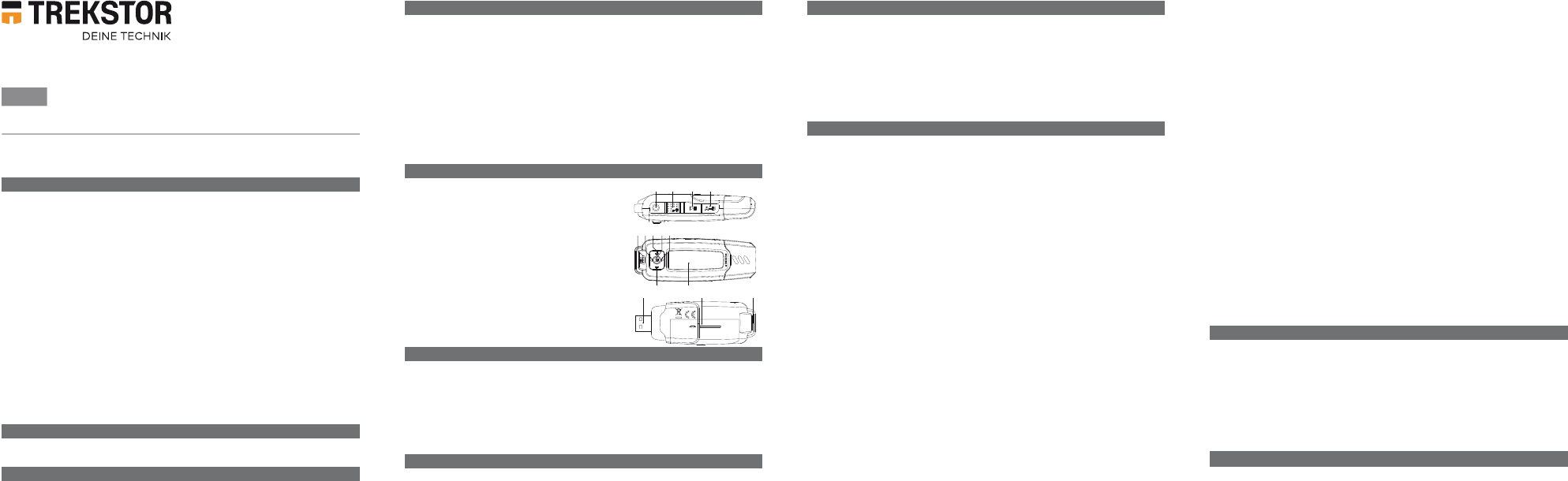4) Specifications
Memory
Dimensions ( 85 x 30 x 22 mm
Weight approx. 26 g
Inter Earphone output (3.5 mm jack),
1 x Hi-Speed USB 2.0
Playable audio formats MP3, WMA
File management Folder na
Supp Microsoft Windows® 10 / 8.1 / 8 / 7 /
Mac® OS X® 10.3.x or above, Linux® Kernel
2.6.x
Power supply 1 x AAA battery
Max. operating time 20 hours
5) Controls and connections
A) Earphone jack
B) s slide switch (key lock)
C) A button (On/Off/Play/P
D) 3 button
E) Microphone
F) d button
G) , button
H) e button (
I) J button
J ; button
K) LC display
L) USB connector
M) Battery cover
N) Loop for neck strap
6) Connecting to a computer
Connect your MP3 player to a USB port on your computer
Window
Y
"
Device with Removable St" to "m y c omputeR"/"c omputeR".
Mac® OS X® 10.3 or above
Y
"
DRive " to " DeSktop ".
7) Exchanging data with a computer
Window
a) Select the desired files (such as MP3) with the mouse. Copy these files by clicking
them with your right mouse button ("
copy ").
b) Under "
my co" or "com"t".
c) Right-
paSte " to start copying. After copying has
completed, the data will be available on your MP3 play
Mac OS X from 10.3
Select the desired files (such as MP3) with the mouse. Drag and drop the files in the
"
FinDeR " to the drive symbol of your MP3 player
b
OPERA
1) Instructions for Safety and Use
a
Attention : This device is capable of high volumes
occur immediately,later
period. Please be awar
of time. Sometimes you can become acclimatiz
normal for you; your hearing, however
can lead your hearing to be damaged faster
a
Attention : Y
Protect yourself and other road users by oper
and you do not endanger or hinder anyone. Adjust the volume of the device for y
you can continue to react to all the sounds ar
a
Attention : Batteries/rechargeable batteries contain chemic
Batteries/rechargeable batteries should not be thrown aw
the public collection points of your community or wherever batteries/rechargeable batteries ar
p
In certain circumstances, exposing the device to an electrostatic discharge may interrupt the data
transfer between the device and the computer and impair the functions of the device. If this occurs
the device should be unplugged from the USB port and then plugged in again.
o
Do not use USB cables longer than 3 meters.
i
This MP3/movie player is optimized for the provided earphones (32 Ohm impedance). Using other
earphones/headphones with a lower impedance can damage the MP3/movie play
headphone, especially MP3/movie players with two earphone jacks.
2) About cebrax 3.0
The cebrax 3.0 is an MP3 player with built-in USB 2.0 interface and matrix LCD display wit
backlight. I
3) Package Contents
• TREKSTOR cebrax 3.0
• Stereo Headphones
• 1x AAA battery
• Operating instructions
E F G
L N
I
K
H
A B C D
CEBRAX 3.0 | 4 GB |
TREKSTOR GmbH, Berliner Ring 7,
64625 Bensheim, Germany
8) Logging off and disconnecting from the computer
i
Please follow the recommended logout pr
Window
At the bottom right on the task bar
SaFel R emove h aRDw" icon. In the
popup menu that appears, left-click "SaFel R emove m aSS S toRage D evice - D Rive" to select it.
Y
Mac® OS X® from 10.3
Y
DeSktop " before you disconnect your MP3 play
Click the relevant drive icon and drag it to the trash icon.
9) Operation
i
Y
as the backlight has not been deactivated in the settings. When the backlight has turned
off after the time selected in the settings, it is necessary to reactivate the backlight by
pressing any key before you c
if the backlight is off and you want to pause the playback, you have to press the A
button twice, once to activate the backlight, and a second time to pause the playback.
T
If you want to turn your MP3 player on or offA button for appr
i
Make sure that the s slide switch is in the left position, i.e. that the key lock
function is deactivated. If a button is pressed although the k
will appear in the display.
Adjusting the volume
Briefly press the joystick up , or down ; to increase or decr
When you keep the joystick pressed up or down, the volume changes continuously
i
The volume can only be changed while you arPlay Mu" or "V oice"
not possible to change the volume in the other modes.
Operation in the main and submenus
Y
main menu, briefly press the e buttd or right J
to select the desired mode, and confirm your selection by pressing the e button. By br
pressing the A button, you can swit
Mode: Play Music
Switch to the "
pla m uSic" mode.
Playback
Briefly press the A button to play an audio file.
Pause
Briefly press the A button to stop the playback. Pr
continue the playback.
Changing the track
Press the joystick briefly to the right J to select the next track. When you pr
joystick to the left d within 5 seconds after a playback starts, you can switch to the
prior title. If you briefly press the joystick to the left d after a song has been playing
for at least 5 seconds, you can r
F
If you press the joystick to the right J or left d and keep it pressed for at least
1 second you fast-forward or rewind within a track.
cebrax 3.0
EN
Support information
If you have any questions r
• Check the features as well as the functions of your device (apparent on the packaging), in order to use
the correct settings.
• Read the manual carefully.
• Inform yourself on our website www.trekstor about the up-to
product (e. g. available most recent firmwar
In the case you have further questions regarding your pr
TREKSTOR support options:
FA The F
obtain answers to the most frequently asked questions concerning our products.
E-Mail Please fill in the support form on our website wwwtrekst.
Phone support Please find the number of the support hotline for your country on our website
under "SERVICE" as well.
Mode: Folder
Switch to the "
FolDeR " mode. Here you can mark a file or a folder b
joystick to the right J or left d . e button. If a file is marked
and you press the e button, then a menu appears in which y
to select the file for playback ("pla") or " D el" the file. Another press of the e button
confirms the selection. T
select "yeS " when promptede button.
and go back to the last active mode , please go to " Roo" and confirm with the e button.
Mode: V
Switch to the "
vo" mode. In this mode, you can make voice r
microphone and also listen to them. In order to make a voice recor
3 button. Briefly press the e button t
the playback of voice recordings arpl m uSic" mode
i
All voice recorvoice " of your MP3 player
recordings cPla M usi" mode, but only via the " Voice" mode.
Mode: Settings
Please switch to the "
Set " mode.
Here you can choose an equalizer under "
eq" and the repeat settings under " Repe moD".
YcontRaSt "backlight "), the
automatic shutdown times ("po et"), the recorRec et") and the display
language ("lang"). ReSet "). In the
"
Set " menu you can mark the menu entry for which you want to change a value by
moving the joysticks to the left d or right J and then press the e button to select the
menu entry.
menu level or leave the current setting without changing anything bA button.
Mode: Info
In this mode the amount of free memory and the fir
10) Copyright and
Copyright laws prohibit copying any data of this pr
related documents etc.) in whole or in parts without the permission of the copyright holder.
Microsoft, Windows and
Corporation in the United States and/or other countries.Mac and OS X are trademarks of Apple Inc.,
registered in the U
TREKSTOR is a regist
Copyright © 2020
trademarks or brand names of the respective owner