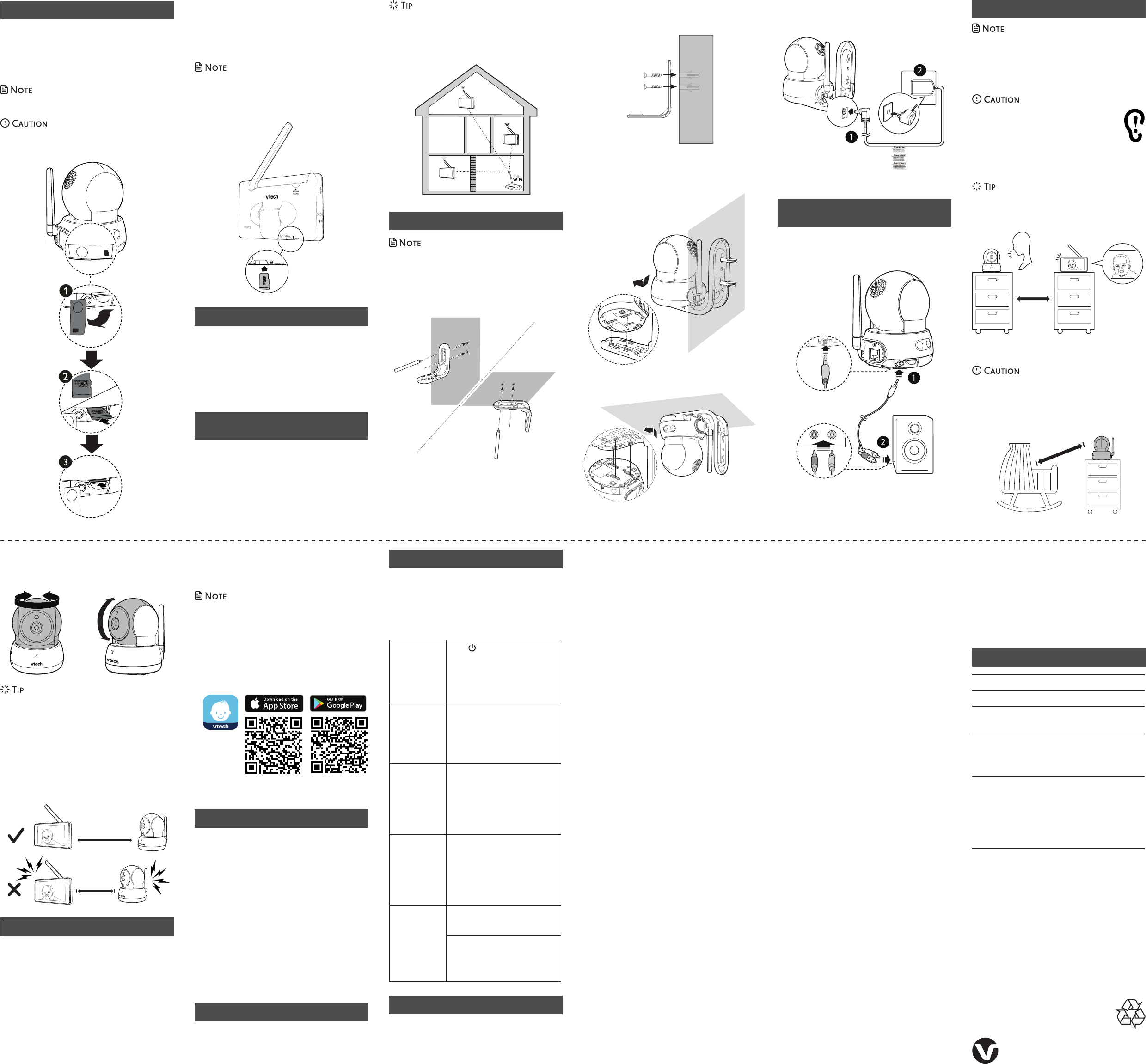• Depending on surroundings and obstructing
factors, such as the eff
walls hav
reduced
strength, adjust
parent
5. C
unit and a power
wall switch.
3. Align the holes on the
with the scr
Tighten the scr
4. Place the camer
bracke
into place.
-OR-
Before use
• This HD video monit
not a substitute f
should not be used as such.
T
video monitor
• For
parent
away
any
unit when
function of
mov
stops. -/VOL on the par
to lower
• Increase the par
cannot hear
camera unit
enabled.
Positioning the HD video monitor
• Keep
Nev
baby’s crib or
1 Pla
(3 fe
General pr
T
good, follow
• Av
devices
example, mot
• DO NOT
moisture.
• Av
roughly
• Clean with a soft
• DO NOT
and do not clean it
• DO NOT
• Make sur
dry bef
again.
Stor
When y
monitor
camera unit, and
place.
T
Fr Camera unit: 2412 - 2462 MHz
Channels 11
LCD 5’’ Color
(IPS 480x854 pixels
Nominal
effective
range
Maximum power allowed by FCC
and IC. Actual operating range may
vary according to environmental
conditions at the time of use.
Power
requir
1. Par
Output: 5V DC 1.2A
2. Par
battery
Camera unit pow
Output: 5V DC 1500mA
Limited warr
What does this limited
The manufacturer
the holder of
“you”) tha
the sales package (“Product”) ar
material and
terms and conditions,
normally and in ac
instructions. This limit
Consumer f
United Sta
What will
defects in materials and
limited w
Product”)?
During the limited
service repr
option, without
Product
or r
replace
refurbished Pr
will retain def
Repair
option, is
repair
condition.
to tak
How
The limited warranty period for the Product extends
for ONE (1) YEAR from the date of purchase. If VTech
repairs or replaces a Materially Defective Product under
the terms of this limited warranty, this limited warranty
also applies to the repaired or replacement Product for
a period of either (a) 90 days from the date the repaired
or replacement Product is shipped to you or (b) the time
remaining on the original one-year warranty; whichever
is longer.
What is not co
This limited w
1. Product that has been subjected to misuse,
accident, shipping or other physical damage,
improper installation, abnormal operation or
handling, neglect, inundation, fire, water or other
liquid intrusion; or
2. Product that has been damaged due to repair,
alteration or modification by anyone other than an
authorized service representative of VTech; or
3. Product to the extent that the problem experienced
is caused by signal conditions, network reliability, or
cable or antenna systems; or
4. Product to the extent that the problem is caused by
use with non-VTech accessories; or
5. Product whose warranty/quality stickers, product
serial number plates or electronic serial numbers
have been removed, altered or rendered illegible;
or
6. Product purchased, used, serviced, or shipped for
repair from outside the United States of America
or Canada, or used for commercial or institutional
purposes (including but not limited to Products
used for rental purposes); or
7. Product returned without a valid proof of purchase
(see item 2 on the next column); or
8. Charges for installation or set up, adjustment of
customer controls, and installation or repair of
systems outside the unit.
How
T
website at
1-844-848-8324 (1
www.
NOTE: Befor
user’s manual - a check of
featur
Except as provided by applicable law, you assume the
risk of loss or damage during transit and transportation
and are responsible for delivery or handling charges
incurred in the transport of the Product(s) to the
service location. VTech will return repaired or replaced
Product under this limited warranty. Transportation,
delivery or handling charges are prepaid. VTech
assumes no risk for damage or loss of the Product
in transit. If the Product failure is not covered by this
limited warranty, or proof of purchase does not meet
the terms of this limited warranty, VTech will notify you
and will request that you authorize the cost of repair
prior to any further repair activity. You must pay for
the cost of repair and return shipping costs for the
repair of Products that are not covered by this limited
warranty.
What must
warranty
1. Return the entire original package and contents
including the Product to the VTech service location
along with a description of the malfunction or
difficulty; and
2. Include a “valid proof of purchase” (sales receipt)
identifying the Product purchased (Product model)
and the date of purchase or receipt; and
3. Provide your name, complete and correct mailing
address, and telephone number.
Other limitations
This warranty is the complete and exclusive agreement
between you and VTech. It supersedes all other
written or oral communications related to this Product.
VTech provides no other warranties for this Product.
The warranty exclusively describes all of VTech’s
responsibilities regarding the Product. There are no
other express warranties. No one is authorized to make
modifications to this limited warranty and you should
not rely on any such modification.
State/P
legal rights, and
from stat
Limitations: Implied warranties, including those of
fitness for a particular purpose and merchantability (an
unwritten warranty that the Product is fit for ordinary use)
are limited to one year from the date of purchase. Some
states/provinces do not allow limitations on how long
an implied warranty lasts, so the above limitation may
not apply to you. In no event shall VTech be liable for
2. Ad
baby. Refer to the on
to use th
cam
• Increase the par
cannot hear
camera unit
enabled.
3. T
noi
Play soun
cam
• Make sure
are mor
• T
P
Y
HD video monit
The HD video monitVM981
and VM991 .
VM980 and VM990, which can be pur
separately
family
of VM991 and VM980. Y
of 4 camer
For
yourVM980 or VM990 ). Y
Mount
• The types of
on the composition of
purchase the scr
mount
1. Place the
the ceiling, and then use a pencil
holes in parallel.
2. Remo
two holes in the
drill bit).
• If
stud, insert the
tap gently
wall anchors are flush
Set up the HD
After
the camera unit, r
included in y
video monitor
HD video monit
• Set up
• Add camera
micro SD
Insert micro SD card in
(r
Y
separately
snapshots tak
with y
• T
SD card,
parent
such as a smartphone, tablet or
copy
Connect t
(
The camera unit has a built
also connect an e
to
AUDIO IN
L
T
unit
Befor
to t
within the house hav
After
Wi-Fi network,
Fi signal strength indica
Once
you can install
distance betw
router
1m (3ft)
Insert micro SD car
Insert micro SD card in
(r
Y
monitoring area
can choose to sa
(pur
• Y
SD card,
• Prior
camera unit must
unplug the camera fr
volume
-
+
micr
o SD
micro SD
Click!
Google Play and t G logo
G
Ap is a t
and other coun
can also ref
and the app manual of
systVM981 o VM991 ) in the Help page of
your
• Y
4 camera units.
yourMyVT
Baby mobile app. Download
creat
mobile app to pair
your
pair additional camer
mobile app can pair and ac
units. The additional camer
paired and acc
>
1m (3ft)
>
1m (3ft)
<
1m (3ft)
any indirect, special, incidental, consequential, or similar
damages (including, but not limited to lost profits or
revenue, inability to use the Product or other associated
equipment, the cost of substitute equipment, and claims
by third parties) resulting from the use of this Product.
Some states/provinces do not allow the exclusion or
limitation of incidental or consequential damages, so the
above limitation or exclusion may not apply to you.
Please retain your original sales receipt as proof of
purchase.
Download the free MyVT app
Fr
Below
about the HD
the answer
visit ourwww
or call 1
customer
www.
Can I turn off
the parent
screen but
keep hearing
sound from
the camera
unit?
Press to turn off
display
the parent
sound from the c
the camera is str
View and
the parent
The LEDs on
the camera
unit are too
bright. Can I
turn them off?
Y
your cRead the
LED online indicator section
under Camer
parent
instructions.
Why
camera unit
not r
normally?
T
listed) for
1.
camera unit.
2.
connecting power back to the
camera unit.
3. Re
Why
screen in black
and white?
The camera unit has a ligh
sensor that
ambient light. When the
ambient light
during nighttime or in a dark
room, the c
infrar
camera
Why
my
show o
Why
connection
lost ev
and then?
The camera unit ma
Internet
network and the r
Other electr
cause interferenc
camera.
as far aw
devices as possible.
Specifications ar
© 20
Al
Document or