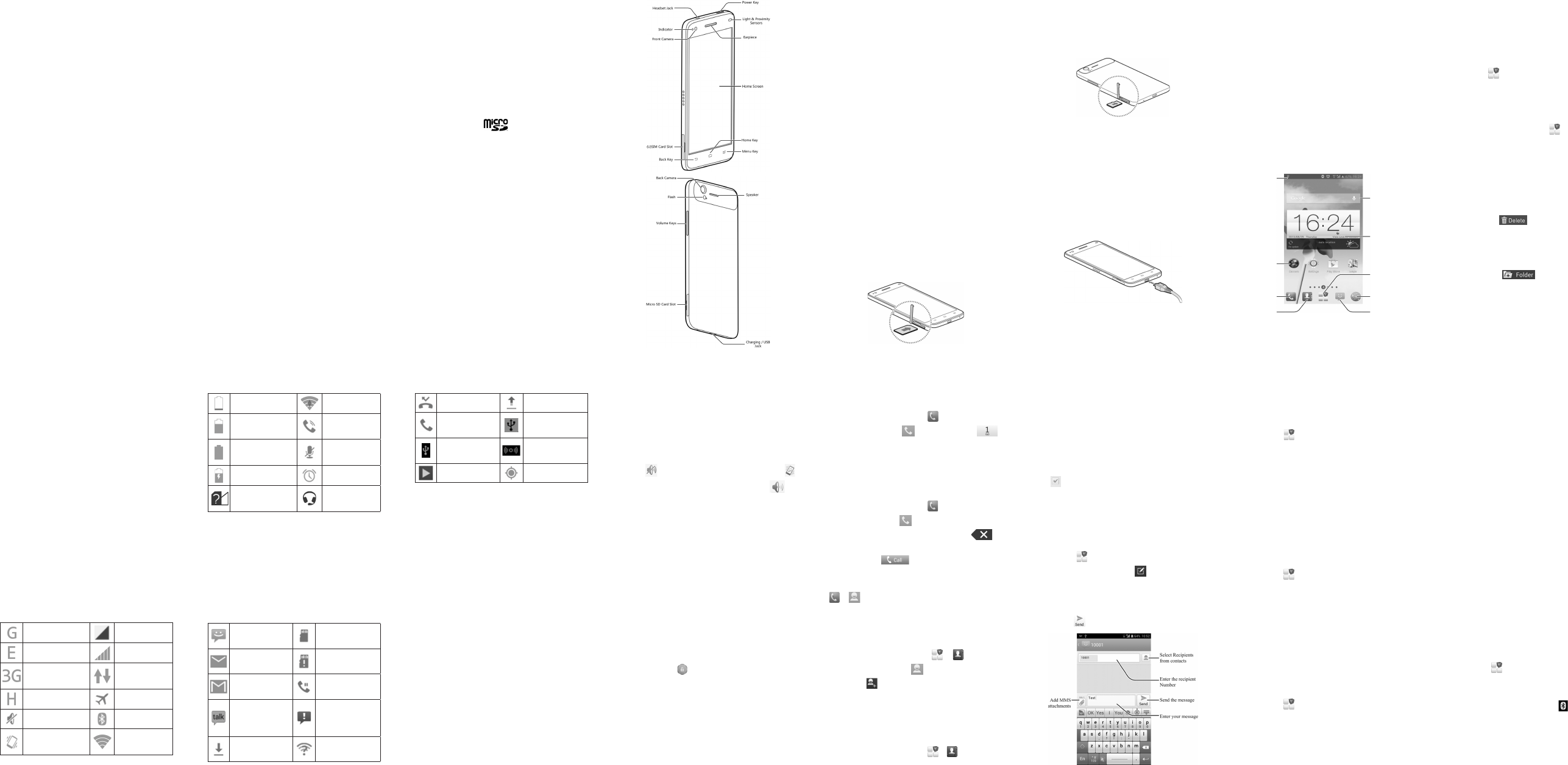Missed call Sending data
Call in progress
USB tethering is
on
USB connected
Portable Wi-Fi
hotspot
Song is playing GPS on
Setting Ringtone and Sounds
Setting
Sound
1. THome Key > Menu Key > System
settings > Sound.
2. TPhone ringtone or Default notication .
3. Select the ringtone you want to use.
4. TOK.
Setting System Sounds
1. THome Key > Menu Key > System
settings > Sound.
2. Scroll to the SYSTEM section and check the
sounds you want to
you do not need.
Adjusting V
TV
while on a call.
the steps below
1. THome Key > Menu Key > System
settings > Sound > V.
2 Drag
music, video, games,
ringtone
alarm volume.
3. TOK to save.
TIP: PressPower Key and then
touch to enable the
to enable to
disable the silent mode.
Setting a Screen Lock
Y
lock.
phone’s screen and keys.
1. THome Key > Menu Key > System
settings > Security > Screen lock.
2. TNone, Long press, Pattern, PIN or
Password.
u
TNone to unlock the screen.
u
TLong to
with
can unlock the
holding at the center of the display
u
TPattern to create
you must draw to unlock the screen.
u
TPIN or Password to set a numeric
PIN
unlock your screen.
Checking V
1. THome Key > .
2. In the dialer tab , touch and hold .
If prompted, enter your voicemail password.
3 Follow the
manage your voicemail messages.
Making a Call
1. THome Key > .
2. In the dialer tab , enter the phone number
with the on-screen to
delete incorrect digits.
3. T icon below the keypad to
place the call.
NOTE: THome Key >
> and touch a contact and number
Adding Contacts
Creating a New Contact
1. THome Key > > and touch
the all contacts tab .
2. T to create a new contact.
3 Enter
email addresses, and
shown. TSave to save the contact.
Importing Contacts in Batches
1. T Home Key > > .
2 TMenu
Import from SIM card or Import from SD
card or Import from phone storage.
3. If prompted,
save the contacts.
4. For importing from the SIM card, touch all the
SIM contacts you want to import
.
For importing from
card, select the vCard le(s) on the microSD card
and touch OK to begin importing.
Sending a Message
1. T in
Messaging, then touch .
2. Enter recipient(s) and text.
you want to send an MMS, add subject and
attachments.
3. T to send the message.
NOTE: home screen extends beyond the
initial screen, providing more space for shortcuts,
widgets, and folders. Simply swipe left or right to
see the extended home screens.
Opening Applications
1. THome Key if the current screen is
not the home screen.
2. T .
3. Slide left or right on the screen and touch an
app to open it.
Adding Shortcuts or Widgets
1. THome Key > .
2. If you want to add a widget, touch WIDGETS .
3. T
drag it to the home screen.
Removing Shortcuts or Widgets
1. T
home screen.
2. Drag it to to remove it.
Organizing Shortcuts with Folders
1 T
screen.
2. Drag it to .
and the shortcut is added into the folder
3 If
them into the folder
Applying New W
Y
lock screen.
1 THome
Customization settings.
2Wallpaper o
Wallpaper for Lock screen.
3. Select a wallpaper source from Gallery, Live
Wallpapers, or W and
image or animation you want to
wallpaper
4. TDone
Gallery images) or Set wallpaper.
Checking the Phone Status
The status bar at the top of the screen displays
phone and service status with various icons on
the right side. Below are some of the icons and
their meanings.
GPRS connected No signal
EDGE connected Signal strength
3G connected
Mobile data in
use
HSP Flight mode
Ringer off Bluetooth on
Vibrate mode
Connected to a
Wi-Fi network
Battery low Wi-Fi in use
Battery partially
drained
Speaker on
Battery full
Phone
microphone off
Battery charging Alarm set
No SIM card
installed
Wired headset
connected
Managing Notications
The status bar at the top of the screen provides
notication alerts with different on the left
side.
meanings.
The notifications depend
and you can touch and drag the status bar down
to see more information.
New SMS / MMS
microSD card
unmounted
New Email
microSD card
removed
New Gmail
message
Call on hold
New Google T
instant message
Problem with
SMS/MMS
delivery
Downloading
data
New Wi-Fi
network detected
ZTE Grand S
Quick Start Guide
LEGAL INFORMA
Copyright © 2013 ZTE CORPORA
All rights reserved.
No
reproduced, translated or used in any form or by
any means, electronic or
photocopying and
written permission of ZTE Corporation.
Notice
ZTE
modifications
specications in this guide without prior notice.
We
device users. Please visit the ZTE ofcial website
(at for more information
on self-service and
Information on the website takes precedence.
Disclaimer
ZTE
for faults and damages caused unauthorized
modications of the software.
Images
may dif
this guide may differ from the actual
software.
T
ZTE and
ZTE Corporation.
Google and
Inc.
Manufactured
Laboratories. Dolby and the double-D symbol are
trademarks of Dolby Laboratories.
The Bluetooth
®
trademark and logos are owned
by the Bluetooth SIG, Inc. and any use of such
trademarks by ZTE Corporation is under license.
The microSD logo is a trademark of the
SD-3C LLC.
Other
property of their respective owners.
V
Edition T
Manual No. : 079584505936
Getting to Know Y
Power Key
• Press hold power select
modes,
power off.
• Press to turn off or on the screen display
Home Key
• T
application or screen.
• T and hold to see recently used
applications.
Menu Key
T
Back Key
T
V
Press or hold to turn the volume up or down.
Starting Up
Switch
replacing
optional and can be installed and removed while
the phone is
card before removing it.
1. Insert the SIM card.
IMPORT
Y
other nonstandard SIM cards, or any card holder
T
them.
2. Insert the microSD card.
NOTE:
installed microSD card. Some applications may
not function normally after you remove the card,
pre-installed or otherwise.
Charging the Battery
1. Connect
Ensure
the
connector into the charging jack.
2. Connect the charger to a standard AC power
outlet.
3. Disconnect the charger when the battery
fully charged.
Powering On/Off Y
Make
powering on.
• Press and the Power to
your phone.
• TPower Key
to open the options menu. TPower off
> OK.
Getting to Know the Home
Screen
The home
phone’s
Y
application shortcuts, folders, widgets, and more.
Google Search
Widget
All Apps
Browser
Messaging
Phone
Shortcuts
Status Bar
1 8
9
3
10
4
11
5
12
6
13
7
14
Setting Up Email
Setting Up Gmail
1. T in
Gmail.
NOTE: If another Gmail account is
setMenu
settings > ADD ACCOUNT.
2. TExisting to sign to your
Google
Accounts, touch New to create one.
3. Follow the instructions on the screen to set
up the account.
Setting Up Email
1. T in
Email.
NOTE: If another email
setMenu
settings > Add account.
2. Enter the email address and password.
3Next and
instructions.
Setting
Email
1. T in
Email.
NOTE: If another
setMenu
settings > Add account.
2. Enter the email address and password.
3. TManual setup > Exchange.
4.Domain\Username, Password, an
Server information.
5. Read the onscreen activation disclaimer and,
if prompted, touch Next .
6. IfOK to
to
security features.
7. Congure the settings on the screen, such as
Days to sync, and then touch Next.
8. If prompted,Activate to activate
Email app as a device administrator
9 Identify
name and then touch Next .
Contact your server administrator for more help.
Connecting with a Bluetooth
Headset
1. Turn on the Bluetooth headset and switch it
to pairing mode. Refer to the headset’s user
guide for more information.
2. T in
Settings > Bluetooth.
3. Slide the ON/OFF switch if Bluetooth is off.
When Bluetooth is on, the icon appears in
the status bar
NOTE: Y
and displays the IDs of all available Bluetooth
devices in range. TSearch for devices if
15 16