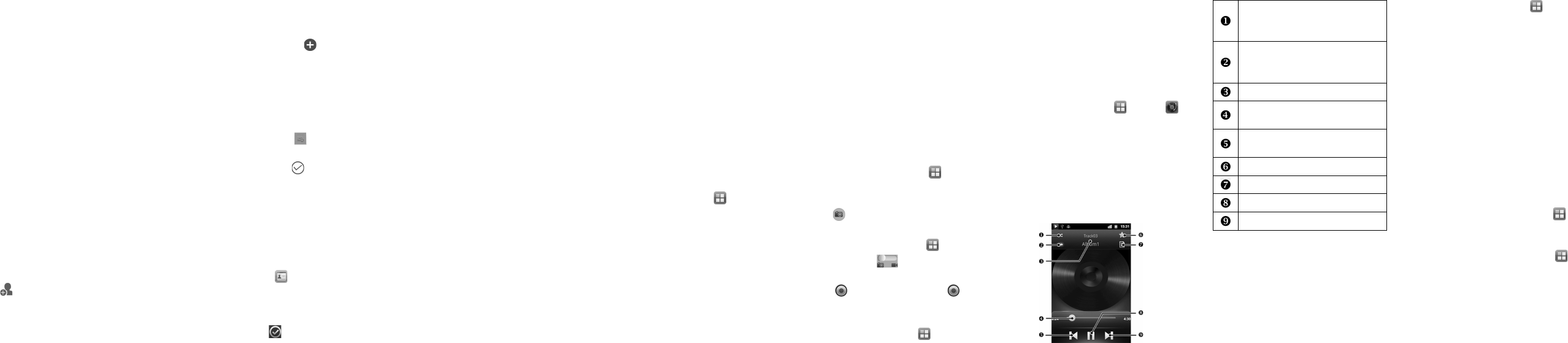10 11 12 13 14 15 16 17 18
Call waiting
Call waiting gives you the option to take an
incoming call when you’re already on the
phone. This function is available only for
voice calls.
● CDMACallwaiting
1. Touch the Menu Key > Settings > Call
settings > UIM Settings > Call waitings.
2. Select Enable, and then touch Enable to
confirm. Your setting will be sent to the
network.
● GSMCallWaiting
1. Touch the Menu Key > Settings > Call
settings > SIM Settings > Additional
settings.
2. Tick the checkbox at the right of the Call
waiting to enable call waiting. Your set-
ting will be sent to the network.
Contacts
Adding a New Contact
1. Open your contacts.
2. Touch at the bottom on the screen.
3. If you have more than one account for
contacts, touch Contact type and select
the account to which you want to add the
contact.
4. Enter the contact name and other in-
formation, such as phone numbers and
emails.
Touch a category’s plus button to add
more than one entry for that category—
for example, to add both work and home
numbers. Touch the button at the left of
the entry to select labels, such as Mobile
or Work for a phone number, or select
Custom to create your own label.
5. Touch the picture frame icon to assign
a picture to the contact.
6. When you’re nished, touch .
Importing Contacts From the CDMA/
GSM Card
Contacts saved on the phone can have more
information than just a name and a phone
number, such as Email, contact icon, and
address. If you’ve got contacts saved on the
SIM card, you can import them to the phone.
1. Touch the Home Key > .
2. Touch the Menu Key > Import/Export >
Import from CDMA/GSM card.
3. Touch all the SIM contacts you want to
import and then touch .
Connect to networks
Connect to Wi-Fi network
1. From the home screen, touch Menu Key
> Settings > Wireless & networks.
2. If Wi-Fi is not enabled, tick the checkbox
at the right of the Wi-Fi to turn on Wi-Fi.
The phone scans for available Wi-Fi net-
works and displays the names of those it
nds.
3. Touch a network name to connect to it.
You may need to enter a passeord.
Enable mobile data access
1. Touch the Home Key > Menu Key > Set-
tings > Wireless & networks > Mobile
networks.
2. Check Data enabled to enable data ac-
cess over the mobile network.
Disable mobile data access
1. Touch the Home Key > Menu Key > Set-
tings > Wireless & networks > Mobile
networks.
2. Uncheck Data enabled to disable data
access over the mobile network.
Use your phone as a hotspot
1. Press the Home Key > Menu Key, and
touch Settings > Wireless & networks >
Tethering & portable hotspot.
2. Check Portable Wi-Fi hotspot. After a
moment, the phone starts broadcasting its
Wi-Fi network name (SSID), so you can
connect to it with up to 5 computers or
other devices.
3. Touch Portable Wi-Fi hotspot settings
>CongureWi-Fihotspot if you want to
change the Wi-Fi network name or secure
it with a password.
NOTE:
Uncheck Portable Wi-Fi hotspot to stop
sharing your data connection via Wi-Fi.
Email
Email setup
1. From the home screen, touch > Email.
NOTE:
If another email account is already set up,
touch the Menu Key > Account settings
> ADD ACCOUNT.
2. Enter the email address and password.
3. Touch Next and follow the onscreen in-
structions.
Create and send an email message
1. Press the Menu Key and touch Compose.
2. Address the message. As you enter text,
matching addresses are offered from your
Contacts. You can touch a suggested ad-
dress or enter a new one. Separate mul-
tiple addresses with commas.
3. Press the Menu Key and touch Add
Cc/Bcc to address a copy or blind copy of
the message.
4. Enter a subject for the message.
5. Enter the text to the message.
6. Press the Menu Key and touch Add at-
tachment to send les with the message.
7. Touch Send.
Camera and video
Take a picture
1. From the home screen, touch >cam-
era.
2. Aim the camera at the subject and then
touch to take the shot.
Take a video
1. From the home screen, touch > cam-
corder, or Drag to the camcorder
position in the camera interface.
2. Touch to begin recording, touch to
stop.
Send a picture
1. From the home screen, touch > Gallery.
2. Touch an album and then touch and hold
a picture.
3. Touch Share and select a methord from
the list.
Playing Music
You can play digital audio files from your
phone’s memory card in Music.
1. Touch the Home Key > > Music
to open the Music Screen.
2. Select Artists/Albums/Songs/Playlists
/favorite to find the songs you want to
play.
3. Touch an item from the list to start play-
ing.
NOTE: You can adjust the volume with the
Volume Keys.
Touch to play the current playlist in
shufe mode, where tracks are played
in random order.
Touch to toggle repeat mode: no
repeat, repeat the current song, or
repeat the current playlist.
Song and artist information.
Drag the slider to jump to any part of
the song.
Tap to play the previous / rewind
song.
Tap to add the current song to favorite.
Tap to open the current playlist.
Tap to pause or resume the track.
Tap to play the next song.
Moving an Application
You can move the applications downloaded
or installed on your phone to the microSD
card when the phone memory is full. You can
also move applications to your phone if the
microSD card is getting full.
NOTE: Not all applications can be move to
your phone or microSD card.
• Touch the Home Key > > Settings >
Applications > Manage applications.
• Touch the application you want to move
below the Downloaded tab.
• Touch Move to phone or Move to SD card.
Extending Battery Life
There are several things you can do to make
your battery last longer.
• Turn on Wi-Fi, Bluetooth, GPS, mobile
data, auto-sync only when you need to.
• Lower the screen brightness.
• Use Bluetooth tethering or USB tethering
(when you have a cable) instead of por-
table Wi-Fi hotspot to share your phone’s
data service.
• From the home screen, touch > Task
Manager and close the apps you do not
need but still run in the background.
• From the home screen, touch > Set-
tings > Sound and uncheck all Feed-
back.
SpecicAbsorptionRate(SAR)
Your mobile device is a radio transmitter and
receiver. It is designed not to exceed the lim-
its for exposure to radio waves recommended
by international guidelines. These guidelines
were developed by the independent scientic
organization ICNIRP and include safety mar-
gins designed to assure the protection of all
persons, regardless of age and health.
The guidelines use a unit of measurement
known as Specic Absorption Rate, or SAR.
The SAR limit for mobile devices is 2 W/kg
and the highest SAR value for this device
when tested was 0.356 W/kg. As mobile de-
vices offer a range of functions, they can be
used in other positions, such as on the body.
As SAR is measured utilizing the device’s
highest transmitting power, the actual SAR of
this device while operating is typically below
that indicated above. This is due to automatic
changes to the power level of the device to
ensure it only uses the minimum power re-
quired to communicate with the network.