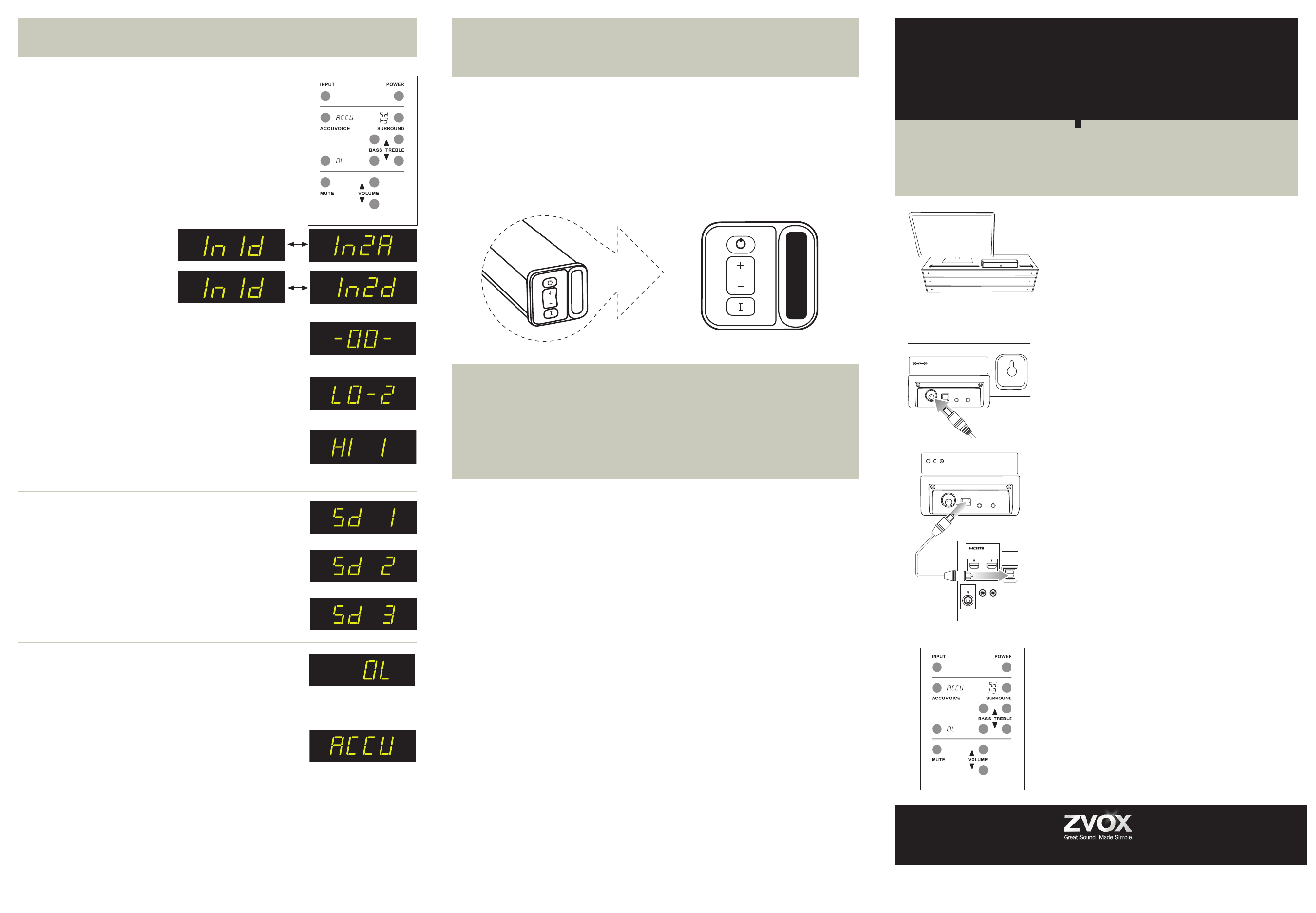PO
15 V D C
INPUT
2d/2A
OUTPUT
MINIJACK
INPUT
1d
STANDARD
OPTICAL
DIGITAL
HEADPHONE
OR
SUBWOOFER
MINIJACK
OPTICAL
/ANALOG
V
These appropriately named buttons contr
Power
The Power button switches the ZVOX speaker from ST
to On. Note: The ZVOX speaker enters ST
approximately 30 minutes. It will turn back on when the TV sends
it a signal (optical input 1), or when you use the ZVOX remote to
control power or volume.
Input Selection
Pr
spe
The
Input 1d—optical digital
Input 2a—analog
—OR—
Input 1d—optical digital
Input 2d—optical digital
Mute
Press this button to mute the ZVOX speaker
active, the display will show a blinking -00- for 20 seconds.
Bass and T
The Bass control has a range of -6 to 4. The T
of -4 to 4. After you set up the ZVOX speaker
level settings to nd one you like.
Surround Settings
There ar
• Sur
voc
• Sur
and
pr
• Sur
and
wat
STILL NEED ASSIST If your TV is not the same as the descriptions in this
guide, don’t hesitate to send an inquiry to info@zvoxaudio.com or call ZVOX Audio
at (866) 367-9869. Please provide your TV brand and model number
Audio repr
PM Monday through Friday and 10:30 AM to 5:30 PM on Satur
information about additional options, please refer to the ZVOX Audio website,
www
1 Place The ZVOX Speaker
NOTE: The ZVOX AccuV
referr
Y
It can also be placed on any level surface near the TV –
above, below or to the left or right. It doesn’t have to be
centered in fr
watching the TV
the back that allow "on wall" placement.
2
Connect the power cord to the power jack on the back of
the speaker
Then connect the AC plug into an AC power receptacle.
Don't turn it on just yet.
3
Most TVs have an optical digital output jack (sometimes
called “T
supplied optical cable to this optical jack. Connect the other
end of the optical cable to the optical jack on the ZVOX
AccuV
NOTE 1: The optical plug and jack are not squar
optical plug so it matches the orientation of the optical jack, then
push the plug into the jack. Y
the plug is correctly inserted into the optical jack.
NOTE 2: If your TV does not have an optical connector
connect the the ZVOX speaker using an analog signal cable (also
supplied). See instructions later in this manual.
4
tur
T
down the sound from your TV all the way
Using the ZVOX speaker remote contr
button to turn on the ZVOX speaker
hear the TV sound from the ZVOX speaker
buttons on the ZVOX speaker’
sound to a good level. Y
If you don't hear sound, press the INPUT button on the
ZVOX speaker remote to conrm it is set to the optical audio
input (InId on the display).
End Panel Contr
the AccuV
B
Bas
T
Mut
Re
www
A
B
C
Output Leveling
When you press the Output Leveling button on the r
and see "OL", Output Leveling is on. Output Leveling prevents
lar
cable or satellite channels. OL works along with the three Surr
settings. Press the Output Leveling button again to turn off Output
Leveling ("noOL" appears on the ZVOX speaker).
Accuvoice
Press this button to dramatically incr
Pressing Accuvoice overrides the curr
A second button press r
Surround setting (Sd 1, Sd 2, Sd 3).
To
U.
de
on
wa
za
sy
Th
ZV
ZV
pr
or
to
eq
re
ZV
cu
to
wa
ph
ab
so
th
in
in
pu
da
pu
pr
so
se
ZV
in(8 t
Re
A
th
Re
in
sh
th
pa
cu
We
ca
1-
re
ma
cu
el
ZV
ch
of
da
ZV
sy
Au
th
ha
ba
ZV
Am
co
in
re
co
wa
or
ot
li
ha
th
pr
li
pe
da
pr
or
W
Controlling the AccuV
The AccuV
Power
video of the teaching process, watch on line at
https://vimeo.com/40727112
The supplied ZVOX remote will always contr
PO
15 V D
INPUT
2d/2A
OUTPUT
MINIJACK
INPUT
1d
STANDARD
OPTICAL
DIGITAL
HEADPHONE
OR
SUBWOOFER
MINIJACK
OPTICAL
/ANALOG
DIGITAL
AUDIO
OUT
HDMI 1 HDMI 2
VIDEO
On the viewer’
A) POWER button:
Thi
ZVO
hol
B) V
Adj
it
C) Input button:
A b
Back of TV
®
Eur ope Australia edition
Setup
TV
QUICK SETUP GUIDE
®
Z
USA edition