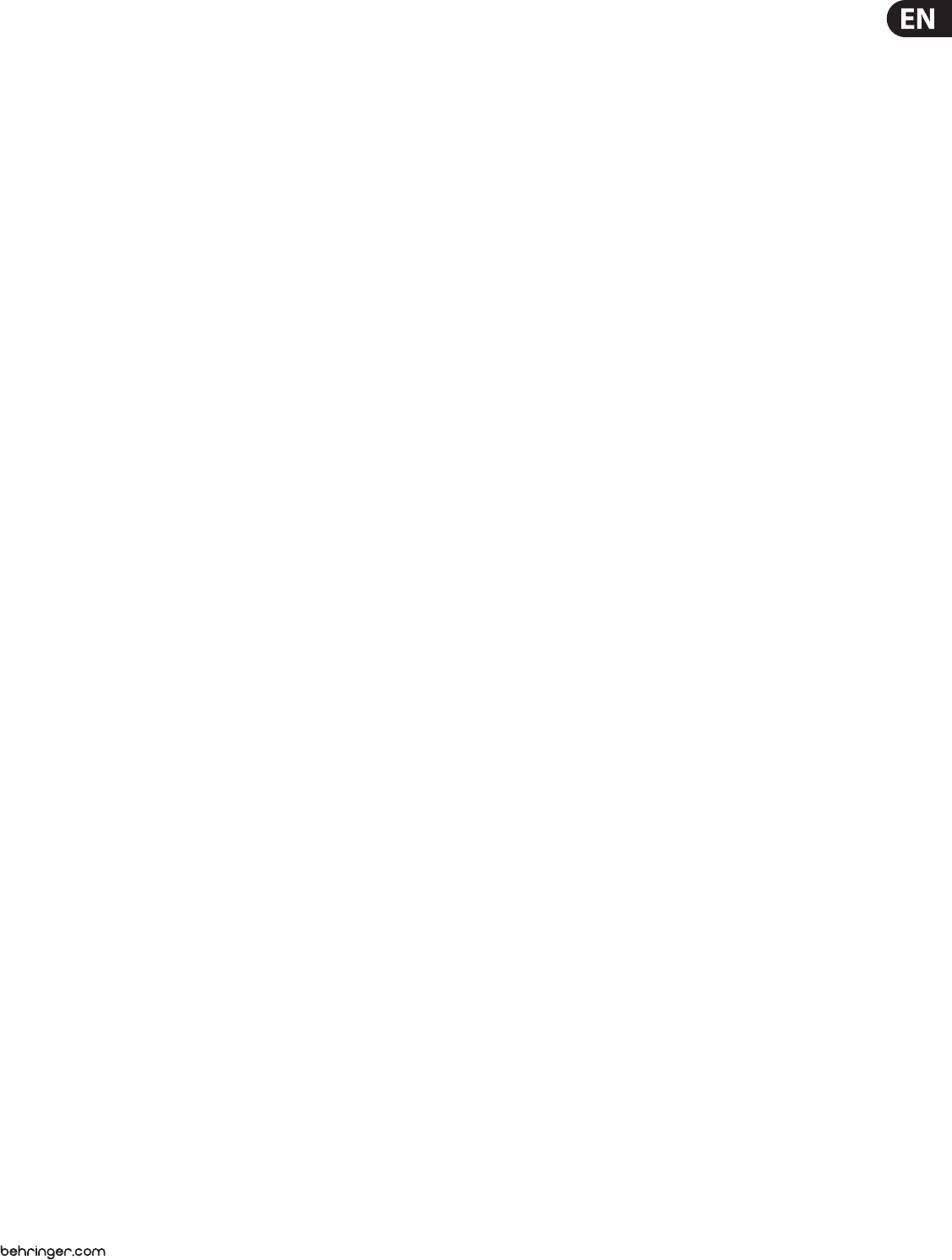29 X32 DIGIT
5.
The X32 has 6 sep
to these m
but
This is par
(suchas the ones b
to be muted an
quick
muting
1. Press t
2. While holding the de
right-hand cor
assignto that mu
3. When you are done a
GRP but
work normally again.
4. Press the cor
mute that spe
5.9 M
On a live sou
outpu
A “Bus” is a co
the bus c
an ee
reverb e
has a small amount of r
reverb)
monitor mi
levels, allowing cre
on stage.
A “Group” is similar to a Bus, e
a ”
the main mix b
signals using a single f
drum microphones.
T
and which ar
CONFIG page. Adjust the
of buse
be change
of the cor
the sele
the main bus o
or send to a mo
CONFIG page.
Las
that the signals o
single audio p
“Digit
DC
channels assi
DC
signals, and you want to be ab
easily adjus
group. Fore
vocalis
as desire
that backgr
vocals, you c
T
1. Press t
2. Hold the respe
theconso
3. While sti
but
master
assigne
4. Y
channels are alr
light up.
5. T
DC
tohelp you rememb
8DC
1. Press t
2. A
thenpre
3. On the ed
selec
4. Press the six
By contr
that you wish to comb
signal to a single e
drums s
all of the dr
throug
drum gr
group, bec
linking the levels of al
5User Assignable control sec
The X32’
most o
just th
and 4 knob
assigne
For exam
vocal c
the voc
simply reac
to make that adjust
Additionally, the assignable co
so you can a
36dierent func
Set
1. Press t
will sw
2. The main screen w
(A, B, and C) on one pag
orange “