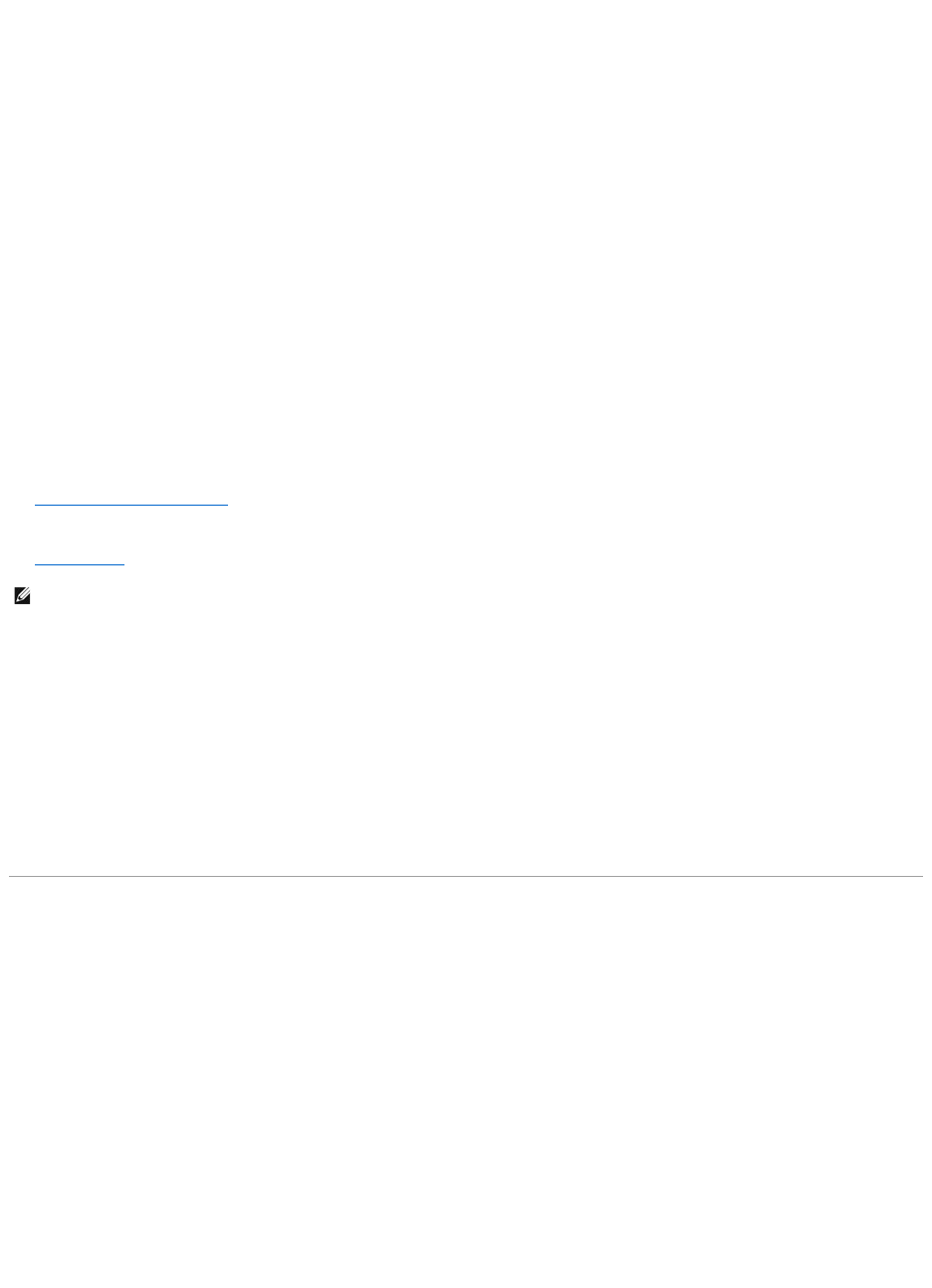Ensure that the subwoofer and the speakers are turned on —
See the setup diagram supplied with the speakers. If your speakers have volume controls, adjust the volume, bass, or treble to eliminate distortion.
Adjust the Windows volume control —
Click or double-click the speaker icon in the lower-right corner of your screen. Ensure that the volume is turned up and that the sound is not muted.
Disconnect headphones from the headphone connector —
Sound from the speakers is automatically disabled when headphones are connected to the computer's front-panel headphone connector.
Test the electrical outlet —
Ensure that the electrical outlet is working by testing it with another device, such as a lamp.
Eliminate possible interference —
Turn off nearby fans, fluorescent lights, or halogen lamps to check for interference.
Reinstall the audio driver —
See Reinstalling Drivers and Utilities.
Run the Dell Diagnostics —
See Dell Diagnostics.
No sound from headphones
Check the headphone cable connection —
Ensure that the headphone cable is securely inserted into the headphone connector.
Adjust the Windows volume control —
Click or double-click the speaker icon in the lower-right corner of your screen. Ensure that the volume is turned up and that the sound is not muted.
Mouse Problems
Check the mouse cable if using a USB mouse —
Shut down the computer. Disconnect the mouse cable, check it for damage, and firmly reconnect the cable.
If you are using a mouse extension cable, disconnect it and connect the mouse directly to the computer.
To verify that the problem is with the mouse, check the touch pad —
1. Shut down the computer.
2. Disconnect the mouse if using a USB mouse.
3. Turn on the computer.
4. At the Windows
desktop, use the touch pad to move the cursor around, select an icon, and open it.