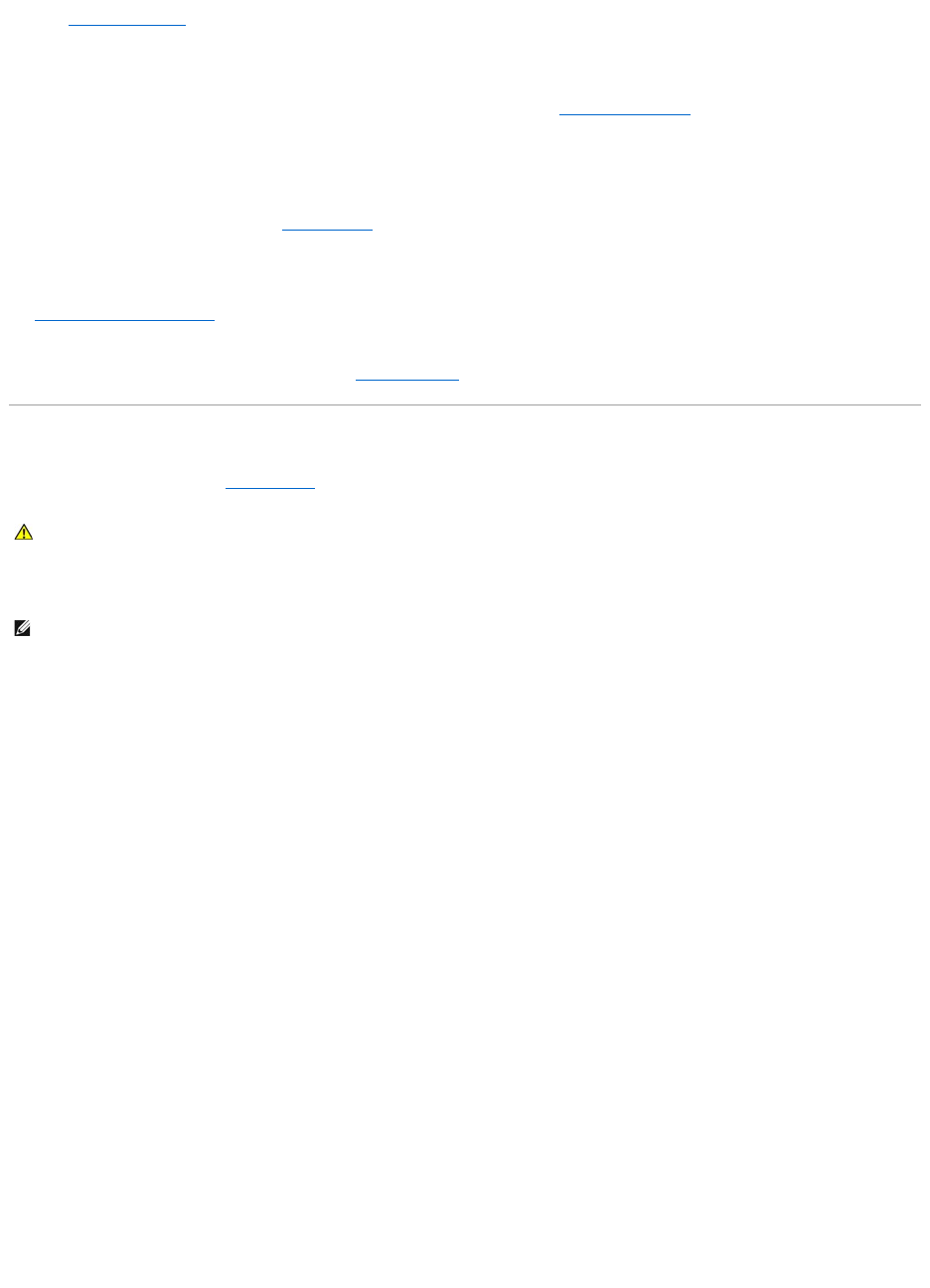If the touch pad operates correctly, the mouse may be defective, or the wireless mouse with Bluetooth technology may not be paired with the computer.
See Mouse Pairing Failed.
Check the system setup program settings —
Verify that the system setup program lists the correct device for the pointing device option. See System Setup Program. (The computer automatically
recognizes a USB mouse without making any setting adjustments.)
Test the mouse controller —
To test the mouse controller (which affects pointer movement) and the operation of the touch pad or mouse buttons, run the Mouse test in the Pointing
Devices test group in the Dell Diagnostics. See Dell Diagnostics.
Reinstall the touch pad driver —
See Reinstalling Drivers and Utilities.
Computer base does not recognize wireless mouse — See Pairing the Mouse.
Video and Display Problems
Fill out the Diagnostics Checklist (see Dell Diagnostics) as you complete these checks.
If the display is blank
Check the battery —
If you are using a battery to power your computer, the battery charge may be depleted. Connect the computer to an electrical outlet using the AC adapter,
and turn on the computer.
Test the electrical outlet —
Ensure that the electrical outlet is working by testing it with another device, such as a lamp.
Check the AC adapter —
Check the AC adapter cable connections. If the AC adapter has a light, ensure that the light is on.
Connect the computer directly to an electrical outlet —
Bypass power protection devices, power strips, and the extension cable to verify that the computer turns on.
Adjust the power properties —
Search for the keyword standby in the Windows Help and Support Center.
Switch the video image —
If your computer is attached to an external monitor, press <Fn><F8> to switch the video image to the display.
If the display is difficult to read