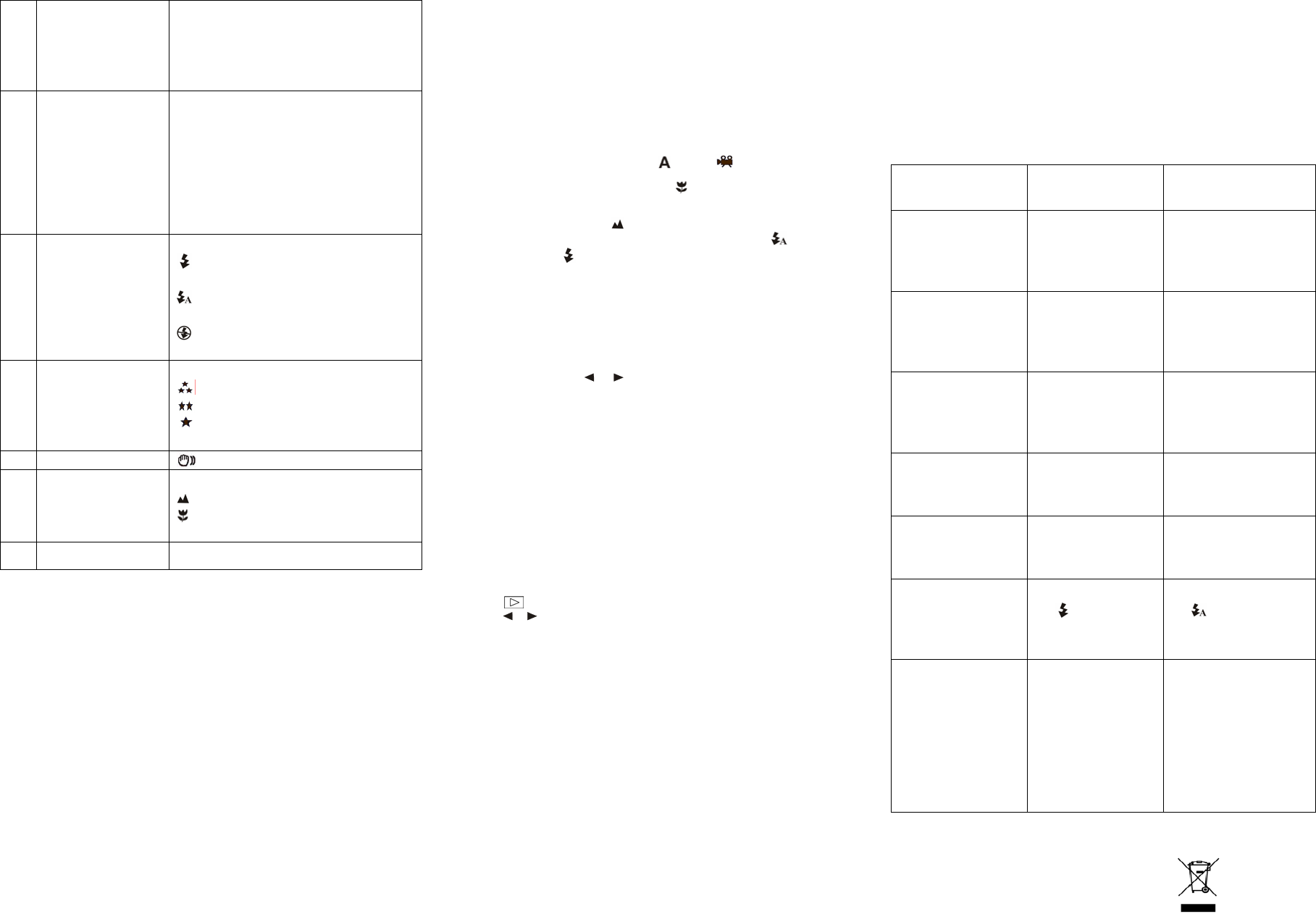5
Photo / Video counter
Photo mode :No. of balance picture can be taken;
Video mode: Balance of recording time in second;
Playback mode: The No. of pictures or v
6
Sele
12M= 4032x3024
8M= 3264x2448
5M= 2560x1920;
3.1M = 2048x1536;
2M= 1600x1200
1.3M= 1280x960;
VGA= 640x480;
QVGA= 320x240
7
Flash indicator
: Force flash.
: Auto Flash: The camera determines if the flash
must be used or
: No Flash: The flash is turned off.
8
Picture quality
The
The
The
9
Brightness Alert
Alert user to hold the camera steadily.
10
Normal / Macro
mode in
Normal mode (0.5m – infi
Macro mode (11cm –18cm)
11
View center
5. Usin
5.1 In
1. Open
2. Insert3x AAA alkaline batteries into the camera.
3. Turn on the DV (camera).
Press the POWER button or open the LC
5.2 Inserting a memory
This DV (camera) has bu
card (not included).
Follow the instructions given below to insert the optional SD memor
1. Turn off the camera first.
2. Insert the SD card into the camera.
Note: There is only one right direction to insert th
card into the slot, or else it may damage both the camera and the SD memory card.
Note: The SD memory card must be formatted
sections for more i
5.3 Fo
1. Press
2. Select Setup se
3. Press REC to confirm and select by up or down key.
4. Press REC to format the card or memory.
5.4 Setting the resolution
The DV (camera) can be set to different resolutions.
1. Press MENU to set
Resolution: VGA( 640 x 480),1.3M ( 1280 x 960),2.0M( 1600 x 1200 ),
3.1M (2048 x 1536), 5M (2560 x 1920), 8M (3264 x 2448), 12M (4032
2. Different resolutions will be displayed. Select the desired resolution by using the
▲ or ▼
buttons and then press the REC button to confirm the selection.
5.5 Taking Vid
1. (camera ).
2. Slide MODE to set the DV
) or mode( ).
3. Depending
adjust the distance. Select the flower symbol (
) if you wish to
photograph
If you wish to take Video or photograph of surroundings or people (0.5m - infinity), set the
Macro s
).
4. If you are not sure if there is enough lighting, turn the autom
) on by pressing
the flash button (
▼/ ).
5. Use the LCD screen to aim the object you wish to take video or photograph.
6.
Caution: 1) Taking picture for fast-mov
2) Image may be distorted when taking picture in a moving
5.6 Zoom in an
The DV c
Zoom in or out by pressing the
or button, a number will appear on the displa
maximu
5.7 Taking photographs using self-ti
You can use the self-timer function when you wish to take a photograph for yourself or when
wish to photograph for an object where the camera must be as still as possible.
1. Set the camera to photo mode.
2. Press
3. Press
▼ to self-timer mode, press REC and ▲or ▼ to set the delay time: 2seconds / 10
seconds / 10+2seconds or off.
4. Press the REC button to confirm. The self-timer function is now ready for use.
5. Aim at the object you wish to photograph.
6. Press the REC button to take a photograph.
7. The photograph will be taken after the timer reaches the delay time that you pre-set, and
the camera will beep once.
5.8 Playba
1. Press button to playback mode, and ▲ or ▼ to select the video clip or photo.
2. Press,
or to zoom the image.
3. Press MENU to select SLIDE SHOW, and then press REC to confirm. The pictures saved
in your camera or your SD card will be displayed in sequence automatically.
5.9 Playback v
1. When video clips are displayed, press REC to play, and press DO
2. Press
3. Press Playback to exit.
5.10 Delete photographs and v
Follow the instructions given below to delete photograph or video.
1. Press PLAYBACK to enter Pl
2. Press the MENU button and select Delete Single/Delete All, press REC to confirm.
3. If you select Protect picture, your current file or images can not be deleted.
4. Press MENU to exit.
NOTE: Selec
6. Co
By connecting the camera to a PC, your system be expanded to fill a wide range of uses. Using
the ‘ ARCSOFT MEDIAIMPRESSI
printing photos, email photos and upload videos to YOUTUBE.
Also the unit can be connected to the computer as Mass Storage Device,
Autorun func
When you connect the Digital Camera to the PC,a simple
which inside the memory will run automatically
As different from user setting on the computer
Please double click the icon inside COMPUTER.
Note: Autorun function is only compatible with Windows XP / Vista.
Note: Under the environment
memory lost. It requires user re-install the battery to reset the sample.
7. Trouble
Problem Cause Solution
Cannot turn on t
(camera) by opening the LCD
panel.
Low battery power.
Battery placed at wrong
polarities.
Replace or install the battery
correctly.
Try to open the DV (camera) by
pressing the power button.
Photos can not be sav
when taking pictures.
The memory card or built-in
memory hasn’t been
formatted properly.
Format the memory in SETUP
mode of the camera. Please refer
to section 5.3.
Cannot find removable disk
after connecting the camera
to the computer.
Connection failure.
Make sure all cable connections
are secured and restart the
computer if necessary.
Flash does not work. Batte Replace with new ALKALINE
battery.
The batteries used up very
fast.
Use wrong type of battery. Replace with new ALKALINE
battery.
The photos are over
exposure
Set the flash light to force
mod
in bright
environment.
Set the Flash light to Auto
mode .
The video photos are blurry
1. The DV (camera) is not
held steadily
2. The lens of DV (camera) is
dirt
3. The DV (camera) is Set to
wrong macro mode.
1. Hold the DV (camera) steadily
until it beeps when taking
vide
2. Clean the lens with soft dry
cloth.
3. Set the macro mode
to the distances of subject.
For EU only
AM-DV521K-AGB-CL