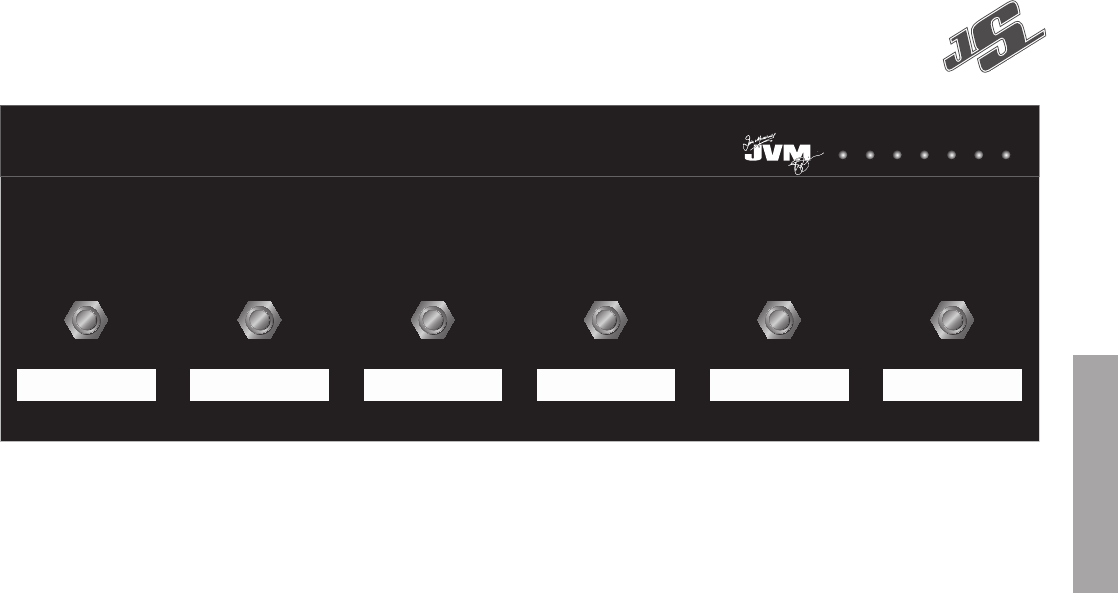12 13
Release the switch
If
switch
switches.
cannot be r
Release
with the amplifi
The factory default
FSW #1: Clean/Mid
FSW #2: Crunch
FSW #3: OD1
FSW #4: OD2
FSW #5: Master
FSW #6: Gate
Hints
Hint
channel
can
this
MASTER 1 or
If you do not connect any effect to the programmable
SERIAL
to act like
Hint
the
the
on.
example as
possible to connect
Hint 3: T different pr combine it
with
output
RETURN
the
input
a
loops).
between the external pr
Hint 4: Notes about using 2 heads simultaneously The
suggested procedur is connect the ‘master’ head
PREAMP OUT to the ‘slave’ head POWER AMP IN and
switch
amplifi
In order to track the master volume
(as
is suggested to use MIDI control with both amplifi
programmed
of
the
IN.
The JVM range features a fully confi
footcontroller Connection to the amplifi
requir a standard mono 1/4" jack to jack
cable. Any
there
When
switch
executes
down.
If you enter the FOOTCONTROLLER PROGRAM mode
(LED
nevertheless
fully operational with the
will be executed when releasing the footcontroller’ as
opposed to
Each of the individual footcontroller’ has 2 modes of
operation: pr and switch stor.
In preset store mode, any of the footcontroller’ can be
confi
channel, master
recalled
T
Set
(red
Press
The FX footcontr of times
indicating that
In switch stor mode, any of the footcontroller’ can be
confi replicate the fr panel switches and the
amplifi will react exactly in the same way as when you
operate them
All the
footcontroller without any limitation. The only exception
is the FOOTCONTROLLER / MIDI PROGRAM key which
cannot be
T assign any of the front panel keys (except
FOOTCONTROLLER / MIDI PROGRAM) to any of the
footcontroller
Set
(red
Press
While
press
The FX footcontr of times
indicating that
From
same way
Keys
and
MIDI PROGRAM key). The footcontr confi is
stored
the
well.
The footcontroller can be hot-swapped and synchronises
itself with the amplifi after connection. However it is
recommended to connect the footcontroller lead to the
footcontroller
MIDI operation
Pressing
twice
fl
On reception of a MIDI pr
amplifi
+
possible to
T exit this status without waiting for incoming MIDI data
press the FOOTCONTROLLER / MIDI PROGRAM switch
again.
Note about MIDI channels: By default the amplifi is
confi
to listen
Switch the
Press and
switch.
Switch the
Release the FOOTCONTROLLER
the LED
Send
any other
The
itself
MIDI preset you
on channel regardless
before,
MIDI confl
If
action press the FOOTCONTROLLER / MIDI PROGRAM
switch while
Footcontroller
It
status. This is
Unplug the footcontr
Press
Plug in the
1 2 3 4 5 6
GATE FXMASTEROD2H
CLEAN/
MODEL: PEDL-00055
410 HJS
MID-SHIFT
FOO
ENGLISH