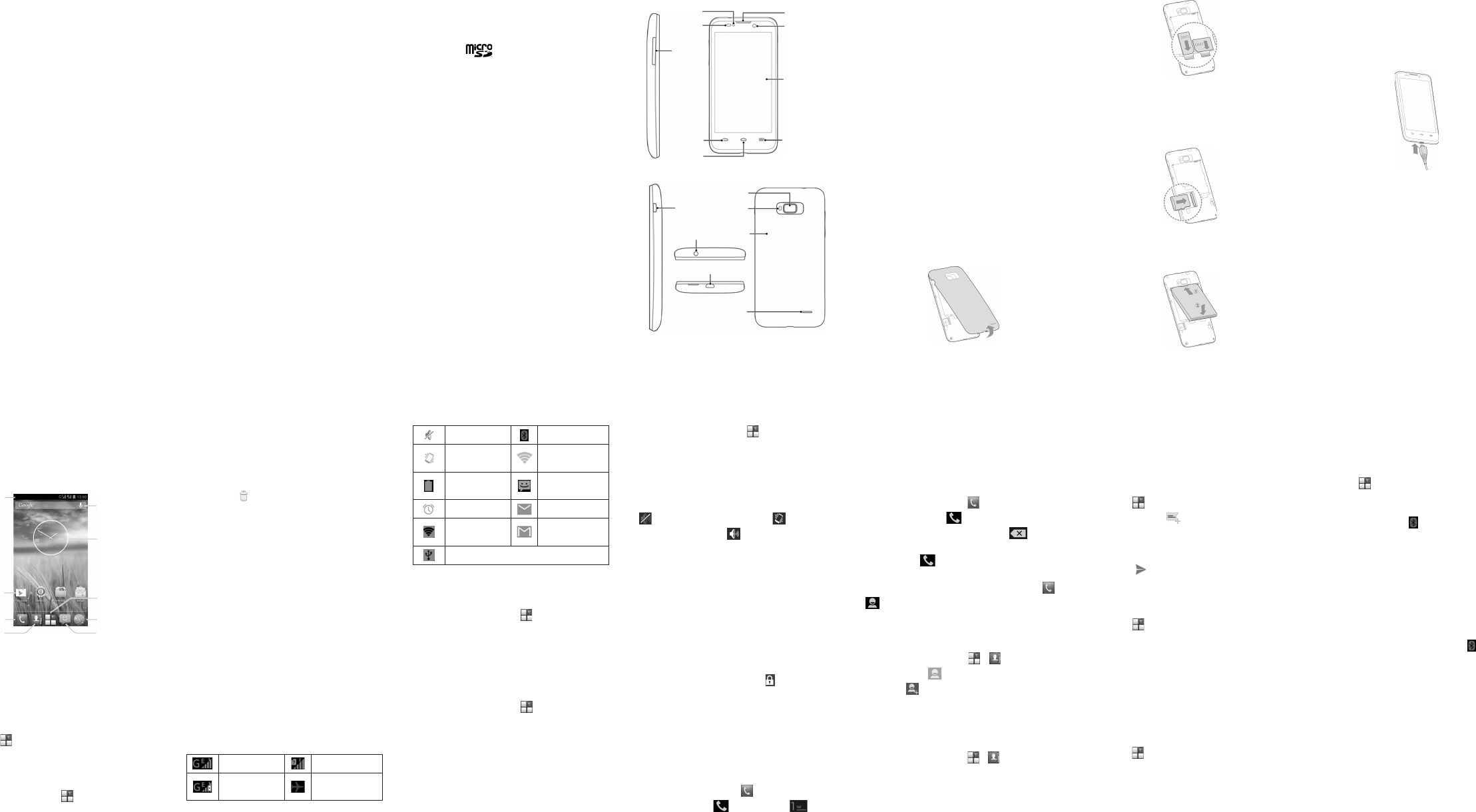ZTE Blade G2
WCDMA/GSM Mobile Phone
Quick Start Guide
LEGAL INFORMA
Copyright © 2013 ZTE CORPORA.
All rights reserved.
No part of this publication may be quoted, reproduced,
translated
electronic or mechanical, including photocopying
microlm, without the prior written permission of ZTE
Corporation.
Notice
ZTE Corporation reserves the right to make modica-
tions on
guide without prior notice.
We offer self-service for smart terminal
users. Please visit the ZTE official (at www
zte.com.cn) for information on self-service and
supported product models. Information on the
takes precedence.
Disclaimer
ZTE Corporation expressly disclaims any for
faults damages unauthorized -
tions of the software.
Images and screenshots used in this guide may differ
from the actual product. Content in this guide may differ
from the actual product or software.
T
ZTE the ZTE logos are of ZTE
Corporation. and trademarks
Google, Inc. Bluetooth
®
trademark and logos are
owned
trademarks by ZTE Corporation is under license. The
microSD logo is a trademark of the SD Card
Association. Other trademarks and trade names are the
property of their respective owners.
V
Edition T
Manual No. : 079584505616
Getting to Know Y
Power Key
• Press
reboot, turn on/off airplane mode, or power off.
• Press to turn off or on the screen display
Home Key
• T return to home screen any ap-
plication or screen.
• T
Menu Key
T
Back Key
T
V
Press or hold to turn the volume up or down.
Starting Up
Switch
battery the SIM The card is
and can be installed and removed while the phone is
turned on.
it.
1. Place your nger in the
and remove the cover
2. Hold the SIM card with its cut corner oriented as
shown and slip it into the card holder
Caution: Install your WCDMA or GSM SIM card into
SIM slot 1.
Install your GSM SIM card into SIM slot 2.
3. Hold microSD card with the metal contacts
facing down and slide it into the microSD card slot.
4. Align the
and slide the battery into the compartment. Then
gently press the battery down until it is secured.
5. Press the cover gently into place until you
hear a click.
Charging the Battery
1. Connect adapter charging Ensure
that with -
tation. Do not force the connector into the charging
jack.
2. Connect -
let.
3. Disconnect the charger when the battery is fully
charged.
Powering On/Off Y
Make sure the battery is charged before powering on.
• Press and the Power Key to turn on
phone.
• T turn it off, press hold the Power Key to
open the options menu. TPower off > OK.
1 2 3 4 5 6 7
Getting to Know the Home Screen
The
applications, functions, and menus. Y
your home screen by adding application shortcuts, fold-
ers, widgets, and more.
Google Search
Widgets
All Apps
Browser
Messaging
People
Phone
Shortcutss
Status bar
NOTE: home screen extends the initial
screen, providing space for shortcuts, widgets,
and folders. swipe left or right to see the ex-
tended home screens.
Opening Applications
1. T Home Key if the current screen is not
the home screen.
2. T .
3. Slide screen
to open it.
Adding Shortcuts or Widgets
1. THome Key > .
2. If you want to add a widget, touch WIDGETS.
3. T
to the home screen.
Removing Shortcuts or Widgets
1. T or home
screen.
2. Drag it to to remove it.
Organizing Shortcuts With Folders
1. T
2. Drag shortcut icon over another and release
your nger. -
cuts are added into the folder
3. If needed,
the folder
Applying New Wallpapers
Y
1. THome Key > Menu Key > W.
2 Select a wallpaper Gallery, Live
Wallpapers, Video W, o W
and touch
as the wallpaper
3. TSet wallpaper.
Checking the Phone Status
The
and
of the icons and their meanings.
Signal strength No signal
Mobile data in
use
Flight mode
Ringer off Bluetooth on
Vibrate mode
Connected to a
Wi-Fi network
Battery full
New SMS / New
MMS
Alarm set New Email
Portable Wi-Fi
hotspot
New Gmail
message
USB tethering is on
Setting Ringtone and Sounds
Setting Ringtone or Notication Sound
1. T Home Key > > Settings > Audio
proles > General.
2. TV or
Default notication.
3. Select the ringtone you want to use.
4. TOK.
Setting System Sounds
1. T Home Key > > Settings > Audio
proles > General.
2. Scroll to the SYSEM section and check the sounds
you to hear uncheck you do not
need.
Adjusting V
TV
a call. T
1. T Home Key > > Settings > Audio
proles > General > V.
2 Drag the sl to adjust the vol for the
ringtone notification volume, and the alarm
volume.
3. TOK to save.
TIP: Press andPower Key and
to enable the silent mode, touch to enable the
vibration mode, or touch to disable the silent mode.
Setting a Screen Lock
Y a screen
When
numeric
and keys.
1. THome Key > Menu Key > System set-
tings > Security > Screen lock.
2. TNone, Press, Pattern, PIN or Password.
u
T Press to enable unlock with a ‘touch
and
by touching and holding at the center of
the display
u
TPattern to create
must draw to unlock the screen.
u
TPIN or Password to set a numeric PIN
or
screen.
Checking V
1. THome Key > .
2. In the dialer tab , touch and hold .
3. Select a SIM card.
4. If prompted, enter your voicemail password.
5. Follow listen
your voicemail messages.
Making a Call
1. THome Key > .
2. In dialer tab , enter
with the on-screen keypad. T to delete
incorrect digits.
3. T icon
call.
NOTE: Home Key > >
and touch a contact or a number
Adding Contacts
Creating a New Contact
1. THome Key > > and touch the all
contacts tab .
2. T .
3. Store the contact to SIM/Phone.
4. Enter the contact phone numbers. T
DONE to save the contact.
Importing Contacts in Batches
1. THome Key > > .
2. TMenu Key > Import/export.
3. Select SIM card, phone, or phone storage.
4. TNext.
5. If prompted, select an account in which to save the
contacts.
6. For importing
contacts you want to import and touch OK.
Sending a Message
1. T in the home screen and select Messag-
ing, then touch .
2. Enter the recipient(s) and message text. If you
want send an add subject attach-
ments.
3. T to send the message.
Setting Up Email
Setting Up Gmail
1. T in the home screen and select Gmail .
NOTE:
up, touch the Menu Key > Settings > -
COUNT.
2. TExisting sign to existing
Account. If you have no Google touch
New to create one.
3. Follow
account.
Setting Up Email
1. T in the home screen and select Email.
NOTE: If another
touch the Menu Key > Settings > ADD .
2. Enter the email address and password.
3. TNext and follow the onscreen instructions.
8 9 10 11 12 13
Connecting With a Bluetooth Headset
1. Turn on the Bluetooth headset and it
pairing mode. Refer to the headset’s user guide for
more information.
2. T in the home screen and select Settings
> Bluetooth.
3. Slide ON/OFF
Bluetooth on, the icon appears in the status
bar
NOTE:
displays devices
in range. YSEARCH FOR DEVIC-
ES if you wanted to scan again.
4. T ID of the headset, or any other device
you want to pair with your phone. Enter a pass-
code if prompted.
5. If
connect with it. icon in the
status bar turns blue.
TIP: T
Installing
Store
There tens of of games applica-
tions in
install. -
plication.
Before you begin, make
your Google account.
14
T
Menu Key
Power Key
Speaker
Back
Cover
Flash
Camera
Back Key
Sensor
LED Indicator
V
Key
Home Key
Front Camera
Earpiece
Headset
Charger/USB jack