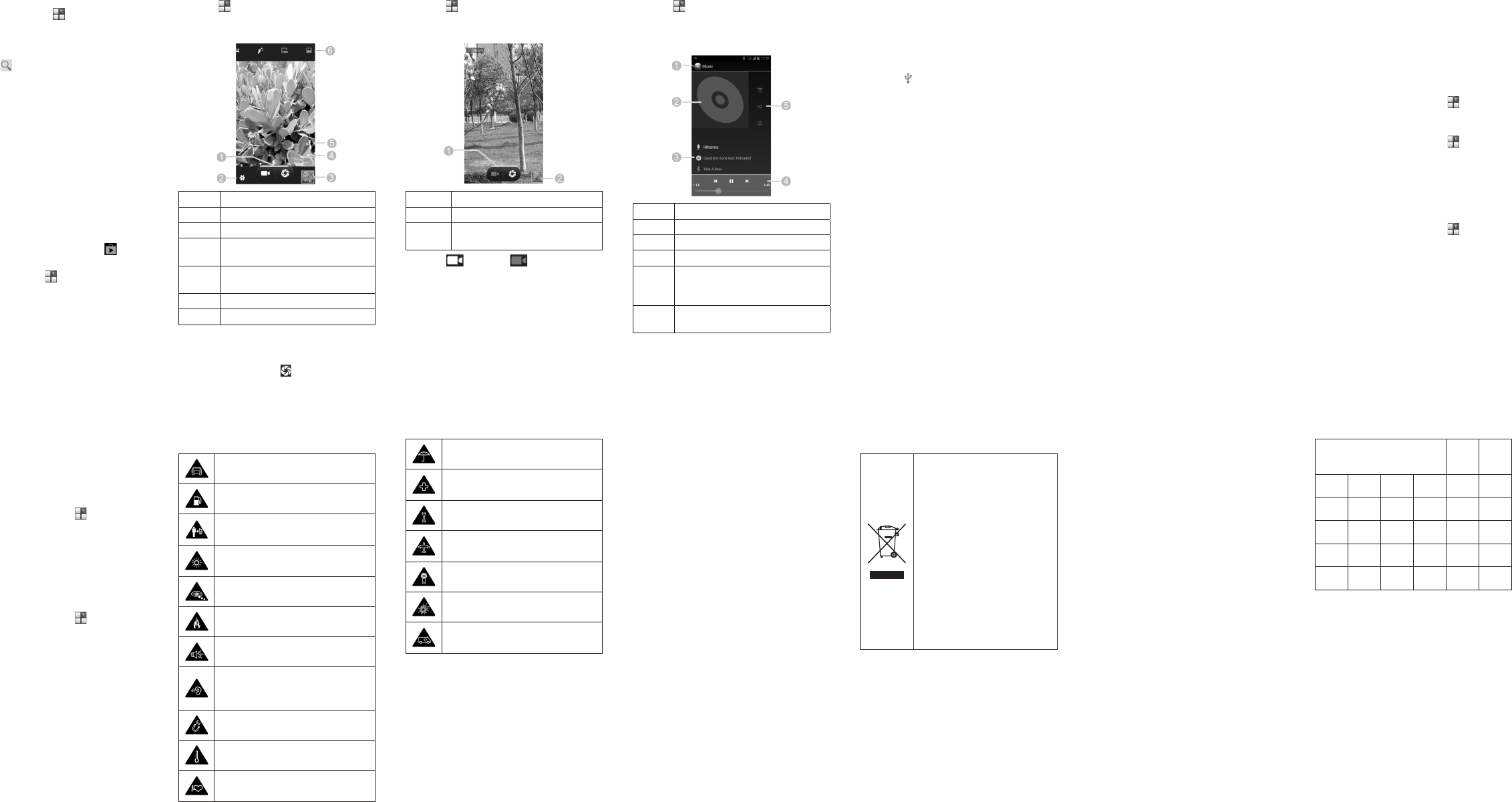NOTE: content you can access in the Play Store
depends on your region and your service provider
1. THome Key > > Play Store.
The rst time you launch Play Store, accept the
Google Play T
2. Find the apps you need either by category or by
touching .
3. T
4. TInstall
If the app is not free, you need to sign in to your
Google
method.
CAUTION : Once installed, some apps can access
many functions or a signicant amount of your per-
sonal
app Accept & download
apps) or Accept & buy (paid
touch the Back Key to cancel.
5. W for the app to be downloaded and installed
automatically
before paid apps start downloading.
The app icon ap-
pears
touching the Home Key > .
T
1. T in the home screen and select Camera.
2. Aim -
essary adjustment.
Number Function
1 Capture a photo.
2 Change the camera settings.
3
View photos and videos you have cap-
tured.
4
Switch between the front camera and the
back camera.
5 Switch the ash.
6 Select the camera mode.
3. T area where want camera to
focus.
area.
4. Lightly touch the button .
Recording a Video
1. T in the home screen and select Camera .
2. Aim -
essary adjustment.
Number Function
1 Start or stop recording a video.
2
View photos and videos you have
captured.
3. T to start and to stop recording.
Playing Music
1. T in the home screen and select Music .
2. T category such as or to
nd the song you want to play
3. T
Number Function
1 T
2 Album artwork.
3 Song and artist names.
4
Playback control. Skip songs, pause and
resume playback. Drag the progress bar
to jump to any part of the song.
5
T
Shufe, or Repeat.
Connecting to PC
Y
cable and -
ther
storage or on a removable microSD card.
1. T
screen and ick down.
2. T (Connected as [current
mode]).
3. Choose one of the following options:
u
USB storage:
transfer les between your computer and your
Android device.
u
Media device (MTP): Lets you transfer media
les on Windows, or using Android File -
fer on Mac.(See www.android.com/filetrans-
fer)
u
Camera (PTP): Lets you transfer photos us -
ing camera software, and
computers that don’t support MTP
u
Charge only : Stop
speed
consumption.
u
Built-in CD-ROM: Show a virtual CD-ROM
containing some useful software.
T the from the simply
unplug the USB cable when you’re nished.
Connecting to the Internet
Connecting via Wi-Fi
1. THome Key > Menu Key > System set-
tings > Wi-Fi.
2. Slide the ON/OFF switch if Wi-Fi is off.
Y
networks in range and displays their names and
security settings. Y-
viously linked networks when they are in range.
3. T
If the network secured, enter password
other
for details.)
Connecting via Mobile Network
T to the via network can
use the default Access Point Names
to
to get necessary information. Do not change the
default settings instructed by the service pro-
vider
1. THome Key > Menu Key > System set-
tings > More > Mobile networks > Access Point
Names.
2. Select a SIM card.
3. TMenu Key > New .
4. T each item to enter the information you get
from your service provider
5. TMenu Key > Save to complete.
Extending Battery Life
There -
tery last longer
• Turn on
sync only when you need to.
• Lower the screen brightness.
• Use Bluetooth tethering or USB tethering
you have a cable) instead of portable Wi-Fi hot-
spot to share your phone’s data service.
• From the home screen, touch > Settings >
Apps and close the apps you do not need but still
run in the background.
• From the home screen, touch > Settings >
Audio profiles > and uncheck Vibrate
on touch.
Freeing Up Memory Space
Use Apps to free up memory space and optimize sys -
tem speed.
1. From the > Settings >
Apps.
2. T app touch Stop button next to
the application you do not need.
15 16 17 18 19 20 21
Managing the Phone Storage
Deleting Old Messages
Y
storage space. Y
oldest messages when the limits are reached.
1. From the home screen, touch > Messaging .
2. TMenu Key > Settings > General.
3. Check Delete old messages to enable auto dele-
tion.
4. TText or Multimedia mes-
sage limit to set the maximum limit.
5. TSet.
Clearing Browser’s Local Content
1. From the home screen, touch > Browser .
2. TMenu Key > Settings > Privacy & se-
curity.
3. TClear cache, Clear history
cookie data.
Product Safety Information
Do not use hand-held while driving
Do not use while re-fuelling
For body-worn operation maintain a sepa-
ration of 15 mm
This device may produce a bright or ash-
ing light
Small parts may cause a choking hazard
Do not dispose of it in a re
This device may produce a loud sound
T
not listen at high volume levels for long
periods.
Avoid contact with magnetic media
Avoid Extreme T
Keep away from pacemakers and other
personal medical devices
Avoid any contact with liquid, keep it dry
Switch off when instructed in hospitals and
medical facilities
Do not attempt to disassemble
Switch off when instructed in aircrafts and
airports
Only use approved accessories
Switch off in explosive environments
Do not rely on this device for emergency
communications
Declaration of RoHS Compliance
T minimize impacts more
responsibilities to the earth we live on, this document
shall that the
G2 manufactured by -
ance with Directive 2002/95/EC of the
Parliament RoHS (Restriction Hazardous Sub-
stances) with respect to the following substances:
1. Lead (Pb)
2. Mercury (Hg)
3. Cadmium (Cd)
4. Hexavalent Chromium (Cr (VI))
5. Polybrominated biphenyls (PBBs)
6. Polybrominated diphenyl ethers (PBDEs)
The G2 ZTE -
TION meets the requirements of EU 2002/95/EC.
Disposal of Y
1. When this wheeled
bin symbol is attached to a prod-
uct, it means the product is -
ered the European
2002/96/EC.
2. All electronic -
ucts should be disposed of sepa-
rately the municipal waste
stream via designated collection
facilities appointed by the govern-
ment or the local authorities.
3 The correct disposal of your
old appliance help prevent
potential negative consequences
for the environment and human
health.
For this product’s recycling information based on WEEE
directive, please send an e-mail to weee@zte.com.cn
22 23 24 25
SAR
Y device a transmitter and
It is not to exceed the limits for exposure to
radio guidelines.
These guidelines were developed by the independent
scientic ICNIRP include safety mar-
gins designed to assure the protection of all persons,
regardless of age and health.
The guidelines use a unit of measurement known as
Specific or SAR. SAR limit
mobile devices is 2 W/kg and the highest SAR value
for
devices
other positions, such as on the body
As SAR utilizin the
transmitting
operating is typically below that indicated above. This is
due -
vice to ensure it
to communicate with the network.
This equipment may be
operated in:
AT BE
CY CZ DK EE FI FR
DE GR HU IE IT LV
LT LU MT NL PL PT
SK SI ES SE GB IS
LI NO CH BG RO TR
26 27 28