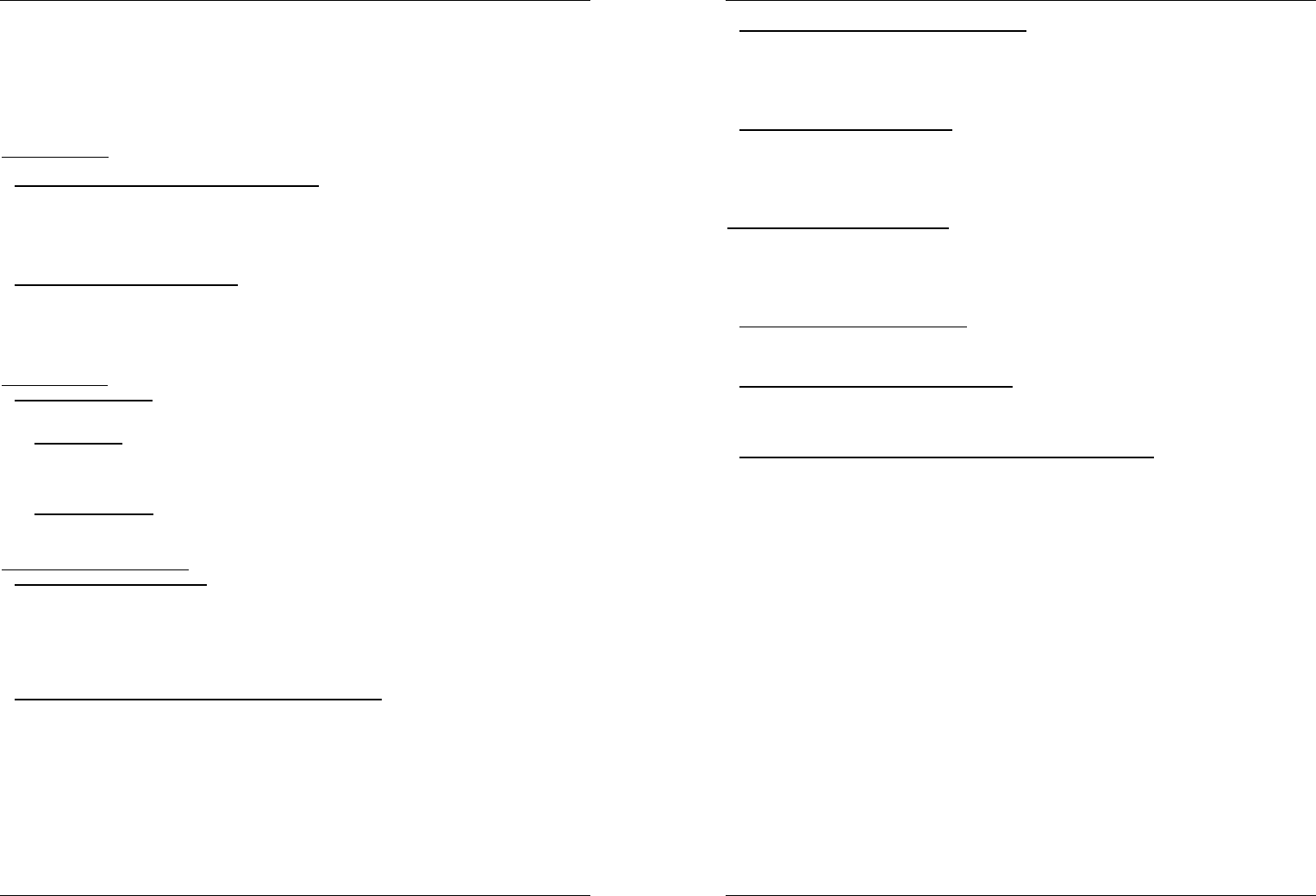ENGL OPERATION MANUAL
SYNQ
®
19/ DMC10
cut the l the “*” appea W the “*” i not visi you w risk a false s in the l whil
cutting
EX F p t button o the right side o the E SYNC ba (44) to
double the l length by 2. W ever extra cl the loop is doubled until you re “32/1 Loop”. Y
will notice a “*” character o the left si of the displa appearing and disappear is a v aid
that tells you w it is safe to turn the extend functio off or to cut the loop in half without a “false”
skip in the lo when it is safe to stop the extend function or t the loop, th appears. W the
“*” is not v you will risk a false skip in the loop while cutting.
ABOUT EFFE
In th the effects you can a find a lot of information, don’t forget to also check that part!
USE THE E IN BE SYNCHRONIZE MODE:
Press the F button (48) so i lit and check if the E SELE button (45) is set to
effect (green lig
W music is pla you can press any of the 3 effects: the effect works in beat s m
Use the buttons on b sides of the EFFECT/LOOP SYNC bar (44) to choose d beat presets. Use
the R (46) to adapt the impact of the effect.
USE THE EFFECTS IN M M
Press the FX-SY (48) so it’s dark.
W music is pla you can press an of th 3 effects: use the JOG W (24) to change the effect
in re Use t but (44) to choose if the effect parameters need to be preserved or not. Yo
can also check the description of the HOLD-button 44) for more information. Use t R (46) t
adapt the impact of the effect.
ABOUT MEMORY:
DIFFERENT MEMORIES
Before w talk about using the memory, we have to know t d between “ m a
“permanent memory”:
Track Memory T is the m where the DM stores a set of up to four cue points and/or
loops for one track set up a “track mem ever track on a C or US
Exam your CD contains 16 tracks
for every track you can store up t 4 cue points and/or loops.
This makes a total of 16 x 4 = 64 cue points and/or loops on one CD! A on a USB- disk you can
store 4 cue points and loop for as many tracks as you like.
Perm Memory: T is the large mem where all the cue points a loops are permanently
stored. In fact it’s an indexed collection o “ memories”. W y recall p st cue
points of a certain track, you make a transfer from “permanent mem to “track mem
USING THE “TRACK M
STORING A M POINT:
There are 2 ways t set a master cue po
Press the LOOP IN (33) button during n pla set the new cu (“CUE on the fly”).
Put the pla in pause and use the jog/shuttle wheel to search for the exact l for the cue point.
Once this location is found, press LOOP IN butt (33) to set the new cue point. (or press
PLA button)
Once the cu point is progr just press the CUE button (22) to recall it.
STORING A SIMP CUE POINT TO THE “HOT CUE” BUTTONS:
First press the RE C bu (38) to make the un enter hot cue mem mode (RE CU
button is on):
Press o of the four HOT CUE b (37) at the r mom during normal pla the HOT
CUE button you just pressed changes to green color to indicate that the desire cue point is stored.
(“Cue on the fly”).
Put t p in pause and use the jog wheel to search for the exact location for the cu point
Once this location is found, press one of the four HOT CUE b to set the ne cue point: th HOT
CUE button you just pressed changes to green color to ind that the des point is stored.
Once the cue point is prog just press the HOT CUE button to start pla from the stored cue
point.
ENGL OPERATION MANUAL
SYNQ
®
20/ DMC10
STORING A LOOP TO THE “HOT CUE” BUTTONS
This is very s to storing a simple cue point. T only difference is that you have t put the DM
in loop mode first. W the loop is playing, y press the RECORD CU butto (38) to m the pla
enter hot cue mem m ( C button i on). Aft t p on o the f H C
buttons (37): the HOT CUE button you just pressed changes to re color to indica that the loop, playing
at th stored. Y store up to 4 loops per track
DELETE THE “HOT CUE” BUTTONS:
You ca easily d the conten of a HOT CUE button by p the D CUE button (
followed b the HOT CUE button yo want to delete. Or simply store a new cue point or loo to thi HOT
CUE button. You can also erase all four HOT CUE buttons together by pushing the DE CUE button
(40) for m than 2 seconds. You will notice th all 4 HOT CUE buttons turn dark to indicate that the
HOT CUE buttons are empty.
USING THE “PERM MEMORY”:
For security reasons the cu points and loops stored in the HOT CUE buttons are not automaticall
to the p memory. This means t if you r a set o cue p a l from p
memor to the HOT CUE buttons ( track mem you can change, edit and delete them as much
as yo want. Th permanent memory will n be a until y make a backup of t HOT CUE
buttons to permanent memor
STORING TO “PE MEMORY”:
Press the SA T b (39). The displa shows “N saving” to indi that the cue points and
loops in the HOT CUE buttons for that track are stored to p memory.
DELETE A TRACK IN “PE MEMORY”:
Select the tr that you want to delete. Press the “D CUE” and “RECORD CUE” buttons together.
The displa asks “Del Track?” i y press the YES button (PITCH BEND+ button), the track information
will be deleted in the permanent m
REC “HOT CUE POINTS/LOOPS” FROM P MEMORY:
Because it takes some se to l t p cu points, they are n a restored.
Sometimes y simply d need t so wh would y wait f t Below w ex how
everything works:
No cue points stored: When you select a track that has no cue points or loops stored in permanent
memor happens: you can start p right a
Cue points stored: W you select a t where cue points or l are stored in per
memor th D shows “Load Cues?” an wants to k if y want to load th cue points.
This is what you can do:
You press the YE button Press yes (pitch be + button) to load th pre-stor cue points
and loops. The displa the Hot cue buttons are filled up.
You press the NO b the cue points are not loaded and the display b normal.
You ca playback right awa
You do not after some second the display beco a nor a o
course the cue points are not loaded.